How to Add Shadow to an Object with a Transparent Background
Learn how to easily add a shadow to an object with a transparent background in this step-by-step tutorial. Enhance your design skills and create stunning visual effects with this simple technique.
Download the app, NOW!
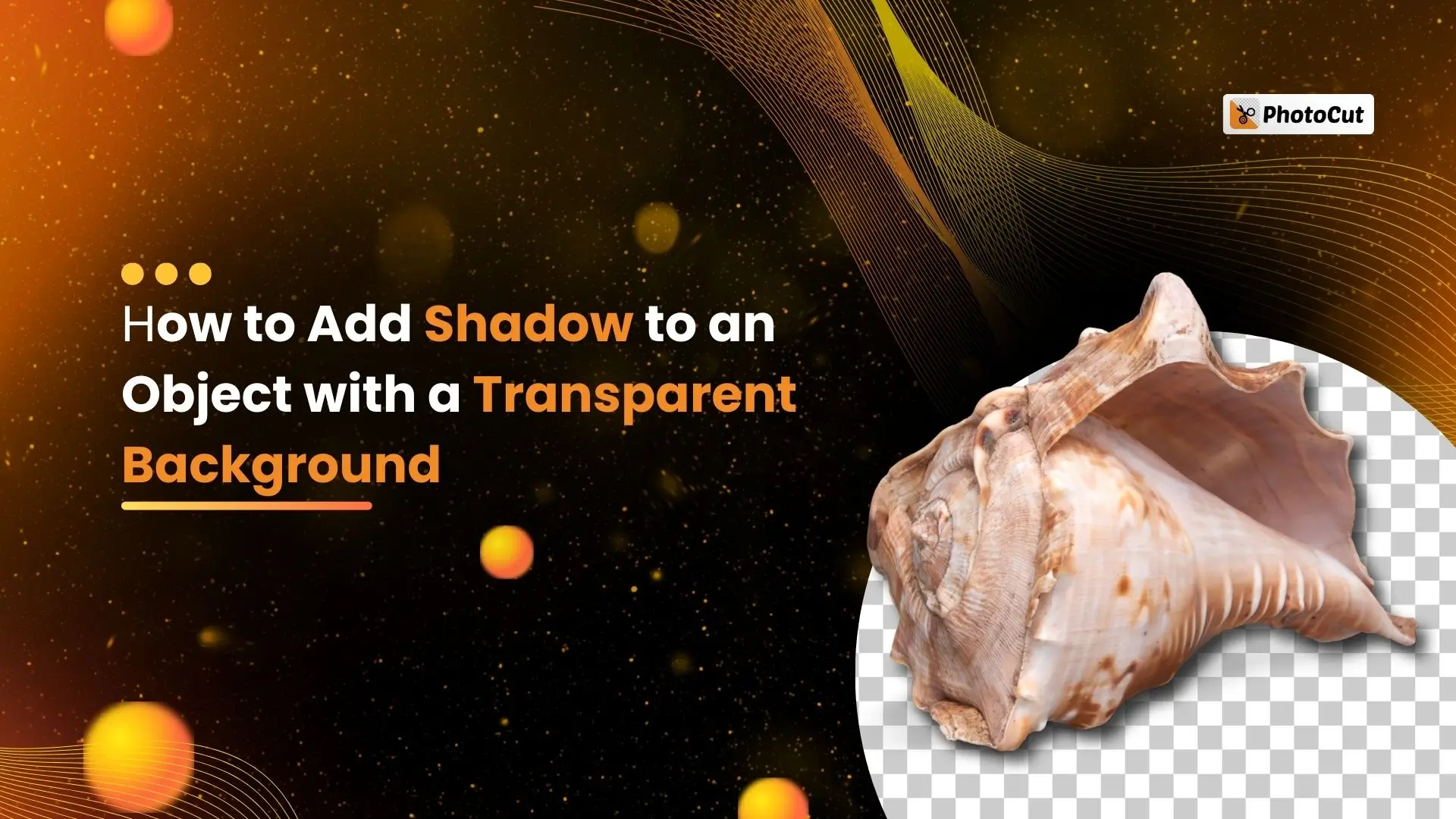


PhotoCut - A Game Changer!
Explore endless tools and templates at your fingertips to customize your new image using the PhotoCut app. They love us. You will too.
.webp)
CAPTAIN SYKE
So much easy to use than the other apps that I have encountered. I'm so satisfied. I fished to clear the background less than a minute! Keep it up🙌🏻
.webp)
Lee Willetts (Dr.Drone Doomstone)
Great app, used alongside text on photo, you can create some great pics. Hours of fun.
.webp)
Bran Laser
I always erase and cut something with this it is very op there is no bug and I made a picture for my channel very nice install it now!
.webp)
ZDX Gaming
The Best Photo Editor .. Not Many Can Actually Cut Pictures Perfectly Like this App been looking for something like this for a long time 💔😂 Nice App I recommend it Giving it 5 star
.webp)
Small Optics
Best app of this type out there, it does nearly all of the work for you.. Great work developers.
.webp)
Emilia Gacha
It's really useful and super easy to use and it may be the best background eraser app!
.webp)
kymani ace
This is a really nice app I love how it let's me do lots of edits without paying for anything and there isn't even a watermark, very good app.
.webp)
Nidhish Singh
Excellent apps and doing all the work as expected. Easy to use, navigate and apply to any background after cut out.
.webp)
Adrian
Been using this app for many years now to crop photos and gotta say, really does what it's supposed to and makes photo's look realistic. Recommend it very much.
.webp)
Indra Ismaya
Easy to use, very usefull
.webp)
Barbie Dream
I love this app! You can edit and change the background i been using it for months for my video! Keep it going.
.webp)
Kaira Binson
Ouh..finally i found a good app like this..after instalking 6-8 apps ..i finally get the right one...easy..free...so cool...but maybe pls..adjust your ads..in this app..thanks☺
.webp)
Tara Coriell
I payed for premium but it was only a 1 time payment of 5.29 and I love this app. There are a lot of nice features

Engels Yepez
Great app for edit photos, it include an interesting IA function for apply effects to your pics

Azizah ahmad
This apps is awesome compared to other photo cut apps. I have tried several photo cut apps but all of them was bad. And finally i found this app, super easy to use, have feature smart cut and smart erase. Awesome !!
.webp)
Galaxy Goat
The app is incredible! I erased a background and added it into a new background in less then 20 seconds. Normally it takes 10-20 minute's on other apps. Highly recommend
.webp)
Victor Maldonado
I been having a few issues with app can't zoom in like before and its not like it use to what happen i paid for this app not liking the new upgrade
.webp)
Lynsiah Sahuji
more accurate in removing background, didn't required so much effort. love this! ❤️
Introduction
Have you ever wanted to create a cool design with an object that has a shadow on a transparent background? It's easier than you think! All you need to do is add the shadow when you have a white background, and then erase the background once you're done editing.
On iPhone and iPad
Step:1 Select Your Photo
Start by selecting Start from Photo on the Create page. Choose the photo you want to use or pick an existing design from Your Content.
Step:2 Add the Shadow
Choose the object that you want to have a shadow and turn on the Shadow slider. Adjust the angle, intensity, blur, color, position, and length of the shadow to your liking.
Step:3 Erase the Background
Go to Backgrounds, select Erase, and then Done on the background layer.
Step:4 Export Your Design
Finally, select Export and save your design as a .png file to maintain the transparent background.
On Android
Step:1 Choose Your Photo
Start from Photo on the Create page and select the photo you want to use or an existing design from Your Content.
Step:2 Add the Shadow
Select the object, turn on the Shadow slider, and choose a present shadow position or customize the intensity, blur, color, position, and length of the shadow.
Step:3 Remove the Background
Go to Backgrounds, select Erase, and then Done on the background layer.
Step:4 Save Your Design
Export your design as a .png file to keep the transparent background intact.
On Web Page
Step:1 Select Your Photo
Start by selecting Start from Photo on the Create page. Choose the photo you want to use or pick an existing design from Your Content.
Step:2 Add the Shadow
Choose the object that you want to have a shadow and turn on the Shadow slider. Adjust the angle, intensity, blur, color, position, and length of the shadow to your liking.
Step:3 Erase the Background
Go to Backgrounds, select Erase, and then Done on the background layer.
Step:4 Export Your Design
Finally, select Export and save your design as a .png file to maintain the transparent background.
You might also be interested in
FAQ’s
I recommend checking out our detailed step-by-step guide on How to Use a Free Photo Editor. It covers everything from downloading and installing to using the essential tools and techniques for enhancing your photos.

.png)

.png)


















