Alternatives to Slazzer: That You Must Have to be Try
Discover the top alternatives to Slazzer that are a must-try. Find powerful tools and software to effortlessly remove backgrounds from images on our website.
Download the app, NOW!
.webp)


PhotoCut - A Game Changer!
Explore endless tools and templates at your fingertips to customize your new image using the PhotoCut app. They love us. You will too.
.webp)
CAPTAIN SYKE
So much easy to use than the other apps that I have encountered. I'm so satisfied. I fished to clear the background less than a minute! Keep it up🙌🏻
.webp)
Lee Willetts (Dr.Drone Doomstone)
Great app, used alongside text on photo, you can create some great pics. Hours of fun.
.webp)
Bran Laser
I always erase and cut something with this it is very op there is no bug and I made a picture for my channel very nice install it now!
.webp)
ZDX Gaming
The Best Photo Editor .. Not Many Can Actually Cut Pictures Perfectly Like this App been looking for something like this for a long time 💔😂 Nice App I recommend it Giving it 5 star
.webp)
Small Optics
Best app of this type out there, it does nearly all of the work for you.. Great work developers.
.webp)
Emilia Gacha
It's really useful and super easy to use and it may be the best background eraser app!
.webp)
kymani ace
This is a really nice app I love how it let's me do lots of edits without paying for anything and there isn't even a watermark, very good app.
.webp)
Nidhish Singh
Excellent apps and doing all the work as expected. Easy to use, navigate and apply to any background after cut out.
.webp)
Adrian
Been using this app for many years now to crop photos and gotta say, really does what it's supposed to and makes photo's look realistic. Recommend it very much.
.webp)
Indra Ismaya
Easy to use, very usefull
.webp)
Barbie Dream
I love this app! You can edit and change the background i been using it for months for my video! Keep it going.
.webp)
Kaira Binson
Ouh..finally i found a good app like this..after instalking 6-8 apps ..i finally get the right one...easy..free...so cool...but maybe pls..adjust your ads..in this app..thanks☺
.webp)
Tara Coriell
I payed for premium but it was only a 1 time payment of 5.29 and I love this app. There are a lot of nice features

Engels Yepez
Great app for edit photos, it include an interesting IA function for apply effects to your pics

Azizah ahmad
This apps is awesome compared to other photo cut apps. I have tried several photo cut apps but all of them was bad. And finally i found this app, super easy to use, have feature smart cut and smart erase. Awesome !!
.webp)
Galaxy Goat
The app is incredible! I erased a background and added it into a new background in less then 20 seconds. Normally it takes 10-20 minute's on other apps. Highly recommend
.webp)
Victor Maldonado
I been having a few issues with app can't zoom in like before and its not like it use to what happen i paid for this app not liking the new upgrade
.webp)
Lynsiah Sahuji
more accurate in removing background, didn't required so much effort. love this! ❤️
Introduction to Slazzer
Slazzer is a cool tool that uses fancy technology to help you change the background of your pictures super easily. It can read and write in different formats and has both an online service and a desktop program.
How Slazzer Works
The online service can quickly figure out what the main subject of your photo is and remove any distracting backgrounds. It's great for pictures with tricky edges like hair or fur. The desktop program can upload lots of pictures at once and crop them automatically with just a click.
Benefits of Slazzer
Slazzer can save you a ton of time by providing thousands of cutouts that you can use for all your design projects. It's perfect for speeding up your workflow and making your life easier.
Using Slazzer
If you have a bunch of pictures to edit, you can use Slazzer's API to remove backgrounds on a large scale with just a few lines of code. It also has plugins that work with popular design tools and e-commerce platforms.
Top 4 Alternatives to Slazzer
If you're looking for other tools like Slazzer, check out these options:
1. PhotoCut
PhotoCut is a great app for removing backgrounds from photos quickly and easily. It uses artificial intelligence to make your pictures look professional without any editing skills. You can upload images from your computer and download the edited versions in high quality.
Why PhotoCut is Awesome
PhotoCut has been highly rated and is super user-friendly. It's perfect for anyone who needs to remove backgrounds from images for various purposes. It works with different file types and is compatible with both Android and iOS.
PhotoCut is a fantastic alternative to hiring a graphic designer or spending hours editing pictures in Photoshop. It's a great tool for all your background removal needs.
How to remove the background from an image using PhotoCut?
When you want to get rid of the background in your pictures, you might think of using Photoshop or other complicated editing programs. But learning how to use Photoshop takes a lot of time and effort.
Luckily, there's a simpler way! PhotoCut is super easy to use and will help you remove backgrounds from your images without any hassle. Here's how you can do it in just three simple steps:
Step:1
First, download the Erase Android app or visit the PhotoCut website.
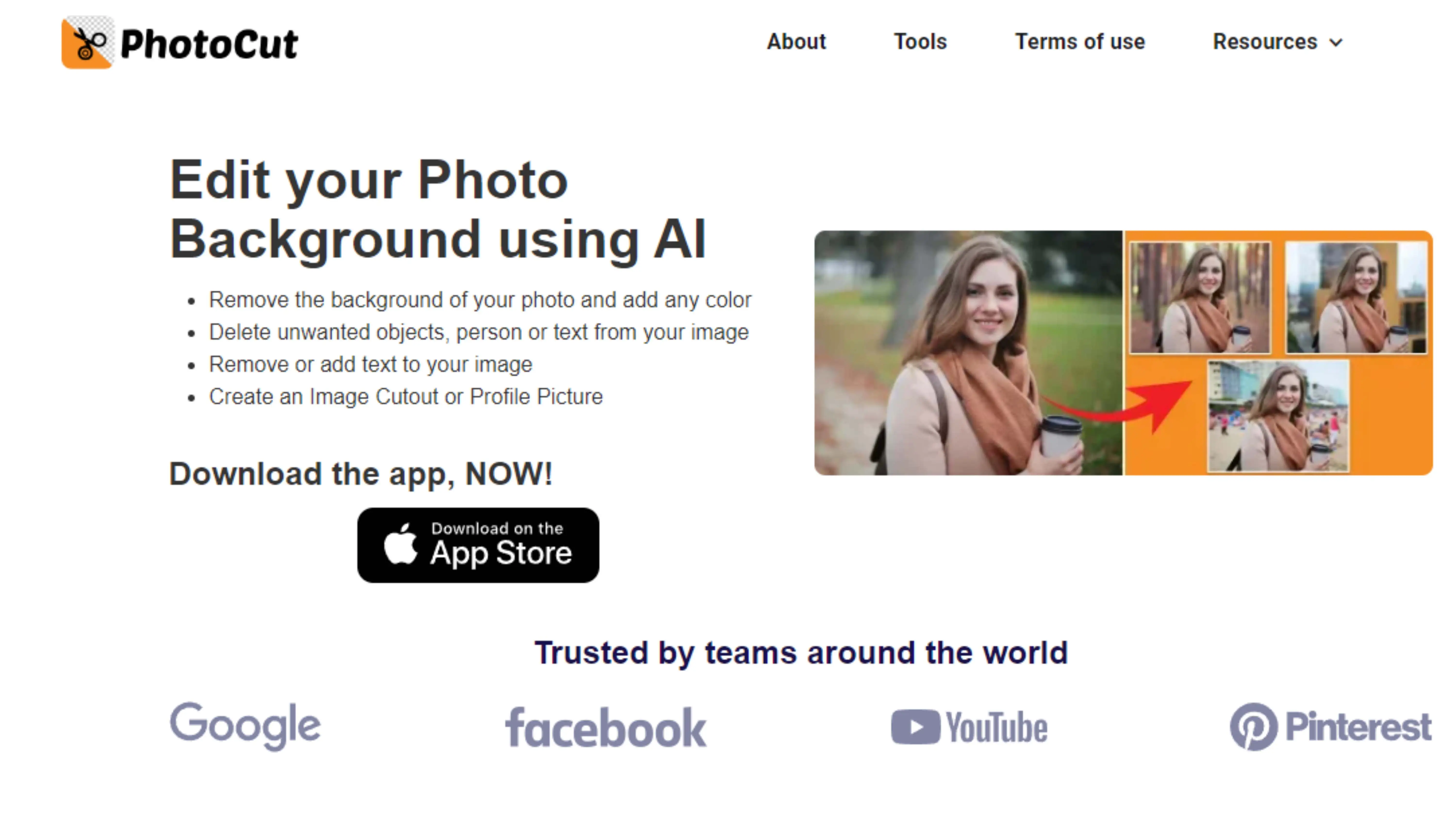
Step:2
Next, open the software and choose the image you want to edit from your gallery. You can upload it using the Upload Image option.
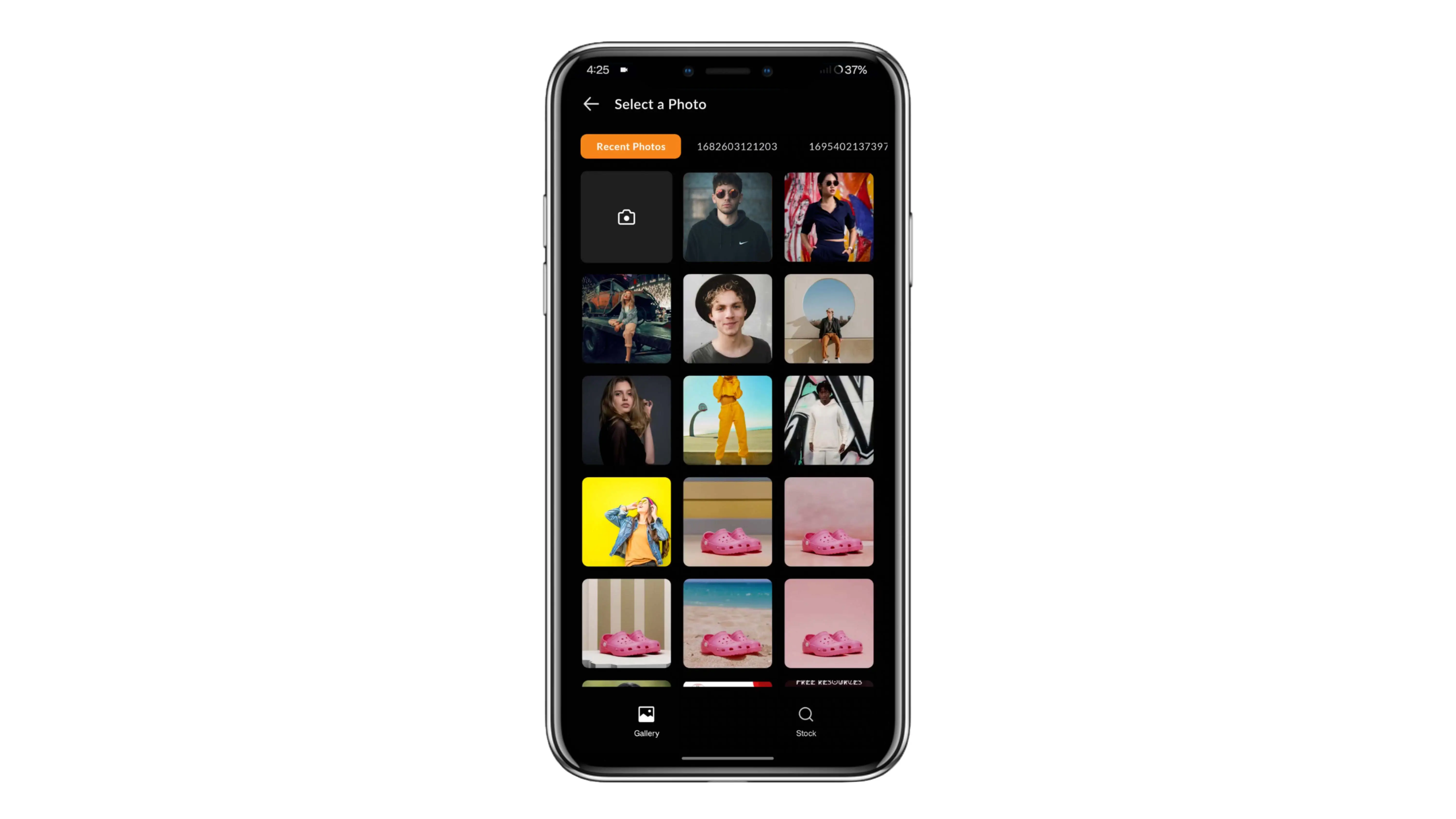
Step:3
Now, just be patient and let the PhotoCut tool do its magic. It only takes a few seconds to remove the background from your picture.
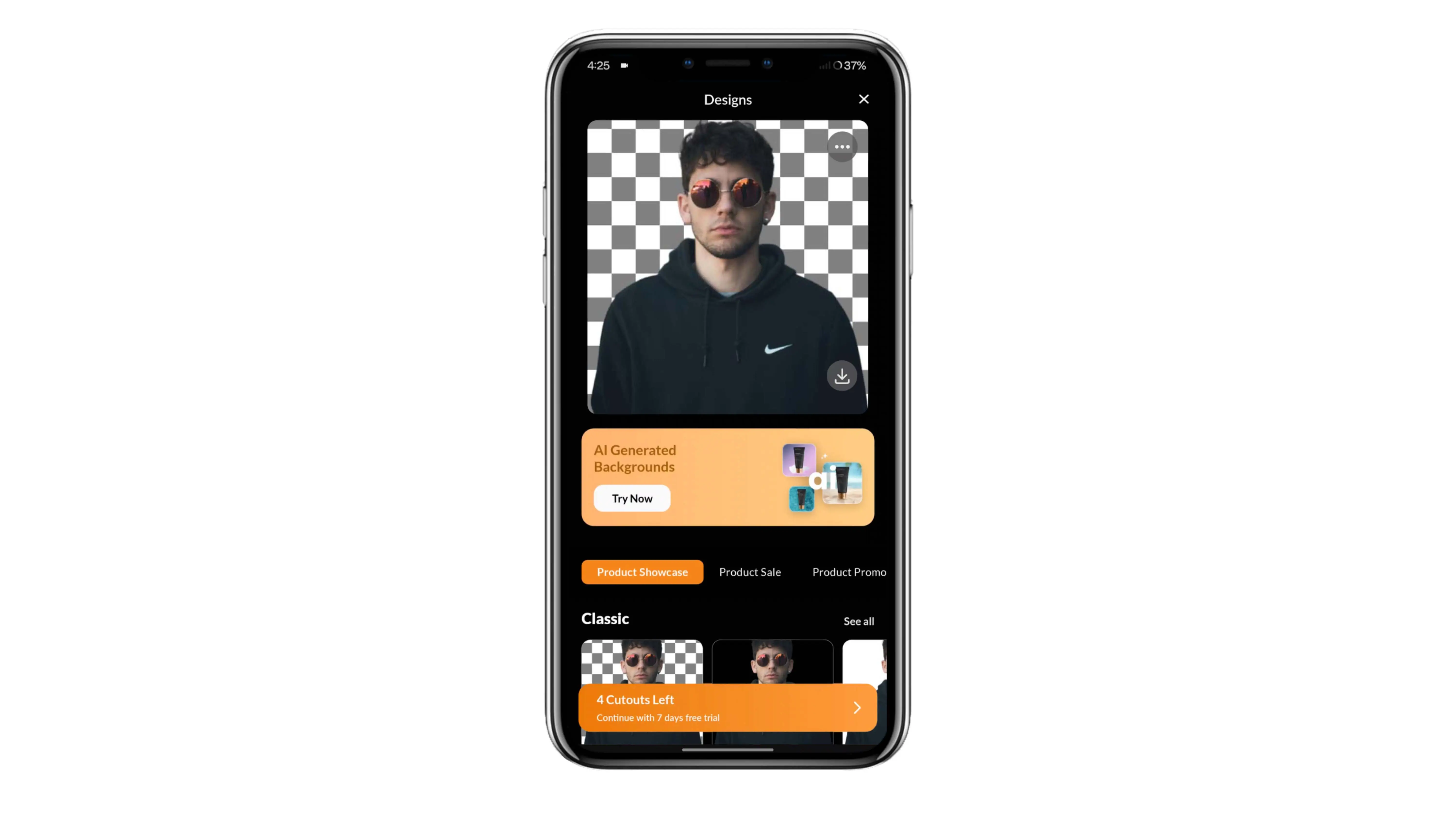
Step:4
Once the background is gone, click on the Download Image option at the bottom of the page to save your high-resolution photo to your device.
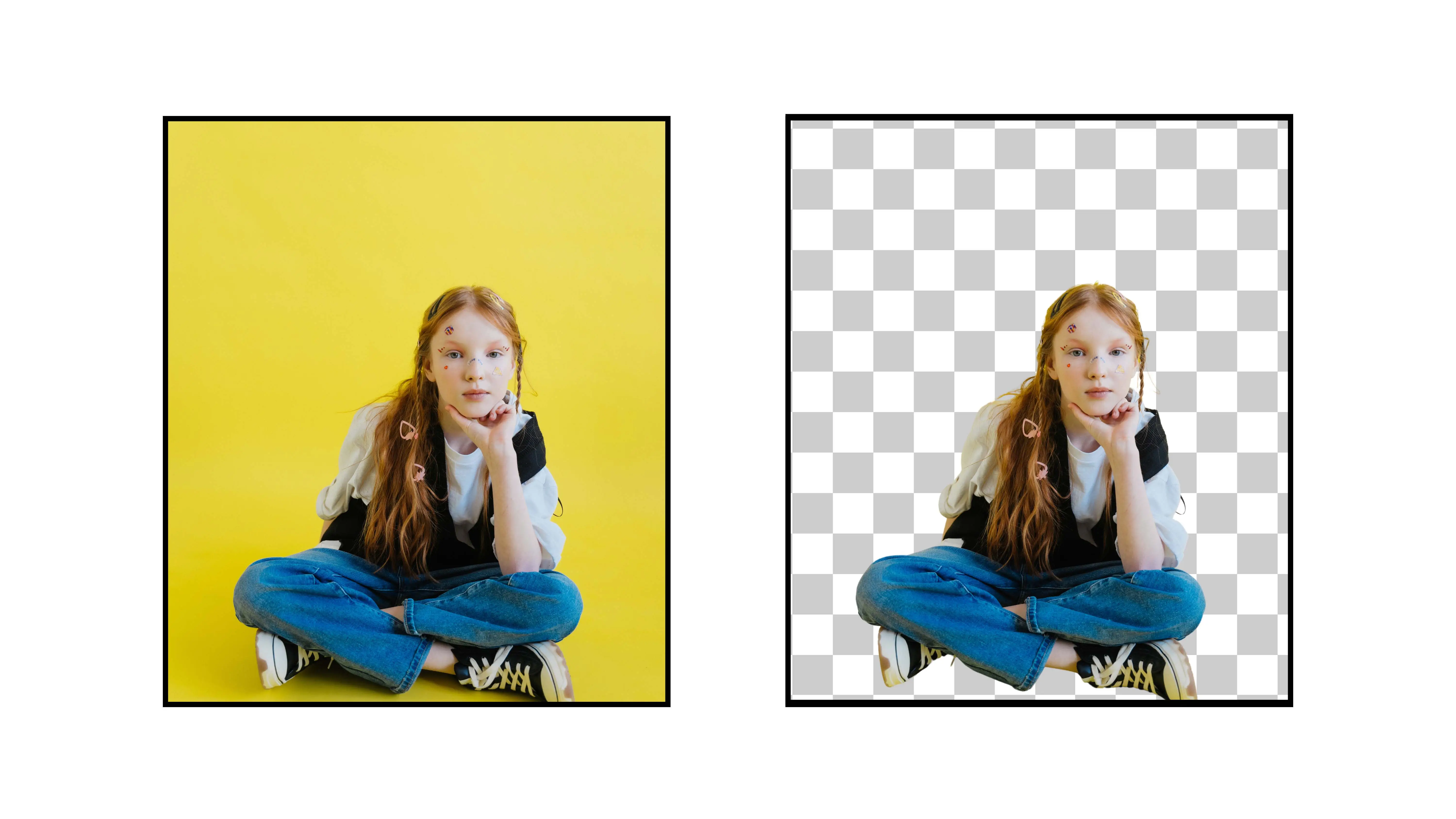
Easel.ly
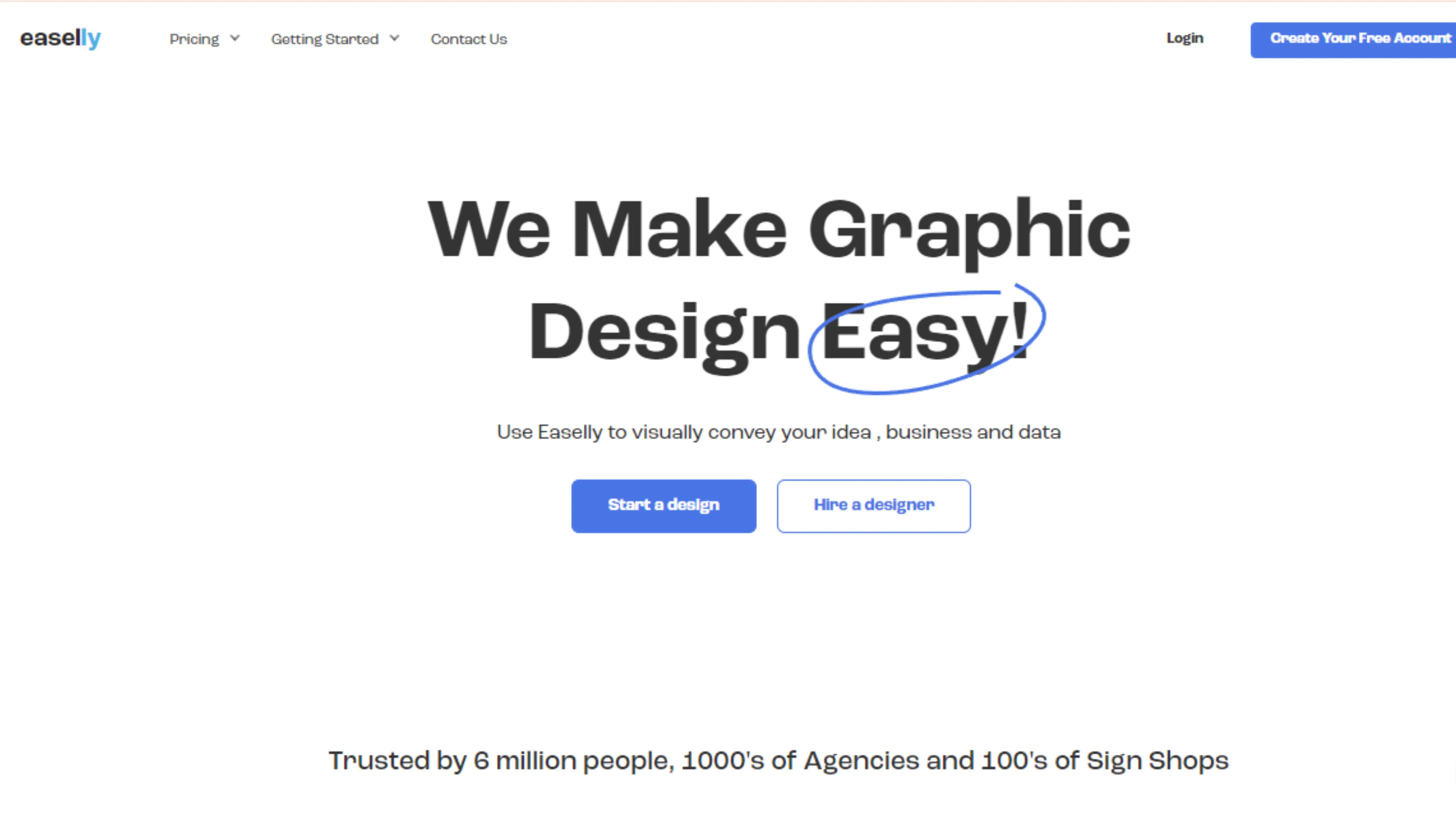
If you're looking for another great tool to remove backgrounds and create cool designs, Easel.ly is a fantastic option. It's perfect for making infographics and other visual projects. Here's how you can use it:
Key Features:
- AI-assisted background removal
- Infographic templates
- Drag-and-drop editor
- Collaboration features
- Extensive asset library
- Flexible pricing
How to use Easel.ly:
Step:1
Go to the Easel.ly website.
Step:2
Create an account and choose a plan.
Step:3
Select a template or start from scratch.
Step:4
Upload your images and remove the background using the AI tool.
Step:5
Customize your design with the editor and asset library.
Step:6
Save, share, or download your final project.
Fotor
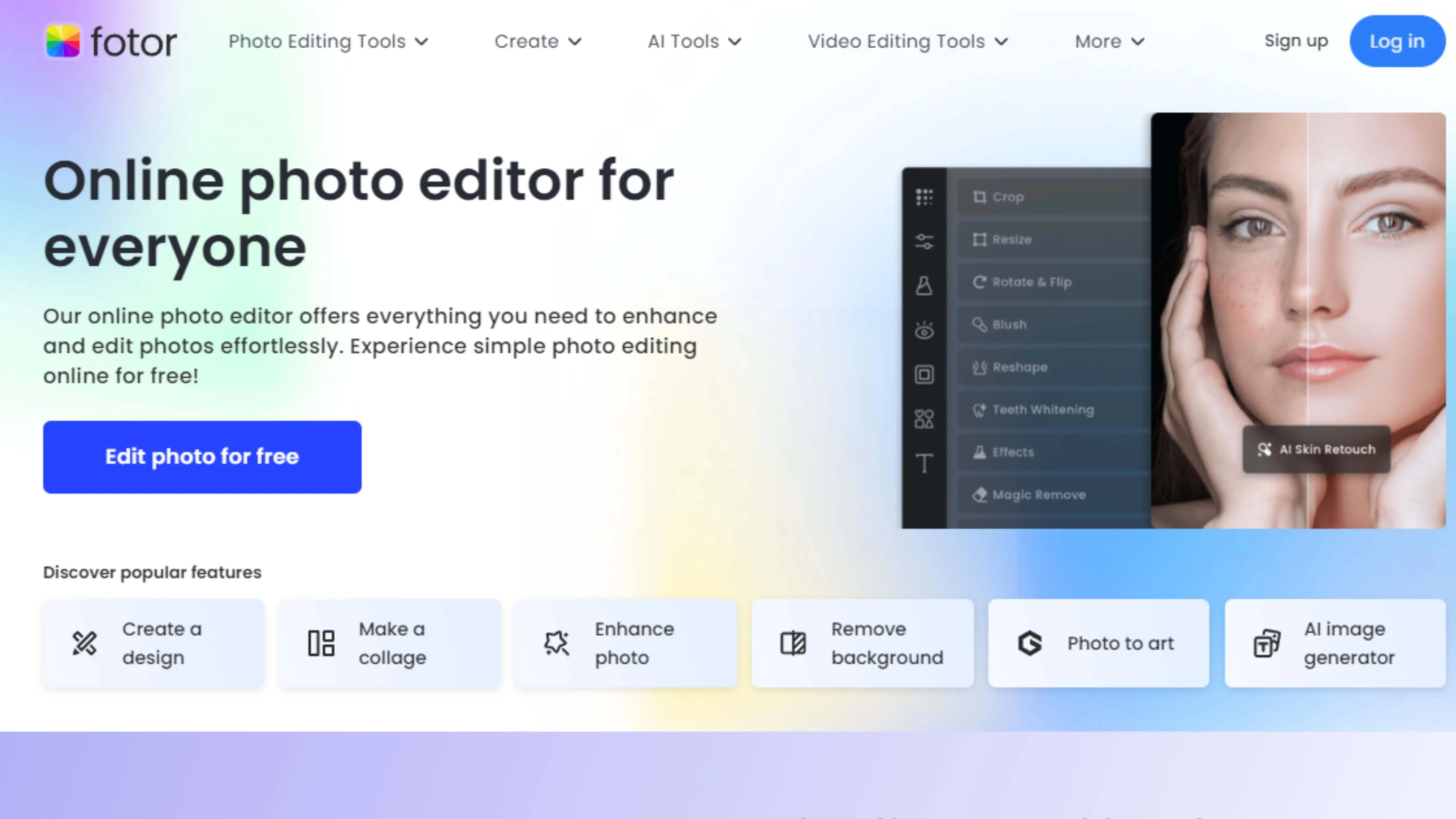
Another awesome tool for background removal and photo editing is Fotor. It's great for professionals and beginners alike. Here's how you can use it:
Key Features:
- AI-powered background removal
- Comprehensive photo editor
- Graphic design capabilities
- Collage maker
- Cloud storage
- Flexible pricing plans
How to use Fotor:
Step:1
Visit the Fotor website.
Step:2
Sign up and choose a plan.
Step:3
Select a feature or template.
Step:4
Upload your images and remove the background.
Step:5
Customize your project with editing tools.
Step:6
Save, share, or download your final creation.
BeFunky
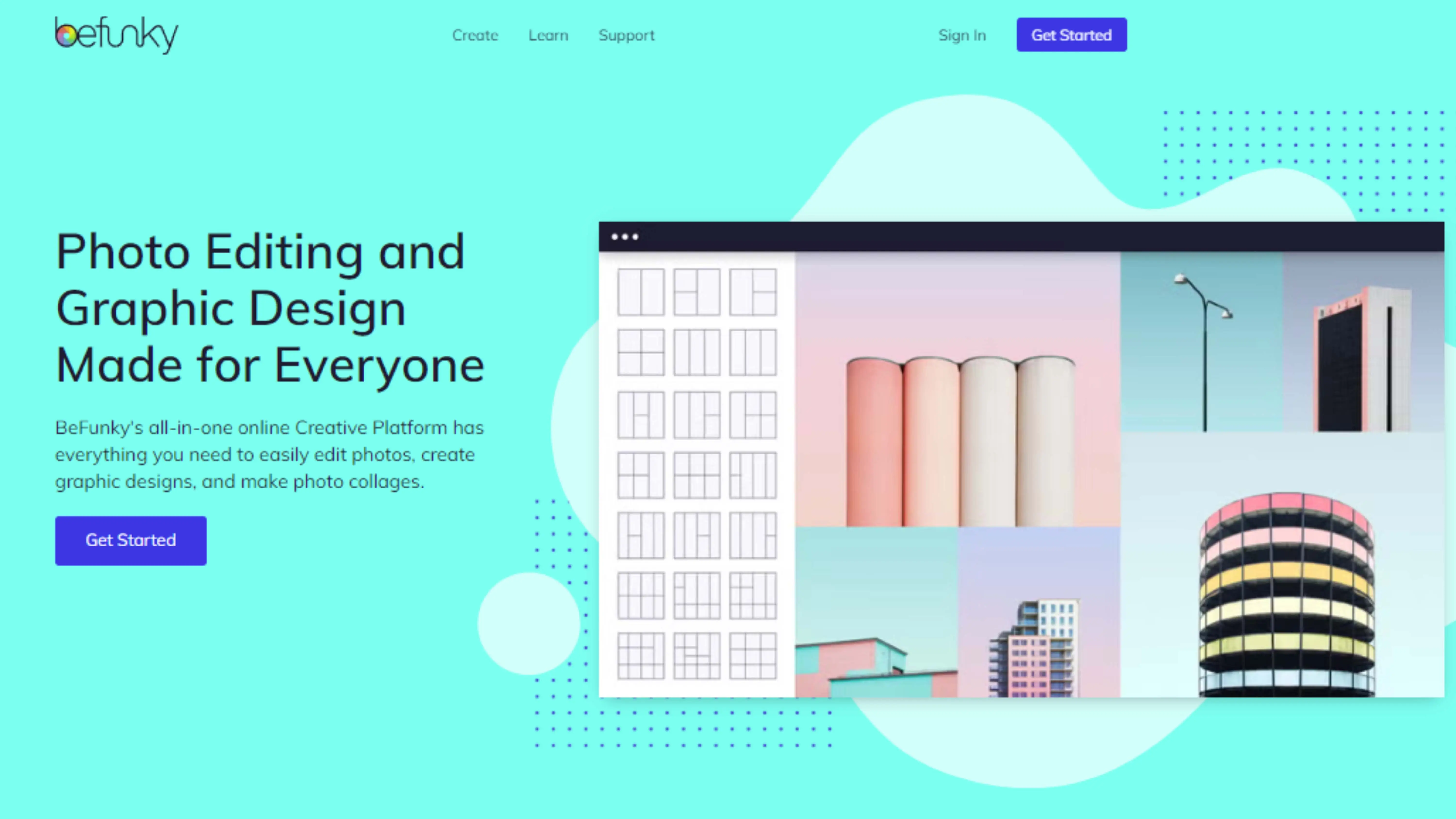
BeFunky is another cool tool for editing photos and creating designs. It's perfect for making eye-catching visuals. Here's how you can use it:
Key Features:
- AI-assisted background removal
- Robust photo editor
- Graphic design features
- Collage maker
- Batch processing
- Flexible pricing plans
How to use BeFunky:
Step:1
Go to the BeFunky website.
Step:2
Register and choose a plan.
Step:3
Select a feature or template.
Step:4
Upload your images and remove the background.
Step:5
Customize your project with editing tools.
Step:6
Save, share, or download your final creation.
Cutout.Pro
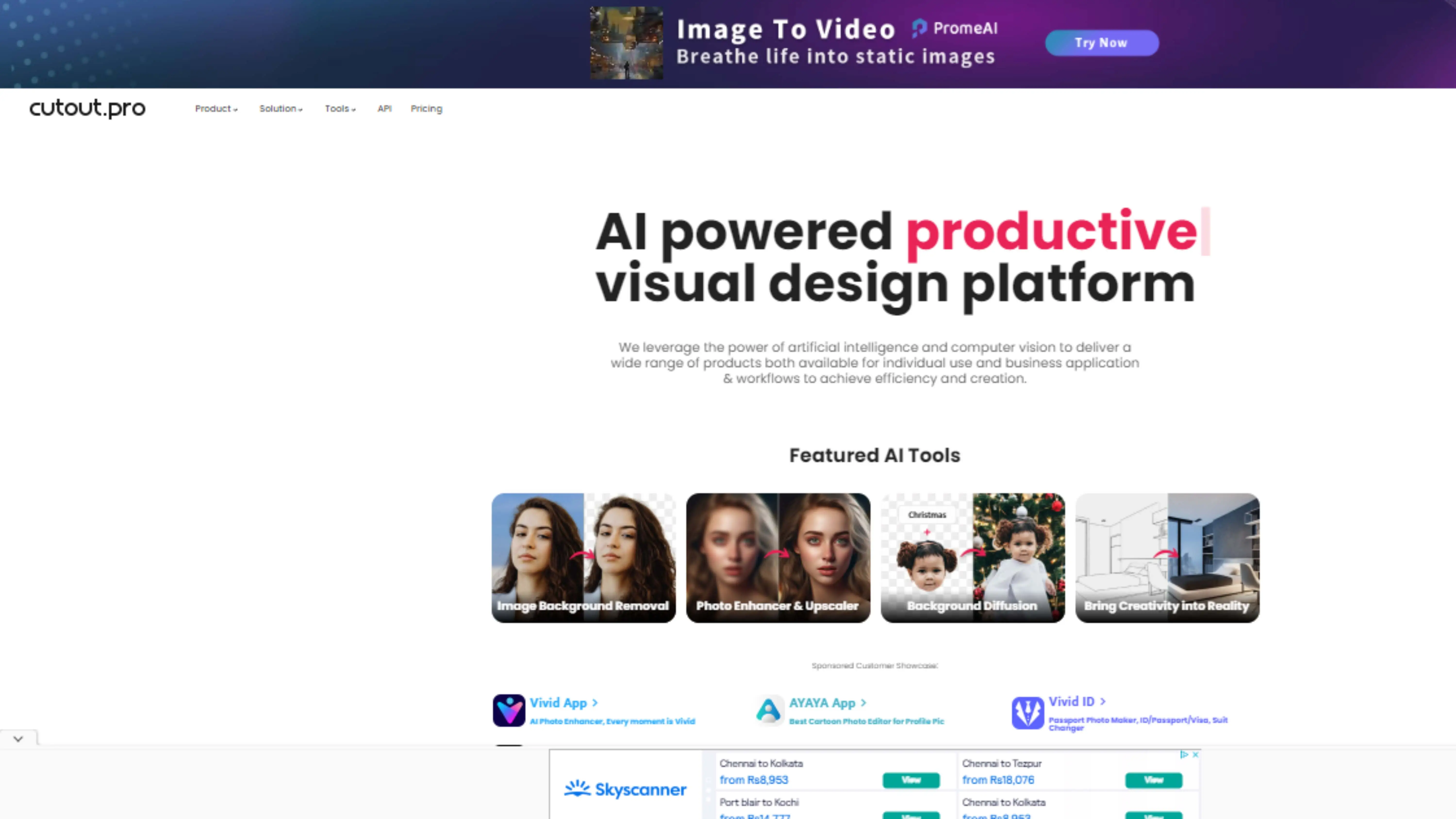
Lastly, Cutoutpro is a great tool for precise background removal. It's perfect for designers, photographers, and businesses. Here's how you can use it:
Key Features:
- Intelligent AI-based background removal
- High-resolution output
- Batch processing
- Cross-platform compatibility
- API integration
- Flexible pricing plans
How to use Cutoutpro:
Step:1
Visit the Cutoutpro website.
Step:2
Upload the image you want to edit.
Step:3
Let the AI remove the background automatically.
Step:4
Preview the result and make any adjustments.
Step:5
Download your final image.
6. Remove.bg
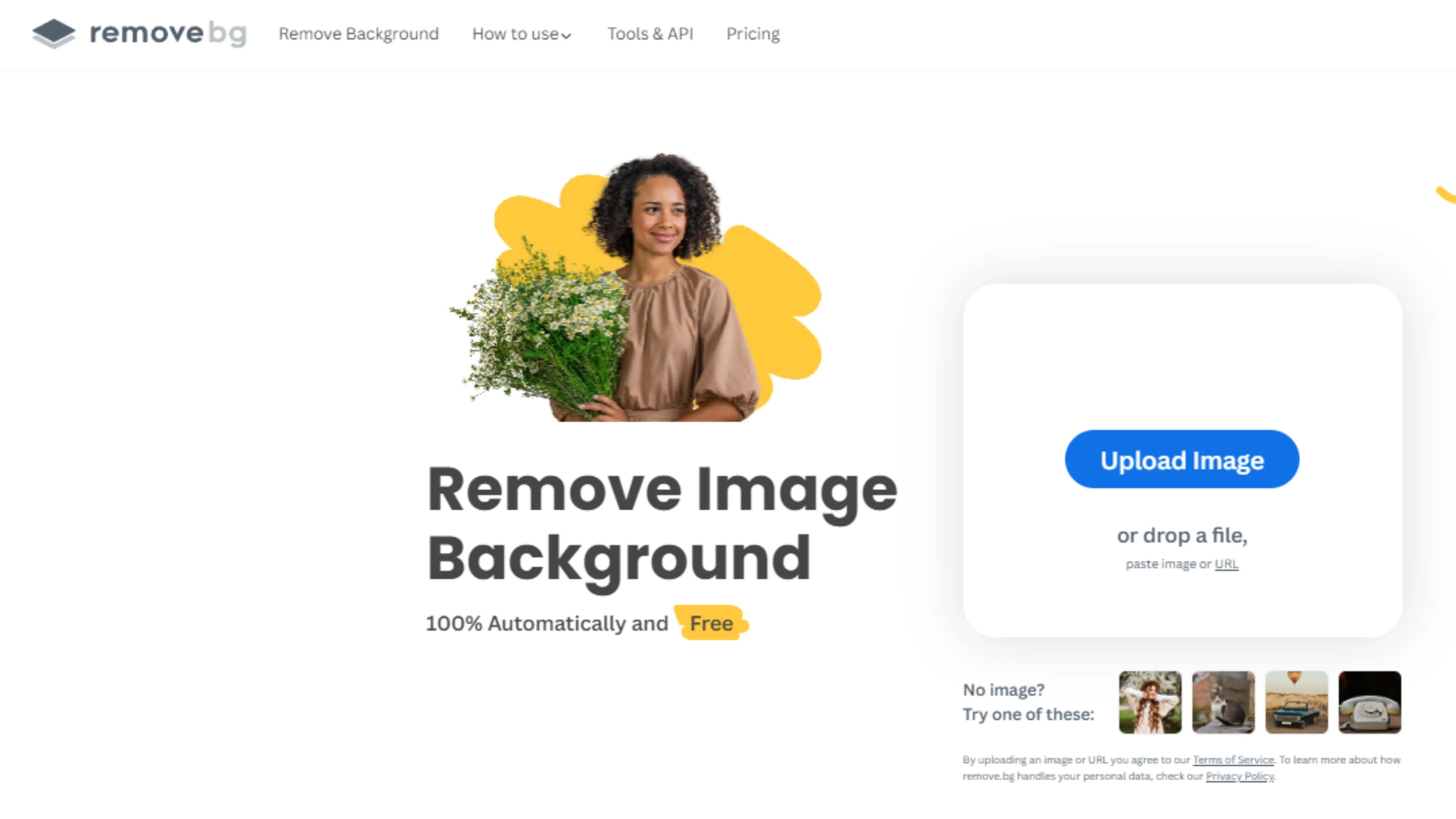
Let's talk about Remove.bg, a cool tool that helps you remove backgrounds from your pictures. It's super easy to use and perfect for designers, photographers, and anyone who loves editing images.
Key Features:
1. AI-powered background removal: Say goodbye to messy backgrounds with the help of advanced AI technology.
2. High-quality output: Get clear and crisp images for all your creative projects.
3. Batch processing: Edit multiple images at once to save time.
4. API integration: Easily add Remove.bg features to your apps or processes.
5. Cross-platform compatibility: Use Remove.bg with popular design software.
6. Affordable pricing: Choose a plan that fits your needs and budget.
How to use Remove.bg:
Step:1 - Go to the Remove.bg website.
Step:2 - Upload your image.
Step:3 - Let the AI remove the background automatically.
Step:4 - Preview and make any adjustments you want.
Step:5 - Download your final image in the format you like.
7. Pixlr
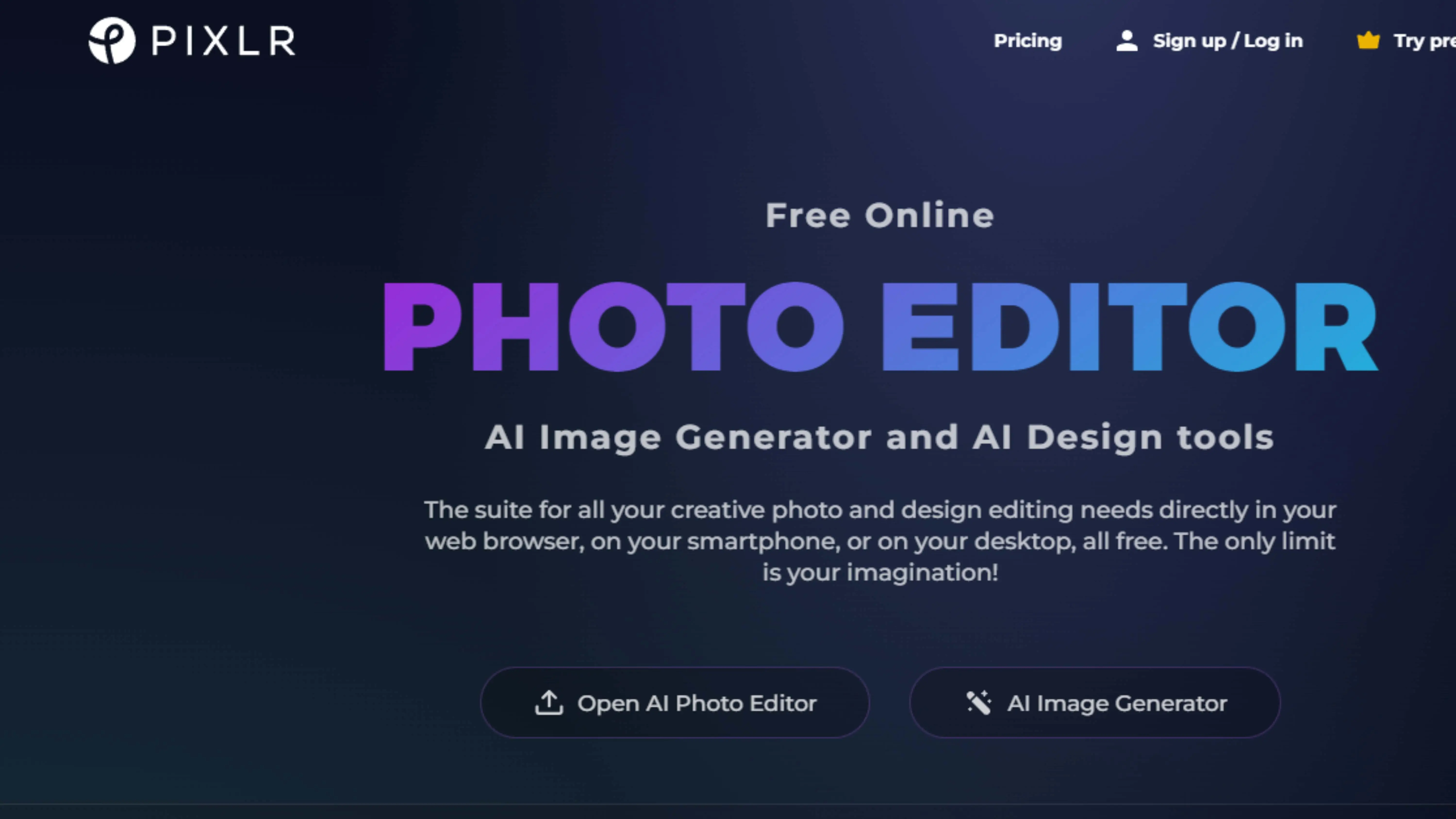
Next up is Pixlr, a fun photo editing and design platform that lets you create amazing visuals. It's perfect for beginners and pros alike!
Key Features:
1. AI-powered background removal: Easily remove backgrounds with advanced AI technology.
2. Intuitive photo editor: Access filters, effects, and resizing options.
3. Layer-based editing: Work like a pro with layers for better organization.
4. Graphic design capabilities: Create cool visuals with custom templates.
5. Mobile app availability: Edit on the go with Pixlr's mobile app.
6. Flexible pricing: Choose a plan that suits your needs, including a free version.
How to use Pixlr:
Step:1 - Visit the Pixlr website.
Step:2 - Sign up and choose your plan.
Step:3 - Pick a feature or template.
Step:4 - Upload your images and remove the background.
Step:5 - Customize your project and save or share it.
8. Adobe Free Image Background Remover
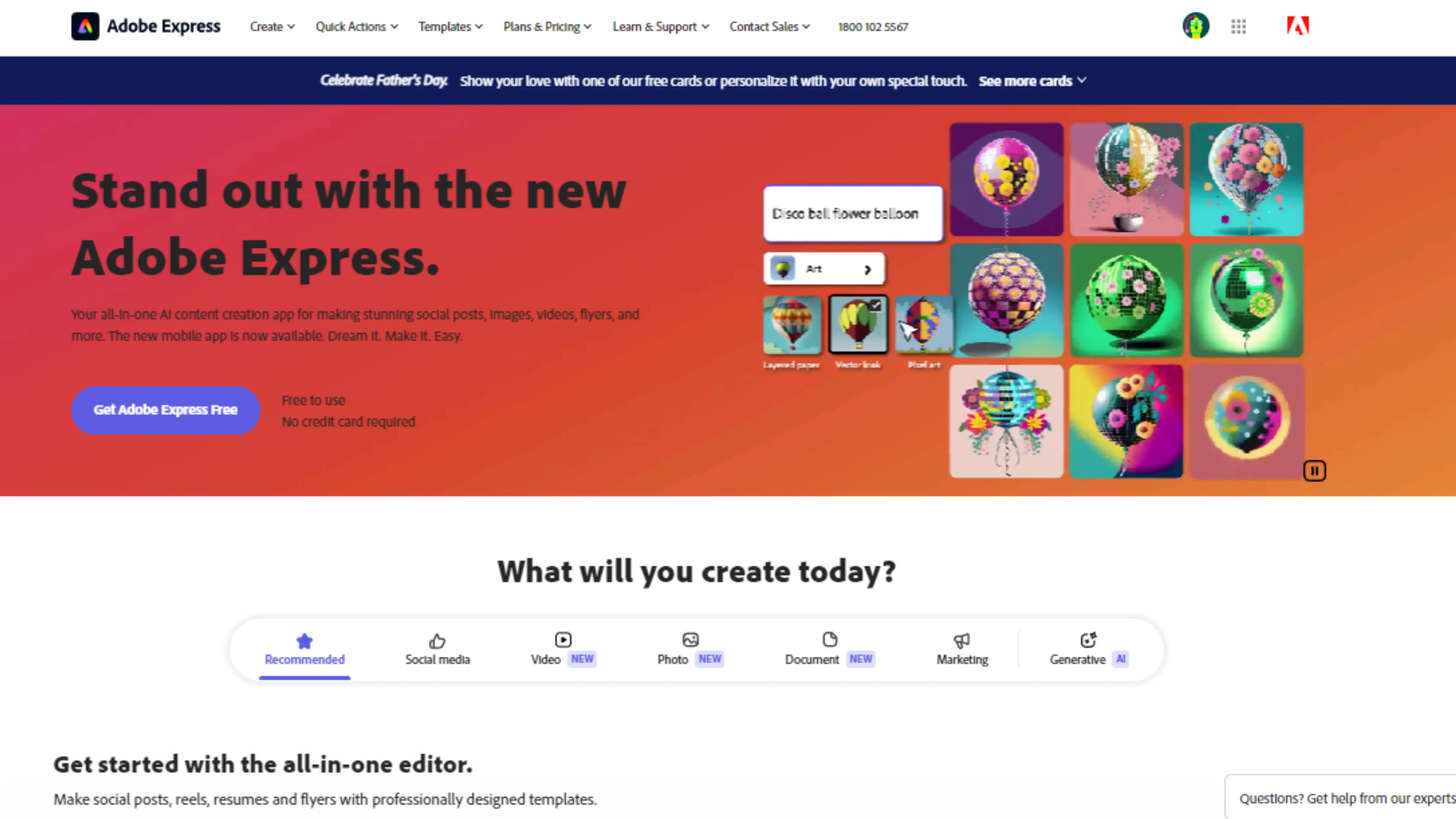
Lastly, we have the Free Image Background Remover by Adobe, a powerful tool for creating stunning visuals with ease.
Key Features:
1. AI-driven background removal: Remove backgrounds automatically with Adobe's AI technology.
2. High-quality output: Get clear images for all your projects.
3. Seamless integration: Works well with Adobe's design applications like Photoshop.
4. Wide format support: Supports various image formats.
5. Fast processing: Quickly remove backgrounds for speedy project completion.
6. User-friendly interface: Easy to use, no matter your experience level.
How to use Free Image Background Remover:
Step:1 - Go to the Adobe Express website.
Step:2 - Upload your image.
Step:3 - Let the AI remove the background automatically.
Step:4 - Preview and make adjustments if needed.
Step:5 - Download your final image in the format you want.
9. Photoroom
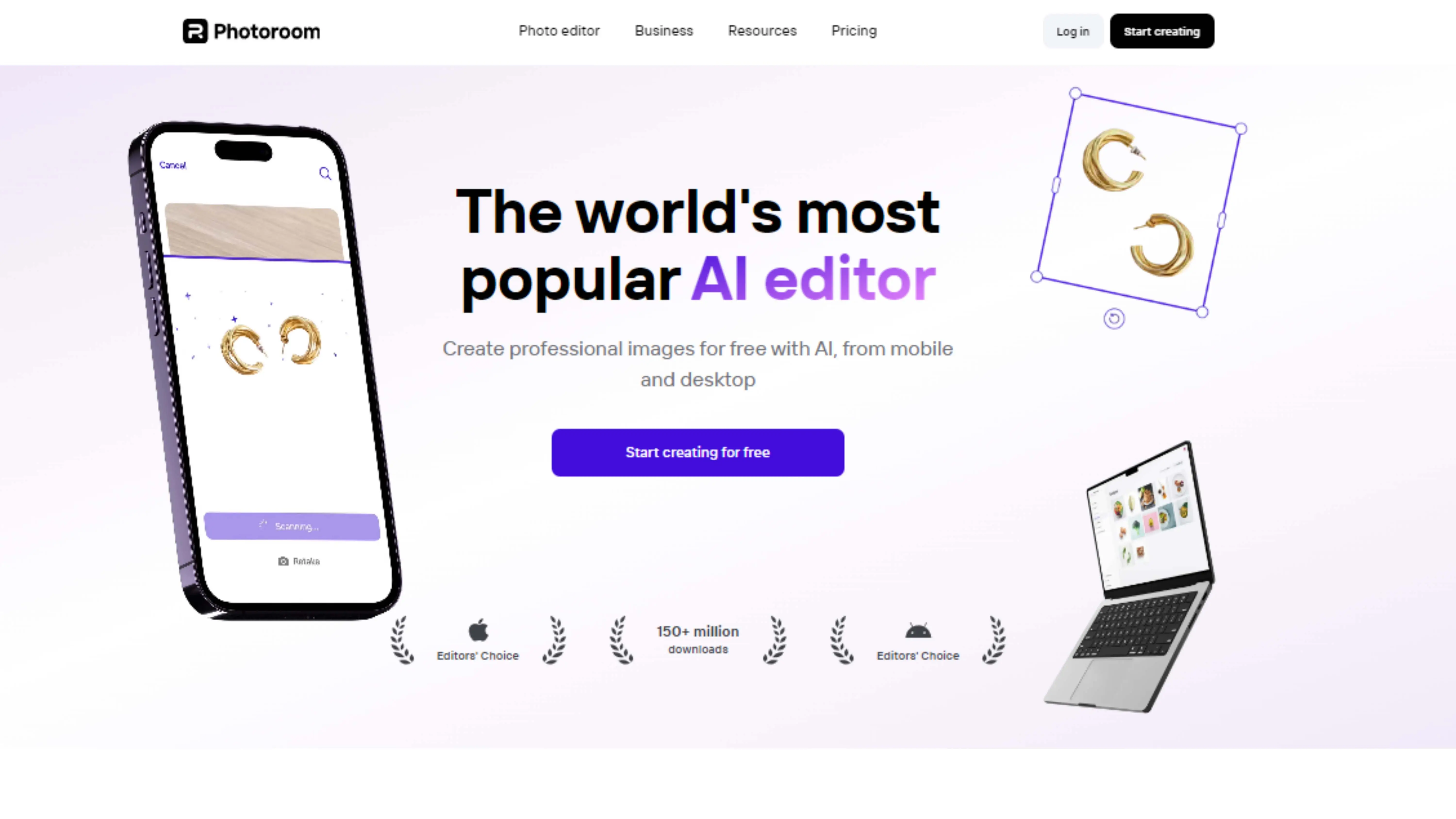
Introduction
Photoroom is a cool tool that helps you remove backgrounds from your photos easily. It's great for both computers and phones, and it uses smart technology to make your pictures look awesome in no time.
Key Features
- AI-assisted background removal: Let the smart AI technology do the work for you. - High-quality output: Get clear and sharp images for all your projects. - Cross-platform support: Use Photoroom on your computer or phone, whether you have an iPhone or Android. - Template library: Choose from lots of cool templates to make your images even better. - Fast processing: Save time with quick background removal. - Flexible pricing plans: Pick a plan that fits your needs and budget.
How to use Photoroom
1. Go to the Photoroom website.
2. Upload your image.
3. Let the AI remove the background.
4. Make any final touches.
5. Download your new image.
10. Picsart
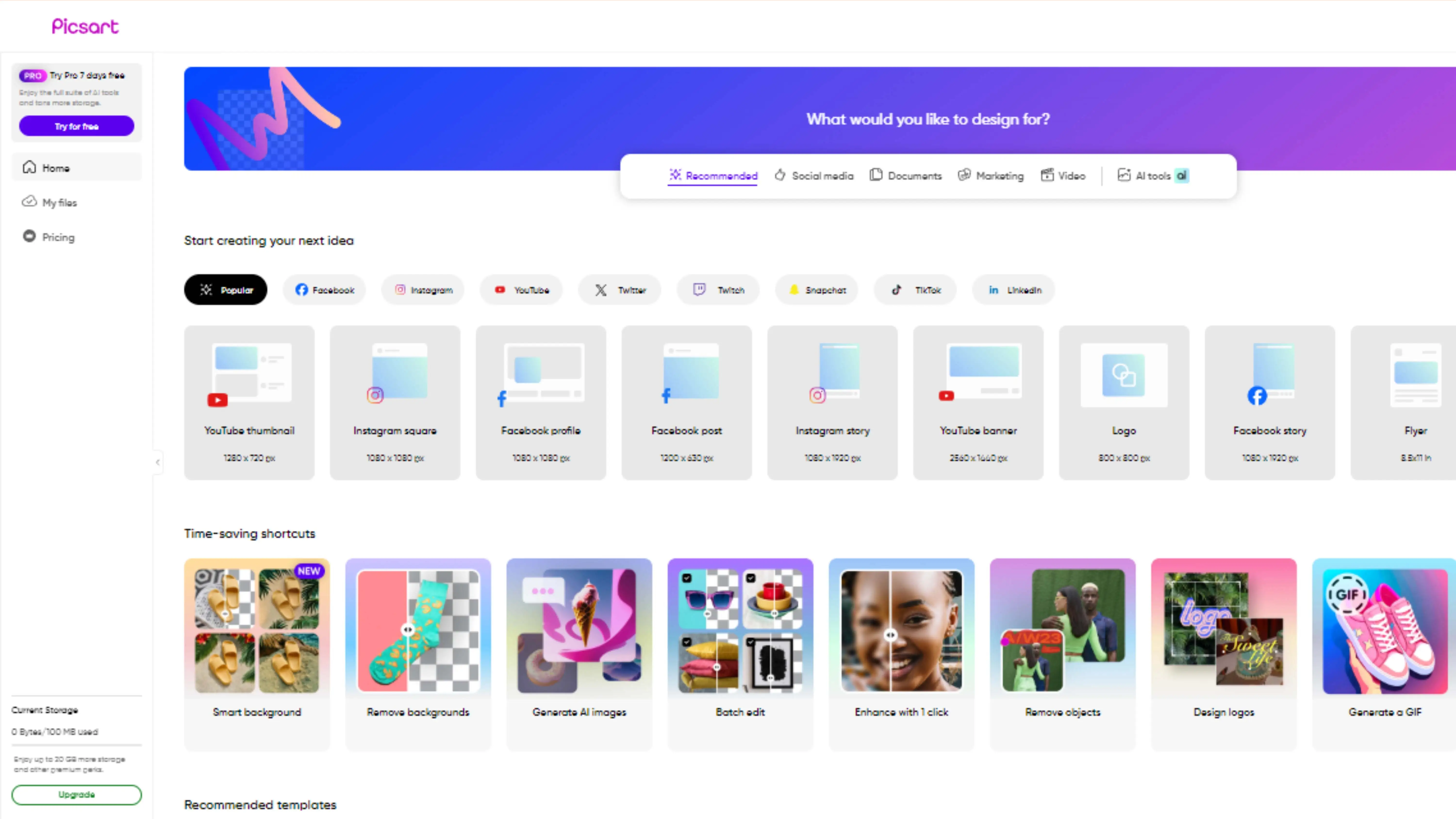
Introduction
Picsart is another awesome tool for editing photos and removing backgrounds. It has lots of features and is perfect for anyone who loves being creative with their pictures.
Key Features
- AI-powered background removal: Say goodbye to backgrounds with just a click. - Comprehensive photo editor: Edit your photos with filters, effects, and more. - Graphic design capabilities: Create amazing visuals with templates and tools. - Collage maker: Combine multiple images easily. - Mobile app availability: Edit on the go with the Picsart app. - Sticker library: Add fun stickers to your projects.
How to use Picsart
1. Visit the Picsart website.
2. Sign up and choose a plan.
3. Upload your image.
4. Remove the background.
5. Customize your project.
6. Save or share your creation.
Conclusion
Using a background remover can make your photos look more professional. Just remember not to edit too much. With the right tools, editing photos can be fun, and free background removal software is a great option.
FAQs
Q1. Is Slazzer free?
Ans. Slazzer is free for low-resolution and personal use, but there are paid options for better quality.
Q2. How can I get a white backdrop for free?
Ans. Use the PhotoCut app for easy background removal.
Q3. Why is background removal important?
Ans. It helps keep viewers focused, especially in business situations.
Q4. What does background removal mean?
Ans. It's a tool that lets you cut out the background of a photo.
Q5. How does PhotoCut work?
Ans. It uses AI to automatically remove backgrounds from images.
You might also be interested in
FAQ’s
I recommend checking out our detailed step-by-step guide on How to Use a Free Photo Editor. It covers everything from downloading and installing to using the essential tools and techniques for enhancing your photos.

.png)

.png)


















