5 Objects an Automatic Background Remover Can Cut Out
Learn about the top 5 objects that an automatic background remover can easily cut out, saving you time and effort in your editing process. Say goodbye to tedious manual editing and hello to seamless background removal with these essential tools.
Download the app, NOW!
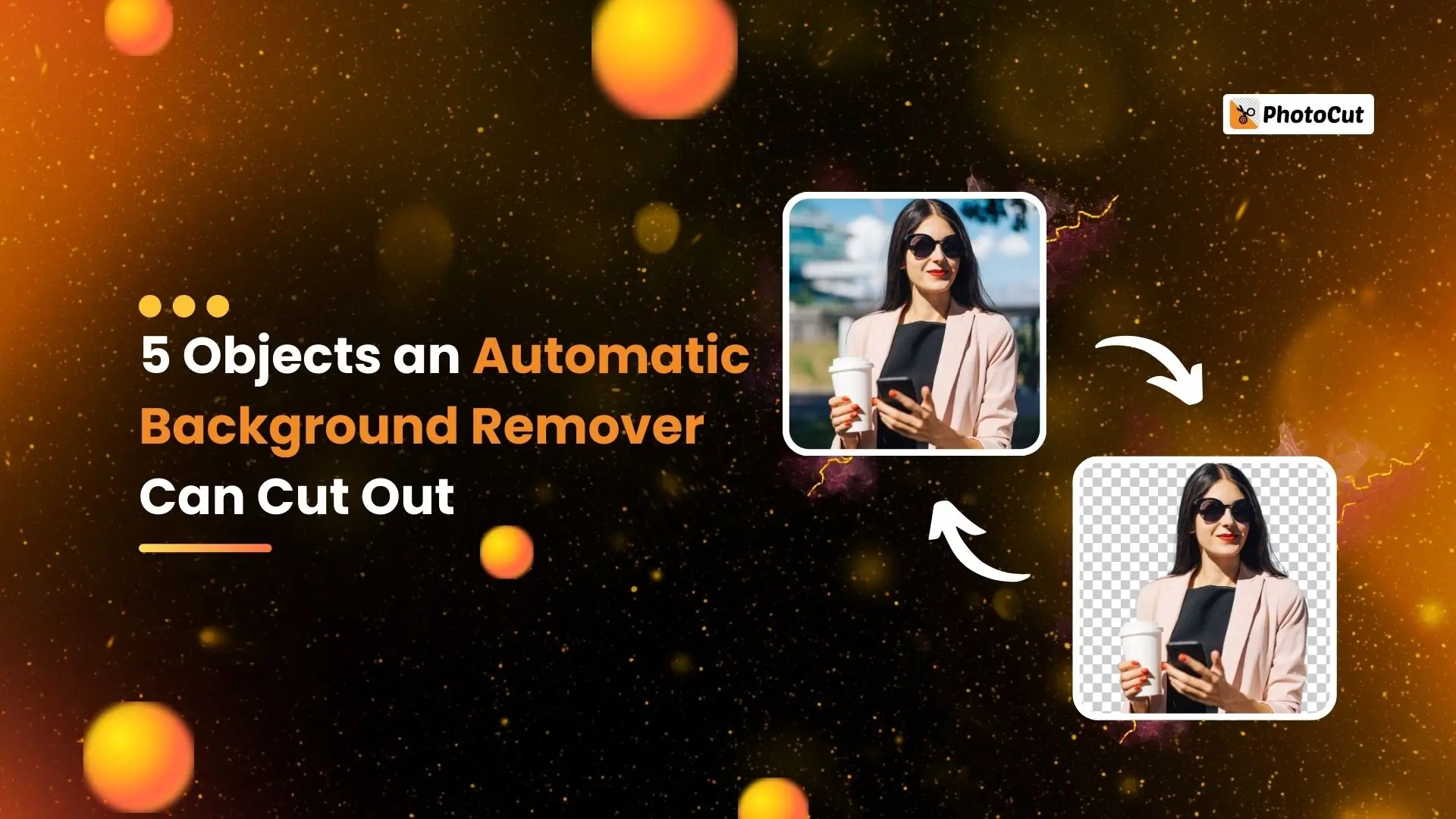


PhotoCut - A Game Changer!
Explore endless tools and templates at your fingertips to customize your new image using the PhotoCut app. They love us. You will too.
.webp)
CAPTAIN SYKE
So much easy to use than the other apps that I have encountered. I'm so satisfied. I fished to clear the background less than a minute! Keep it up🙌🏻
.webp)
Lee Willetts (Dr.Drone Doomstone)
Great app, used alongside text on photo, you can create some great pics. Hours of fun.
.webp)
Bran Laser
I always erase and cut something with this it is very op there is no bug and I made a picture for my channel very nice install it now!
.webp)
ZDX Gaming
The Best Photo Editor .. Not Many Can Actually Cut Pictures Perfectly Like this App been looking for something like this for a long time 💔😂 Nice App I recommend it Giving it 5 star
.webp)
Small Optics
Best app of this type out there, it does nearly all of the work for you.. Great work developers.
.webp)
Emilia Gacha
It's really useful and super easy to use and it may be the best background eraser app!
.webp)
kymani ace
This is a really nice app I love how it let's me do lots of edits without paying for anything and there isn't even a watermark, very good app.
.webp)
Nidhish Singh
Excellent apps and doing all the work as expected. Easy to use, navigate and apply to any background after cut out.
.webp)
Adrian
Been using this app for many years now to crop photos and gotta say, really does what it's supposed to and makes photo's look realistic. Recommend it very much.
.webp)
Indra Ismaya
Easy to use, very usefull
.webp)
Barbie Dream
I love this app! You can edit and change the background i been using it for months for my video! Keep it going.
.webp)
Kaira Binson
Ouh..finally i found a good app like this..after instalking 6-8 apps ..i finally get the right one...easy..free...so cool...but maybe pls..adjust your ads..in this app..thanks☺
.webp)
Tara Coriell
I payed for premium but it was only a 1 time payment of 5.29 and I love this app. There are a lot of nice features

Engels Yepez
Great app for edit photos, it include an interesting IA function for apply effects to your pics

Azizah ahmad
This apps is awesome compared to other photo cut apps. I have tried several photo cut apps but all of them was bad. And finally i found this app, super easy to use, have feature smart cut and smart erase. Awesome !!
.webp)
Galaxy Goat
The app is incredible! I erased a background and added it into a new background in less then 20 seconds. Normally it takes 10-20 minute's on other apps. Highly recommend
.webp)
Victor Maldonado
I been having a few issues with app can't zoom in like before and its not like it use to what happen i paid for this app not liking the new upgrade
.webp)
Lynsiah Sahuji
more accurate in removing background, didn't required so much effort. love this! ❤️
Background Removal Explained
Background removal is like erasing things you don't want in a picture. It's a way to make the main subject stand out without any distractions in the background.
But, it's tricky because once you remove the background, you can't just put it back. The picture might look weird and fake if you do that.
Why Background Removal Matters
Have you ever taken a great photo, only to notice something small ruining it? Like a random person walking by, or a piece of grass sticking out? These little things can mess up a picture you worked hard to take.
Removing the background from a picture can be a long and tedious process. The easiest way is to do it manually, but that takes a lot of time and can lead to mistakes. If the background is complicated, regular software might not do a good job. That's where an AI-powered app comes in handy.
What an AI-Powered Background Remover Can Do
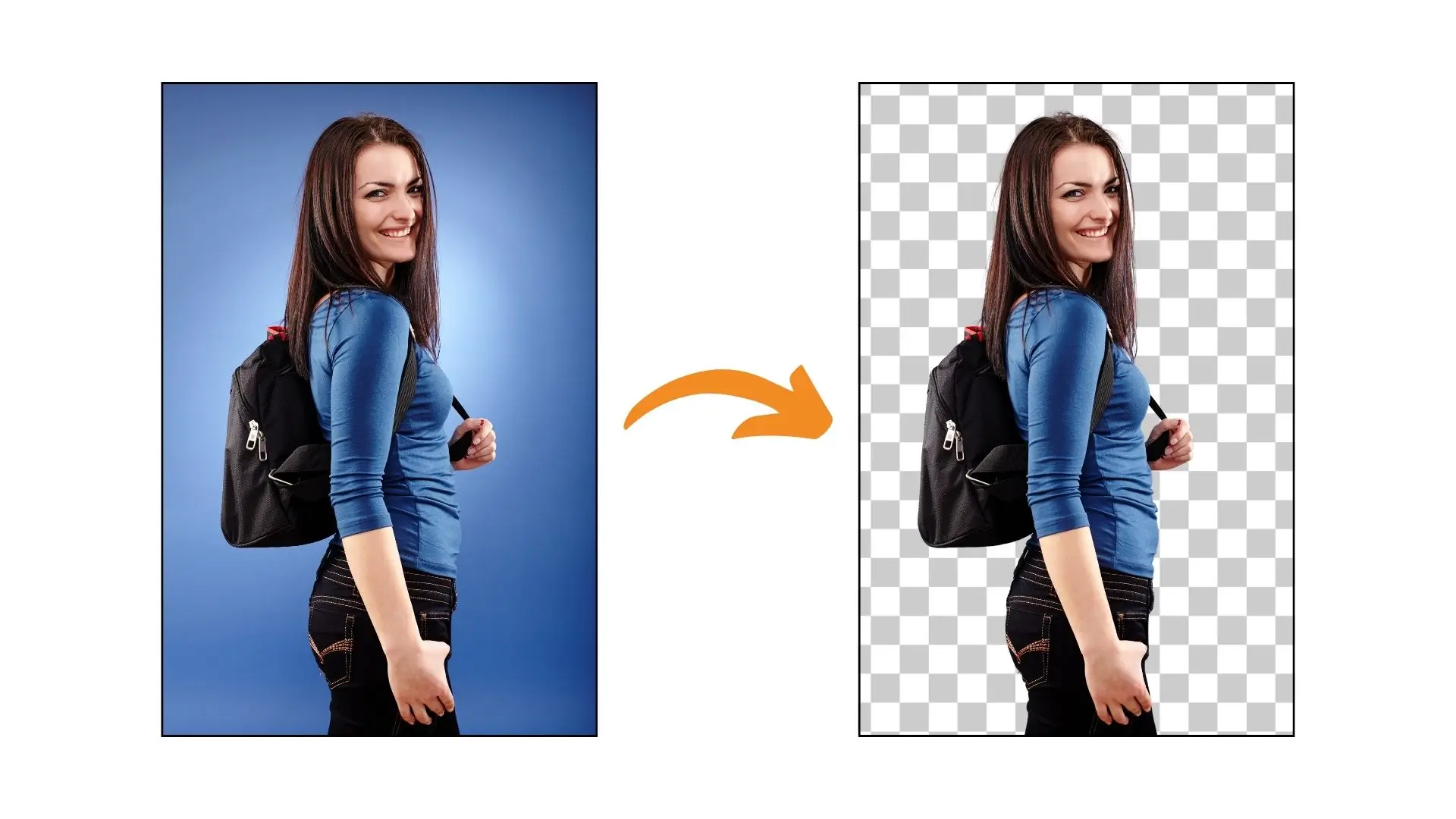
An AI-powered background remover can handle all kinds of images. It can get rid of shadows, unwanted objects, distracting backgrounds with people or animals, bad lighting, and even hair in a picture.
5 Image Objects an Automatic Background Remover Can Cut Out
Here are five things an automatic background remover can easily remove from a picture:
1. People
You can use a background remover to isolate people in a picture. This is helpful for creating cool composite images or getting rid of unwanted people in a photo.

2. Cars
A background remover can also isolate cars in a picture. You can change the background of a car to make it look better and fit in with the surroundings.
3. Animals
You can use a background remover to isolate animals in a picture. You can remove one or more animals from a photo and give them a new background to make them look even cuter.
4. Objects
Aside from people and cars, a background remover can isolate everyday objects in a picture. The objects stay the same, but the background changes to make them stand out.
5. Logos
Many images have logos in the background, which can be distracting. An AI-driven background remover can help you get rid of logos so you can use the image without any distractions.
How Accurate is an AI-Powered Background Remover?
AI-powered background removers use artificial intelligence algorithms to identify objects in the background of an image. The AI algorithm accurately selects the object you want to remove and keeps the surrounding pixels intact. This results in a clean, natural-looking cutout image that can be used for a number of purposes.
The output image from the Background remover app is extraordinarily detailed and perfect. Every subject in the picture is perfectly separated and isolated from the background. This makes for a very realistic final product that looks amazing.
Even When you need to remove minuscule details like foreground hair with precision, Photocut is your preferred app for the complex task. It was declared as the 2 product of the week on Product Hunt - a popular product-loving community.
With its sophisticated algorithms, Photocut can quickly and easily remove even the most challenging background without affecting the original image. Whether you're removing hair from a portrait or getting rid of pesky flyaway hairs in an otherwise perfect photo, Photocut is the app you need to get the job done right.
Try our AI-Driven Background Remover - Photocut
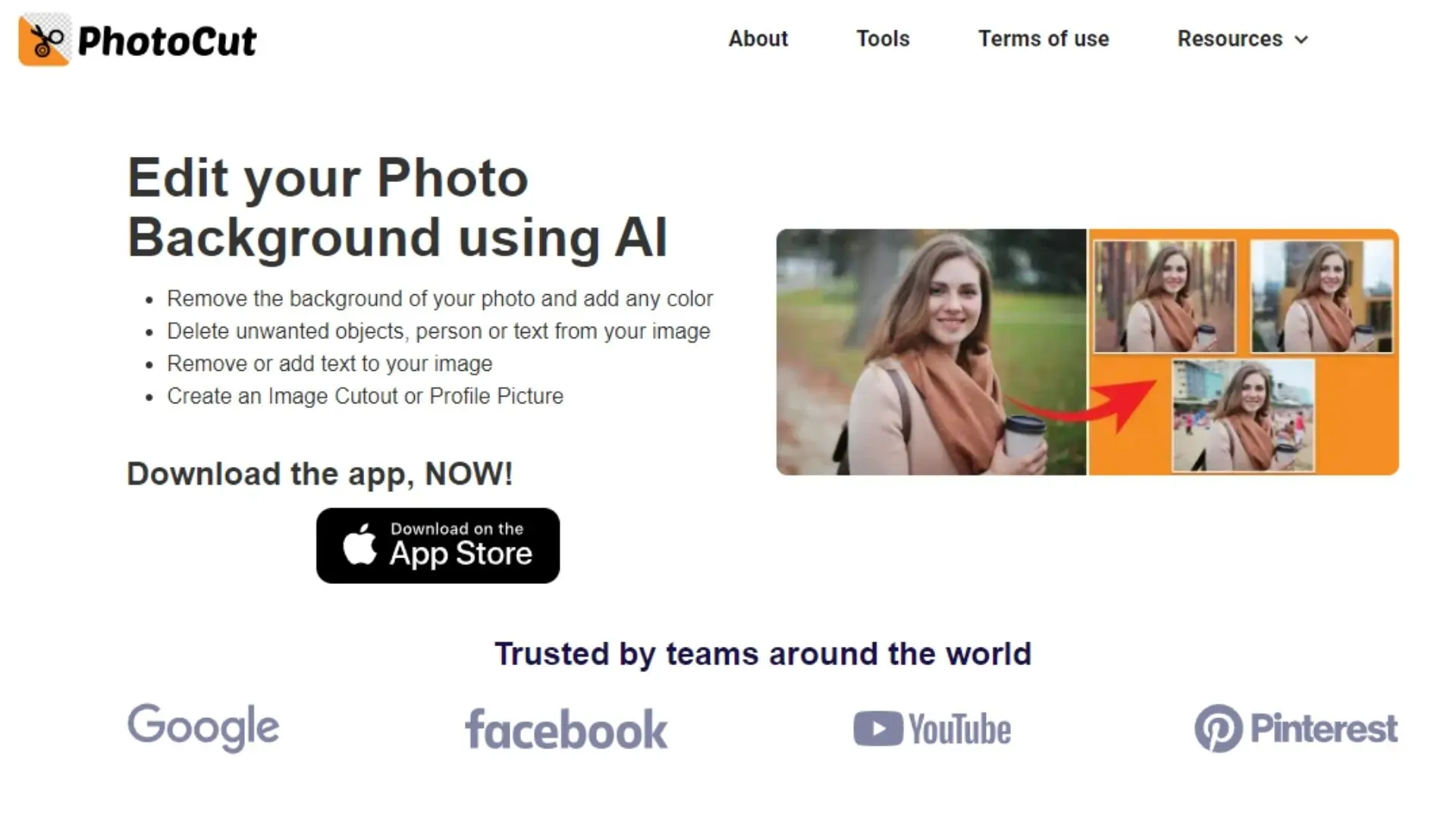
Photocut is a powerful online background remover that automatically uses AI to remove the background from images. It's fast, easy to use, and requires no signup and installation.
The app can easily remove backgrounds from photos with people, products, trees, clothes, hair, shadow etc. It's beneficial for removing complex backgrounds from product photos or headshots. To get started, upload your image. Photocut will automatically detect the background and remove it with a single click in a blink of an eye.
In addition, if you want to add background, effects, or color to the image, Photocut offers a variety of backgrounds to choose from. Additionally, you can also add a custom photo or background to your processed image.
Conclusion
After reading this post, you should be more familiar with the kinds of objects an automatic background remover can cut out. An automatic background remover like Photocut can help you get a clean background easily and quickly, so you don't have to waste time on paid software like Photoshop & Canva.
An AI-powered background remover can be handy for many different tasks. For example, if you need to remove a background from an image for use in a project, an AI-powered background remover like Photocut is an excellent choice for automatically and quickly removing unwanted objects from the image's background in a single click.
FAQ's
Q1. What is an image background remover?
Ans. An image background remover is a software tool or application that can automatically remove the background from an image, leaving only the foreground object. This can be useful in various applications, such as photo editing, graphic design, and e-commerce.
Q2. What is the best background remover?
Ans. Photocut is a popular online background remover tool that uses advanced AI algorithms to accurately remove image backgrounds. Many users consider it to be one of the best background removers available due to its high accuracy, speed, and ease of use.
Q3. What types of image objects can an automatic background remover cut out?
Ans. An automatic background remover can cut out a wide range of image objects, including people, animals, products, vehicles, and even complex objects like trees and buildings. As long as the foreground object is distinct enough from the background, an automatic background remover can typically cut it out.
Q4. Why do we remove background from image?
Ans. Removing the background from an image can make it look more professional and help to isolate the foreground object. This is especially important for e-commerce businesses and creative applications such as graphic design and photo editing.
Q5. How do I remove a perfect background?
Ans. To remove a perfect background from an image using Photocut, follow these steps:
Step 1: Visit the Photocut website and upload your image.
Step 2: The tool will automatically detect and remove the background from your image.
Step 3: Once you're satisfied with the result, download the image in PNG format with a transparent background.
Q6. What tools are used to remove the background?
Ans. Tools used for removing background from images are :
1. Photocut
2. Adobe Photoshop
3. GIMP
4. Canva
5. Clipping Magic
You might also be interested in
FAQ’s
I recommend checking out our detailed step-by-step guide on How to Use a Free Photo Editor. It covers everything from downloading and installing to using the essential tools and techniques for enhancing your photos.

.png)

.png)


















