Top 10 Background Editors in 2024 - Best Background Changer
Discover the top 10 background editors for 2024 and find the best tools to enhance your photos with stunning backgrounds. Upgrade your editing skills with these top picks!
Download the app, NOW!
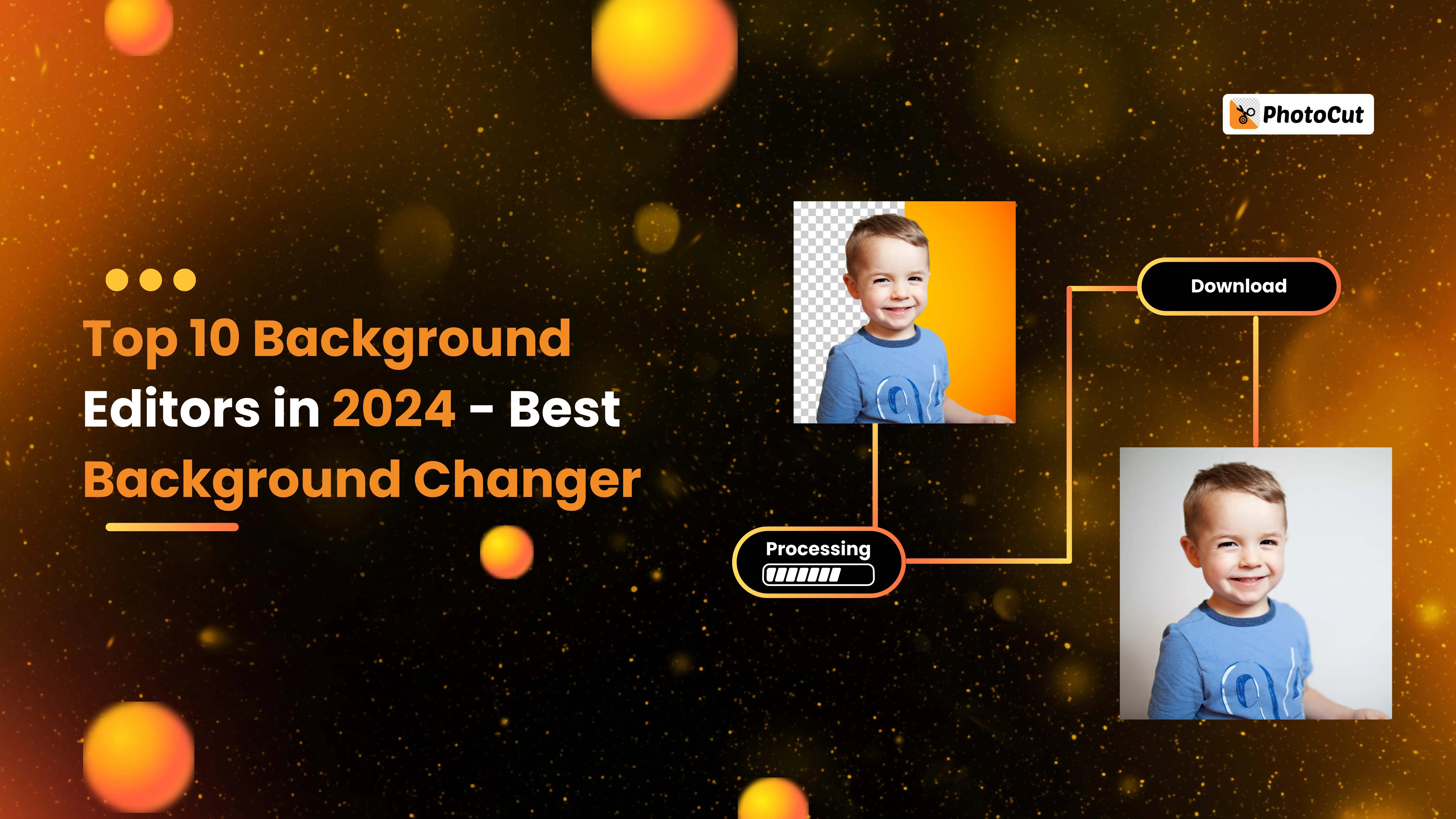


PhotoCut - A Game Changer!
Explore endless tools and templates at your fingertips to customize your new image using the PhotoCut app. They love us. You will too.
.webp)
CAPTAIN SYKE
So much easy to use than the other apps that I have encountered. I'm so satisfied. I fished to clear the background less than a minute! Keep it up🙌🏻
.webp)
Lee Willetts (Dr.Drone Doomstone)
Great app, used alongside text on photo, you can create some great pics. Hours of fun.
.webp)
Bran Laser
I always erase and cut something with this it is very op there is no bug and I made a picture for my channel very nice install it now!
.webp)
ZDX Gaming
The Best Photo Editor .. Not Many Can Actually Cut Pictures Perfectly Like this App been looking for something like this for a long time 💔😂 Nice App I recommend it Giving it 5 star
.webp)
Small Optics
Best app of this type out there, it does nearly all of the work for you.. Great work developers.
.webp)
Emilia Gacha
It's really useful and super easy to use and it may be the best background eraser app!
.webp)
kymani ace
This is a really nice app I love how it let's me do lots of edits without paying for anything and there isn't even a watermark, very good app.
.webp)
Nidhish Singh
Excellent apps and doing all the work as expected. Easy to use, navigate and apply to any background after cut out.
.webp)
Adrian
Been using this app for many years now to crop photos and gotta say, really does what it's supposed to and makes photo's look realistic. Recommend it very much.
.webp)
Indra Ismaya
Easy to use, very usefull
.webp)
Barbie Dream
I love this app! You can edit and change the background i been using it for months for my video! Keep it going.
.webp)
Kaira Binson
Ouh..finally i found a good app like this..after instalking 6-8 apps ..i finally get the right one...easy..free...so cool...but maybe pls..adjust your ads..in this app..thanks☺
.webp)
Tara Coriell
I payed for premium but it was only a 1 time payment of 5.29 and I love this app. There are a lot of nice features

Engels Yepez
Great app for edit photos, it include an interesting IA function for apply effects to your pics

Azizah ahmad
This apps is awesome compared to other photo cut apps. I have tried several photo cut apps but all of them was bad. And finally i found this app, super easy to use, have feature smart cut and smart erase. Awesome !!
.webp)
Galaxy Goat
The app is incredible! I erased a background and added it into a new background in less then 20 seconds. Normally it takes 10-20 minute's on other apps. Highly recommend
.webp)
Victor Maldonado
I been having a few issues with app can't zoom in like before and its not like it use to what happen i paid for this app not liking the new upgrade
.webp)
Lynsiah Sahuji
more accurate in removing background, didn't required so much effort. love this! ❤️
The Importance of Background Editing
In today's digital world, being able to change the background of an image is essential for creators. Whether you're a photographer perfecting your photos or a social media guru making your posts stand out, a good background editor can make a big difference. A captivating visual can engage people, evoke emotions, and leave a lasting impression.
What is a Background Editor?
A Background Editor is a tool or software that helps you change the background of a photo. This can mean removing the background, replacing it with a different scene or color, or making it transparent for design projects. Background editors are used in graphic design, photography, advertising, and social media to make images more appealing and engaging.
Types of Background Editors
Background editors come in different forms, including desktop software, mobile apps, and online platforms. They use advanced technology like artificial intelligence to make precise edits, from simple one-click solutions to more complex features that give you full control over the editing process.
Best Background Editor in 2024
Here are the top 10 background editors for 2024, each offering unique features to help you create stunning visuals:
- PhotoCut: Uses AI technology to remove backgrounds effortlessly.
- PhotoDirector: Combines user-friendliness with advanced editing capabilities.
- MyEdit: An online tool with powerful background removal features.
- Adobe Photoshop: The gold standard for professionals with unparalleled depth in editing.
- GIMP: Best open-source software for extensive background editing tools.
- Apowersoft Background Eraser: Specialized in quick and high-quality background removal.
- PhotoMix: Ideal for blending subjects with new backgrounds seamlessly.
- Remove.bg: Offers a one-click solution for fast background removal.
- Fotor: Provides versatile background editing capabilities for all users.
- Cutout.Pro: Uses AI for efficient background removal and editing.
Each of these background editors has something unique to offer, whether you're looking for precision, speed, or advanced features. With the right tool, you can take your photos to the next level and create stunning visuals that stand out.
1. PhotoCut
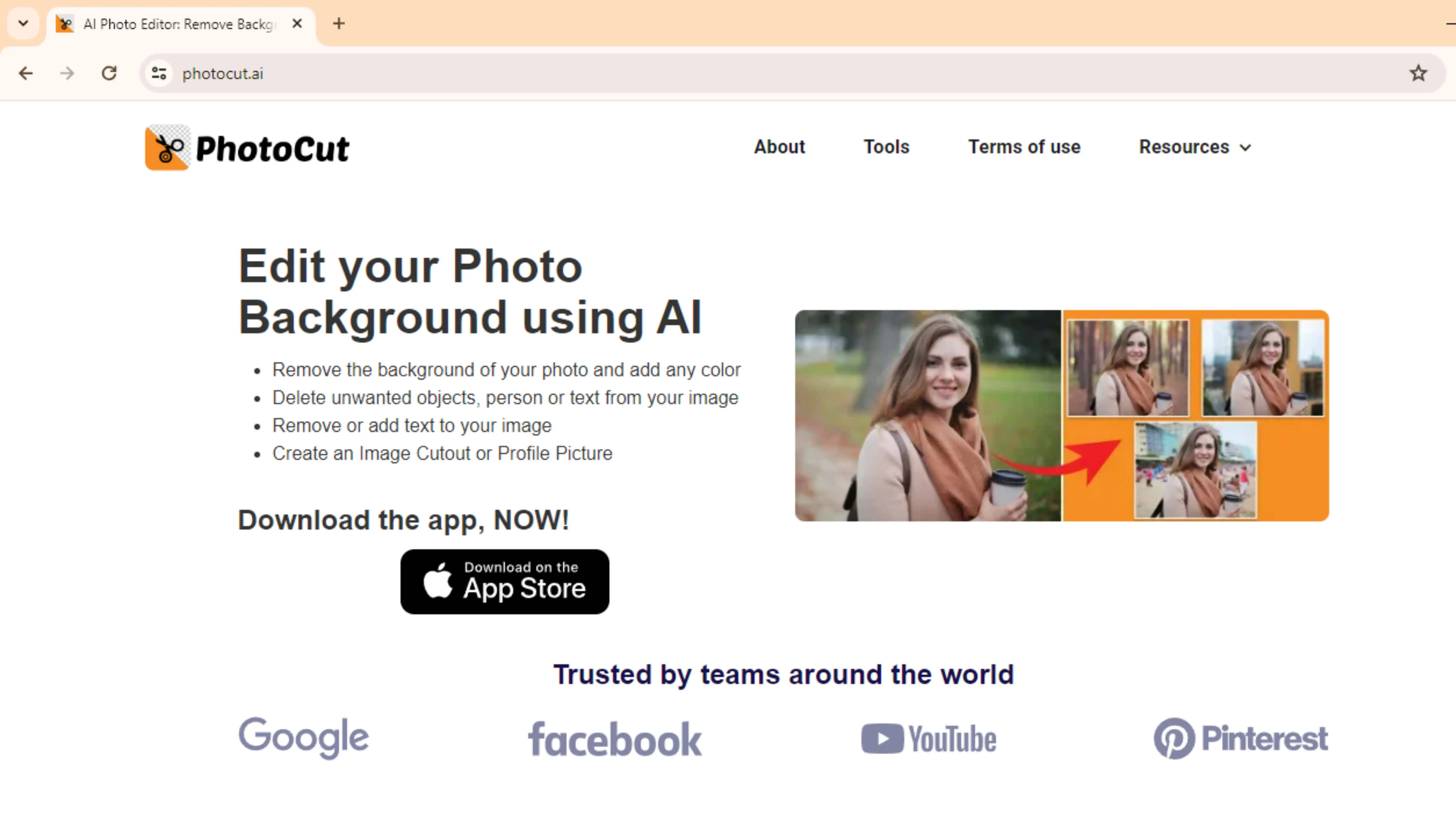
PhotoCut is a cool online tool that helps you remove backgrounds from your photos easily. It uses fancy AI technology to detect the main subject in your picture and lets you change the background with just a few clicks. Whether you're a pro or just starting out, PhotoCut makes it simple for anyone to create awesome photos without needing fancy software.
2. PhotoDirector
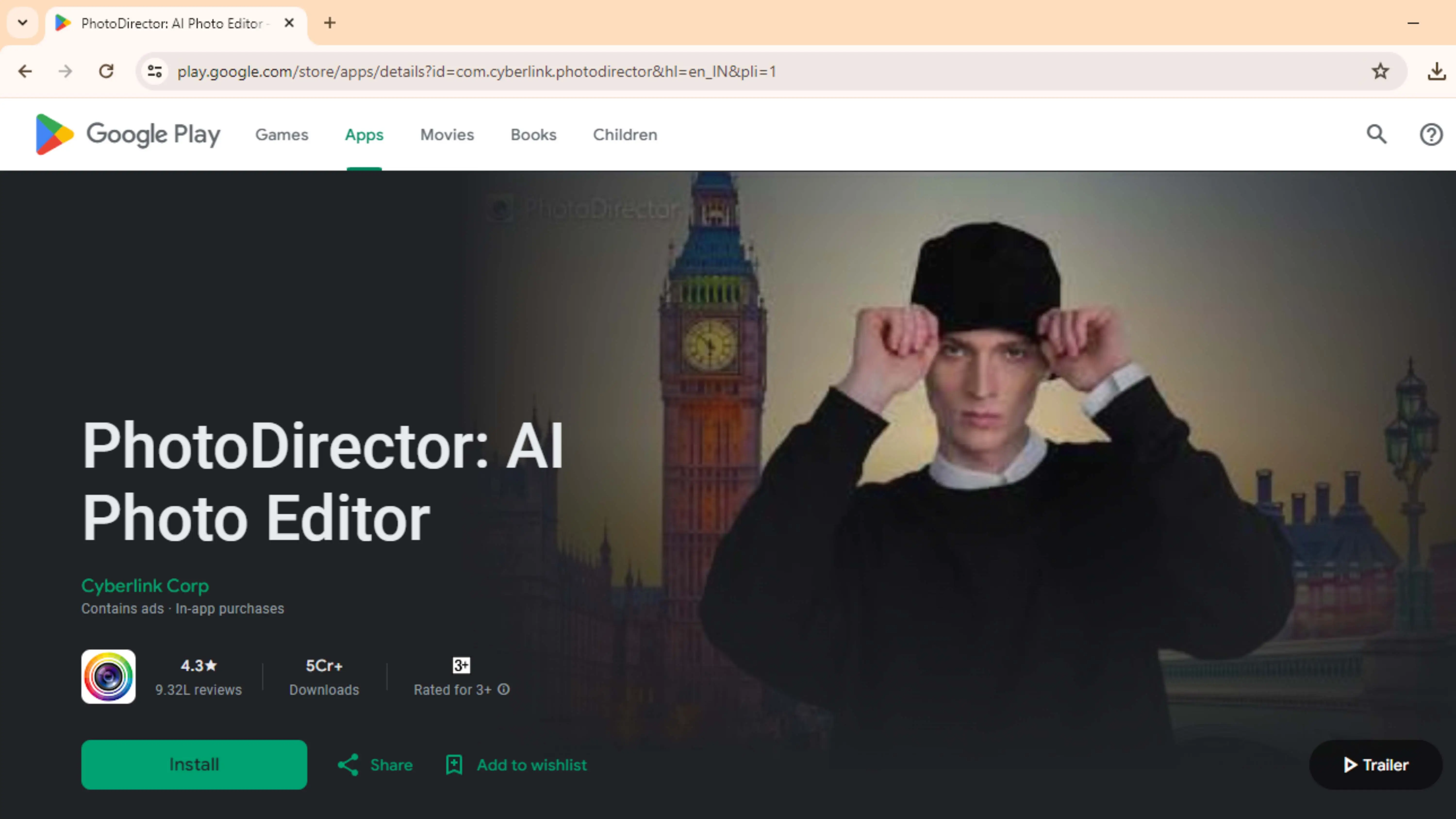
PhotoDirector is a photo editing software that's great for all skill levels. It has lots of tools to enhance your photos, including background removal. With its easy-to-use interface and smart AI tech, PhotoDirector makes it a breeze to change backgrounds and make your photos look amazing.
Features:
- AI object selection
- Smart deblur
- Non-destructive editing
3. MyEdit
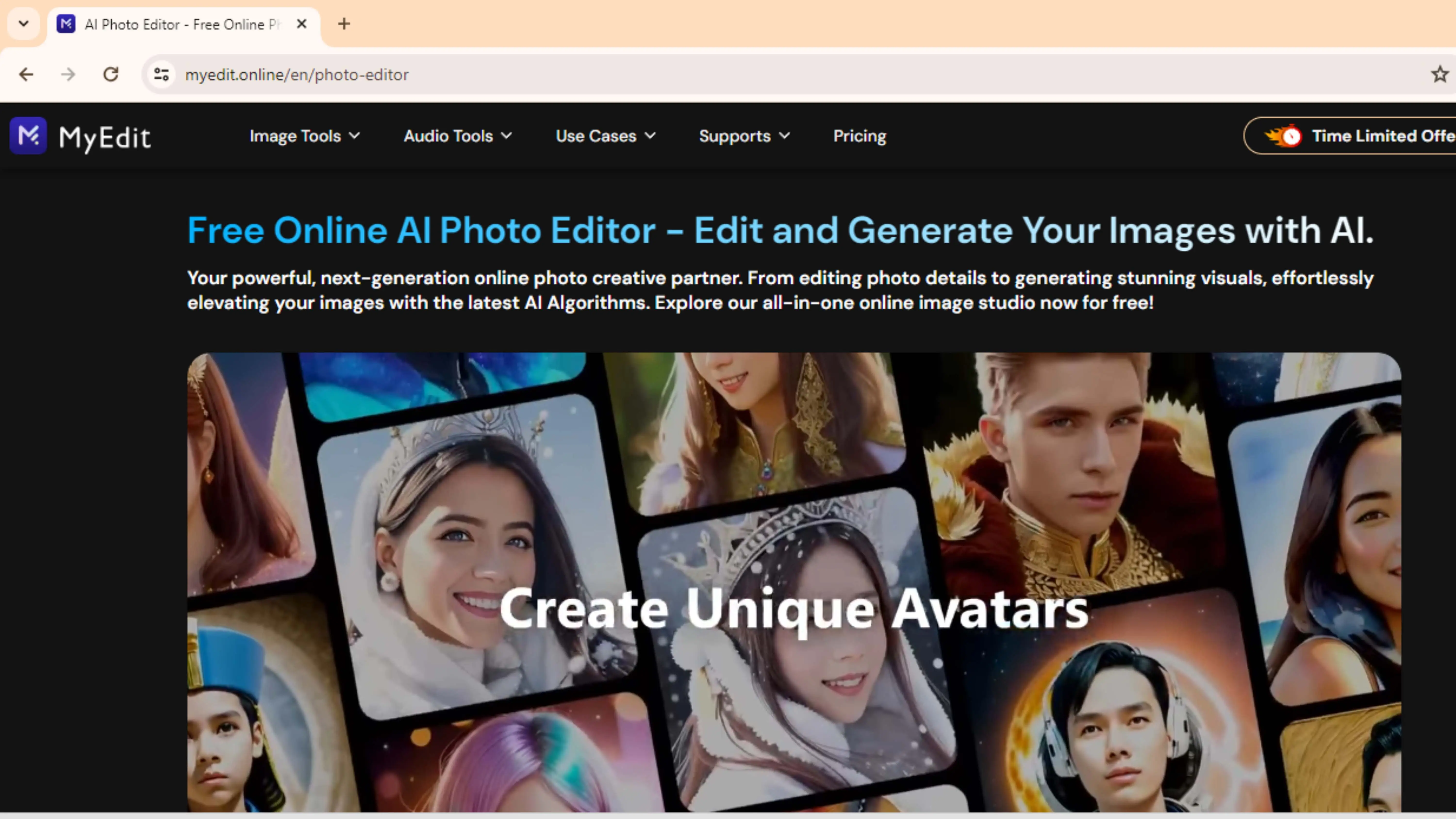
MyEdit is another awesome tool for changing backgrounds in photos. It has a simple interface that's perfect for beginners and pros alike. Using advanced AI algorithms, MyEdit can quickly detect the subject in your photo and help you remove the background effortlessly.
4. Adobe Photoshop
Adobe Photoshop is like the king of photo editing software. It's super powerful and used by professionals all over the world. With tools like the Pen tool and Magic Wand, Photoshop lets you remove backgrounds with precision and create stunning edits for any project.
Features:
- Layer masking
- Adjustment layers
- Integration with Adobe Creative Cloud
5. GIMP
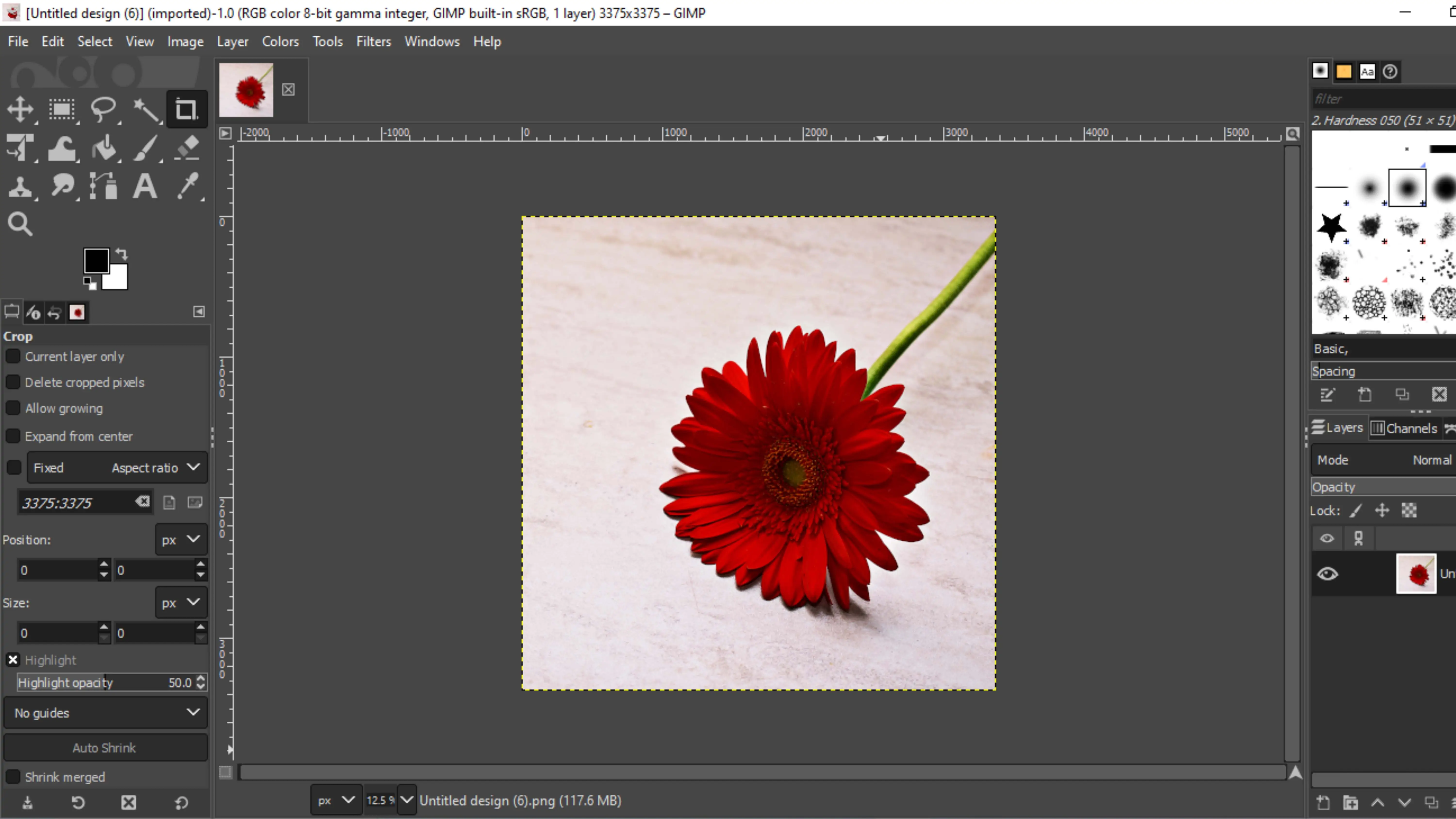
GIMP is a free alternative to Photoshop that's perfect for anyone on a budget. It has a ton of features for detailed image editing, including background removal. With support for different file formats and a customizable interface, GIMP is a great choice for all kinds of projects.
Features:
- Layers and masks
- Advanced selection tools
- Customizable interface
6. Apowersoft Background Eraser
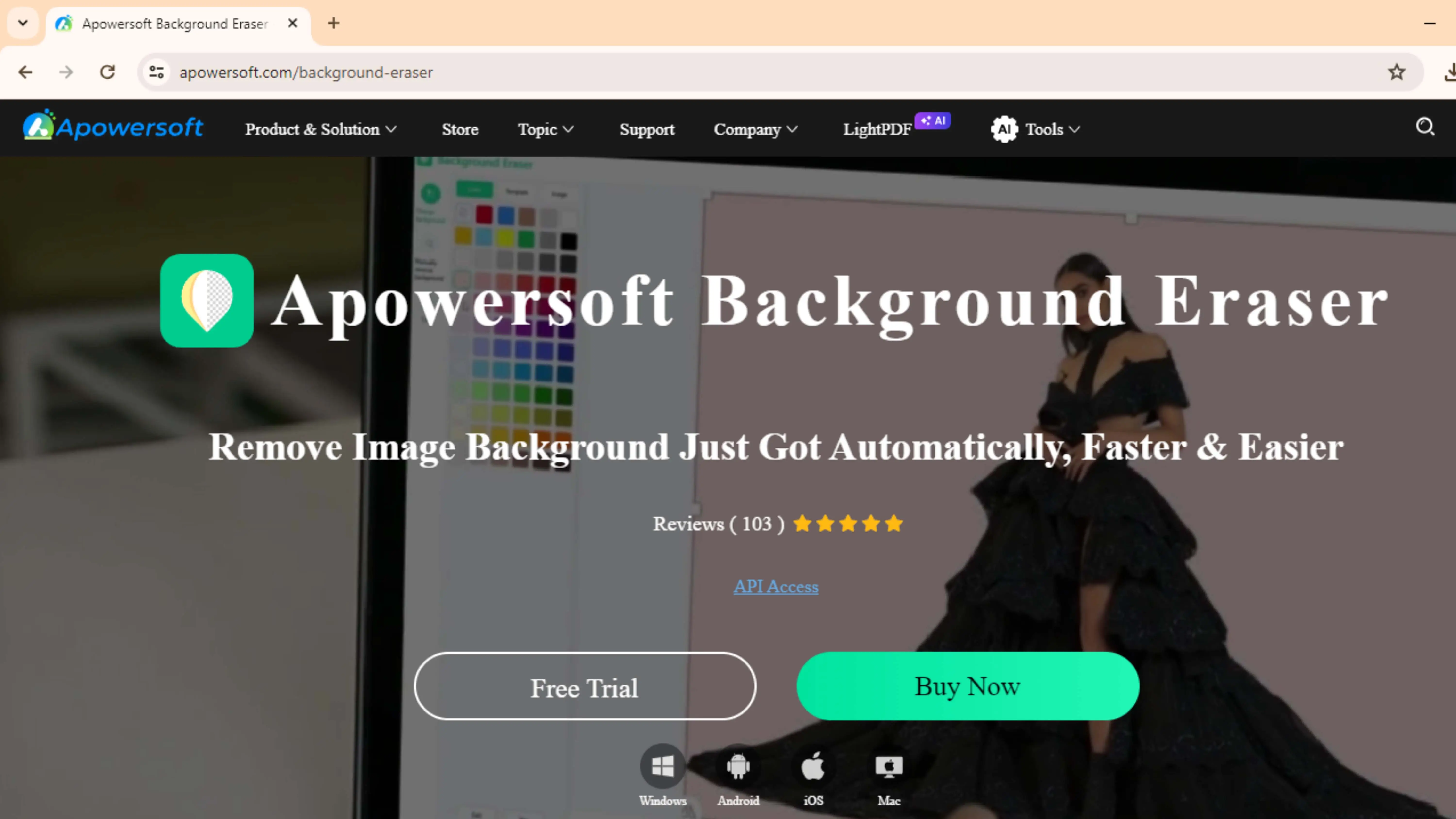
Easy Background Removal
Apowersoft Background Eraser is a cool tool that helps you remove backgrounds from your photos. It uses fancy technology to figure out what's in the picture and then lets you erase the background with just a few clicks. You can even replace the background with a different one from the app's library.
Great for Everyone
This app is super easy to use, so you don't need to be a pro to make your photos look awesome. It's perfect for making your social media posts pop or sprucing up your online store. The best part? Your pictures will look natural and polished every time.
7. PhotoMix
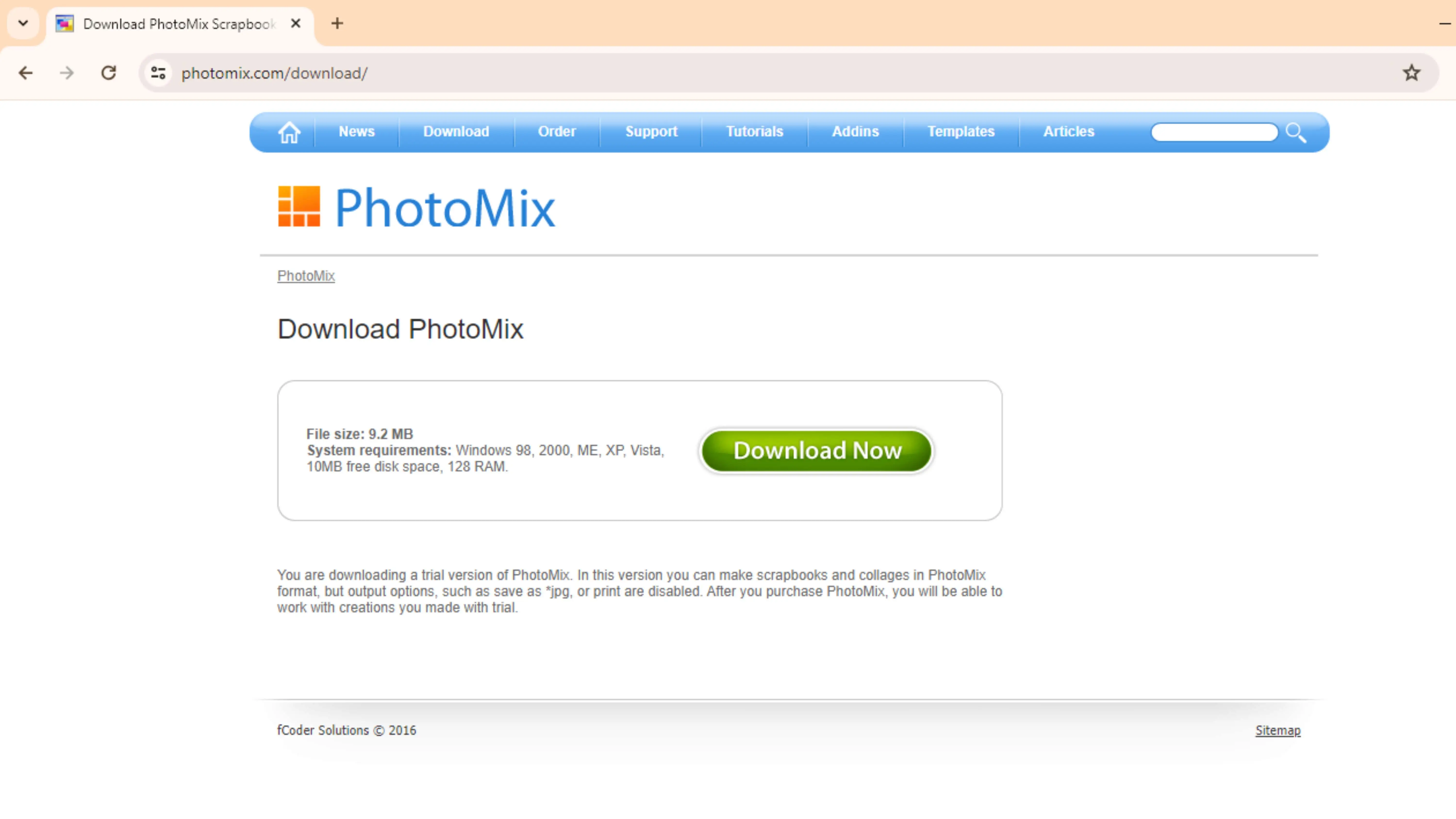
Create Cool Collages
PhotoMix is a fun editing software that lets you combine different photos into one cool image. You can make collages, scrapbooks, and more with its easy-to-use tools. It's great for anyone who wants to get creative without all the complicated stuff.
Express Your Creativity
With PhotoMix, you can play around with layers, effects, and borders to make your projects unique. Whether you're making a gift for a friend or designing something for work, this software has everything you need to let your creativity shine.
8. Remove.bg
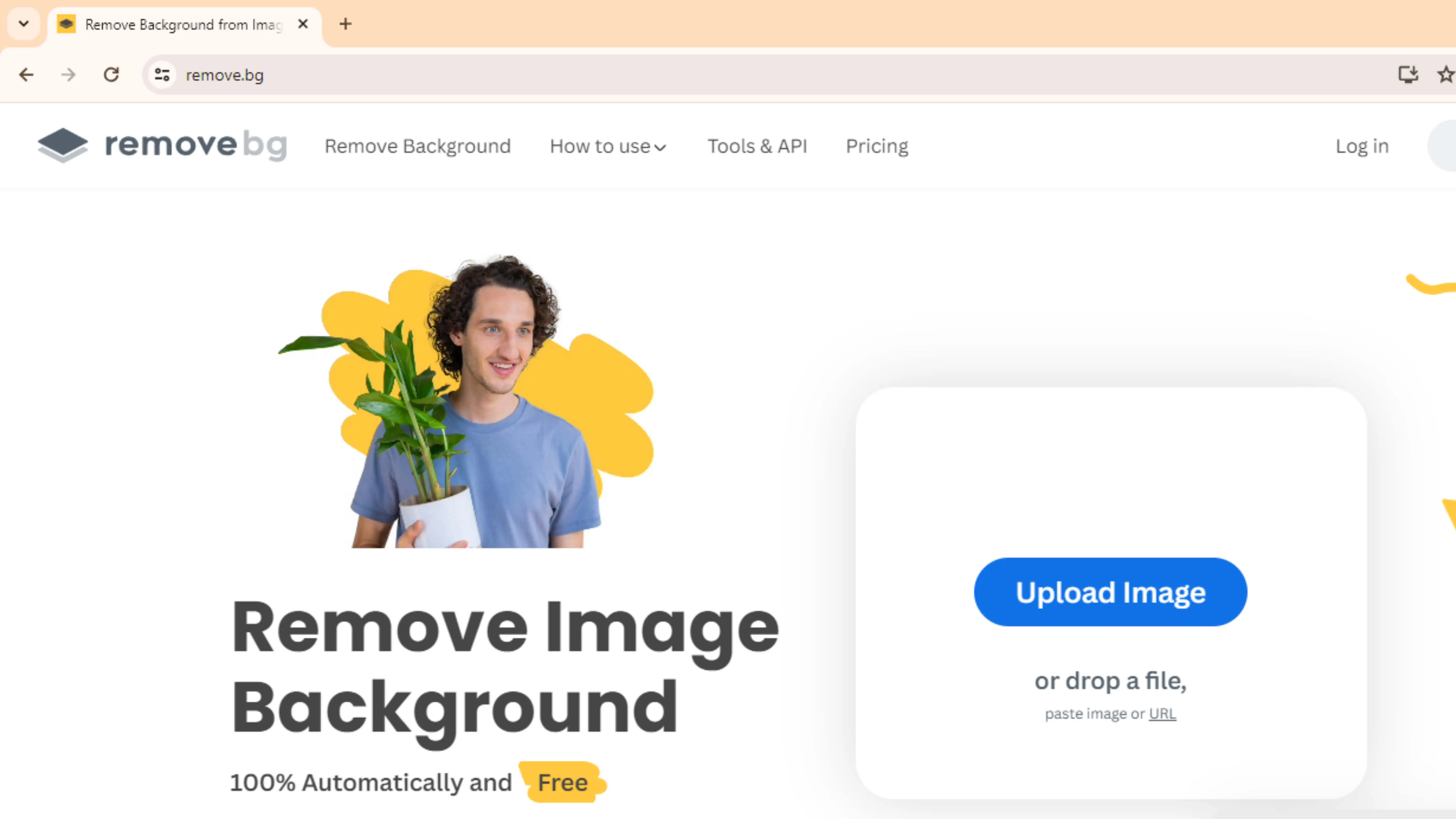
Quick Background Removal
Remove.bg is a popular online tool that helps you remove backgrounds from your images in no time. While it's easy to use and gives decent results, it might not be the best for tricky edits.
For Precision Editing
If you need more control over your background removal, PhotoCut is a better option. It's super accurate and perfect for detailed edits. Plus, it has extra features to make your photos look even better.
9. Fotor
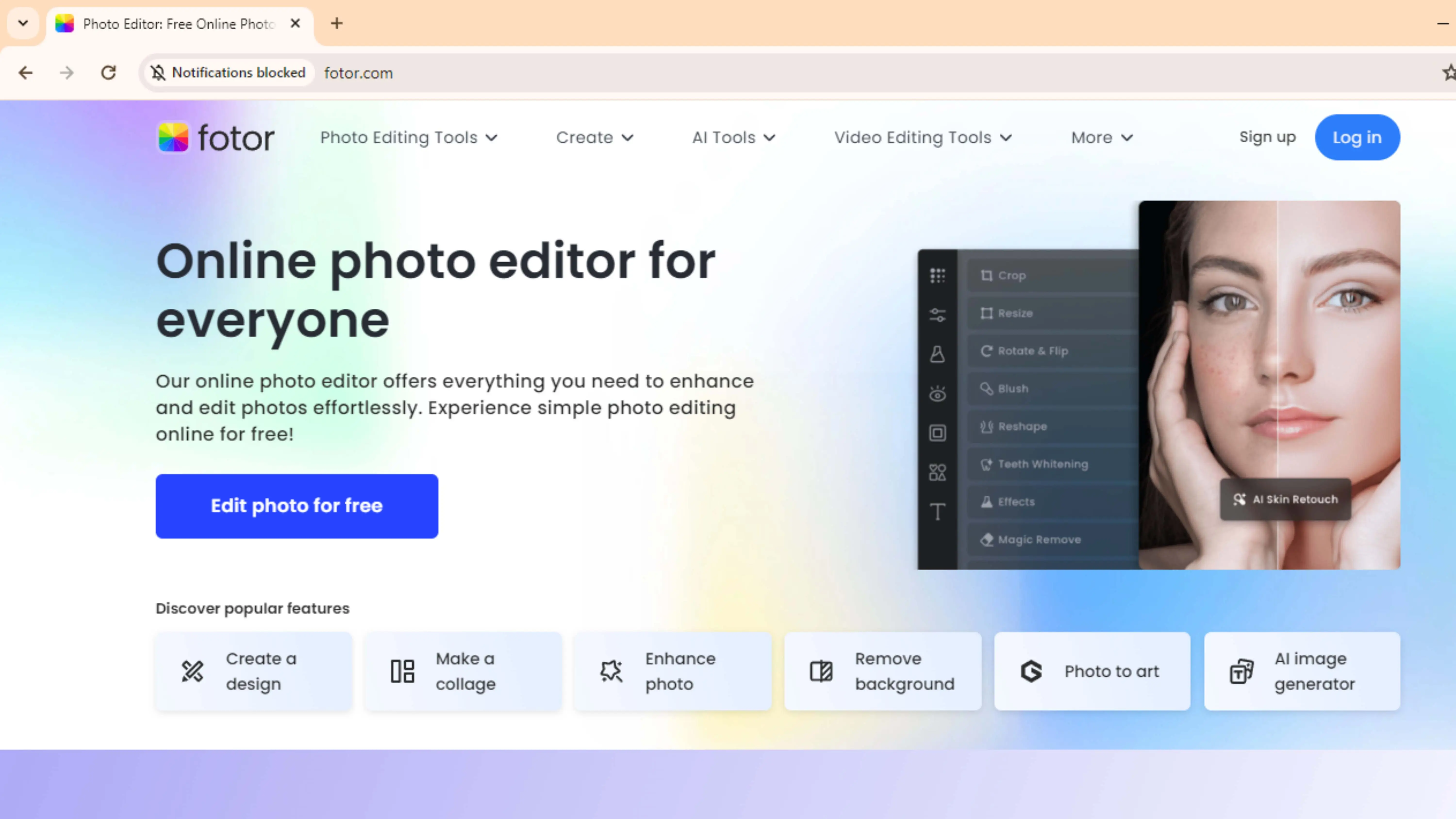
All-in-One Editing Platform
Fotor is a great online photo editor that's perfect for beginners and pros alike. It has a bunch of cool features, including background removal, to help you make your photos stand out.
Get Creative
With Fotor, you can add filters, text, and stickers to your photos to make them unique. It's easy to use and gives you professional-looking results without a lot of effort.
10. Cutout.Pro
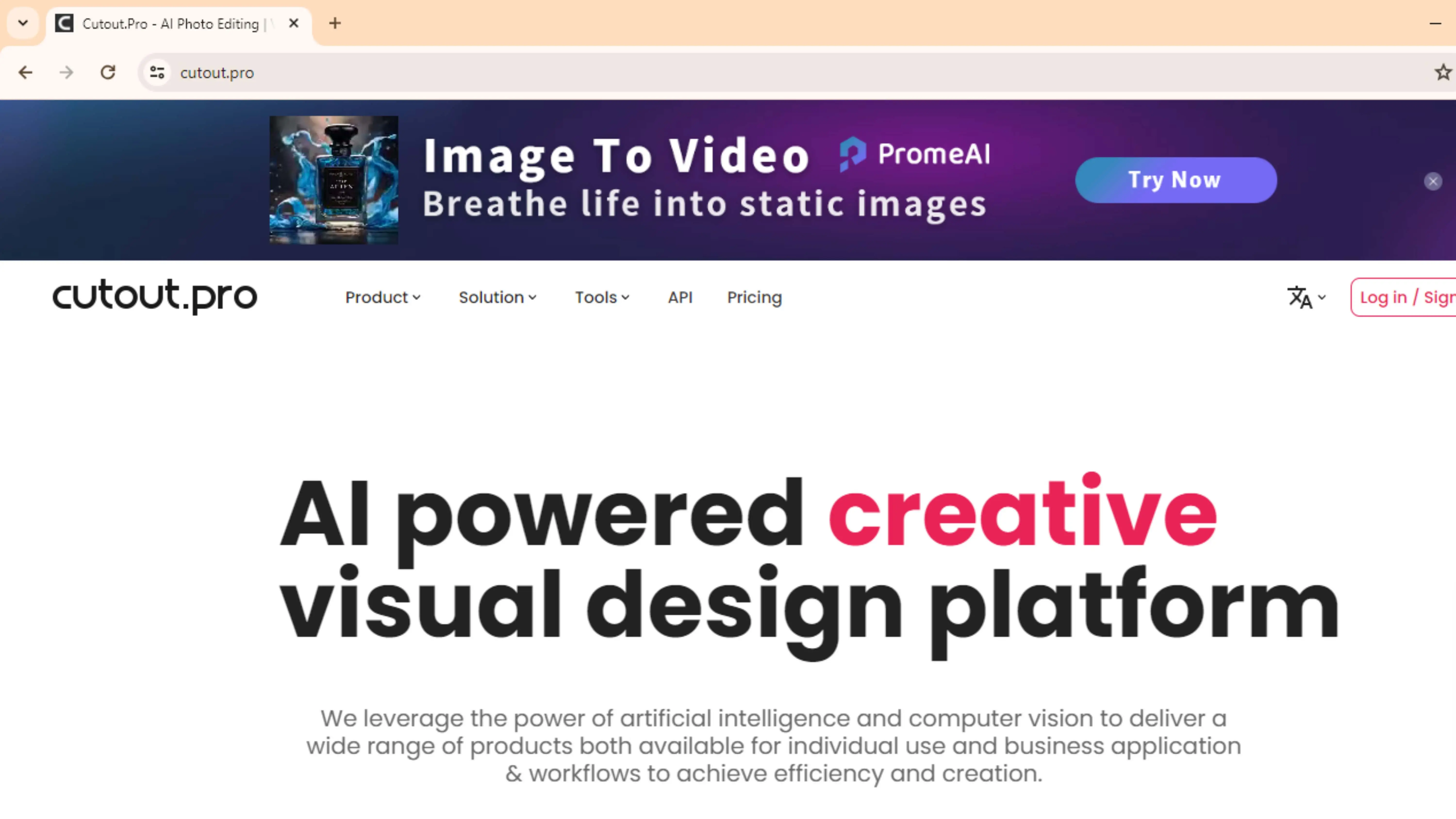
Exceptional Background Removal
Cutout.Pro is a top-notch editing tool that helps you remove backgrounds with precision. It's great for all kinds of projects, from product photography to social media content.
Easy and Effective
Cutout.Pro is user-friendly and accurate, making it a go-to choice for anyone who wants to change backgrounds quickly. It's a must-have for creating high-quality images that grab attention.
11. PicsArt
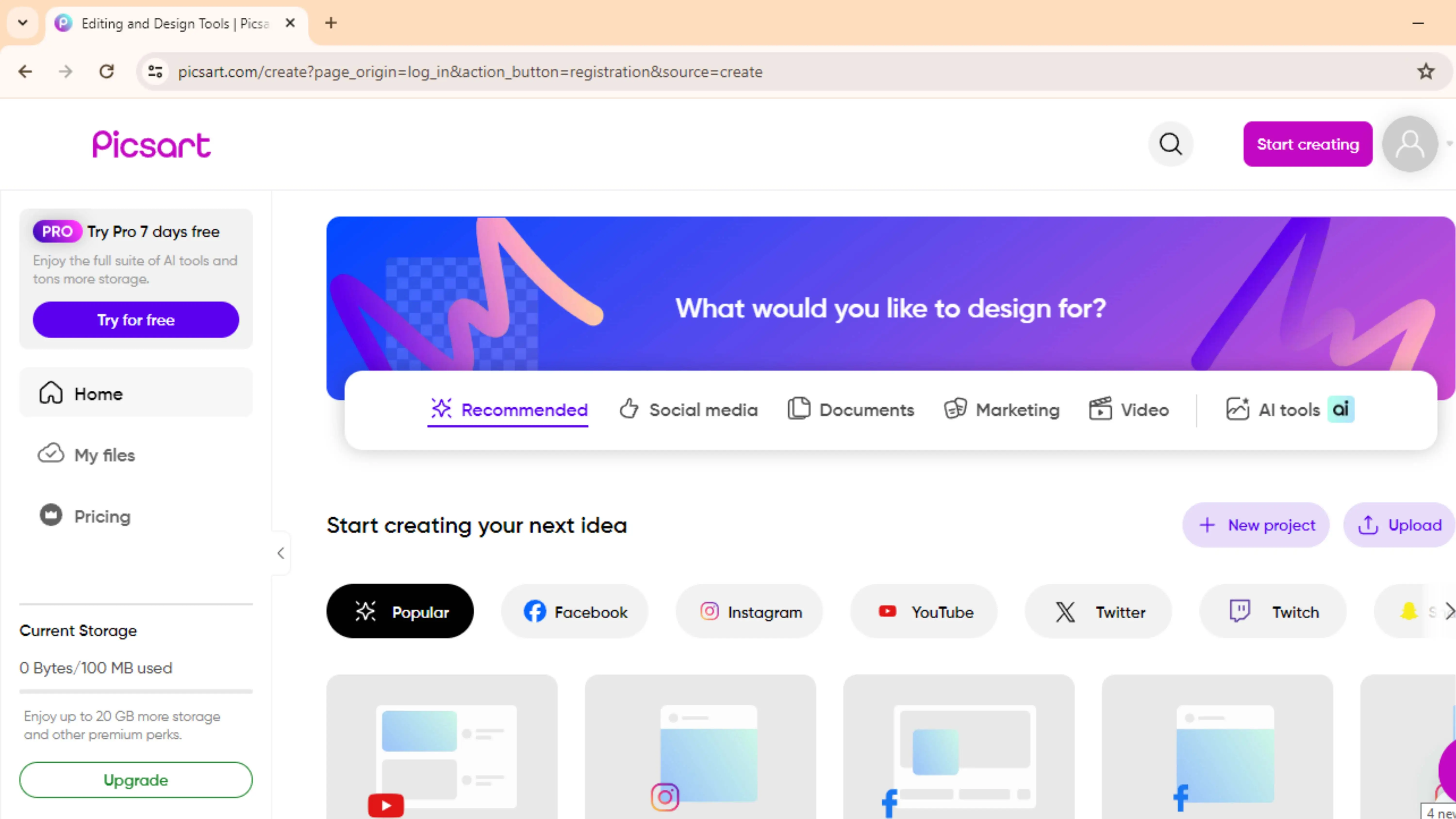
Do you love editing photos and getting creative with your images? PicsArt is a super cool app that lets you do just that! It's not just for serious artists - anyone can use it to make their photos look awesome. You can edit backgrounds, draw cool designs, and even share your creations with others.
Background Editing Made Easy
One of the coolest features of PicsArt is its background remover tool. It uses fancy AI technology to figure out what's in your photo and lets you change the background with just a few taps. You can pick from tons of cool backgrounds in the app or use your own photos to make your pictures stand out.
Get Creative with Filters and Effects
PicsArt has lots of fun tools like filters, stickers, and text options to help you get creative with your photos. You can even make collages by combining multiple pictures into one cool design. Plus, you can share your creations with others in the PicsArt community for inspiration and feedback.
12. Retoucher
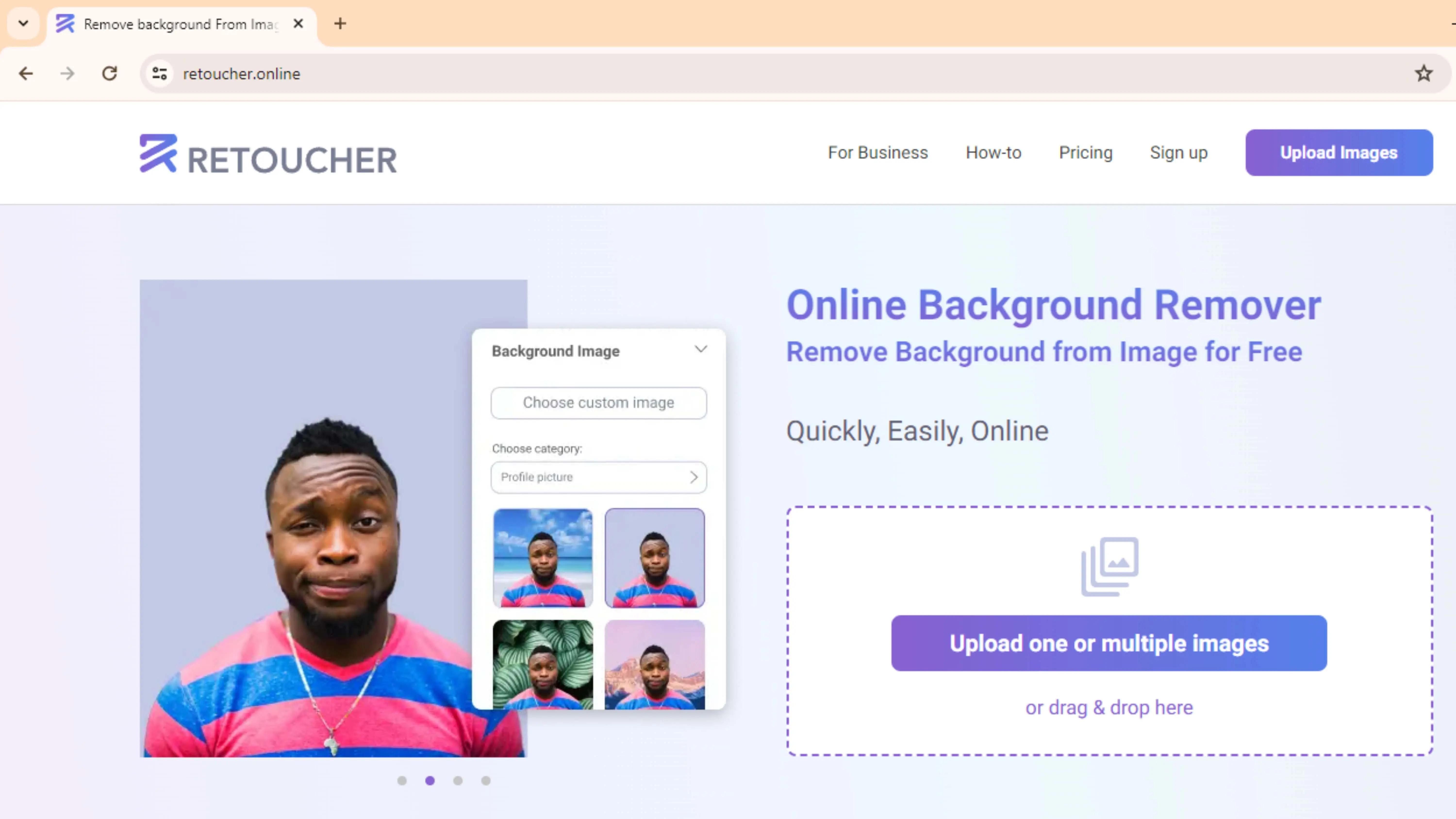
Retoucher might not be as well-known as other photo editing apps, but it's still worth checking out. It's great for fixing up old or damaged photos, making them look brand new again. If you're looking for more advanced editing features, there are other options out there like Adobe Photoshop.
Find the Best Background Changer
If you're looking for a background changer app for your phone, there are lots of options to choose from. Adobe Photoshop is a popular choice for professionals, while apps like Canva, Fotor, and PicsArt are great for beginners. Just make sure to pick one that works with your device and has the features you need!
GIMP (GNU Image Manipulation Program)

GIMP is a cool photo editing tool that's free to use. You can change backgrounds and do lots of other cool stuff with it. It works on both Windows and Mac computers. Just go to the GIMP website to download it.
Canva

Canva is another awesome tool for editing photos. It's easy to use and has a desktop app for Windows and Mac. You can change backgrounds quickly with Canva. You can use it for free, but there are some extra features you can get if you pay for a subscription. You can download Canva from their website or app stores.
Fotor
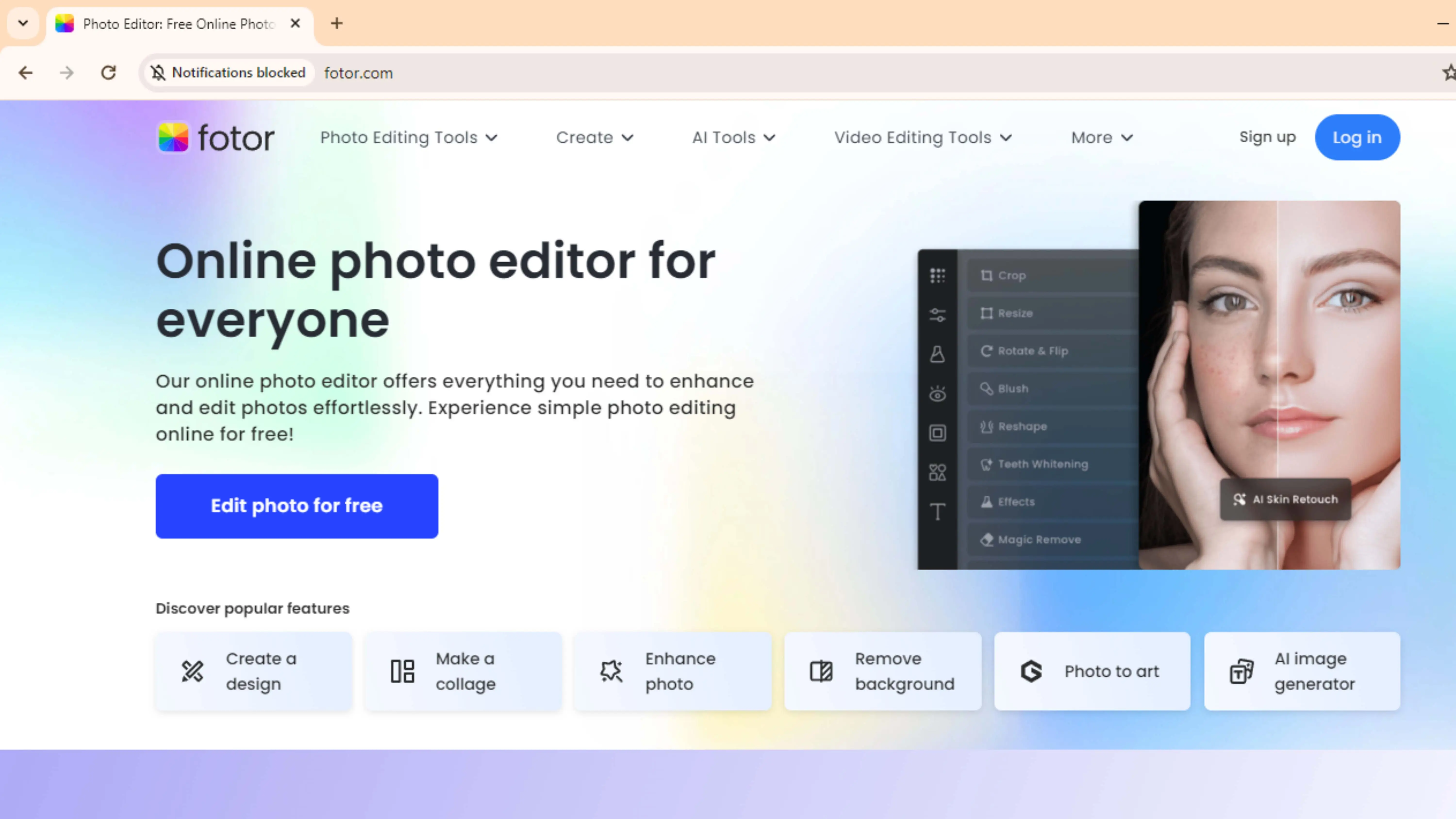
Fotor is a simple tool for changing backgrounds in photos. You can use it on the web or download it for Windows and Mac. It's great for people who want something easy to use but still powerful. You can use Fotor for free, but there are more features if you upgrade.
Before you download any of these tools, make sure your computer can run them smoothly. Think about whether you want to pay for a fancy tool like Adobe Photoshop or use a free one like GIMP or Canva. Each tool has its own strengths, so pick the one that fits your needs best.
Why Change Photo Backgrounds?
People change photo backgrounds for lots of reasons. Here are some of the main ones:
Professional Look
Businesses need nice photos with good backgrounds for their websites and ads. A good background can make products look better and attract customers.
Creative Fun
Artists and photographers like to change backgrounds to make cool art. It lets them be creative and try new things.
Get Rid of Distractions
A messy background can take away from the main subject of a photo. Changing the background can help focus on what's important.
Keep Things Consistent
Using the same background for a bunch of photos can make them look nice together. It's good for branding and making things look professional.
Personal Touch
For personal photos, changing the background can make them look better. It's great for family pictures or social media posts.
Adapt to Different Uses
Sometimes, a photo needs to fit different places. Changing the background can help make it work for lots of different things.
Protect Privacy
Sometimes, you need to hide things in the background of a photo. Changing the background can help keep things private.
Changing photo backgrounds is all about making photos look better and fit different needs. With tools like GIMP, Canva, and Fotor, anyone can make cool edits without being a pro.
How to Use PhotoCut to Change Backgrounds
PhotoCut is a simple tool for changing photo backgrounds. Here's how to do it:
Step:1 - Get PhotoCut
Download the PhotoCut app on your phone. It's easy to use and works on Android and iOS.
Step:2 - Upload Your Photo
Put your photo into PhotoCut. You can drag it in or pick it from your computer. PhotoCut works with lots of different types of photos.
Step:3 - Remove the Background
PhotoCut will take out the background of your photo using AI. It only takes a few seconds. Then, you'll see your photo with a clear background.
Step:4 - Pick a New Background
You can leave the background clear or add a new one. PhotoCut lets you choose a color or upload a new image for the background.
Step:5 - Adjust if Needed
You can fix up the edges of your subject or make other changes to make the new background look good.
Step:6 - Save Your Photo
When you're happy with the new background, save your photo. PhotoCut will give you a high-quality image to use however you want.
Step:7 - Use Your Photo
Now you have a cool photo with a new background! You can use it for anything you want, like sharing online or making projects.
PhotoCut makes changing backgrounds easy for everyone. You don't need to be an expert to make cool edits with this tool.
Conclusion
PhotoCut is a great tool for anyone who wants to change photo backgrounds. It's simple to use and works for all skill levels. Whether you're a pro or just starting out, PhotoCut can help you make awesome photos with ease.
FAQ’s
Q1. What is PhotoCut?
Ans. PhotoCut is a cool online tool that uses fancy AI technology to quickly and accurately remove and change the backgrounds of photos.
Q2. How does PhotoCut work?
Ans. All you have to do is upload your photo to PhotoCut, and its super smart AI algorithms will automatically detect and remove the background. You can even add a new background if you want!
Q3. Is PhotoCut free to use?
Ans. PhotoCut has both a free version and a premium version. The premium version has extra features for those who need them.
Q4. Can PhotoCut handle complex images?
Ans. Yes, PhotoCut can handle even the most complicated images with lots of details, all thanks to its super advanced AI technology.
Q5. What image formats does PhotoCut support?
Ans. PhotoCut supports all kinds of image formats like JPG, PNG, and more. This makes it perfect for all your different photos!
Q6. How can I download the edited photo?
Ans. Once you're done editing your photo, you can easily download it from PhotoCut in a high-quality format. It'll be ready to use right away!
You might also be interested in
FAQ’s
I recommend checking out our detailed step-by-step guide on How to Use a Free Photo Editor. It covers everything from downloading and installing to using the essential tools and techniques for enhancing your photos.

.png)

.png)


















