Top Graphic Design Software Programs For Designers
Discover the top graphic design software programs that every designer should have in their toolkit. From Adobe Creative Suite to Canva, find the perfect program to bring your creative vision to life.
Download the app, NOW!



PhotoCut - A Game Changer!
Explore endless tools and templates at your fingertips to customize your new image using the PhotoCut app. They love us. You will too.
.webp)
CAPTAIN SYKE
So much easy to use than the other apps that I have encountered. I'm so satisfied. I fished to clear the background less than a minute! Keep it up🙌🏻
.webp)
Lee Willetts (Dr.Drone Doomstone)
Great app, used alongside text on photo, you can create some great pics. Hours of fun.
.webp)
Bran Laser
I always erase and cut something with this it is very op there is no bug and I made a picture for my channel very nice install it now!
.webp)
ZDX Gaming
The Best Photo Editor .. Not Many Can Actually Cut Pictures Perfectly Like this App been looking for something like this for a long time 💔😂 Nice App I recommend it Giving it 5 star
.webp)
Small Optics
Best app of this type out there, it does nearly all of the work for you.. Great work developers.
.webp)
Emilia Gacha
It's really useful and super easy to use and it may be the best background eraser app!
.webp)
kymani ace
This is a really nice app I love how it let's me do lots of edits without paying for anything and there isn't even a watermark, very good app.
.webp)
Nidhish Singh
Excellent apps and doing all the work as expected. Easy to use, navigate and apply to any background after cut out.
.webp)
Adrian
Been using this app for many years now to crop photos and gotta say, really does what it's supposed to and makes photo's look realistic. Recommend it very much.
.webp)
Indra Ismaya
Easy to use, very usefull
.webp)
Barbie Dream
I love this app! You can edit and change the background i been using it for months for my video! Keep it going.
.webp)
Kaira Binson
Ouh..finally i found a good app like this..after instalking 6-8 apps ..i finally get the right one...easy..free...so cool...but maybe pls..adjust your ads..in this app..thanks☺
.webp)
Tara Coriell
I payed for premium but it was only a 1 time payment of 5.29 and I love this app. There are a lot of nice features

Engels Yepez
Great app for edit photos, it include an interesting IA function for apply effects to your pics

Azizah ahmad
This apps is awesome compared to other photo cut apps. I have tried several photo cut apps but all of them was bad. And finally i found this app, super easy to use, have feature smart cut and smart erase. Awesome !!
.webp)
Galaxy Goat
The app is incredible! I erased a background and added it into a new background in less then 20 seconds. Normally it takes 10-20 minute's on other apps. Highly recommend
.webp)
Victor Maldonado
I been having a few issues with app can't zoom in like before and its not like it use to what happen i paid for this app not liking the new upgrade
.webp)
Lynsiah Sahuji
more accurate in removing background, didn't required so much effort. love this! ❤️
The Importance of Graphic Design Software
Whether you're just starting out as a graphic designer or you're already a pro, having the right tools can make a huge difference in your work. A good graphic design program should have easy-to-use controls for beginners, but also offer advanced features for more experienced users. If you're looking for the best online tools for designing, you've come to the right place.
Top Tools for Designers
1. PhotoCut
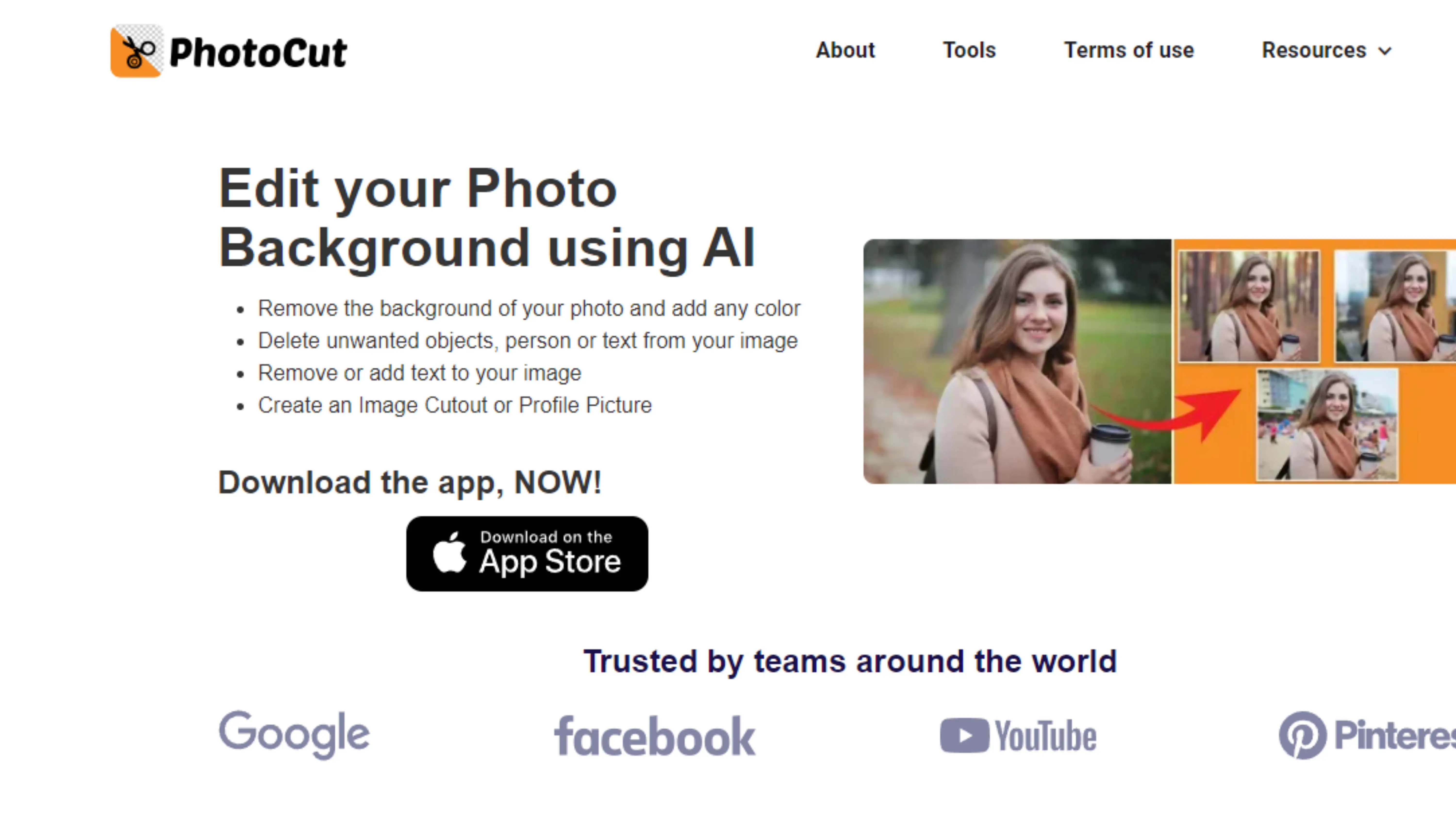
PhotoCut is a cool tool that uses AI technology to help you edit product images quickly and easily. You can remove or change the background of any image in just a few seconds. It's available on Google PlayStore and AppStore. Some features of PhotoCut include:
- Free alternative to Adobe Photoshop
- Easy to use
- High-quality designs
2. BeFunky
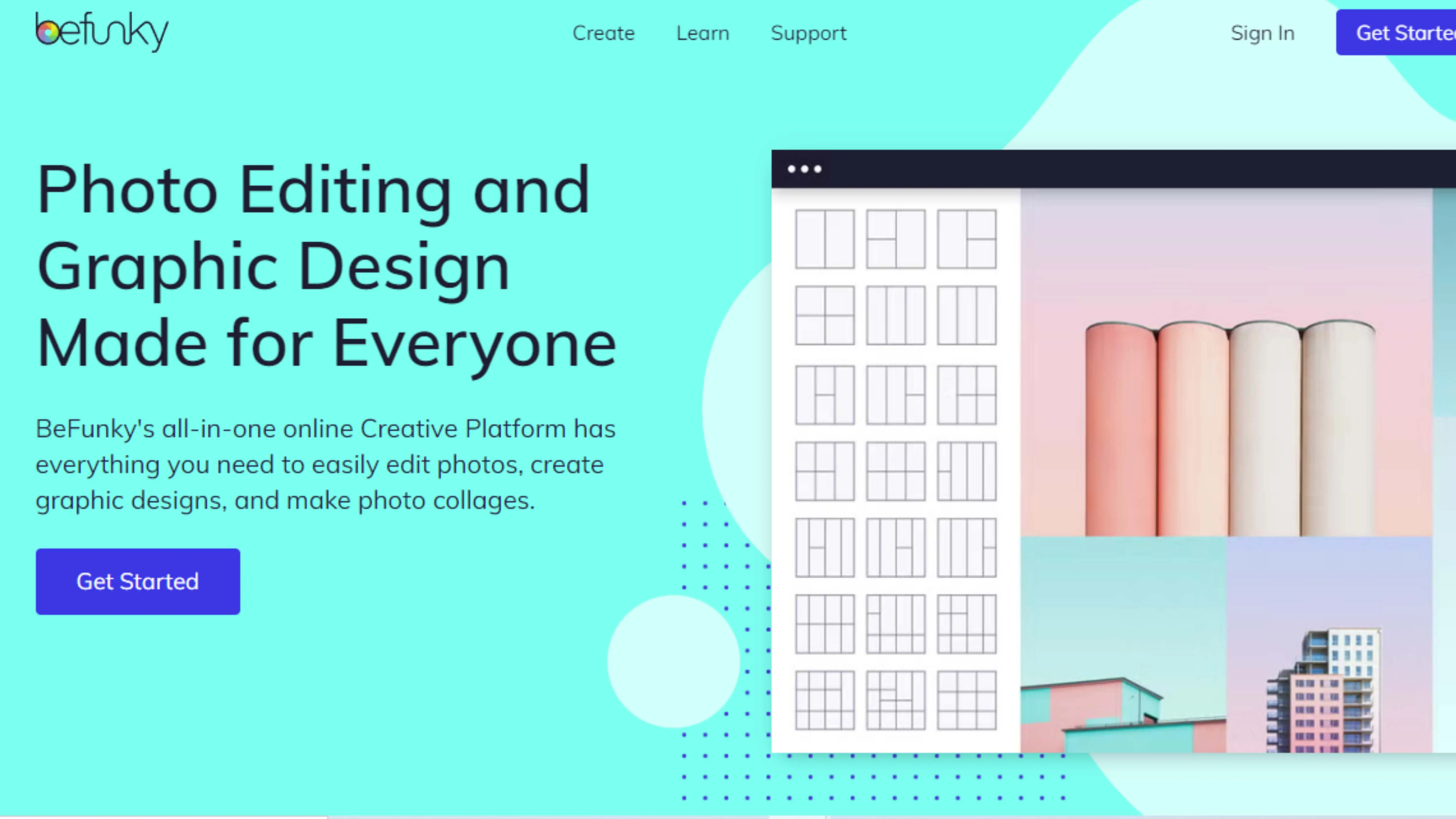
BeFunky is a fun and free graphic design software that offers a variety of editing features. It's great for beginners and experienced designers alike. Some features of BeFunky include:
- Free stock images
- Mobile app for designing on the go
- Affordable premium options
3. Design Wizard
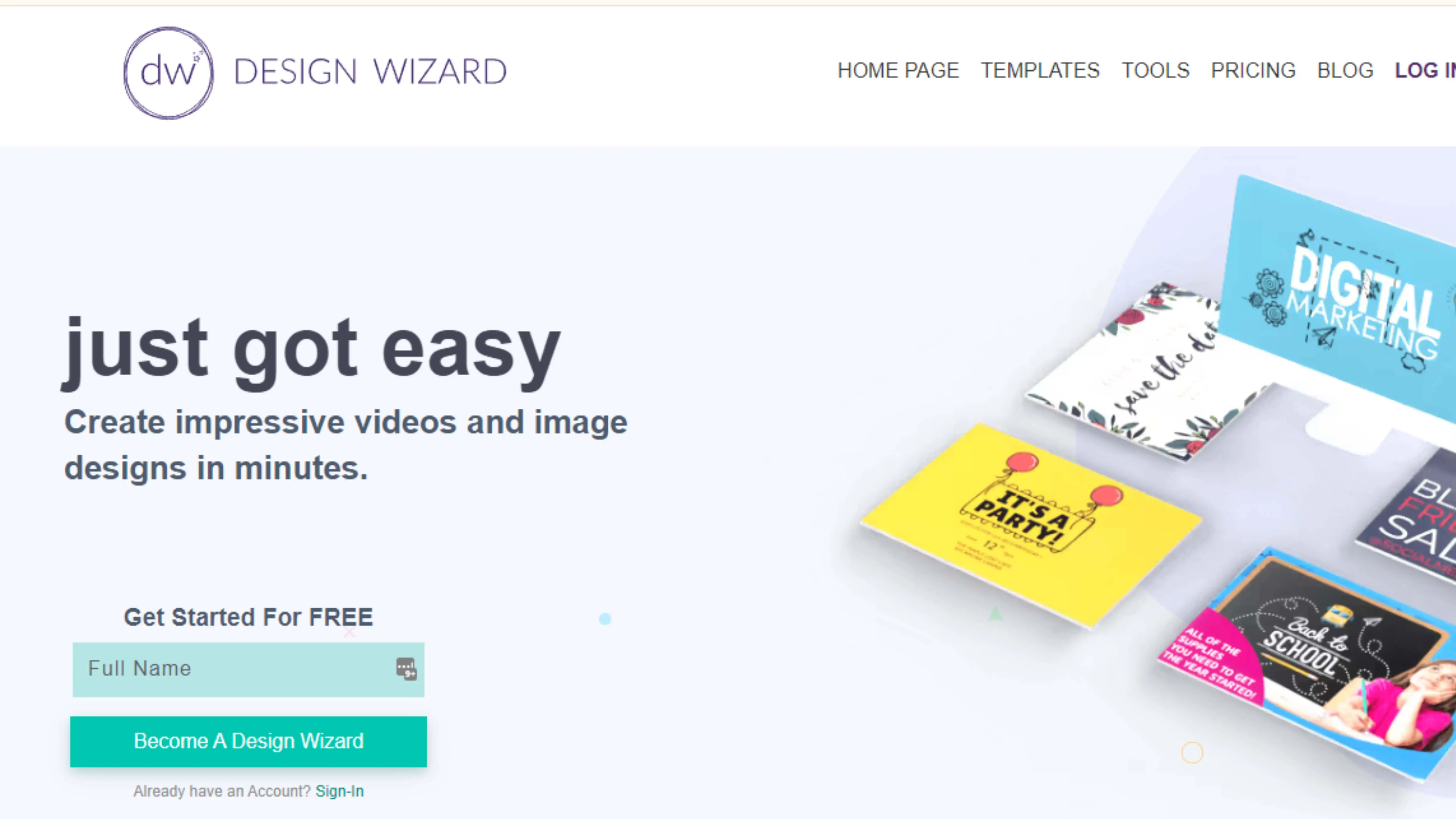
Design Wizard is a user-friendly tool that lets you create stunning visual content in minutes. It offers a wide range of templates and images for both print and social media. Some features of Design Wizard include:
- 1,000,000+ premium images
- Custom template resizing
- Integrations with Hubspot, Marketo, and Buffer
4. Canva
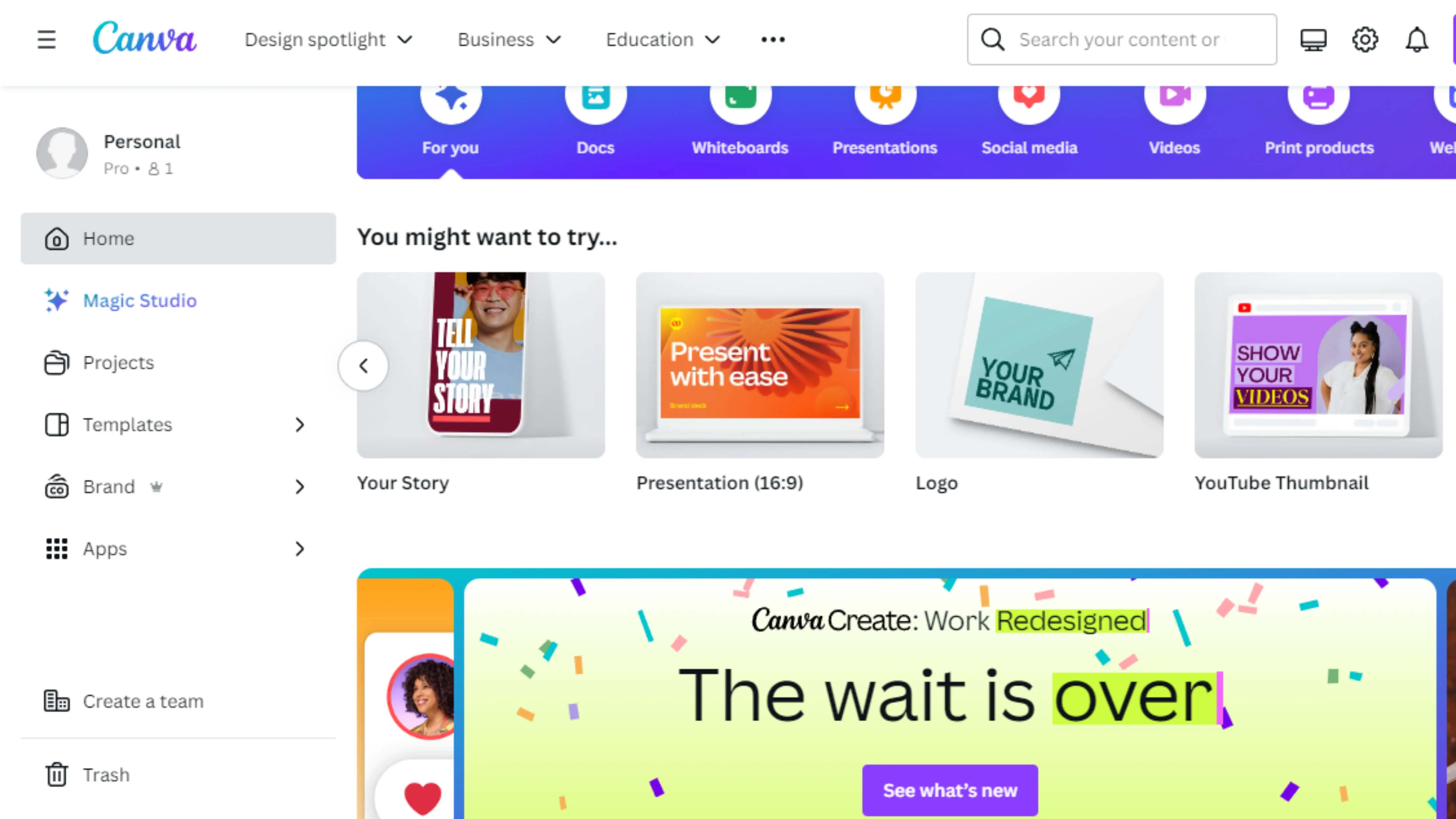
Canva is a popular graphic design software that makes creating beautiful designs easy. It offers a variety of templates for different purposes and is known for its simplicity and affordability. Some features of Canva include:
- Mobile-friendly app
- Customizable templates
- 100+ free design elements and fonts
5. Vectr
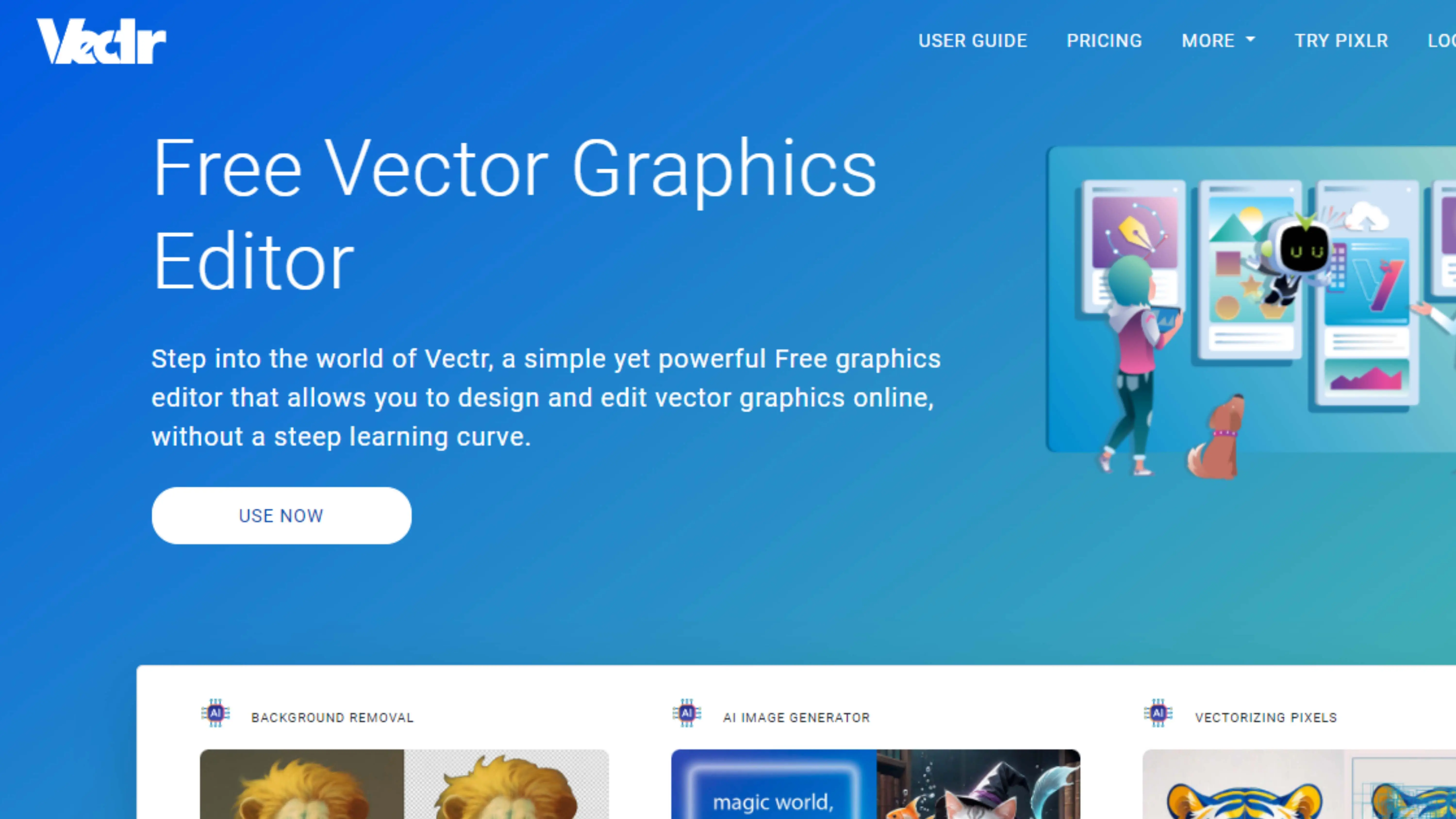
Do you want to create cool graphics for your school projects or social media? Vectr is a free graphic design software that can help you make awesome designs. It's easy to use and perfect for beginners!
With Vectr, you can create logos, posters, and other visual content. You can even work on your designs on different devices, like your computer and iPad. Plus, you can share your work with friends and collaborate on projects together.
Some cool features of Vectr include a simple user interface, real-time editing with friends, and support for different picture formats. It's a great tool for anyone who wants to get creative!
6. Gravit Designer
If you're looking for a more advanced graphic design tool, check out Gravit Designer. This software is perfect for creating icons, logos, and illustrations. You can use it online or download the app for your computer.
Gravit Designer also offers cloud services, so you can work on your designs from anywhere. It's a powerful tool with lots of features, like exporting files and a robust toolkit for design.
7. Infogram
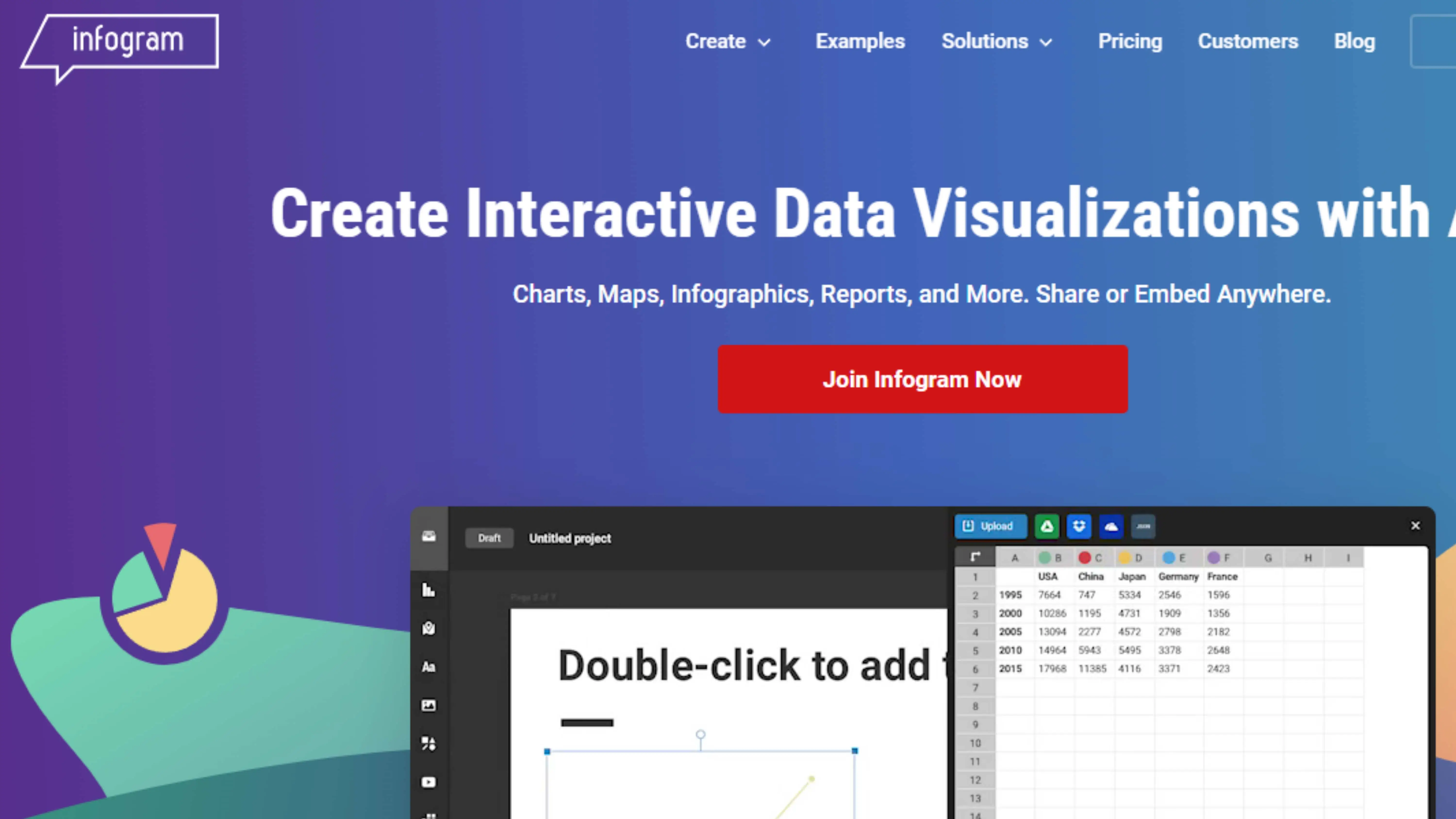
Infogram is a popular online tool for creating charts, graphs, and other visuals. It's used by many different industries, including education and government. You can choose from different themes and customize your designs with colors and fonts.
With Infogram, you can quickly turn your data into eye-catching visuals. It's a great tool for students who want to make their presentations more engaging!
8. Snappa
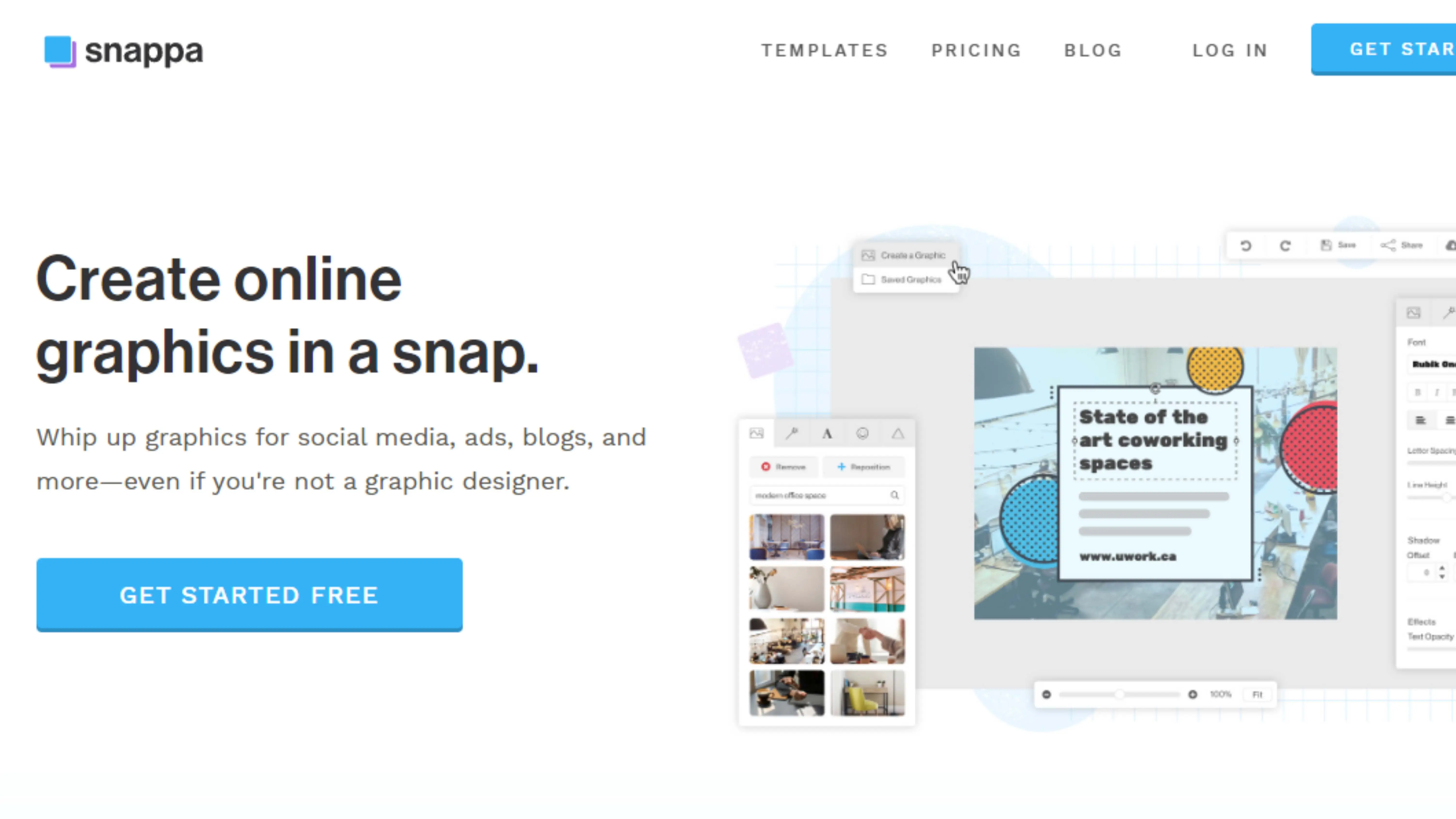
Snappa is a user-friendly graphic design software that's perfect for beginners. You can create professional-looking designs with just a few clicks. It offers templates, stock photos, and tools for editing your images.
With Snappa, you can easily resize your images for different platforms and schedule your posts. It's a great tool for students who want to enhance their social media presence!
9. VistaCreate
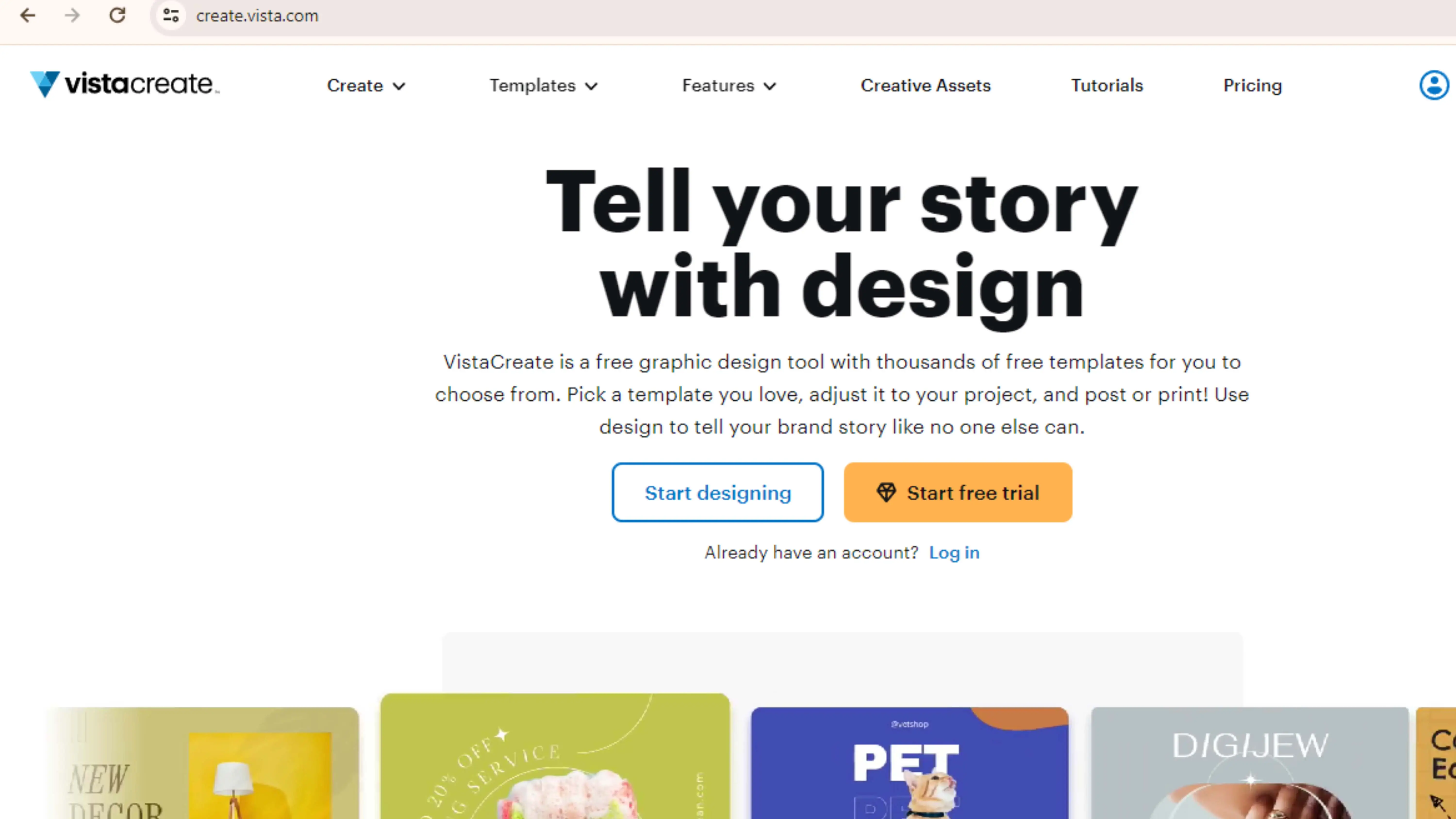
VistaCreate is a professional graphic design tool with a huge library of images, templates, and fonts. You can customize templates for print materials, digital ads, and social media posts. It also offers animated visuals and themed collections for inspiration.
Whether you're a beginner or a pro, VistaCreate has everything you need to create stunning designs. It's easy to use and offers helpful resources and tutorials to guide you along the way.
10. Pixlr
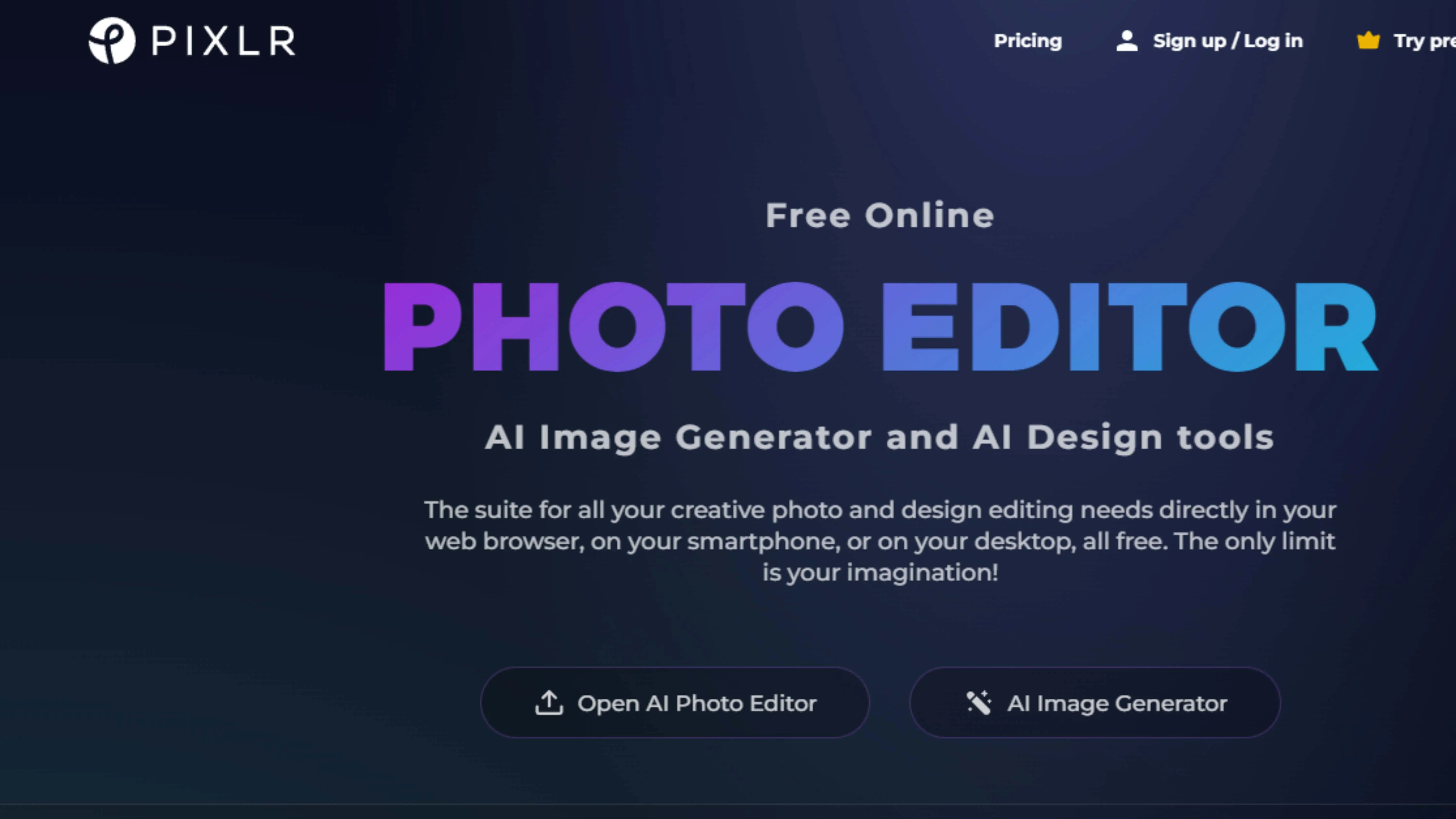
Pixlr is a cool online photo editor that you can use for free. It has basic editing tools and is easy to use. You can use it on your computer or phone.
Some features of Pixlr include:
- It's a good alternative to Adobe Photoshop
- It has drag and drop interface
- It offers templates for ads, flyers, and business cards
- It supports popular file formats like PNG and JPEG
11. Sketch
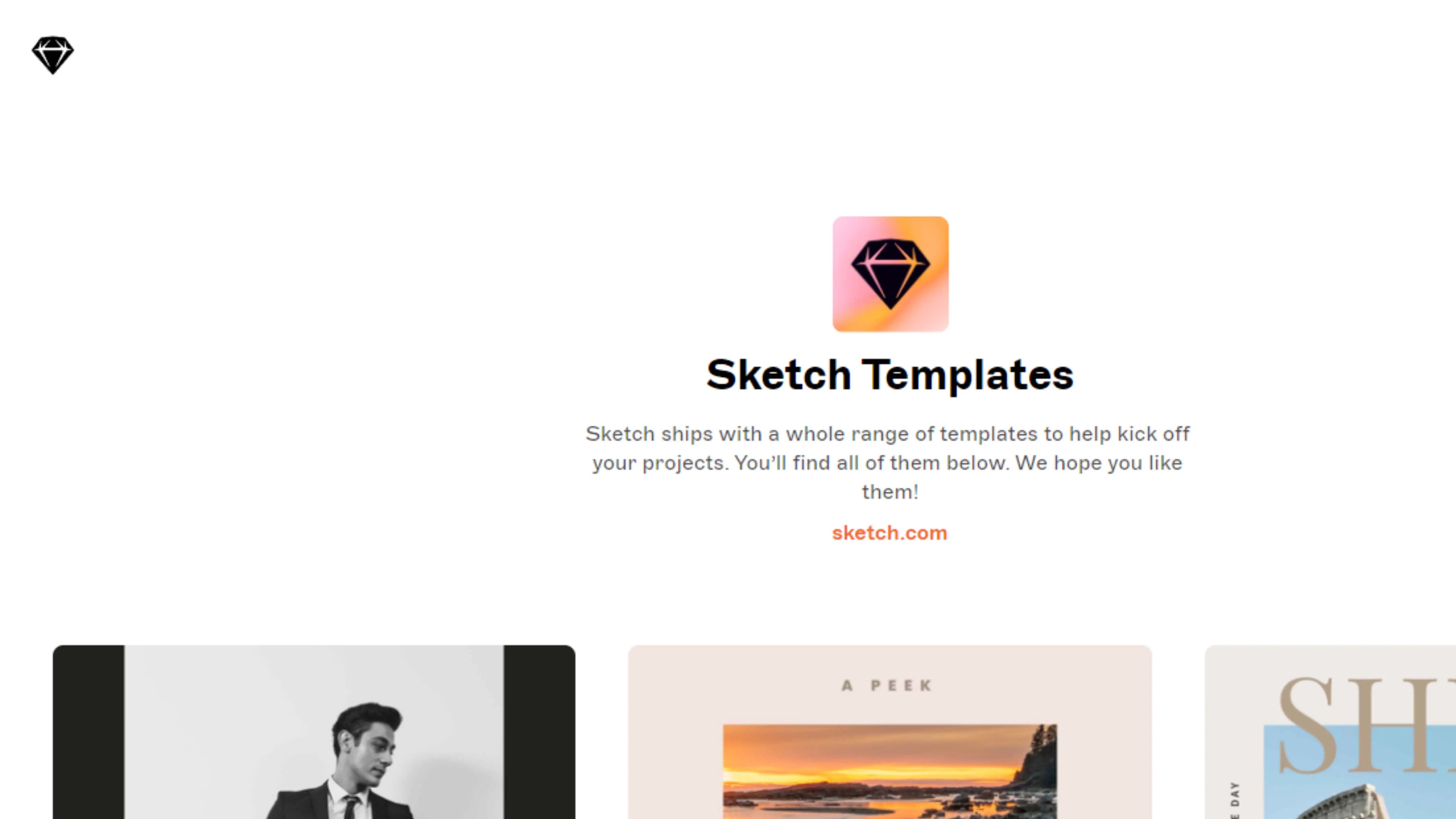
Sketch is a program for Mac computers that helps you design websites. It has a simple interface and is easy to use. You can try it for free for 30 days.
Some features of Sketch include:
- It has a clean interface
- You can use it on your phone
- You can collaborate with others on projects
- It has good support documentation
12. Inkscape
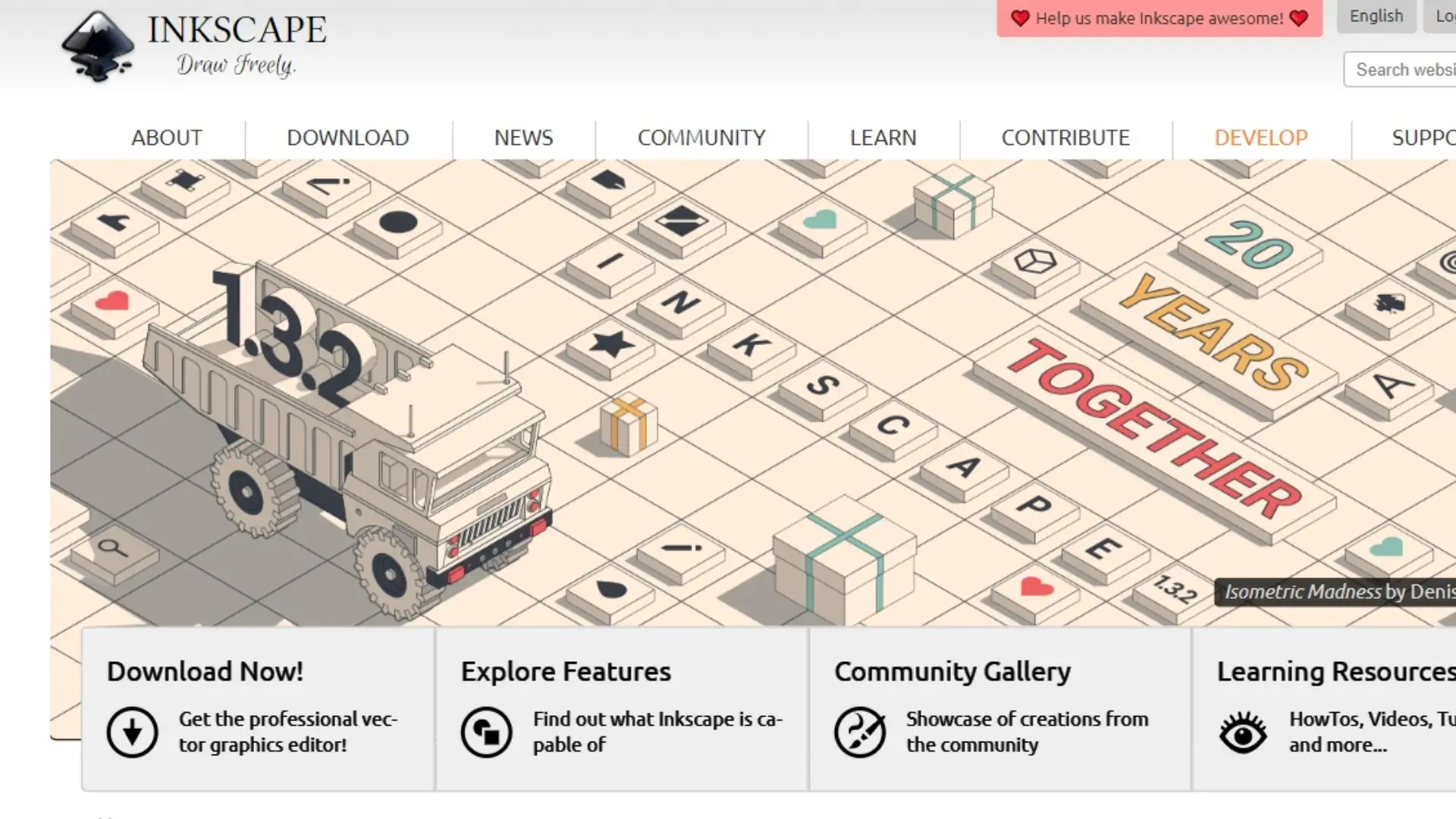
Inkscape is a free graphic design tool that is great for beginners. It has lots of drawing tools and supports different file formats. You can use it to create cool designs.
Some features of Inkscape include:
- You can create simple objects and complex designs
- It has a color selection tool
- You can edit text easily
- It supports transparent PNG images
13. Krita
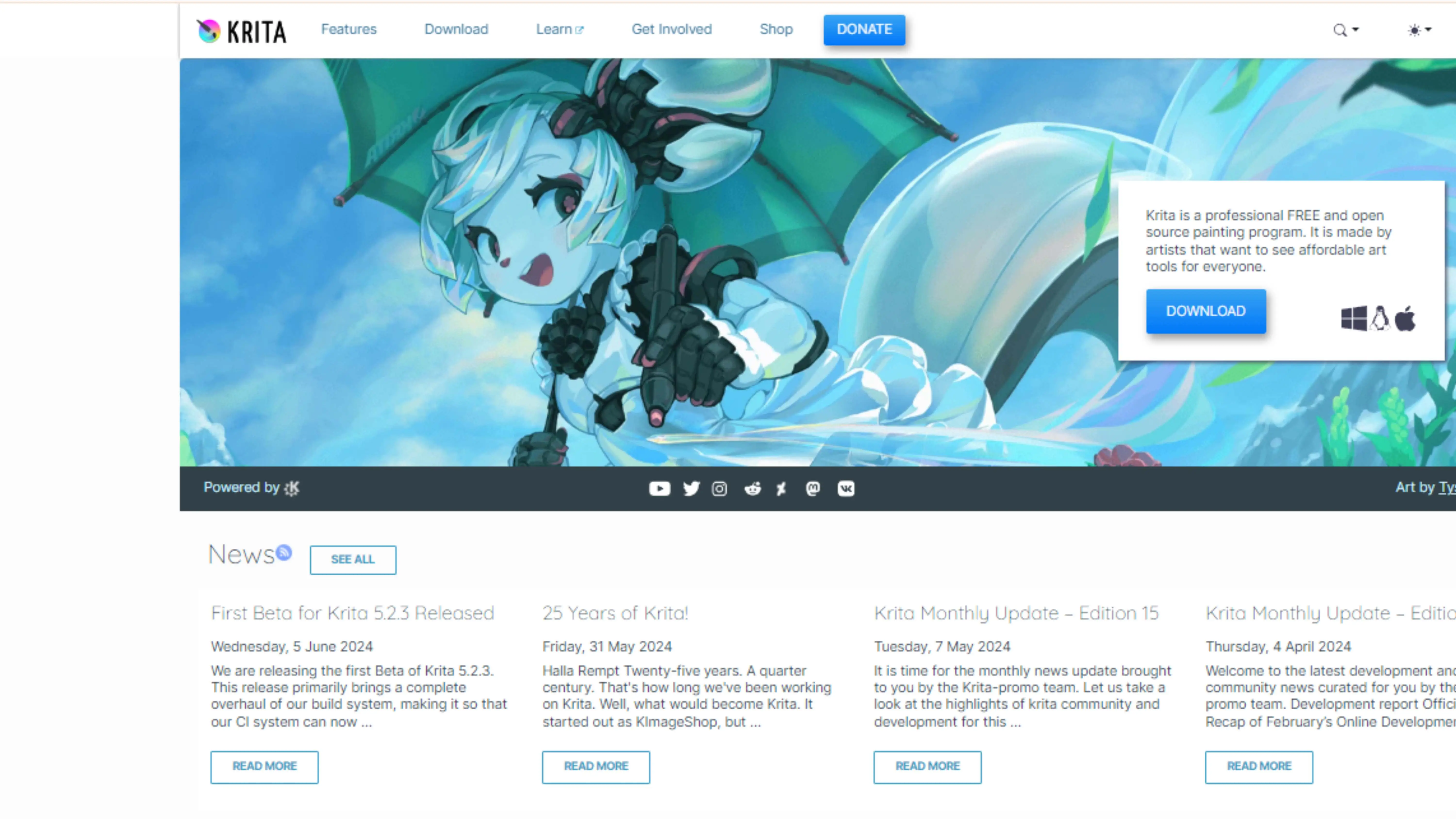
Krita is a free digital art software that is good for beginners. It has lots of brushes and tools for drawing. You can use it to create cool illustrations.
Some features of Krita include:
- It has a simple interface
- It has lots of brushes to choose from
- It has brush stabilizers for shaky hands
- It has built-in templates for comics and illustrations
14. Affinity Designer
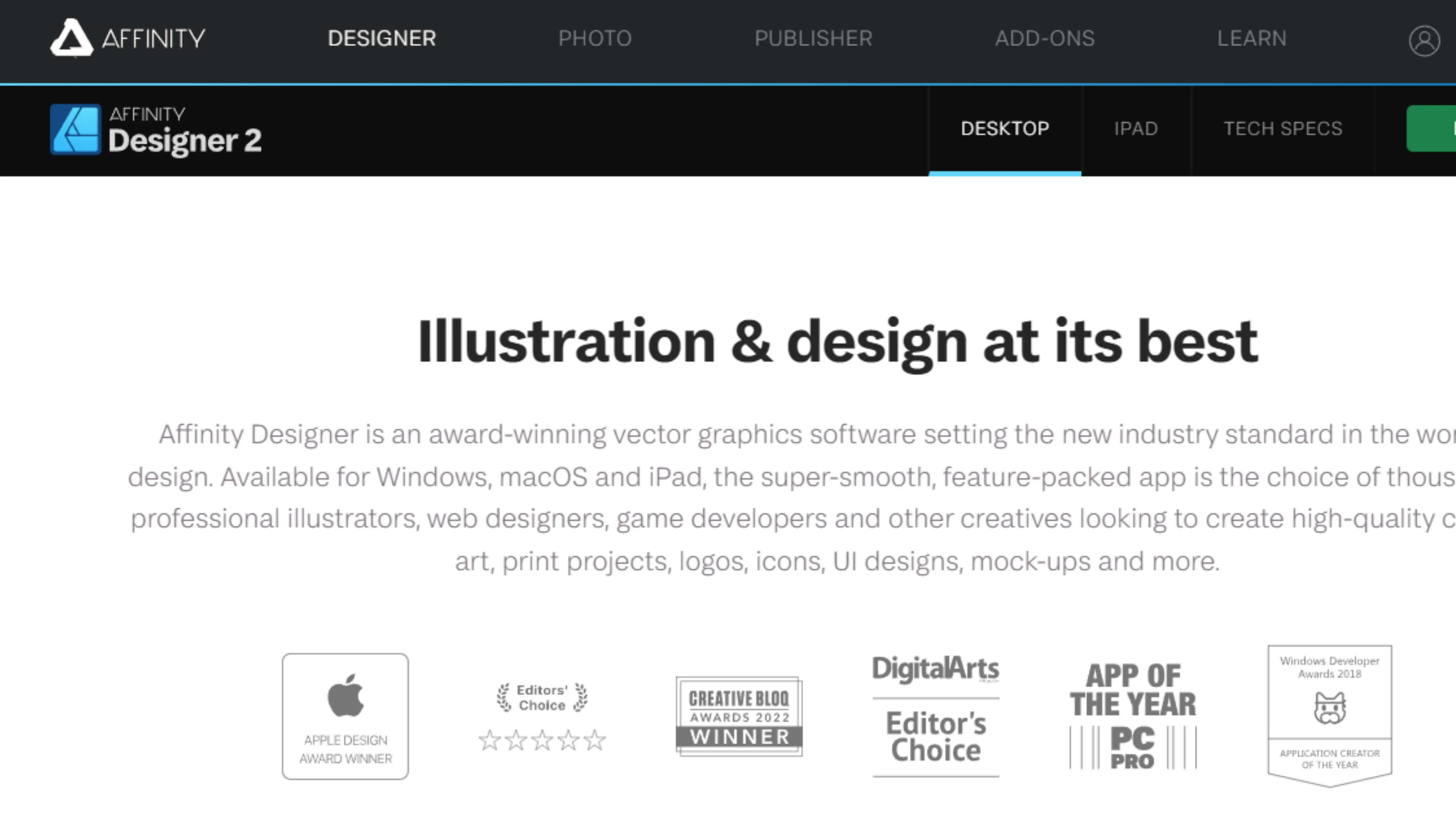
Affinity Designer is a program that is similar to Illustrator but more affordable. It has lots of tools for creating designs and artwork. You can use it on any device.
Some features of Affinity Designer include:
- You can work in both vector and raster workspaces
- You can zoom in on your artwork up to a million times
- It has various blend modes for enhancing colors
- You can transition between vector and raster workspaces easily
15. GIMP
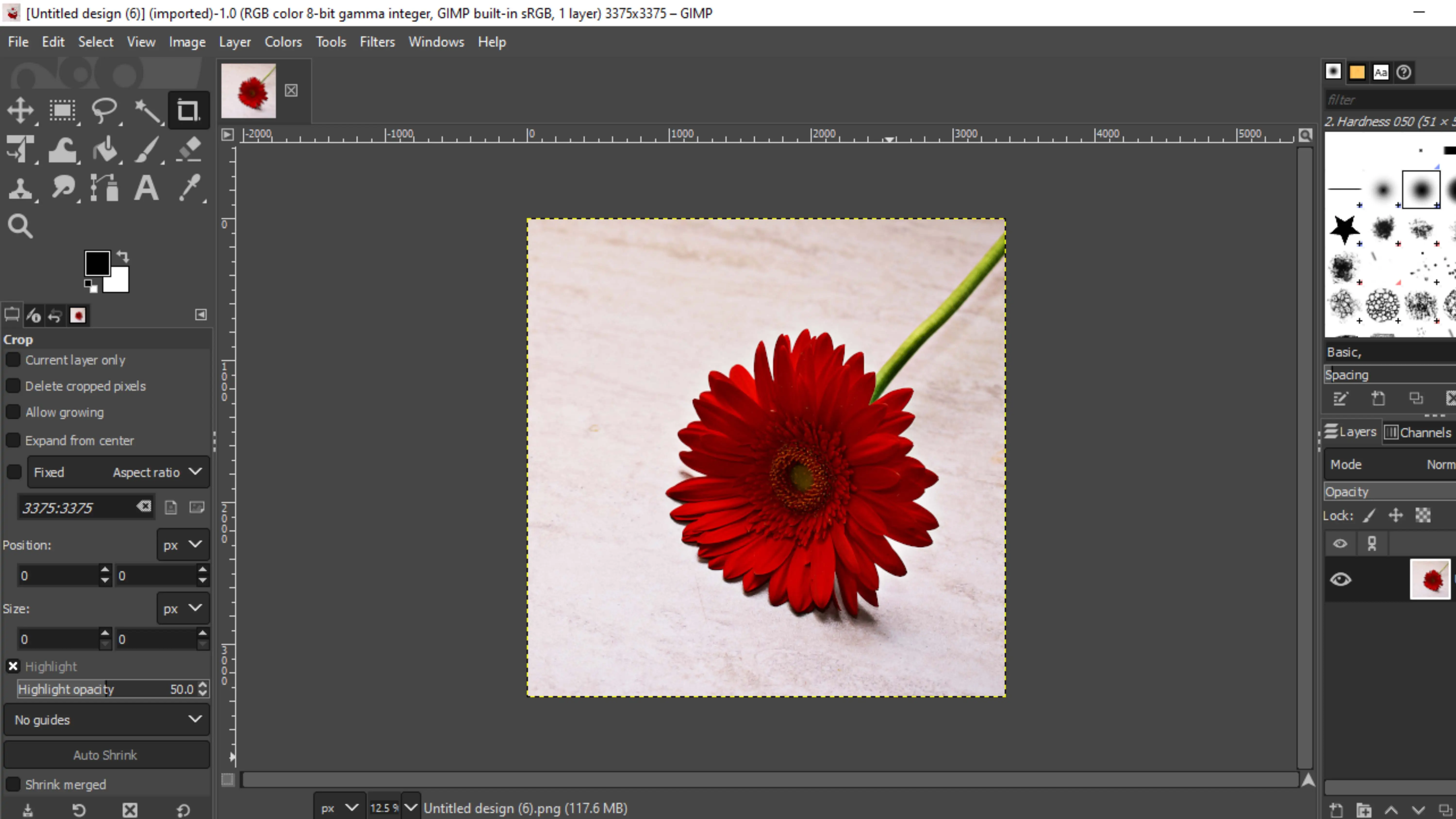
Hey there! Have you heard of GIMP? It's a cool graphic design software that you can use for free on Windows, Linux, and Mac OS. With GIMP, you can customize the program's source code and share it with others. You can edit photos, create collages, design icons and logos, and so much more!
GIMP is a great alternative to programs like Adobe Photoshop. It has lots of helpful tools for editing photos and creating designs. Plus, it's easy to navigate and has frequent updates.
Some of the best features of GIMP include a channel mixer, perspective clone tool, and 2D design options. You can download the app or use it online - how cool is that?
16. Visme
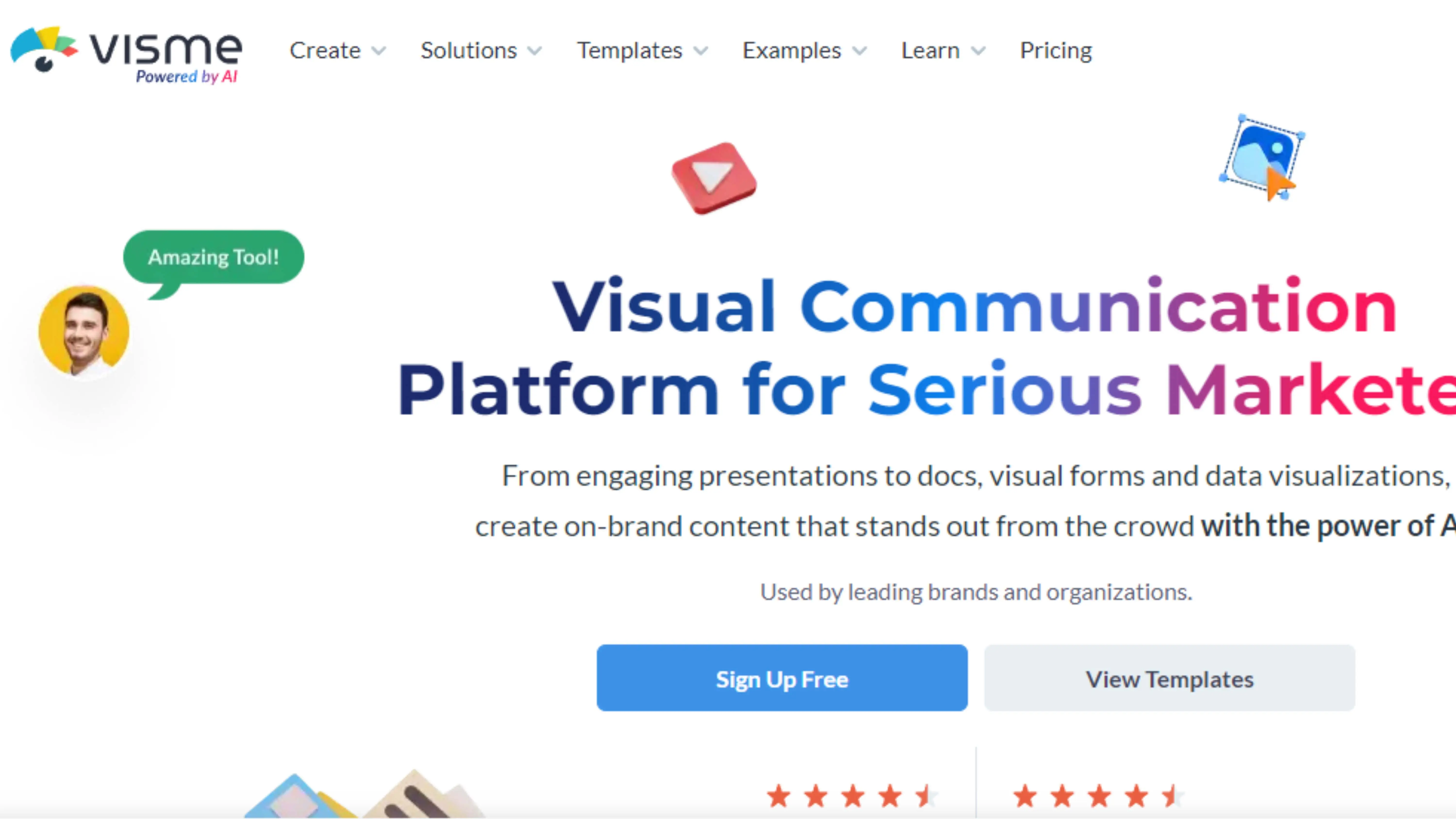
If you're looking for an online design tool that's easy to use, check out Visme. It has a simple drag-and-drop editor that lets you create all kinds of graphic content. You can choose from hundreds of templates and access millions of images, icons, and more!
Visme also lets you add advanced animations and interactive elements to your designs. You can share your creations online or download them in different formats. It's a great tool for presentations, infographics, and more.
17. Colorcinch
Colorcinch is another awesome online graphic design software. It's super simple to use and has tons of features for editing photos and creating designs. You can use filters, effects, overlays, and more to make your images pop!
One cool feature of Colorcinch is the cartomizer, which turns photos into cartoons. You can use it for free without registering, and there are plenty of export options to choose from.
18. Adobe InDesign
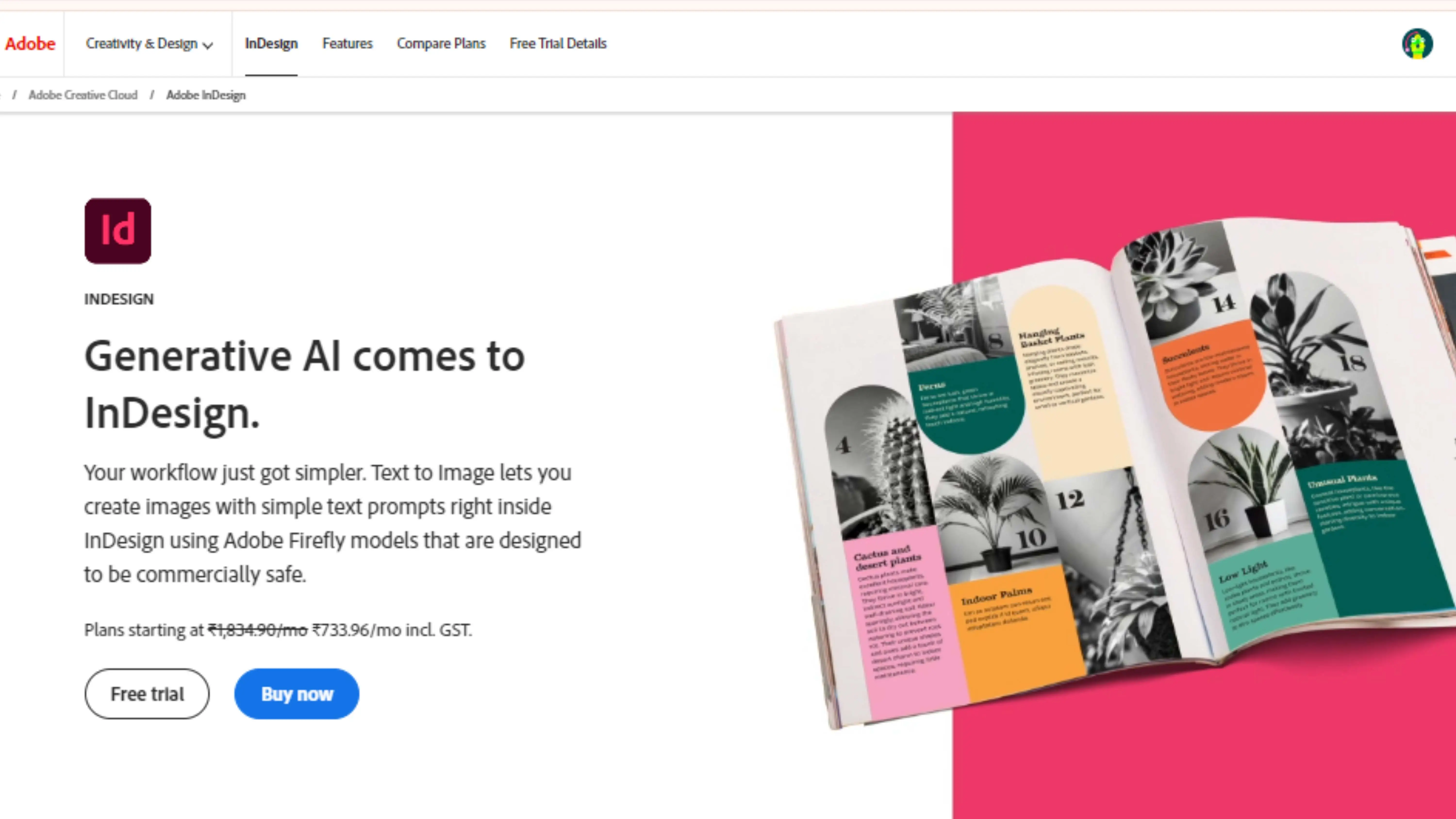
Adobe InDesign is a popular software for creating designs like brochures, posters, and magazines. It's great for the publishing industry and has tools for editing text, arranging photos, and more. You can even collaborate with team members using Adobe InCopy!
With Adobe InDesign, you can add text to images, edit colors, create borders, and organize photos easily. It's a powerful tool for creating stunning designs from scratch.
19. CorelDraw
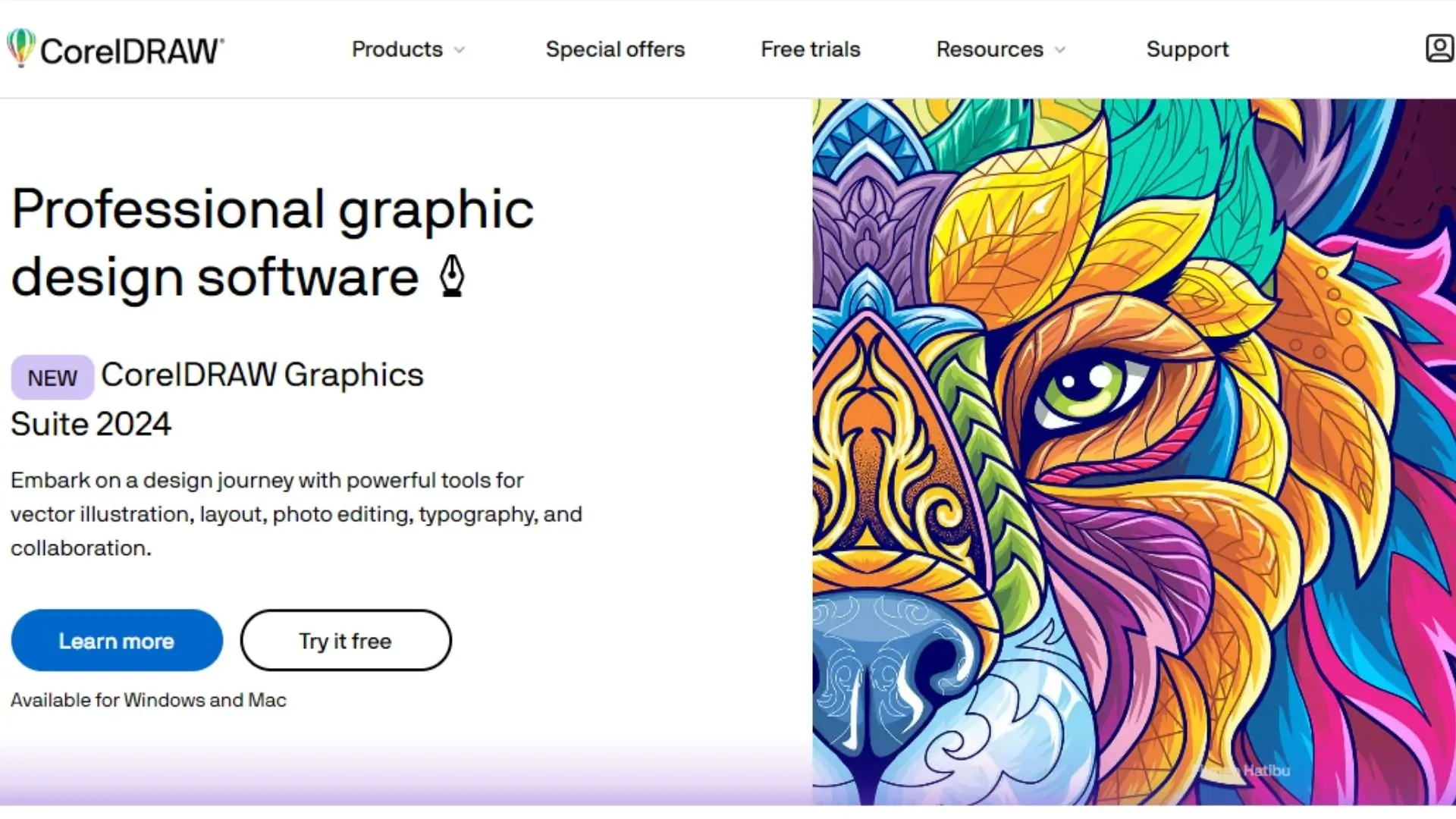
CorelDRAW used to only be available on Windows, but now it's on Mac too! This graphic design program helps you make professional vector graphics. It has lots of tools to help you work smarter and faster, whether you're working on print, digital, or branding projects.
Features of CorelDraw
- Big sliders you can move around
- LiveSketch for sketching
- Bring in old workspaces
- Improved tools for creating and editing vectors
- Add and search for fonts
- Draw on the screen with a touch stylus
20. Genially
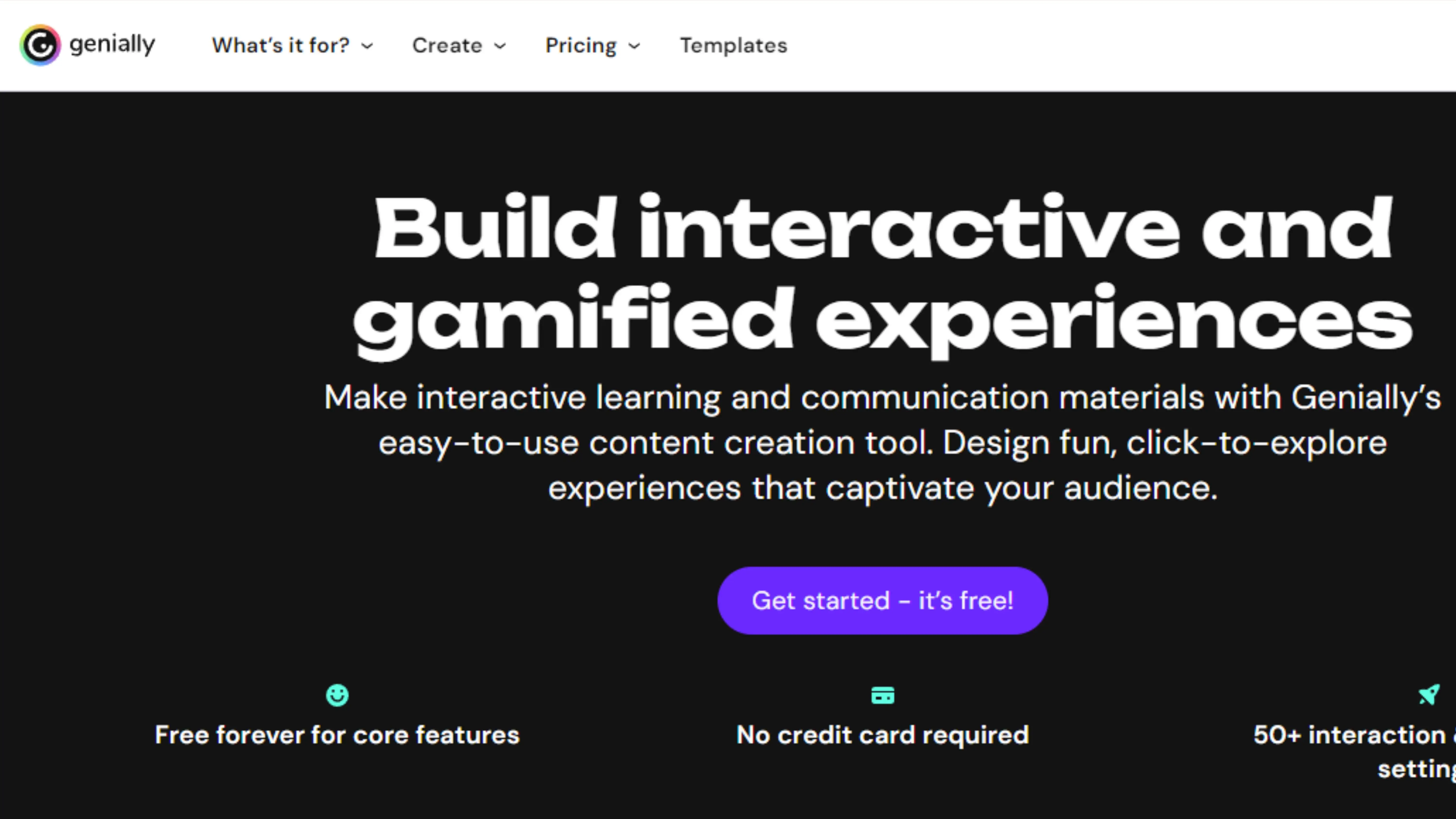
Genially is a cool tool for making animated and interactive designs. You can create posters, infographics, social media posts, and more using thousands of themes or starting from scratch.
Features of Genially
- Big library of pictures and templates
- Supports animated templates for Facebook, Instagram, and more
- Options for different web content platforms
- Create using the web interface or mobile apps
Conclusion
Technology has come a long way, and graphic design tools are no longer complicated. We have listed the most popular Graphic Designer tools that can help you create the best designs with your creativity and the impressive features of the app. You can give to try to Photocut.
It is an AI-Powered SaaS tool that can help you in removing, changing, and editing the background of any JPG, JPEG, PNG, or WebP images in just a few seconds. I hope this article is informative about the top online tools and design software.
FAQs
Q1. What software do most graphic designers use?
Ans. Many graphic designers use Adobe Creative Suite, which includes software such as Photoshop, Illustrator, InDesign, and more.
Q2. Is Canva a graphic design software?
Ans. Yes, Canva is a graphic design software that allows users to create a variety of designs such as posters, flyers, social media graphics, and more using its drag-and-drop interface and pre-made templates.
Q3. What is the basic tools of design?
Ans. The basic tools of design include shape, line, colour, texture, and typography. These elements are used to create visual compositions that communicate a message or convey a concept.
Q4. Is Canva good for graphic design?
Ans. Yes, Canva is a great tool for creating various types of designs such as social media graphics, presentations, posters, and more, especially for those who are new to graphic design and need an easy-to-use interface. However, it may not be as advanced as professional graphic design software and may not offer as much flexibility and control.
Q5. Which software is used for designing?
Ans. There are many software programs that can be used for designing, depending on the type of design work you want to do. Some popular options include Adobe Photoshop, Adobe Illustrator, InDesign, Sketch, Figma, CorelDRAW, and Canva.
Q6. Can online graphic design software programs be used for professional design work?
Ans. Yes, many professional graphic designers use online software programs for design work, but it ultimately depends on the specific needs and preferences of the designer and the project.
You might also be interested in
FAQ’s
I recommend checking out our detailed step-by-step guide on How to Use a Free Photo Editor. It covers everything from downloading and installing to using the essential tools and techniques for enhancing your photos.

.png)

.png)


















