Car Photography and Editing: A Guide for Beginners
Learn the basics of car photography and editing with this comprehensive guide for beginners. Discover tips and techniques to capture stunning images of cars and enhance them through editing software. Start your journey to becoming a skilled car photographer today!
Download the app, NOW!
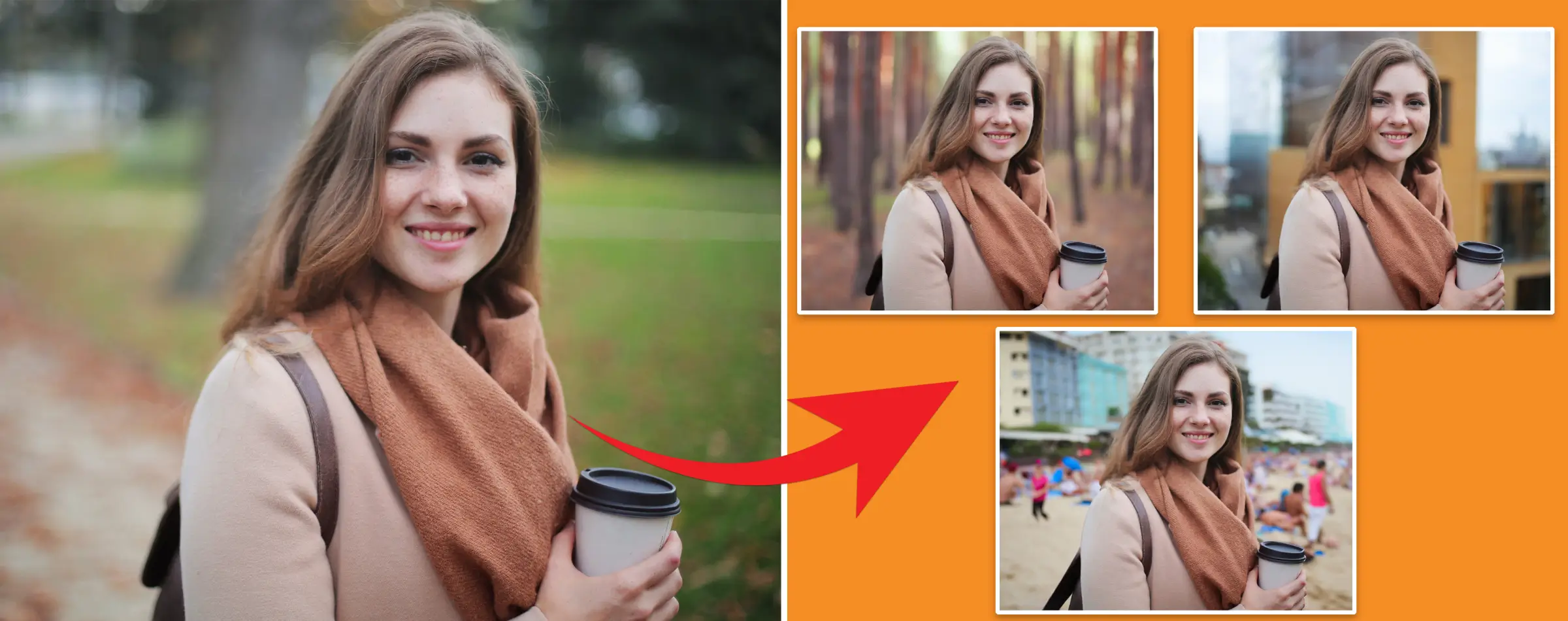


PhotoCut - A Game Changer!
Explore endless tools and templates at your fingertips to customize your new image using the PhotoCut app. They love us. You will too.
.webp)
CAPTAIN SYKE
So much easy to use than the other apps that I have encountered. I'm so satisfied. I fished to clear the background less than a minute! Keep it up🙌🏻
.webp)
Lee Willetts (Dr.Drone Doomstone)
Great app, used alongside text on photo, you can create some great pics. Hours of fun.
.webp)
Bran Laser
I always erase and cut something with this it is very op there is no bug and I made a picture for my channel very nice install it now!
.webp)
ZDX Gaming
The Best Photo Editor .. Not Many Can Actually Cut Pictures Perfectly Like this App been looking for something like this for a long time 💔😂 Nice App I recommend it Giving it 5 star
.webp)
Small Optics
Best app of this type out there, it does nearly all of the work for you.. Great work developers.
.webp)
Emilia Gacha
It's really useful and super easy to use and it may be the best background eraser app!
.webp)
kymani ace
This is a really nice app I love how it let's me do lots of edits without paying for anything and there isn't even a watermark, very good app.
.webp)
Nidhish Singh
Excellent apps and doing all the work as expected. Easy to use, navigate and apply to any background after cut out.
.webp)
Adrian
Been using this app for many years now to crop photos and gotta say, really does what it's supposed to and makes photo's look realistic. Recommend it very much.
.webp)
Indra Ismaya
Easy to use, very usefull
.webp)
Barbie Dream
I love this app! You can edit and change the background i been using it for months for my video! Keep it going.
.webp)
Kaira Binson
Ouh..finally i found a good app like this..after instalking 6-8 apps ..i finally get the right one...easy..free...so cool...but maybe pls..adjust your ads..in this app..thanks☺
.webp)
Tara Coriell
I payed for premium but it was only a 1 time payment of 5.29 and I love this app. There are a lot of nice features

Engels Yepez
Great app for edit photos, it include an interesting IA function for apply effects to your pics

Azizah ahmad
This apps is awesome compared to other photo cut apps. I have tried several photo cut apps but all of them was bad. And finally i found this app, super easy to use, have feature smart cut and smart erase. Awesome !!
.webp)
Galaxy Goat
The app is incredible! I erased a background and added it into a new background in less then 20 seconds. Normally it takes 10-20 minute's on other apps. Highly recommend
.webp)
Victor Maldonado
I been having a few issues with app can't zoom in like before and its not like it use to what happen i paid for this app not liking the new upgrade
.webp)
Lynsiah Sahuji
more accurate in removing background, didn't required so much effort. love this! ❤️
Cars: More Than Just Transportation
Cars are not just a way to get from point A to point B. They represent freedom, status, and the ability to explore the world and create lasting memories. Car manufacturers are now focusing on creating luxurious vehicles with top-notch features to attract customers and build their brand value. As a result, car photography and editing have become sought-after skills for many artists.
Steps in Car Photography

Preparation

Preparation is key when starting a car photography and editing project. Choose the best time of day, usually a few minutes after sunrise or before sunset, to capture the car's best features. Practice taking some trial shots to understand the lighting and angles needed for a great photo.
Camera Settings

Set your camera to a wide aperture range for a motion blur effect in the background. Use a tripod for stability and find the best angle to capture all the details of the car, like headlights and tail lights. Adjust the brightness, contrast, and saturation levels during editing to enhance the photo.
Lighting

Lighting is crucial in car photography. Natural light works best, so aim to shoot early in the morning or late in the afternoon. Studio lighting can also be used to provide consistent light sources and highlight the car's features.
Angles

Experiment with different angles like straight, overhead, and three-fourth to find the best shot. Lower angles can make the car look more impressive, and wide angles capture a broader view. Consider the type of shot you want - rear view, front view, or side view - and adjust your angles accordingly.
Perfecting Your Car Photography: Tips and Tricks
Choose the Right Location and Time
Location Matters

When taking photos of cars, the location can make a big difference. Whether it's in a forest, on a snowy road, or by a river, the setting can enhance the beauty of the car.
Timing is Key
The time of day also plays a crucial role in getting the perfect shot. Sunrise and sunset can create stunning photos, so keep that in mind when planning your shoot.
Use the Right Equipment
Long Lens

A long lens can help you capture a wide angle of the photo while blurring the background to draw attention to the car.
Polarizers
Polarizers can enhance colors and reduce harsh lights in your photos, giving them a more professional look.
Pay Attention to Detail
Background Matters
Make sure the background of your photos is clean and clutter-free. A busy background can take away from the beauty of the car.
Positioning is Key
Position the car in a way that highlights its best features. Experiment with different angles to find the perfect shot.
Editing Tools
PhotoCut
PhotoCut is a great tool for background removal in car photography. It can help you clean up your photos quickly and easily.
CyberLink PhotoDirector 365
CyberLink PhotoDirector 365 is a user-friendly editing tool with AI-powered features that can enhance your photos effortlessly.
inPixio Photo Studio 11
inPixio Photo Studio 11 offers a range of editing tools, including AI-powered options, to help you perfect your car photos.
Luminar Neo
Luminar Neo is a fast and easy-to-use editing software with AI-powered tools to improve your photos quickly. By following these tips and using the right tools, you can take your car photography to the next level and create stunning images that showcase the beauty of the cars you capture.
Tips for Awesome Car Photos and Editing
Adjusting brightness, contrast, and saturation
Enhancing Your Car Photos
When editing your car photos, make sure to adjust the brightness, contrast, and saturation levels to make your images pop!
Stylizing car photos
Adding Some Flair

Stylizing your car photos means adding red, blue, and green colors to make them stand out. This can help enhance the primary colors in the photos for a more professional look.
Use presets
Quick and Easy Editing
Presets in editing software like Lightroom can help you adjust settings like tone, effects, and white balance. You can also change the colors in the sky for a more vibrant look.
Remove shadows
Say Goodbye to Shadows
Shadows can sometimes appear in car photos, especially in close-up shots. Use an adjustment brush to get rid of these unwanted shadows.
Stop over saturation
Avoiding Bright Colors
Be careful not to oversaturate your photos with too many colors. This can make your images look unrealistic and unappealing.
Landscape car photos
Capturing the Whole Picture
When shooting a landscape photo with a car, use a polarizing lens to keep the background in focus. This can create a dynamic and eye-catching photograph.
Conclusion
Bringing It All Together
Car photography is a complex art that requires precision and care. By following these tips, you can capture professional-looking car photos that convey the brand's message and power to customers.
FAQs
Q1. How to Take Professional Photos in a Car
Ans. 1. Use a fast lens
To take awesome photos in a car, make sure to use a fast lens that can capture sharp images even in low light.
2. Choose a cool location
Position the car in a spot that looks cool or use reflections and shadows to make the photo interesting.
3. Keep your camera steady
Use a tripod or hold your camera steady to avoid blurry photos.
4. Pay attention to composition
Think about how you frame the shot and the lighting to make your photos look amazing.
5. Get creative with angles
Try taking photos from different angles and perspectives to make your shots unique.
Best Filters for Car Photos
Experiment with different filters
Try out filters like Clarendon, Valencia, Juno, or Ludwig to give your car photos different vibes.
Use filters in moderation
Don't go overboard with filters - use them to enhance your photos, not overpower them.
Understanding ISO for Car Photography
Q2. What is ISO?
Ans. ISO is how sensitive your camera is to light. Use a lower ISO for bright conditions and a higher ISO for low light.
Q3. Why use a lower ISO?
Ans. Lower ISO settings produce cleaner images with less noise, making your car photos look crisp and clear.
Camera Settings for Car Photography
Key settings to remember
Use a wide aperture, fast shutter speed, and low ISO for great car photos. Experiment to find what works best for you.
Tips for Capturing Dynamic Shots of Moving Cars
How to capture action shots
Use a fast shutter speed, track the car's movement, and take multiple shots to capture the speed and motion.
Common Mistakes to Avoid in Car Photography
What not to do
Avoid overexposed or blurry photos, cluttered backgrounds, and distracting reflections. Focus on lighting, accuracy, and composition for professional-looking car photos.
You might also be interested in
FAQ’s
I recommend checking out our detailed step-by-step guide on How to Use a Free Photo Editor. It covers everything from downloading and installing to using the essential tools and techniques for enhancing your photos.

.png)

.png)



.webp)














