How to Change Background in Premiere Pro Without Green Screen?
Learn how to change the background in Premiere Pro without using a green screen. Discover techniques and tools to easily replace backgrounds in your videos for a professional look.
Download the app, NOW!
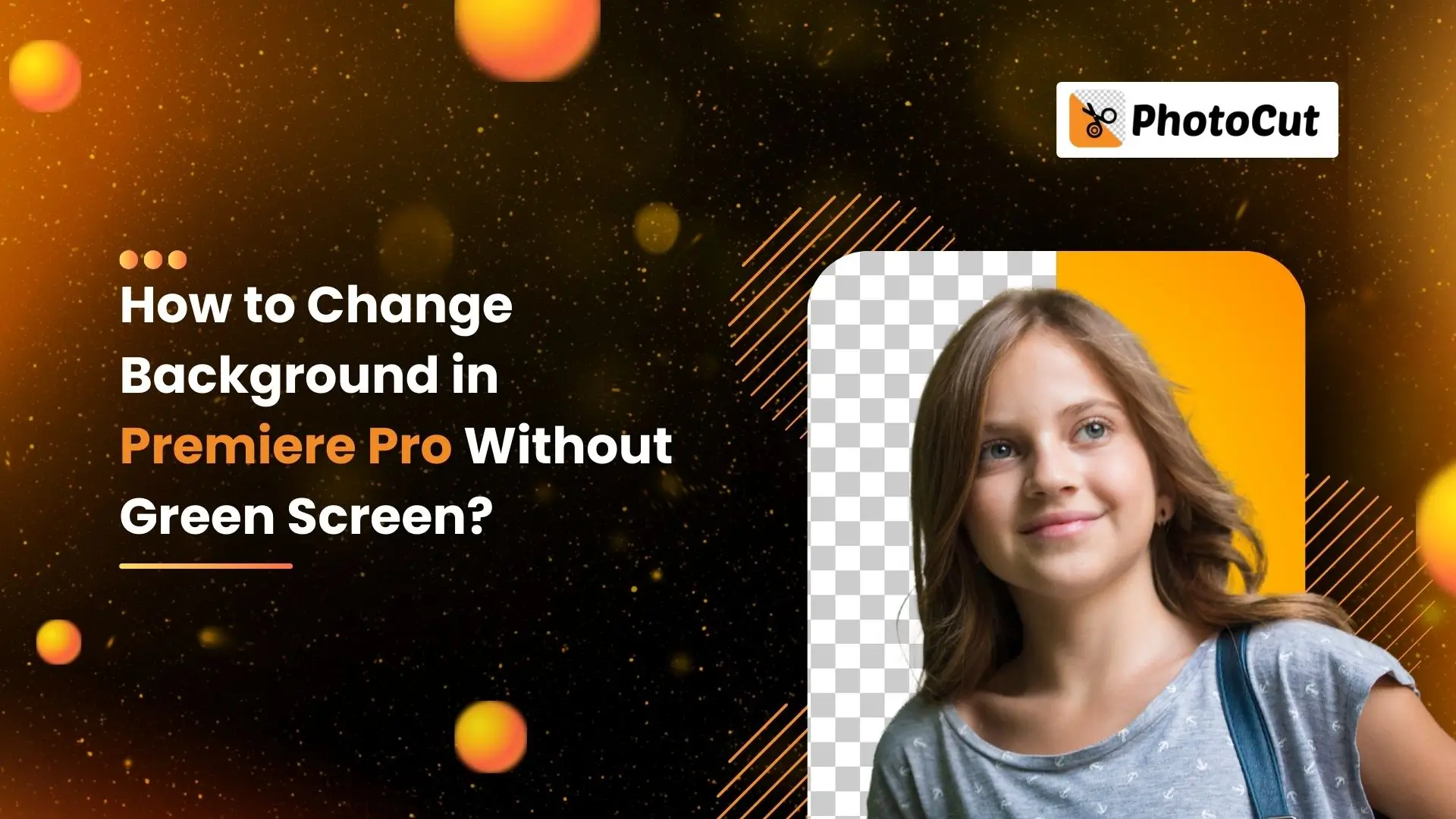


PhotoCut - A Game Changer!
Explore endless tools and templates at your fingertips to customize your new image using the PhotoCut app. They love us. You will too.
.webp)
CAPTAIN SYKE
So much easy to use than the other apps that I have encountered. I'm so satisfied. I fished to clear the background less than a minute! Keep it up🙌🏻
.webp)
Lee Willetts (Dr.Drone Doomstone)
Great app, used alongside text on photo, you can create some great pics. Hours of fun.
.webp)
Bran Laser
I always erase and cut something with this it is very op there is no bug and I made a picture for my channel very nice install it now!
.webp)
ZDX Gaming
The Best Photo Editor .. Not Many Can Actually Cut Pictures Perfectly Like this App been looking for something like this for a long time 💔😂 Nice App I recommend it Giving it 5 star
.webp)
Small Optics
Best app of this type out there, it does nearly all of the work for you.. Great work developers.
.webp)
Emilia Gacha
It's really useful and super easy to use and it may be the best background eraser app!
.webp)
kymani ace
This is a really nice app I love how it let's me do lots of edits without paying for anything and there isn't even a watermark, very good app.
.webp)
Nidhish Singh
Excellent apps and doing all the work as expected. Easy to use, navigate and apply to any background after cut out.
.webp)
Adrian
Been using this app for many years now to crop photos and gotta say, really does what it's supposed to and makes photo's look realistic. Recommend it very much.
.webp)
Indra Ismaya
Easy to use, very usefull
.webp)
Barbie Dream
I love this app! You can edit and change the background i been using it for months for my video! Keep it going.
.webp)
Kaira Binson
Ouh..finally i found a good app like this..after instalking 6-8 apps ..i finally get the right one...easy..free...so cool...but maybe pls..adjust your ads..in this app..thanks☺
.webp)
Tara Coriell
I payed for premium but it was only a 1 time payment of 5.29 and I love this app. There are a lot of nice features

Engels Yepez
Great app for edit photos, it include an interesting IA function for apply effects to your pics

Azizah ahmad
This apps is awesome compared to other photo cut apps. I have tried several photo cut apps but all of them was bad. And finally i found this app, super easy to use, have feature smart cut and smart erase. Awesome !!
.webp)
Galaxy Goat
The app is incredible! I erased a background and added it into a new background in less then 20 seconds. Normally it takes 10-20 minute's on other apps. Highly recommend
.webp)
Victor Maldonado
I been having a few issues with app can't zoom in like before and its not like it use to what happen i paid for this app not liking the new upgrade
.webp)
Lynsiah Sahuji
more accurate in removing background, didn't required so much effort. love this! ❤️
In the World of Video Creation
When you're making videos, the background you choose is super important. Sometimes, the background you film doesn't quite match the vibe you're going for. That's where Adobe Premiere Pro comes in. It's a fancy tool that helps you fix up your videos after you've filmed them. If your background doesn't look right or doesn't fit your theme, Premiere Pro can help you change it without needing a green screen.
What is Premiere Pro?
Premiere Pro is a cool video editing software made by Adobe. Lots of professionals use it for editing videos for movies and TV shows. It has all kinds of tools to help you edit your videos, like fixing colors, editing audio, and adding special effects. It works with different video formats and can help you make high-quality videos with lots of creative options.
What is a Green Screen?
A green screen is a special tool used in videos and photos. It's a bright green background that can be replaced with a different image or background later on. This is done during editing, where the green color is removed, and a new background is put in its place. It's a popular technique in movies and TV shows to create cool scenes with different backgrounds.
Mastering Chroma Key in Premiere Pro
If you want to learn how to change backgrounds in Premiere Pro without a green screen, here's a step-by-step guide to help you out:
Step:1 Arrange your media.
Make sure your videos are organized on the timeline. Put your main video on top of the background video to get started.
Step:2 Crop it out.
Use the Crop effect to get rid of any extra stuff in the background. Adjust the settings to blend your subject into the scene smoothly.
Step:3 Remove the background.
Use the Ultra Key effect to remove the green screen background. Your subject will now stand out against a new background.
Step:4 Clean it up.
Refine your green screen removal by adjusting different settings. Make sure your subject looks crisp and clear against the new background.
Step:5 Play with color.
Add some color effects to make your video pop. Try out different colors to see what looks best with your subject.
Keep experimenting with different colors and backgrounds to make your videos stand out. Premiere Pro gives you lots of options to get creative and tell your story in a unique way.
Online Tools for Removing Green Backgrounds
If you're looking for online tools to help you remove green backgrounds from photos, here are some options to check out:
Erase.bg:
Erase.bg is a great tool that uses AI technology to remove green backgrounds quickly and accurately. It's perfect for anyone who wants a clean and transparent image without a green screen.
Remove.bg
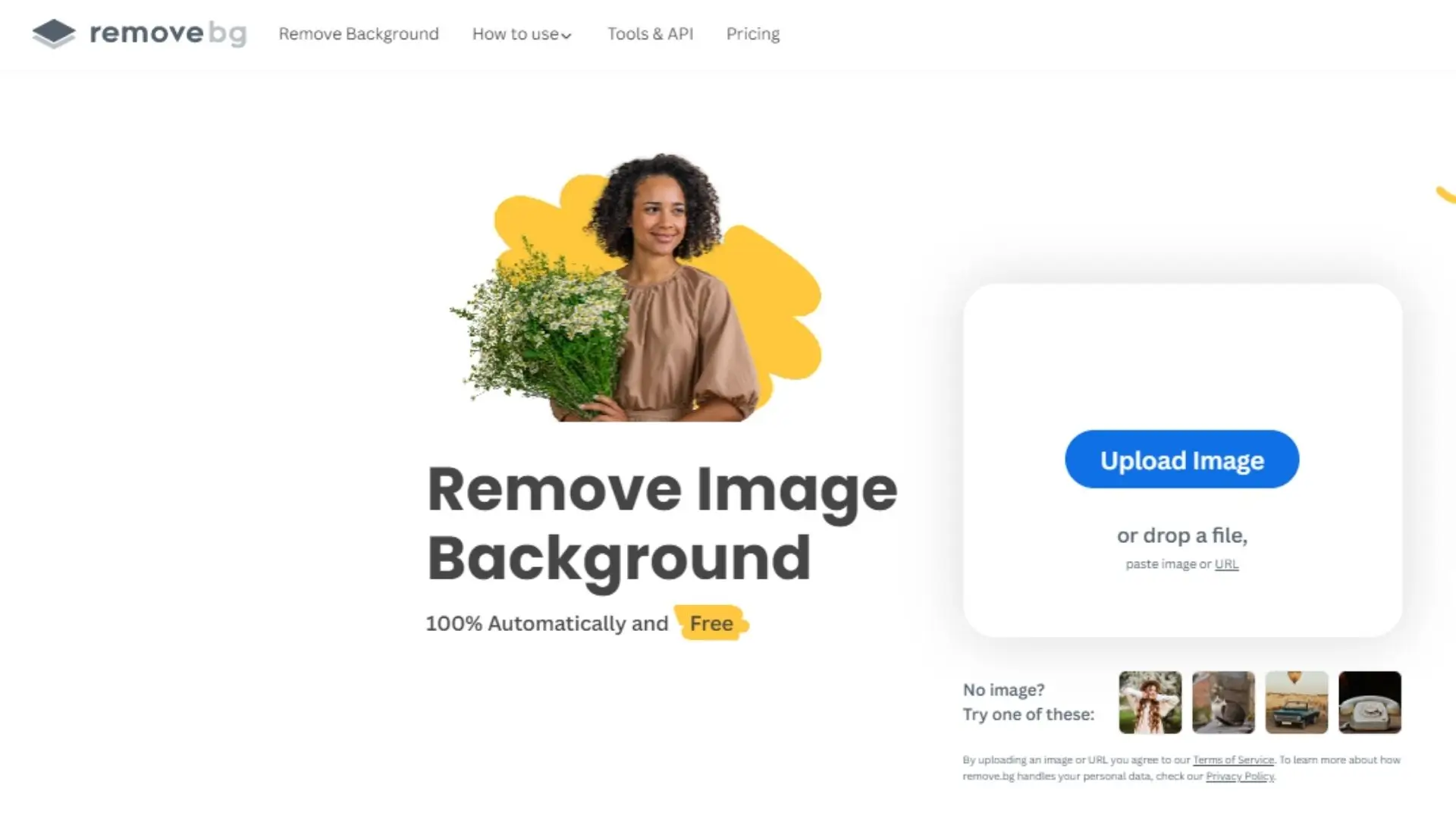
Remove.bg is another tool that can help you remove green backgrounds with precision. It's easy to use and gives you polished results for your photos.
PhotoScissors
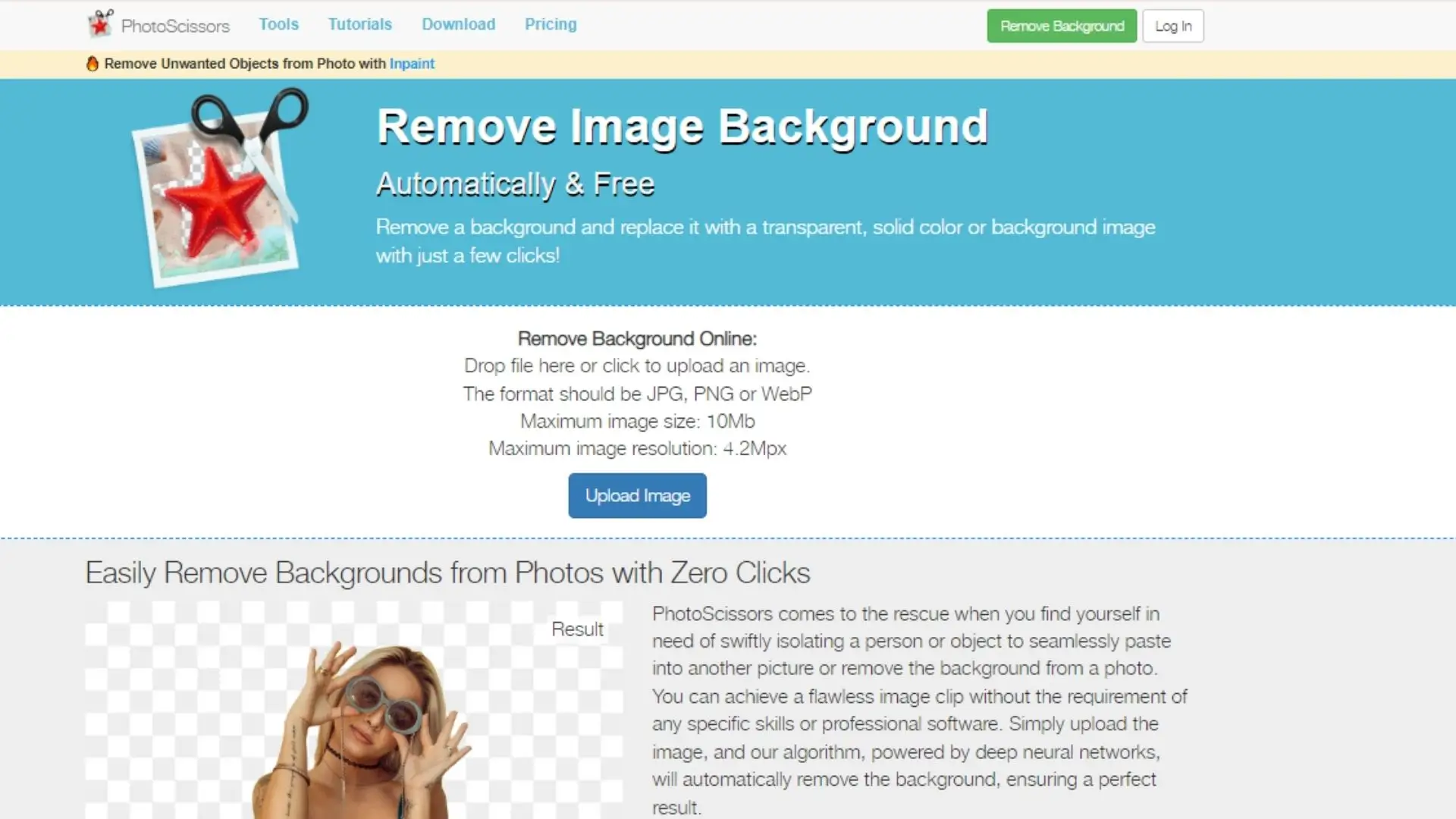
PhotoScissors is a user-friendly tool for removing backgrounds, including green screens. It's simple to use and can help you get professional-looking photos in no time.
PhotoRoom
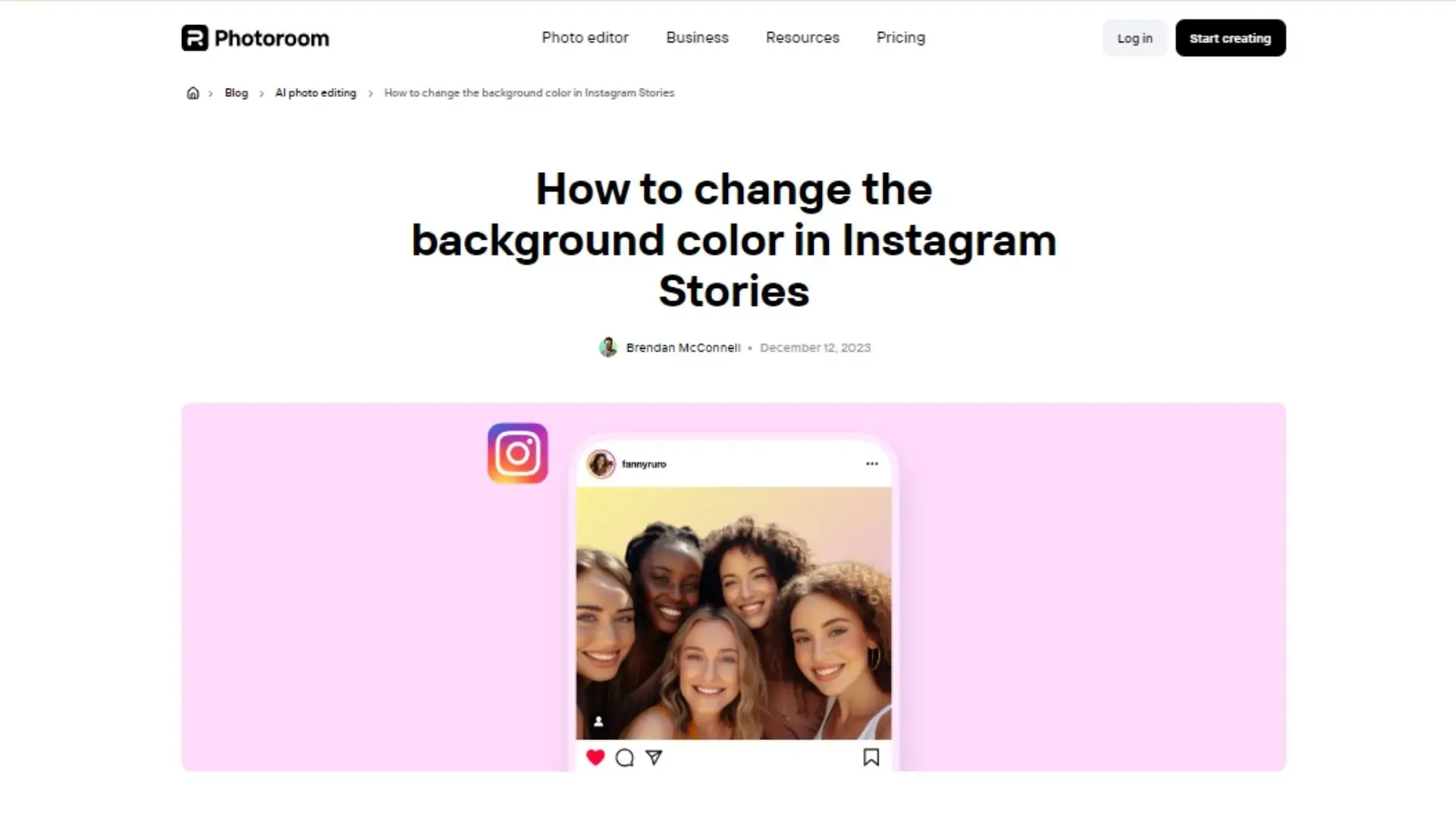
PhotoRoom is a versatile tool for removing backgrounds from photos. It's easy to use and can give you transparent backgrounds without needing complicated software.
Clipping Magic
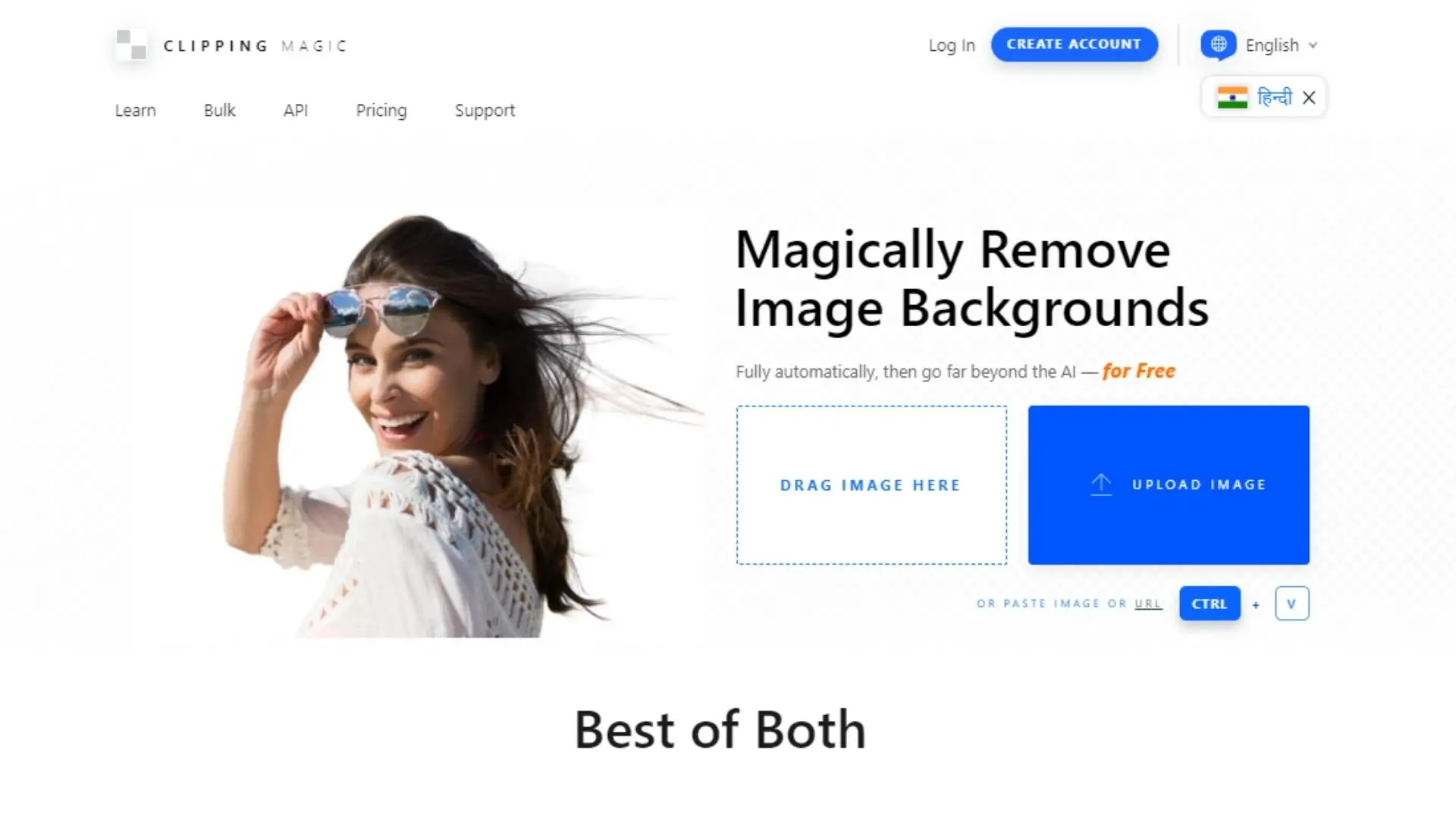
Clipping Magic is a cool online tool that helps you get rid of green backgrounds in your photos. It has a bunch of features like precise clipping, refining hair and fur, and instant previews. Whether you're editing pictures of people, products, or fun projects, Clipping Magic can help you make your photos look super professional.
How to Use Photocut to Remove Green Backgrounds
Photocut is a really awesome online tool that makes removing and changing backgrounds super simple. Whether you want to get rid of distractions or add a new background to your photo, Photocut has got your back.
Steps to Remove Background Using Photocut
1. Upload Your Image:
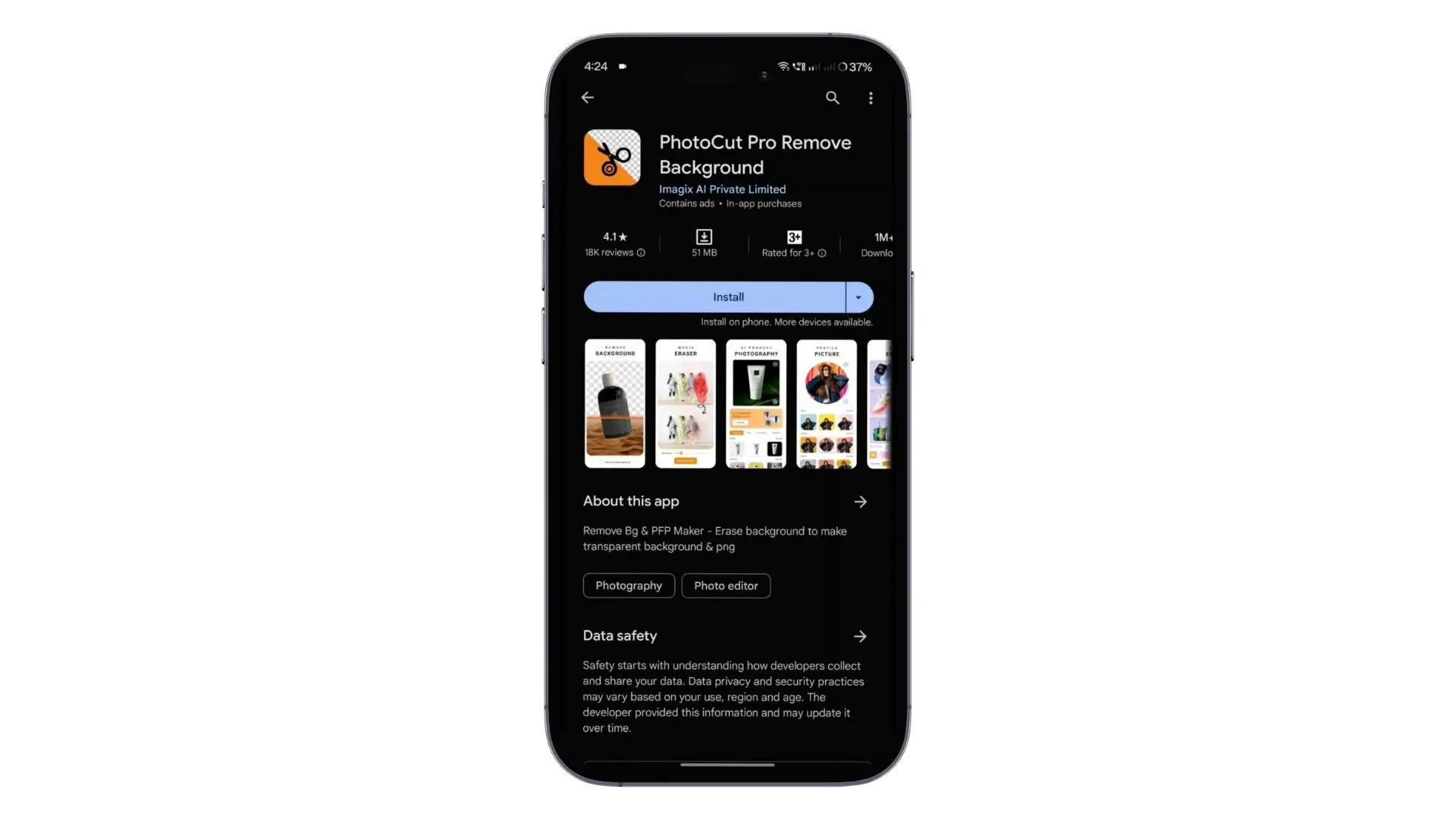
Start by going to Photocut and uploading the picture you want to edit. The smart tool will quickly figure out what's the subject and what's the background.
2. Automated Background Removal
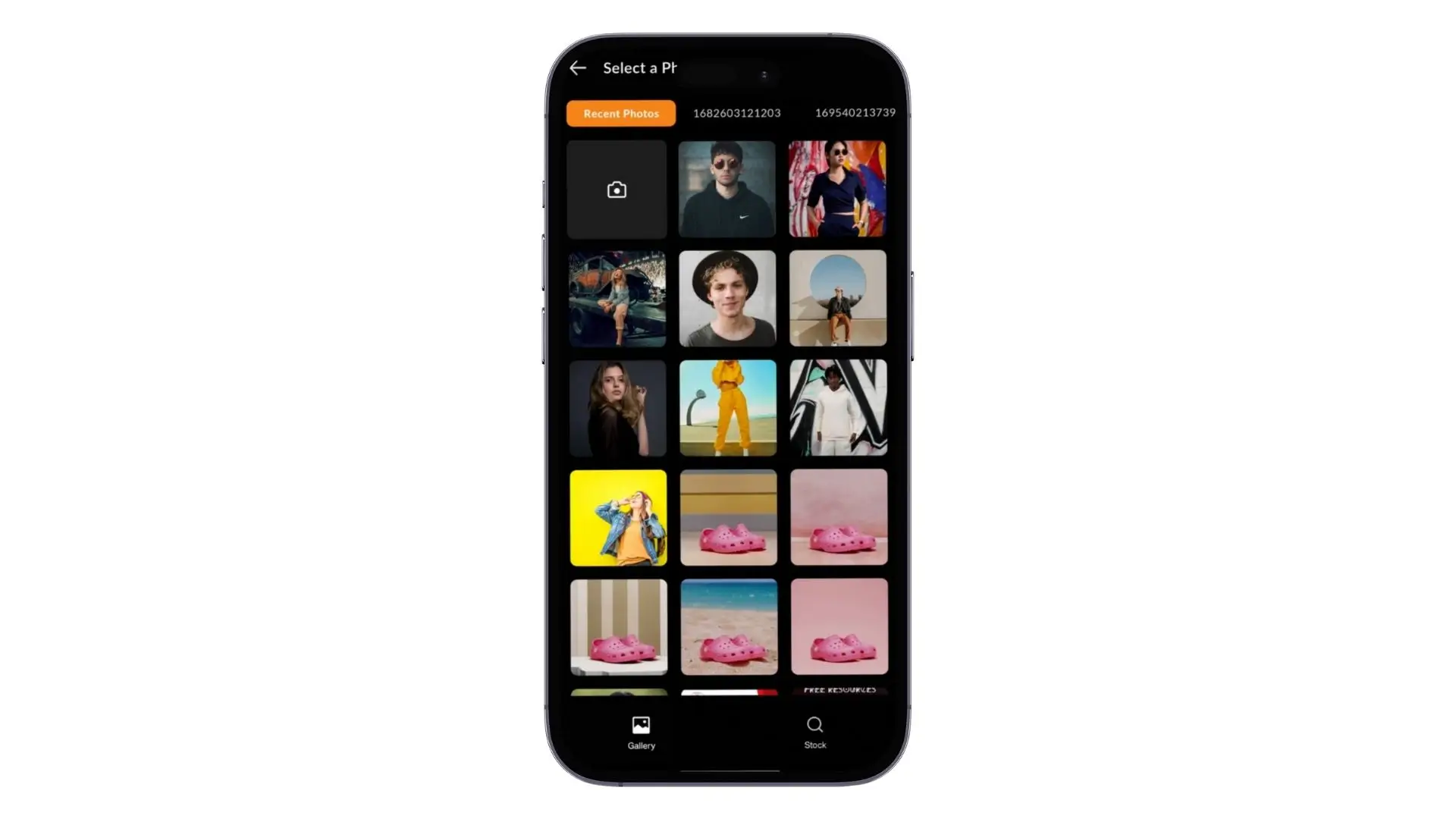
Photocut will then remove the green background for you, making sure to keep the subject looking sharp. This saves you time and effort!
3. Refine the Edges (Optional):
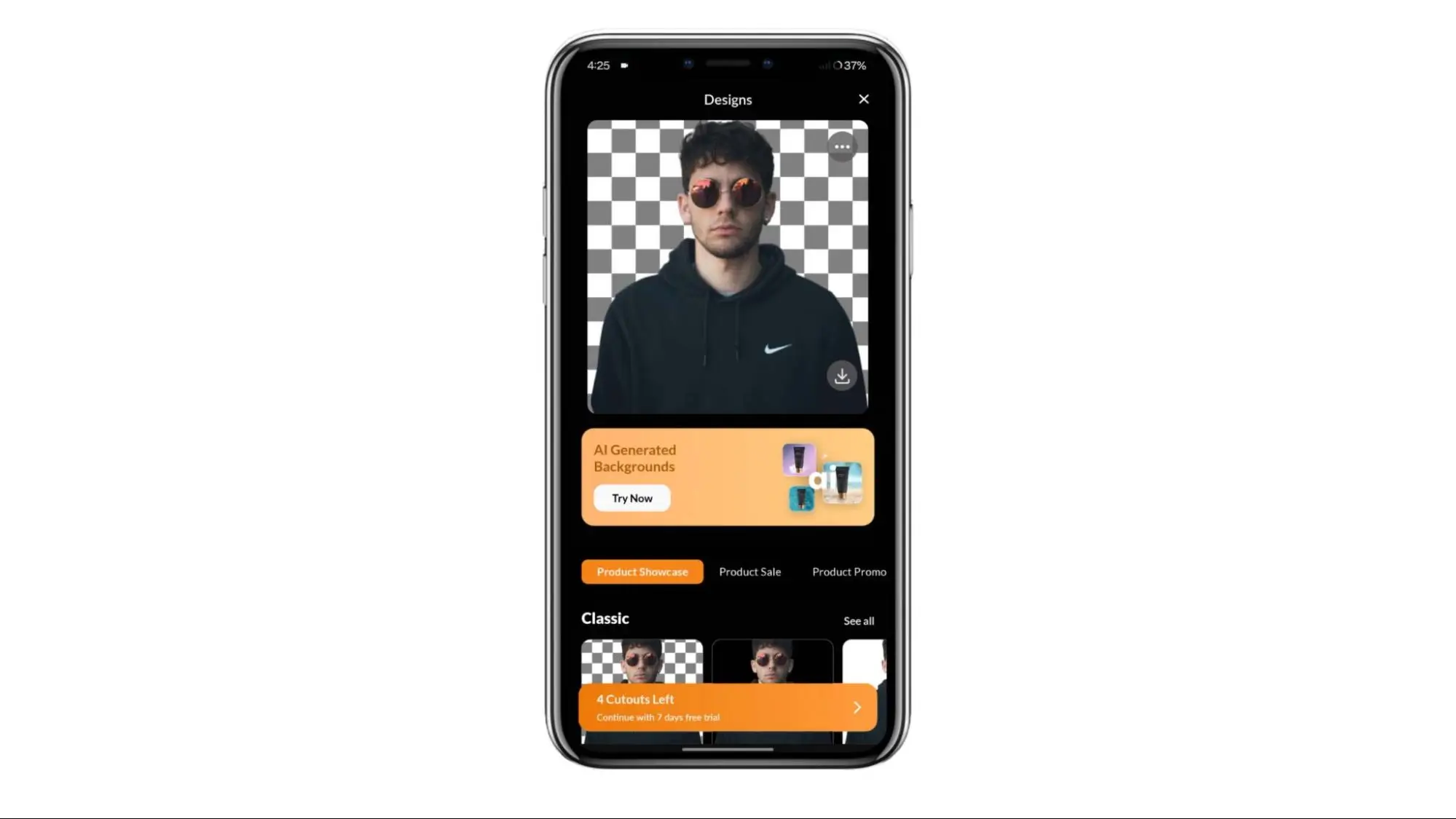
If you need to, you can manually touch up the edges to make sure all the little details, like hair or tricky shapes, look perfect.
4. Select a New Background:
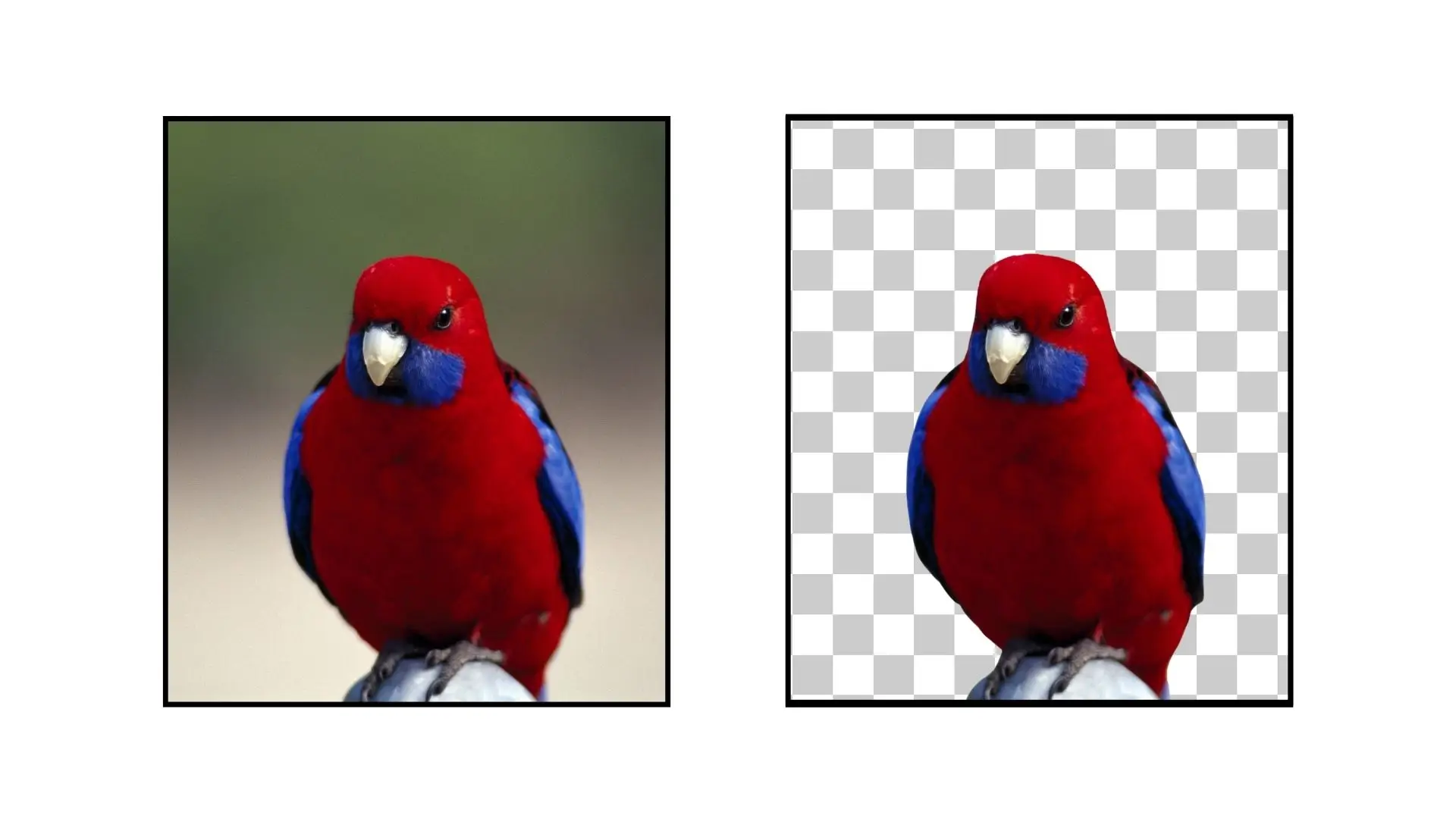
After getting rid of the green background, you can pick a new background. Choose from different colors or even upload your own image to make it unique.
5. Download Your Edited Image:
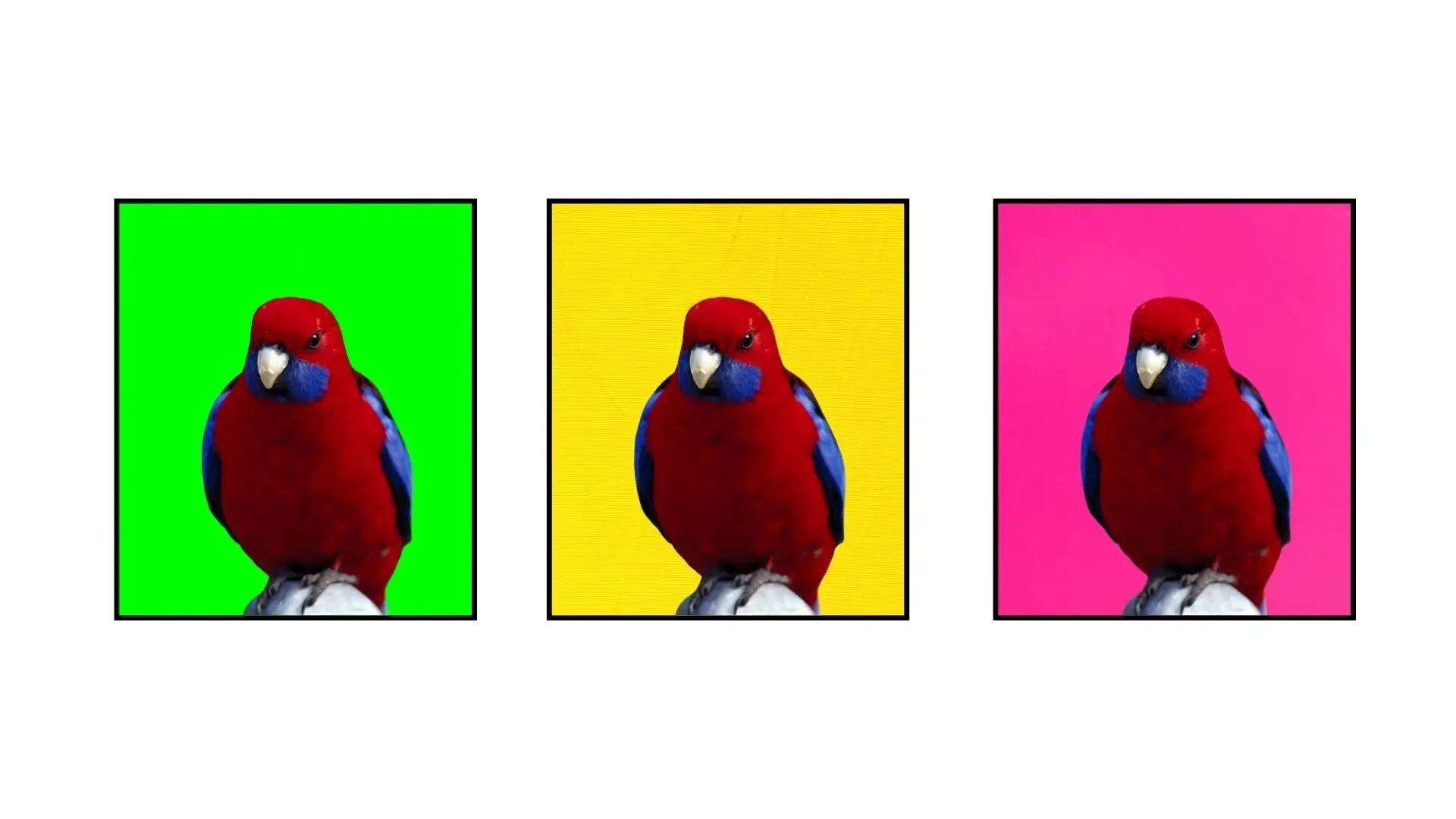
Once you're happy with how it looks, just download your edited picture. Photocut will give you the final result with either a transparent background or the new one you picked.
Advantages of Using Photocut
- Efficiency and Speed: Photocut makes removing backgrounds quick and easy, perfect for getting fast results without sacrificing quality.
- Precision in Detail: The tool's smart algorithms make sure every little detail is preserved, giving you a polished final image.
- Versatile Background Options: Whether you want a simple color or a custom image as the new background, Photocut has lots of choices to fit your style.
- User-Friendly Interface: Photocut is easy to use, whether you're new to editing or have some experience. It's designed to make editing fun and simple.
Photocut is a great tool for anyone who wants to change or remove a green background from their photos. It's easy to use and has lots of cool features that make editing a breeze. Give it a try and see how you can transform your pictures in no time!
FAQs
Q1. How does Photocut work?
Ans. Photocut uses smart AI technology to automatically figure out and remove backgrounds from images, giving you precise results.
Q2. Can I refine the edges manually?
Ans. Yes, you can touch up the edges yourself to make sure everything looks just right.
Q3. What background options are available?
Ans. You can choose from different colors or even upload your own image to use as the background.
Q4. Is Photocut suitable for quick edits?
Ans. Absolutely! Photocut is perfect for getting rid of backgrounds fast without losing quality.
Q5. Can I download images with transparent backgrounds?
Ans. Yes, you can download images with transparent backgrounds, giving you more options for how to use your edited pictures.
Q6. Is Photocut suitable for all users?
Ans. Definitely! Photocut is easy to use for beginners and experienced editors alike, making editing a breeze for everyone.
You might also be interested in
FAQ’s
I recommend checking out our detailed step-by-step guide on How to Use a Free Photo Editor. It covers everything from downloading and installing to using the essential tools and techniques for enhancing your photos.

.png)

.png)


















