How to Change the Background of a Picture?
Learn how to easily change the background of a picture with these simple steps. Transform your photos and create stunning visuals with this helpful guide.
Download the app, NOW!
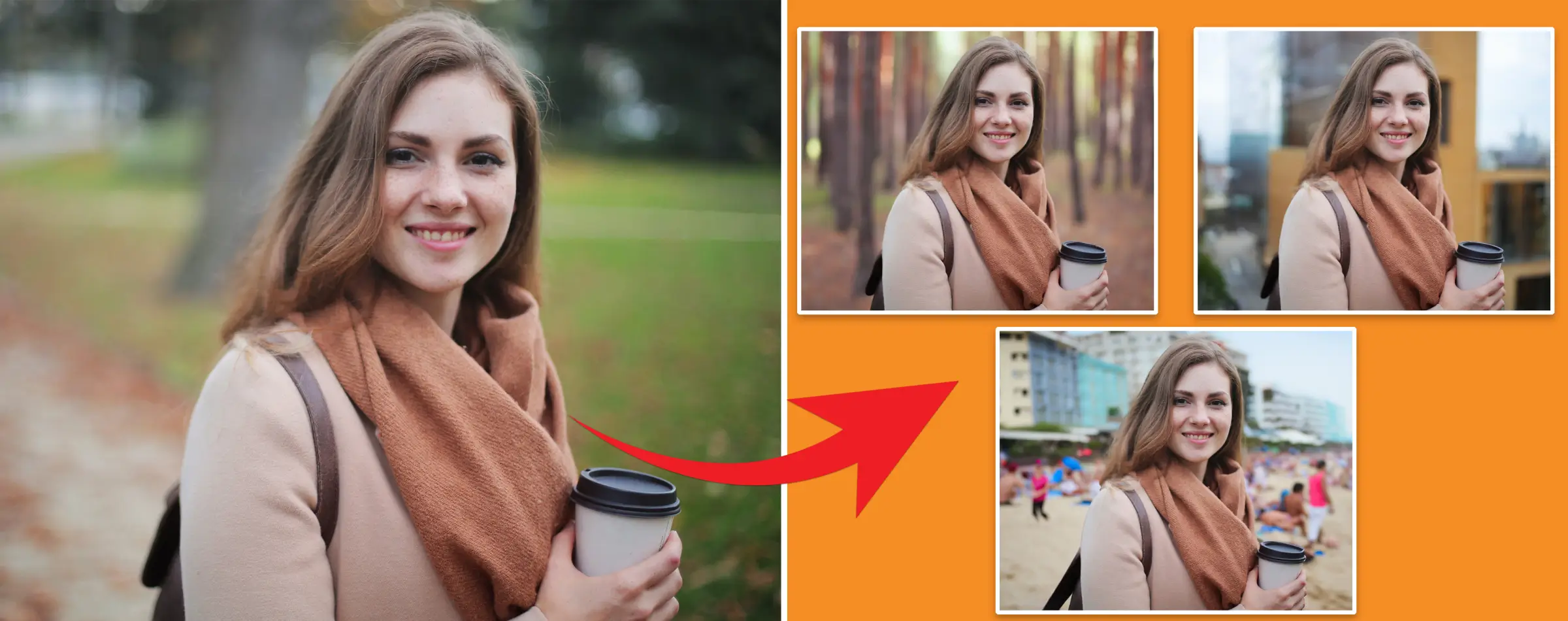


PhotoCut - A Game Changer!
Explore endless tools and templates at your fingertips to customize your new image using the PhotoCut app. They love us. You will too.
.webp)
CAPTAIN SYKE
So much easy to use than the other apps that I have encountered. I'm so satisfied. I fished to clear the background less than a minute! Keep it up🙌🏻
.webp)
Lee Willetts (Dr.Drone Doomstone)
Great app, used alongside text on photo, you can create some great pics. Hours of fun.
.webp)
Bran Laser
I always erase and cut something with this it is very op there is no bug and I made a picture for my channel very nice install it now!
.webp)
ZDX Gaming
The Best Photo Editor .. Not Many Can Actually Cut Pictures Perfectly Like this App been looking for something like this for a long time 💔😂 Nice App I recommend it Giving it 5 star
.webp)
Small Optics
Best app of this type out there, it does nearly all of the work for you.. Great work developers.
.webp)
Emilia Gacha
It's really useful and super easy to use and it may be the best background eraser app!
.webp)
kymani ace
This is a really nice app I love how it let's me do lots of edits without paying for anything and there isn't even a watermark, very good app.
.webp)
Nidhish Singh
Excellent apps and doing all the work as expected. Easy to use, navigate and apply to any background after cut out.
.webp)
Adrian
Been using this app for many years now to crop photos and gotta say, really does what it's supposed to and makes photo's look realistic. Recommend it very much.
.webp)
Indra Ismaya
Easy to use, very usefull
.webp)
Barbie Dream
I love this app! You can edit and change the background i been using it for months for my video! Keep it going.
.webp)
Kaira Binson
Ouh..finally i found a good app like this..after instalking 6-8 apps ..i finally get the right one...easy..free...so cool...but maybe pls..adjust your ads..in this app..thanks☺
.webp)
Tara Coriell
I payed for premium but it was only a 1 time payment of 5.29 and I love this app. There are a lot of nice features

Engels Yepez
Great app for edit photos, it include an interesting IA function for apply effects to your pics

Azizah ahmad
This apps is awesome compared to other photo cut apps. I have tried several photo cut apps but all of them was bad. And finally i found this app, super easy to use, have feature smart cut and smart erase. Awesome !!
.webp)
Galaxy Goat
The app is incredible! I erased a background and added it into a new background in less then 20 seconds. Normally it takes 10-20 minute's on other apps. Highly recommend
.webp)
Victor Maldonado
I been having a few issues with app can't zoom in like before and its not like it use to what happen i paid for this app not liking the new upgrade
.webp)
Lynsiah Sahuji
more accurate in removing background, didn't required so much effort. love this! ❤️
Welcome to PhotoCut!
Hey there! Welcome to PhotoCut, where you can easily change the background of your pictures. It's super fun and simple to use our tool to add some creativity to your images. No more boring backgrounds – with PhotoCut, you can make your subjects stand out and get your pictures ready for any occasion!
For Photographers and Creators
PhotoCut is perfect for photographers and creators like you. You can play around with different background colors, from bright and bold to soft and elegant, to make your portraits and projects look even better. The best part? PhotoCut makes it easy to remove backgrounds smoothly and precisely, so you can let your creativity shine without any trouble.
Discover a World of Possibilities
Explore PhotoCut's user-friendly interface to see all the cool things you can do. Changing the background of your picture is now something anyone can do – you don't have to be a photo editing expert! Join a community of happy users who love using PhotoCut to make their pictures pop. Take your images to the next level, stand out from the crowd, and let PhotoCut be your creative sidekick in the world of photo editing magic!
Why Change the Background of a Picture?
There are lots of reasons why changing the background of a picture is a great idea. Here are some of the top benefits:
Visual Appeal
A new background can make your photo look way cooler and more interesting.
Creativity and Expression
Changing the background lets you show off your artistic side and try out different styles.
Highlighting the Subject
A good background helps make the main subject of your photo really stand out.
Adapt to Occasions
Matching the background to specific events or themes adds a personal touch to your images.
Professionalism
A clean background can give your images a more polished and professional look, perfect for business or work purposes.
Brand Consistency
If you're using images for branding, keeping the background colors consistent with your brand helps create a cohesive look.
Storytelling
Changing the background can help tell a story with your photo and set a specific mood or message.
Social Media Engagement
Eye-catching backgrounds can get more likes and shares on social media, making your images stand out.
With PhotoCut, changing the background of your picture is easy. You can enjoy all these benefits without any hassle. Whether you're a photographer, designer, or just love being creative, PhotoCut has everything you need to make your pictures look amazing!
Change Background with PhotoCut - Step-by-Step Guide:
Step 1: Upload your picture
First, upload the picture you want to edit.
Step 2: Let PhotoCut work its magic
Let PhotoCut automatically remove the background for you.
Step 3: Choose a new background or upload your own
Select a new background from the options provided or upload your own custom background.
Step 4: Download your masterpiece
Once you're happy with the new background, simply download your edited image.
PhotoCut is a user-friendly tool that makes changing backgrounds a breeze. It's perfect for anyone looking to add a professional touch or get creative with their pictures. Give it a try and see the magic for yourself!
Advantages of Removing Background from Image
Removing the background from an image has many benefits, especially when using a tool like PhotoCut.
Ease of Use
PhotoCut is easy to use, even for beginners. You can focus on being creative without worrying about complicated tools.
Speed and Efficiency
PhotoCut quickly removes backgrounds so you can move on to the next step without delay.
Accuracy and Precision
PhotoCut is precise in separating intricate details from the background, saving you time and effort.
Versatility
PhotoCut supports various image formats and allows you to upload custom backgrounds, making it adaptable to your needs.
Experience the advantages of background removal with PhotoCut and take your image editing skills to the next level!
Unleashing Creativity: Transform Your World with PhotoCut Background Magic
PhotoCut is a versatile tool that lets you create magical images with ease.
Placing People in Fantastical Settings
Transport your subjects to imaginary worlds and create stunning photos.
Creating Product Mockups with Diverse Backgrounds
Showcase your products in different environments to enhance their presentation.
Designing Eye-Catching Social Media Visuals
Make your social media posts stand out by highlighting your subject against vibrant backgrounds.
Enhancing Family Photos with Scenic Backdrops
Add scenic backgrounds to your family photos to make them more memorable.
Share your creative ideas with PhotoCut and join a community of visual storytellers!
PhotoCut Unveiled: Beyond the Basics, Tackling Challenges, and Unleashing Creativity
Tackling Tricky Terrain: How PhotoCut Triumphs Over Challenges
PhotoCut excels in handling difficult tasks like intricate hair and shadows, making editing a seamless experience.
Tips for Choosing the Perfect Background
Consider the mood and theme you want to convey when selecting a background. Let your creativity run wild!
Sprinkling Some PhotoCut Wisdom: Insider Tips for Mastering the Craft
Experiment with blending modes and use manual adjustments to fine-tune your edits for a flawless finish.
Continue your photo editing journey with resources like Adobe Creative Cloud, Canva, Unsplash, and Pexels to enhance your skills further!
In the ever-evolving world of digital creativity, changing the background of your images has become essential. Whether you're a professional designer or just enjoy taking photos, having the right tool to change backgrounds can take your visuals to the next level. Let's explore the top six tools that excel in the art of background transformation, offering precision, ease of use, and creative freedom.
PhotoCut:
PhotoCut is a magical tool in the world of background transformation. Powered by advanced AI, PhotoCut can handle complex elements like hair and shadows with ease. Its user-friendly interface is perfect for beginners, while its powerful features cater to professionals. Whether you're editing portraits or product shots, PhotoCut ensures a seamless and precise background change experience.
Adobe Photoshop:
Adobe Photoshop is a well-known powerhouse in the creative world. With tools like the Magic Wand and Quick Selection, Photoshop gives users precise control over background removal. It's a must-have for graphic designers and photographers looking for top-notch editing capabilities.
Canva:
Canva is a versatile tool known for its user-friendly design interface. While it's popular for graphic design, Canva also offers a background removal tool that allows users to effortlessly replace or eliminate backgrounds. It's a great choice for those seeking a blend of design and functionality without a steep learning curve.
GIMP (GNU Image Manipulation Program):
GIMP is an open-source alternative to Photoshop with a robust set of features, including a reliable background removal tool. With customizable brushes and selection tools, GIMP gives users the flexibility to achieve professional results. It's a great option for those looking for a powerful, free editing solution.
PicMonkey:
PicMonkey is a user-friendly platform for background transformations, catering to both beginners and experienced editors. With a simple interface and creative features, PicMonkey is perfect for quick and effective background changes. Whether you're editing personal photos or creating social media content, PicMonkey has you covered.
Remove.bg:
Remove.bg specializes in background removal with a focus on simplicity. This online tool can swiftly eliminate backgrounds with just one click, providing a clean canvas for your images. Remove.bg is ideal for those who value speed and efficiency without compromising on quality.
Each of these tools has its own strengths, catering to different user preferences and skill levels. Whether you're a professional designer or just starting out in digital creativity, these background-changing tools can help you turn ordinary images into extraordinary visual stories.
Conclusion
PhotoCut is more than just a background remover; it's a catalyst for endless creativity. Let PhotoCut be your guide, mentor, and partner as you dive into the world of visual storytelling. With the right tools and a touch of imagination, there are no limits to what you can achieve.
FAQs
What makes PhotoCut stand out among other background removal tools?
PhotoCut is different from other background removal tools because it uses advanced AI technology to handle tricky things like hair and shadows. This makes it super precise and accurate. Plus, it's easy to use for both beginners and pros, so anyone can change backgrounds effortlessly.
Can PhotoCut handle the removal of backgrounds from various types of images?
Yes, PhotoCut can remove backgrounds from all kinds of images, like portraits and product shots. Its smart AI can adapt to different situations, giving you great results every time.
How does PhotoCut simplify the background removal process for beginners?
PhotoCut makes removing backgrounds easy for beginners with its simple interface. Just upload your image, click a few buttons, and let the AI do the work. Even if you're new to editing photos, you can get professional-looking results without any hassle.
What level of customization does PhotoCut offer for more experienced users?
For pros and experienced users, PhotoCut has manual adjustment tools for fine-tuning the background removal process. You can tweak edges, play with blending modes, and customize every detail to your liking. It's perfect for advanced editing.
Is PhotoCut an online tool, and does it require any software installation?
PhotoCut is an online tool, so you don't need to install any software. Just go to the PhotoCut website, upload your images, and remove backgrounds right in your web browser. It's easy to use on any device.
Can PhotoCut handle high-resolution images, and what is the download process like?
PhotoCut can handle high-resolution images without losing quality during background removal. Once you're happy with the results, you can download your edited images in high resolution. It's quick and simple, so you can easily share or use your transformed images.
You might also be interested in
FAQ’s
I recommend checking out our detailed step-by-step guide on How to Use a Free Photo Editor. It covers everything from downloading and installing to using the essential tools and techniques for enhancing your photos.

.png)

.png)


















