Creating a Transparent Background in Canva Made Easy!
Learn how to effortlessly create a transparent background in Canva with our easy-to-follow tutorials. Enhance your designs and make them stand out!
Download the app, NOW!
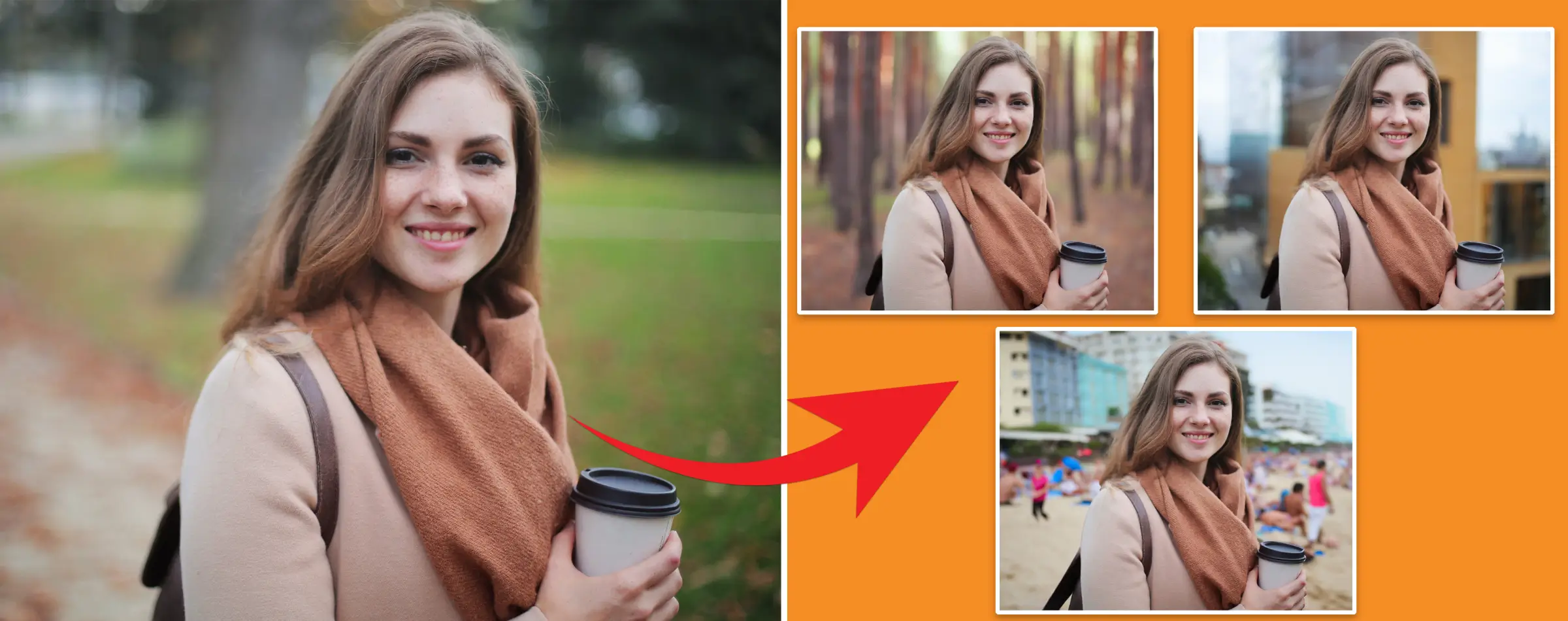


PhotoCut - A Game Changer!
Explore endless tools and templates at your fingertips to customize your new image using the PhotoCut app. They love us. You will too.
.webp)
CAPTAIN SYKE
So much easy to use than the other apps that I have encountered. I'm so satisfied. I fished to clear the background less than a minute! Keep it up🙌🏻
.webp)
Lee Willetts (Dr.Drone Doomstone)
Great app, used alongside text on photo, you can create some great pics. Hours of fun.
.webp)
Bran Laser
I always erase and cut something with this it is very op there is no bug and I made a picture for my channel very nice install it now!
.webp)
ZDX Gaming
The Best Photo Editor .. Not Many Can Actually Cut Pictures Perfectly Like this App been looking for something like this for a long time 💔😂 Nice App I recommend it Giving it 5 star
.webp)
Small Optics
Best app of this type out there, it does nearly all of the work for you.. Great work developers.
.webp)
Emilia Gacha
It's really useful and super easy to use and it may be the best background eraser app!
.webp)
kymani ace
This is a really nice app I love how it let's me do lots of edits without paying for anything and there isn't even a watermark, very good app.
.webp)
Nidhish Singh
Excellent apps and doing all the work as expected. Easy to use, navigate and apply to any background after cut out.
.webp)
Adrian
Been using this app for many years now to crop photos and gotta say, really does what it's supposed to and makes photo's look realistic. Recommend it very much.
.webp)
Indra Ismaya
Easy to use, very usefull
.webp)
Barbie Dream
I love this app! You can edit and change the background i been using it for months for my video! Keep it going.
.webp)
Kaira Binson
Ouh..finally i found a good app like this..after instalking 6-8 apps ..i finally get the right one...easy..free...so cool...but maybe pls..adjust your ads..in this app..thanks☺
.webp)
Tara Coriell
I payed for premium but it was only a 1 time payment of 5.29 and I love this app. There are a lot of nice features

Engels Yepez
Great app for edit photos, it include an interesting IA function for apply effects to your pics

Azizah ahmad
This apps is awesome compared to other photo cut apps. I have tried several photo cut apps but all of them was bad. And finally i found this app, super easy to use, have feature smart cut and smart erase. Awesome !!
.webp)
Galaxy Goat
The app is incredible! I erased a background and added it into a new background in less then 20 seconds. Normally it takes 10-20 minute's on other apps. Highly recommend
.webp)
Victor Maldonado
I been having a few issues with app can't zoom in like before and its not like it use to what happen i paid for this app not liking the new upgrade
.webp)
Lynsiah Sahuji
more accurate in removing background, didn't required so much effort. love this! ❤️
Creating a Transparent Background in Canva Made Easy!
Introduction
Do you want to take your Canva designs to the next level by adding them to different backgrounds or layering them with other creative elements? Well, the key to achieving this is by making your background transparent in Canva. And guess what? It's super easy to do - just a few clicks away! In this blog post, we'll walk you through the simple steps to make your background transparent in Canva.
The Importance of a Transparent Background in Canva
Imagine being able to play around with your designs freely, adding a touch of flexibility that transforms your creative journey. When you make backgrounds transparent, you open up a world of possibilities, allowing you to overlay images on various backgrounds effortlessly.
But that's not all! Transparent backgrounds give your designs a professional look, seamlessly blending into any layout. By getting rid of distracting elements, these backgrounds draw attention to your main subject, making them perfect for product shots and marketing activities. So, embrace the change and let transparent backgrounds take your designs to new heights!
How to Create a Transparent Background in Canva
Creating a transparent background in Canva is a piece of cake! Here's a step-by-step guide:
Step 1: Log into your Canva Pro or Canva Enterprise account.
Step 2: Upload your image or choose an existing one.
Step 3: Click the Edit Image button in the top toolbar.
Step 4: On the left side panel, choose Background Remover.
Step 5: Watch as the background magically disappears instantly.
Step 6: Once you're happy with the result, click Share to download the image without the background. You can also use CTRL + Z or Command + Z (on Mac OS) to undo changes.
Continue designing your image and download it when you're ready.
And there you have it! You've now mastered the art of creating a transparent background in Canva. It's that simple, efficient, and empowering. Get ready to enhance your designs effortlessly!
Downloading an Image with a Transparent Background in Canva
After perfecting your design in Canva, easily download it with a transparent background in PNG format. Make sure you're using Canva Pro or Canva Enterprise for this.
Simply click the download button in the top-right corner of the Canva toolbar. Choose PNG as your file format for flawless transparency. Before downloading, activate the Transparent background option to remove any unwanted background color or image.
Adjust image quality settings as needed. Save the PNG file to your desired location, and there you have it! Your design with a transparent background is all set to go. Canva allows you to showcase your creativity seamlessly with professional and transparent designs. So, go ahead and show off your visually stunning creations!
Benefits of Using a Transparent Background
1. Seamless Blending
When you use a transparent background, your images blend seamlessly into their surroundings, giving your design a natural and integrated look.
2. Unrestricted Design Freedom
With a transparent background, you have the freedom to position images in creative and unconventional ways without being limited by background constraints.
3. Dynamic Overlays
Transparent backgrounds allow you to overlay images or graphics dynamically, without any interference.
4. Focused Attention
By removing background distractions, transparent backgrounds help direct viewers' attention solely towards the subject, effectively communicating your message or concept.
5. Aesthetic Simplicity
Transparent backgrounds eliminate clutter, presenting a clean and elegant visual that embraces aesthetic simplicity.
6. Effortless Integration
You can easily incorporate images into different designs without worrying about clashing with color schemes or patterns.
7. Enhanced Print Options
For print materials, transparent backgrounds offer flexibility by adapting images to different colored or textured surfaces seamlessly.
8. Adaptive Branding
Logos and brand elements with transparent backgrounds maintain consistency across various marketing materials.
9. Photographic Realism
Transparent backgrounds add a touch of photographic realism, placing subjects naturally in any context or scene.
10. Customizable Context
Tailor the context to specific themes or moods, enhancing the overall impact of your images.
11. Limitless Creativity
Transparent backgrounds open doors to unlimited creativity and experimentation in your designs. Embrace the positivity and endless possibilities that transparent backgrounds bring to your designs!
Which Version of Canva Makes a Transparent Background?
Fortunately, Canva Pro and Canva Enterprise provide users with enhanced design flexibility by offering the valuable feature of transparent backgrounds. These premium options empower designers to unlock a world of creative possibilities without the constraints of a fixed background. With the upgrade, users gain access to the Remove Background tool, simplifying the process of achieving transparency in their images. This enhancement ensures that every design project becomes an opportunity for unlimited creativity and expression, making Canva Pro and Enterprise the preferred choices for those who value versatile and impactful graphic design.
Choosing Between White and Transparent Backgrounds in Design
While white backgrounds offer a clean and classic look for designs, transparent backgrounds add flexibility and adaptability, seamlessly blending into various designs. The choice between a white background and a transparent background depends on the intended use and desired aesthetic, ensuring that your design not only looks good but also serves its purpose effectively.
Unlocking Transparency in Canva: A User-Friendly Guide
Even with the free version of Canva, you can effortlessly enhance your designs by incorporating transparency. Here's a simple guide on how to make elements transparent in Canva for free: 1. Select Your Element: Choose the image, element, or text box that you want to make transparent or adjust its transparency. 2. Access the Checkbox Icon: Click on the checkbox icon at the top to reveal a slider for transparency adjustments. 3. Adjust Transparency: Use the transparency slider to set the desired level of transparency for the selected element. 4. Continue Designing or Download: With the transparency level set, feel free to continue refining your design or download the transparent element. Conclusion: Discovering the power of transparency in Canva transforms your design journey. Whether you opt for the free version or the Pro/Enterprise subscriptions, the ability to create transparent backgrounds and elements opens a world of creative possibilities.
FAQs
Can I use Canva's transparency feature in the free version?
Yes, the free version allows you to make elements transparent and enhance your design.
Why is transparency important in graphic design?
Transparency adds depth, flexibility, and a professional touch, focusing attention on key elements.
Is it worth upgrading to Canva Pro or Canva Enterprise for transparency features?
Absolutely, these subscriptions provide advanced transparency tools for more intricate designs.
Can I adjust transparency for text boxes in Canva?
Yes, you can easily adjust the transparency of text boxes to suit your design needs.
Does changing transparency affect the entire design?
No, transparency adjustments can be made selectively, allowing for precise control over design elements.
How can transparent elements enhance my overall design impact?
Transparent elements offer seamless integration, allowing your designs to blend naturally with diverse backgrounds.
You might also be interested in
FAQ’s
I recommend checking out our detailed step-by-step guide on How to Use a Free Photo Editor. It covers everything from downloading and installing to using the essential tools and techniques for enhancing your photos.

.png)

.png)



.webp)














