Easy Ways to Remove Backgrounds from Images for Free
Learn how to easily remove backgrounds from images for free with these simple and effective methods. Say goodbye to complicated editing software and hello to a quick and hassle-free process.
Download the app, NOW!
.webp)


PhotoCut - A Game Changer!
Explore endless tools and templates at your fingertips to customize your new image using the PhotoCut app. They love us. You will too.
.webp)
CAPTAIN SYKE
So much easy to use than the other apps that I have encountered. I'm so satisfied. I fished to clear the background less than a minute! Keep it up🙌🏻
.webp)
Lee Willetts (Dr.Drone Doomstone)
Great app, used alongside text on photo, you can create some great pics. Hours of fun.
.webp)
Bran Laser
I always erase and cut something with this it is very op there is no bug and I made a picture for my channel very nice install it now!
.webp)
ZDX Gaming
The Best Photo Editor .. Not Many Can Actually Cut Pictures Perfectly Like this App been looking for something like this for a long time 💔😂 Nice App I recommend it Giving it 5 star
.webp)
Small Optics
Best app of this type out there, it does nearly all of the work for you.. Great work developers.
.webp)
Emilia Gacha
It's really useful and super easy to use and it may be the best background eraser app!
.webp)
kymani ace
This is a really nice app I love how it let's me do lots of edits without paying for anything and there isn't even a watermark, very good app.
.webp)
Nidhish Singh
Excellent apps and doing all the work as expected. Easy to use, navigate and apply to any background after cut out.
.webp)
Adrian
Been using this app for many years now to crop photos and gotta say, really does what it's supposed to and makes photo's look realistic. Recommend it very much.
.webp)
Indra Ismaya
Easy to use, very usefull
.webp)
Barbie Dream
I love this app! You can edit and change the background i been using it for months for my video! Keep it going.
.webp)
Kaira Binson
Ouh..finally i found a good app like this..after instalking 6-8 apps ..i finally get the right one...easy..free...so cool...but maybe pls..adjust your ads..in this app..thanks☺
.webp)
Tara Coriell
I payed for premium but it was only a 1 time payment of 5.29 and I love this app. There are a lot of nice features

Engels Yepez
Great app for edit photos, it include an interesting IA function for apply effects to your pics

Azizah ahmad
This apps is awesome compared to other photo cut apps. I have tried several photo cut apps but all of them was bad. And finally i found this app, super easy to use, have feature smart cut and smart erase. Awesome !!
.webp)
Galaxy Goat
The app is incredible! I erased a background and added it into a new background in less then 20 seconds. Normally it takes 10-20 minute's on other apps. Highly recommend
.webp)
Victor Maldonado
I been having a few issues with app can't zoom in like before and its not like it use to what happen i paid for this app not liking the new upgrade
.webp)
Lynsiah Sahuji
more accurate in removing background, didn't required so much effort. love this! ❤️
Why Backgrounds Matter
When you're posting pictures on social media, you want them to look perfect. Sometimes, the background of an image can make it look even better. It's important to choose a background that complements the main subject of the photo.
ClipDrop and Alternatives
The ClipDrop team has been working hard to develop a machine learning algorithm that can remove backgrounds from images. This technology has also inspired other tools to improve their background removal capabilities. To know which one will work for you, keep reading.
1. PhotoCut
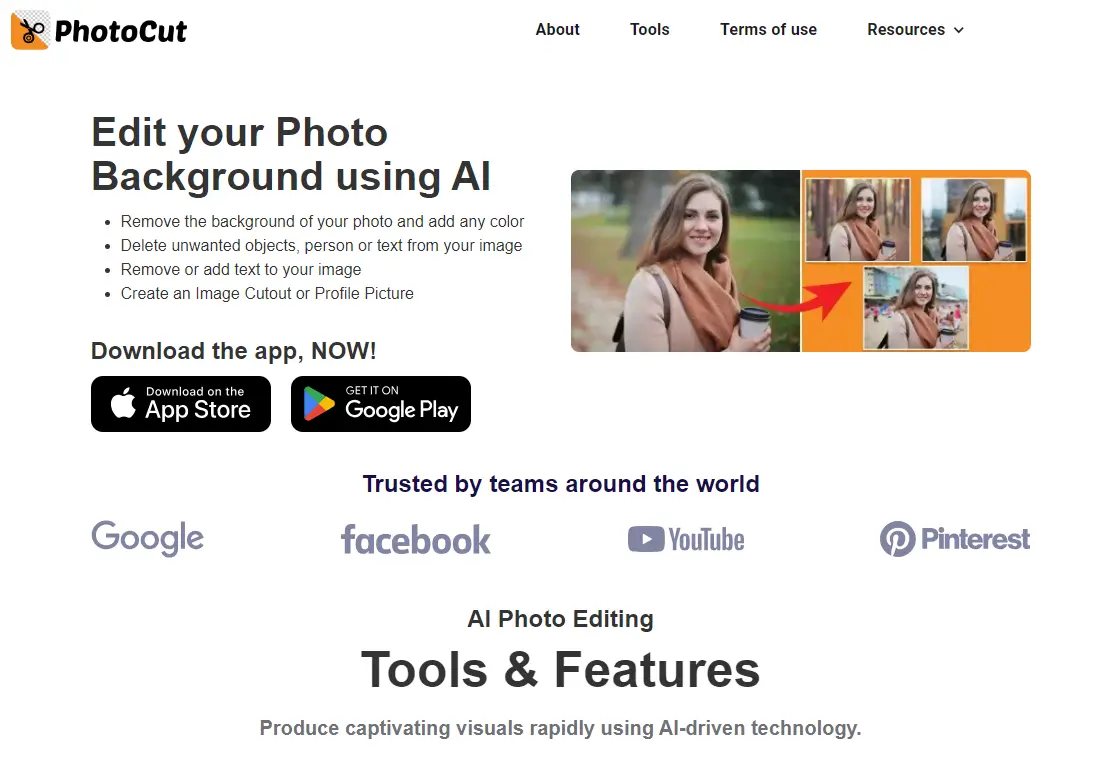
PhotoCut is a cool tool that uses artificial intelligence to remove backgrounds from images super quickly. It's great for e-commerce owners and photographers who want to save time and effort.
This app supports different image formats like jpeg, png, jpg, and webp. All you need is a good foreground topic in your image, and PhotoCut will do the rest for you.
With features like batch processing and automatic optimization, PhotoCut makes background removal a breeze. And the best part? It's completely free!
Steps to remove the background
1. Upload your image or drag and drop it into the app.
2. Download the edited image without the background.
2. Slazzer
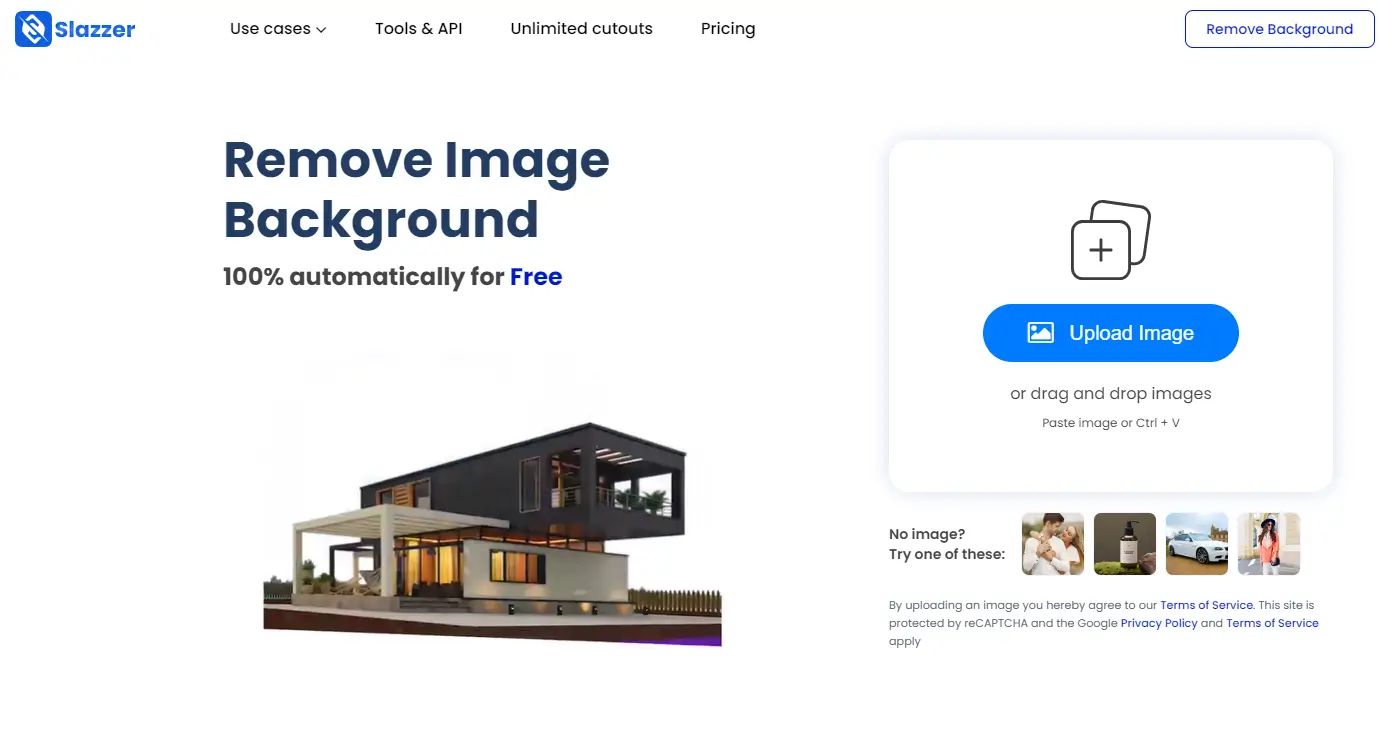
Slazzer is another awesome background remover app that uses AI technology to make your photos look their best. It's perfect for photographers who want to focus on taking great shots without worrying about editing.
This app can handle complex image issues and even edit product images and portrait shots. Plus, you can process up to 1000 files at once, saving you a ton of time.
3. Remove.BG
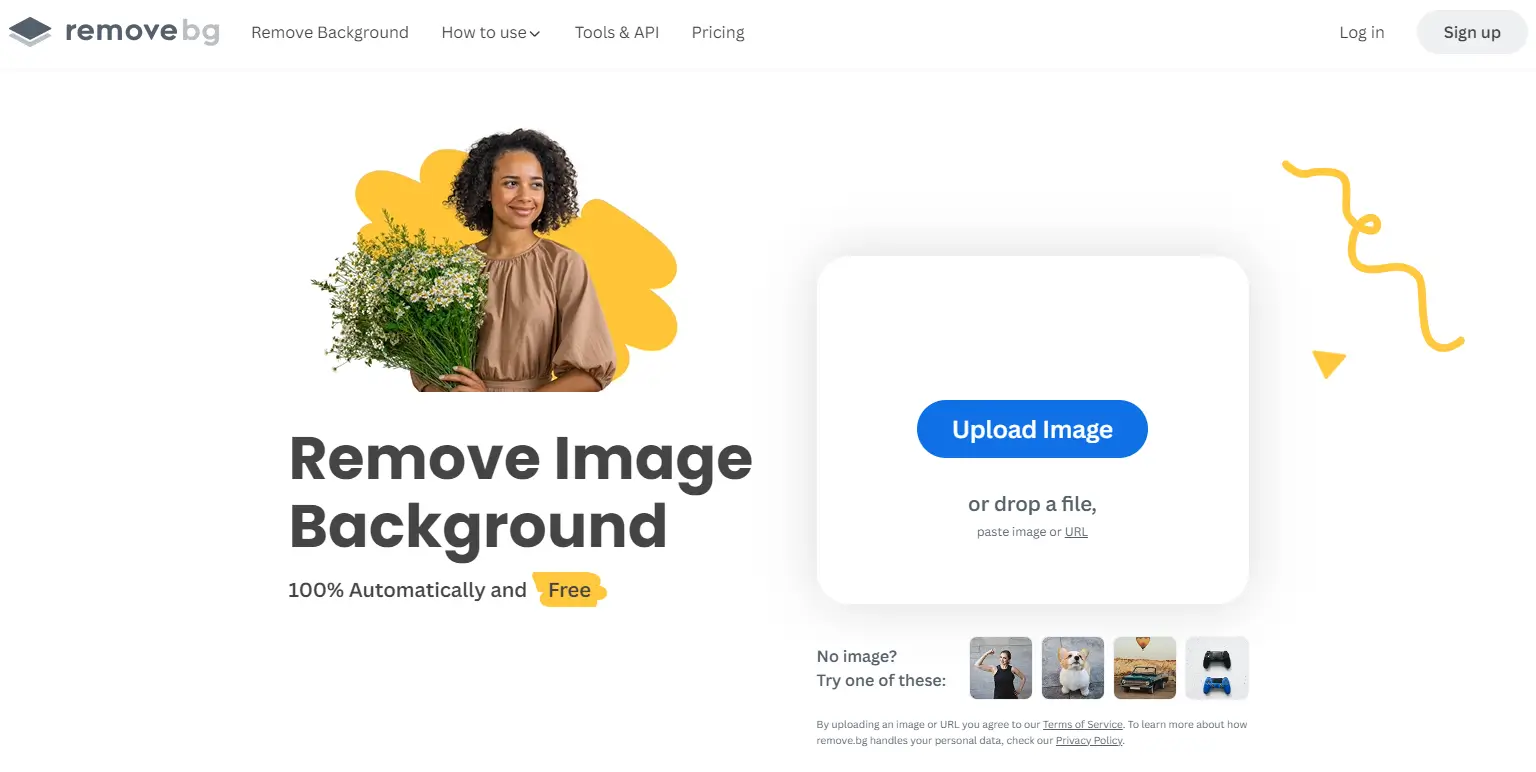
Remove.BG is a fantastic app for removing backgrounds from images on your Android phone. It supports jpg and PNG formats and offers features like Auto Erase and Lasso Eraser for precise editing.
With AI-powered technology, Remove.BG makes background removal a breeze. You can also adjust brightness, smoothness, and other settings to make your images look flawless.
4. InShot Background Eraser
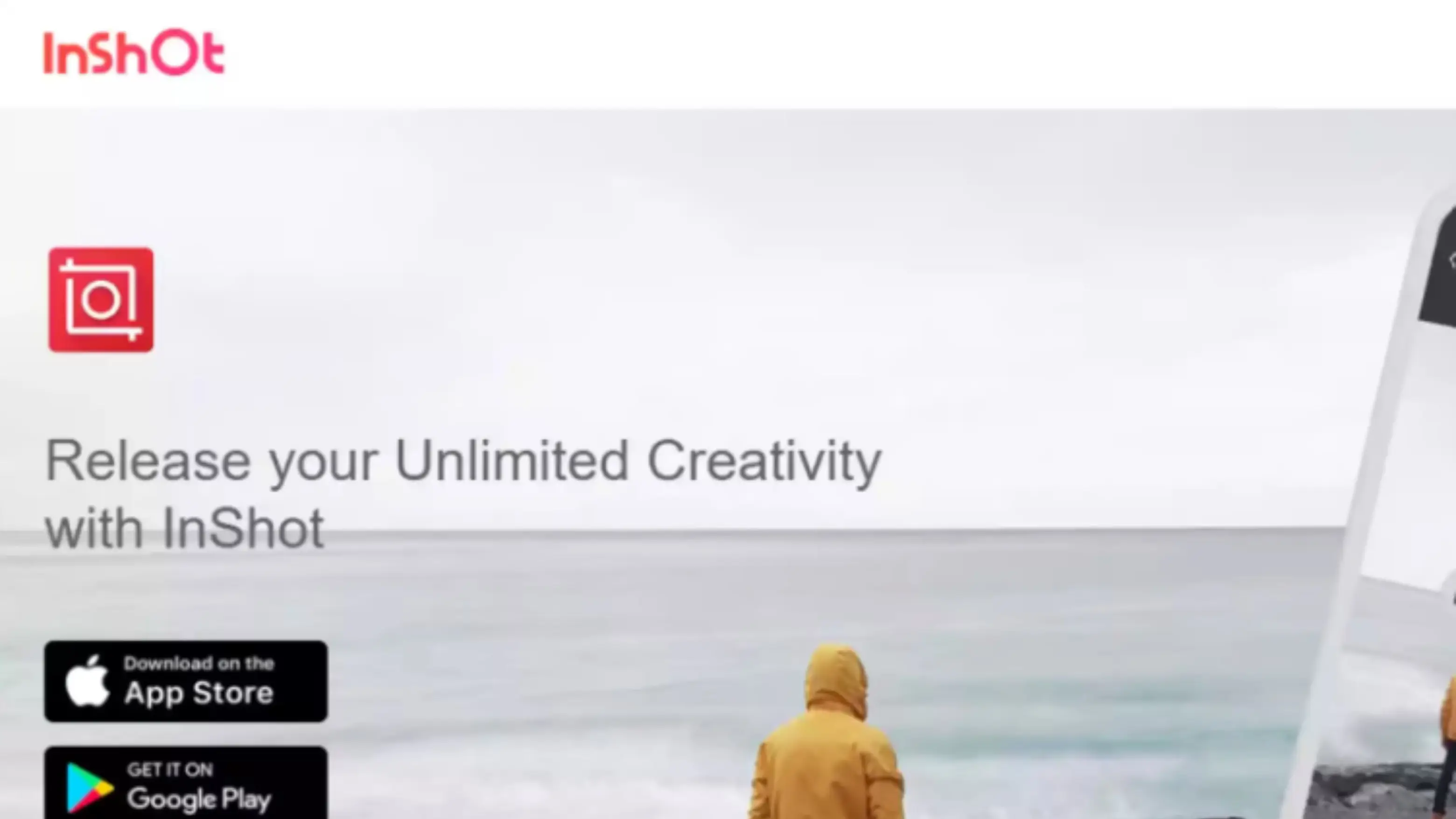
InShot Background Eraser is a free and easy-to-use app for removing image backgrounds. While it may not be the most advanced tool on the list, it gets the job done and is perfect for Instagram users.
You can make cutouts, add stickers, and create outlines with this app. It's a great option for quick and simple background removal.
5. Picsart
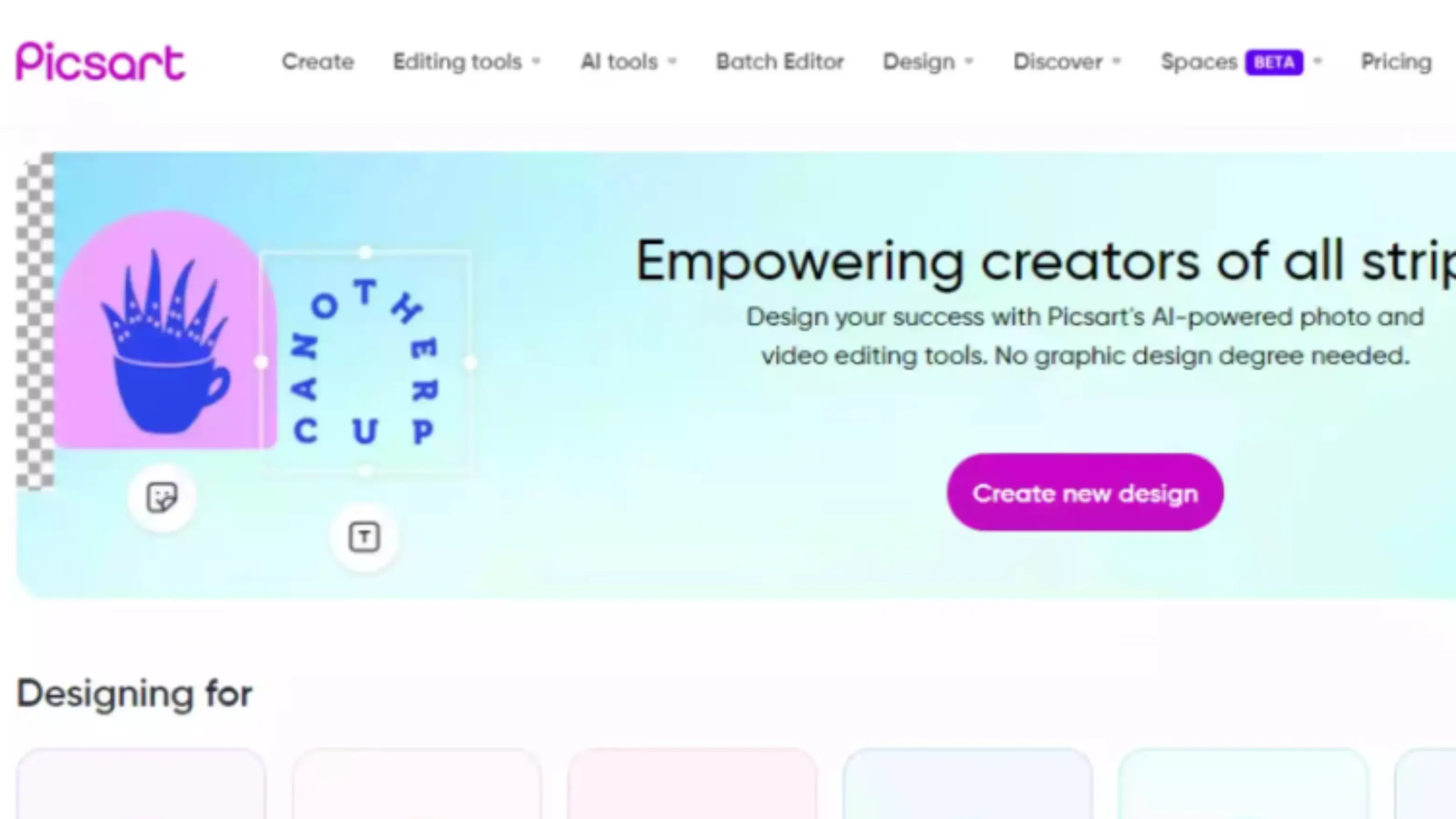
PicsArt is a popular app with a background remover tool that uses AI technology to select subjects in your photos. It also offers a range of other features like collage making and text editing.
6. PhotoRoom
PhotoRoom is a top-notch background remover app powered by AI technology. It's easy to use and supports various image formats. Plus, it's free!
You can get creative with your backgrounds and share your edited photos on social media platforms with PhotoRoom.
Tips for Using a Background Remover App to Get the Best Results
Introduction
Nowadays, there are many background remover apps available online. They are easy to use and can help you create cool images. Here are some tips to make using a background remover app easier and more fun!
1. Use High-Quality Images
Make sure the image you want to edit is clear and detailed. This will make it easier for the app to remove the background.
2. Use Automatic Selection Tools
Try to use tools that automatically select the background for you. This will save you time and effort!
3. Follow Our Tips
Removing backgrounds can be tricky, but with our tips, it will be a breeze. Give it a try and let us know how it goes!
Things to Consider When Choosing a Background Remover
Platforms
Make sure the app you choose works on your device.
Features
Some apps have extra features that can make editing easier.
Ease of Use
Choose an app that is easy to use, especially if you are new to editing.
Speed
Some apps work faster than others, so choose one that fits your needs.
Pricing
Decide on a budget and choose an app that fits within it. Free versions are great for occasional use, but paid versions are better for regular editing.
Conclusion
Editing images can be fun and creative. Using a background remover app can help enhance your photos. Give it a try and see the difference it makes!
FAQs
Q1. What makes PhotoCut a suitable Clip Drop alternative?
Ans. PhotoCut is a great alternative because it has helpful features, fast processing, and flexible pricing.
Q2. Are there free Clip Drop alternatives available?
Ans. Some apps offer free trials, but most require a subscription for full access.
You might also be interested in
FAQ’s
I recommend checking out our detailed step-by-step guide on How to Use a Free Photo Editor. It covers everything from downloading and installing to using the essential tools and techniques for enhancing your photos.

.png)

.png)



.webp)














