Creating AI Prompts for Background Images
Learn how to create AI prompts for background images to enhance your design projects. Discover the benefits of using artificial intelligence to generate unique and engaging visuals for your website or social media content.
Download the app, NOW!
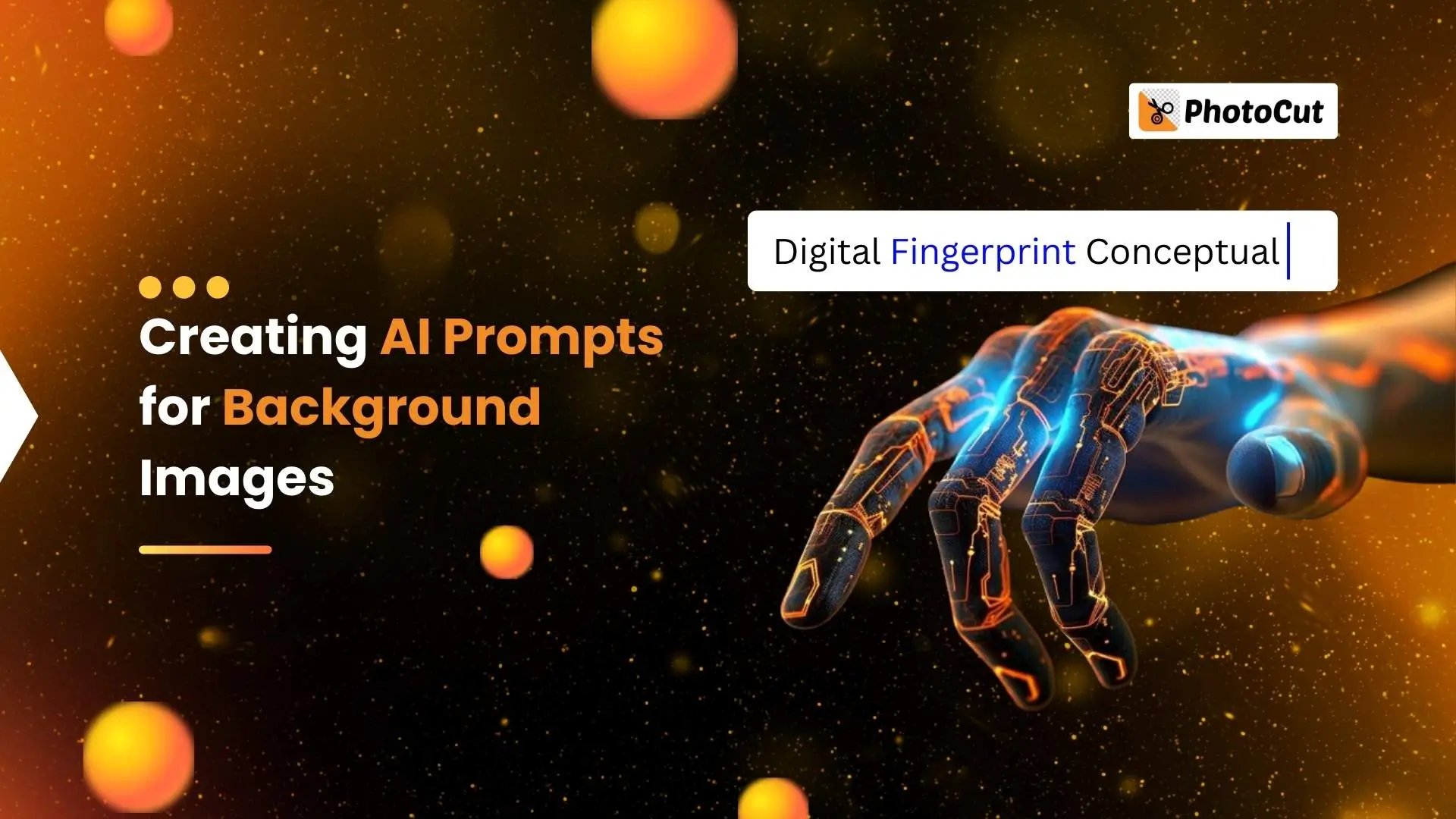


PhotoCut - A Game Changer!
Explore endless tools and templates at your fingertips to customize your new image using the PhotoCut app. They love us. You will too.
.webp)
CAPTAIN SYKE
So much easy to use than the other apps that I have encountered. I'm so satisfied. I fished to clear the background less than a minute! Keep it up🙌🏻
.webp)
Lee Willetts (Dr.Drone Doomstone)
Great app, used alongside text on photo, you can create some great pics. Hours of fun.
.webp)
Bran Laser
I always erase and cut something with this it is very op there is no bug and I made a picture for my channel very nice install it now!
.webp)
ZDX Gaming
The Best Photo Editor .. Not Many Can Actually Cut Pictures Perfectly Like this App been looking for something like this for a long time 💔😂 Nice App I recommend it Giving it 5 star
.webp)
Small Optics
Best app of this type out there, it does nearly all of the work for you.. Great work developers.
.webp)
Emilia Gacha
It's really useful and super easy to use and it may be the best background eraser app!
.webp)
kymani ace
This is a really nice app I love how it let's me do lots of edits without paying for anything and there isn't even a watermark, very good app.
.webp)
Nidhish Singh
Excellent apps and doing all the work as expected. Easy to use, navigate and apply to any background after cut out.
.webp)
Adrian
Been using this app for many years now to crop photos and gotta say, really does what it's supposed to and makes photo's look realistic. Recommend it very much.
.webp)
Indra Ismaya
Easy to use, very usefull
.webp)
Barbie Dream
I love this app! You can edit and change the background i been using it for months for my video! Keep it going.
.webp)
Kaira Binson
Ouh..finally i found a good app like this..after instalking 6-8 apps ..i finally get the right one...easy..free...so cool...but maybe pls..adjust your ads..in this app..thanks☺
.webp)
Tara Coriell
I payed for premium but it was only a 1 time payment of 5.29 and I love this app. There are a lot of nice features

Engels Yepez
Great app for edit photos, it include an interesting IA function for apply effects to your pics

Azizah ahmad
This apps is awesome compared to other photo cut apps. I have tried several photo cut apps but all of them was bad. And finally i found this app, super easy to use, have feature smart cut and smart erase. Awesome !!
.webp)
Galaxy Goat
The app is incredible! I erased a background and added it into a new background in less then 20 seconds. Normally it takes 10-20 minute's on other apps. Highly recommend
.webp)
Victor Maldonado
I been having a few issues with app can't zoom in like before and its not like it use to what happen i paid for this app not liking the new upgrade
.webp)
Lynsiah Sahuji
more accurate in removing background, didn't required so much effort. love this! ❤️
Introduction
At some point in life, every business owner and content creator has scrolled through endless stock photo pages, looking for the perfect background for their product photo. With every futile search, the queries you type into Google get longer and longer because you are trying to be as specific as possible. You know what you want—but finding it? That's another story. In the new world where artificial intelligence is our new normal, those lengthy, specific searches are called prompts, and these prompts don't try to find you an image like your search queries; they become the image you want with Generative AI. So basically, instead of typing into Google, you enter your requests into an AI image generator tool, and it produces an image for you. In other cases, it generates parts of your image, such as a hyper-realistic background based on your prompt. Your final image is only as good as the information you provide, so in this article, we'll walk you through how to craft great AI prompts and share winning prompt examples for different industries, including fashion, furniture, and handmade goods, to make your imagination come alive and help you create high-quality product images.
What are AI Prompts?
AI prompts are the instructions or descriptions you provide to an AI system to generate a desired result, such as text or images - by using neural networks. When you input a prompt into an AI image generator, the AI analyzes it against its trained data, looking for patterns and references that match your description. Every time something new is created, we call it generative AI. Using AI to transform text into images wasn't so popular at first. AI art generator tools like Mind Journey made it easier and more viral. Find here a list of the best 50 AI tools for e-commerce. Anyone, from professional designers to hobbyists, can create complex, beautiful images by simply typing what they envision. Now, OpenAI's popular ChatGPT includes an AI image generator from text in its premium plan. When using AI to create images, these prompts guide the AI system in the right direction. A well-crafted prompt doesn't just describe the image; it sets the mood, tone, and even the style of the artwork. Think of these prompts as a way of communicating with a highly skilled artist who doesn't speak your language but understands your words through algorithms and data patterns.
How to Write a Good AI Prompt
Creating the perfect AI prompt is an art form in itself. You have to balance between descriptive prompts which are enough to guide the AI image generator and leaving room for creative interpretation.
Clarity
Clarity in your prompts ensures that the AI understands exactly what you are looking for. This means being specific about the elements you want in your image, such as the type of objects, the setting, or the main focus. However, it's important to strike a balance – too much detail can be limiting, while too little can lead to unpredictable results.
Descriptiveness
Using descriptive language in your prompts gives the AI a richer palette to work from. Describe not just the objects but also the mood, the lighting, the style, and even the textures and aspect ratio.
Creativity
One of the most exciting aspects of AI-generated art is its ability to interpret and realize creative, whimsical ideas. Don't shy away from proposing unconventional or imaginative concepts. This creative freedom is what sets AI art apart from traditional stock images, providing a unique opportunity to stand out.
Open-ended
While details are important, there's a fine line between being descriptive and being overly prescriptive. If a prompt is too restrictive, it can limit the AI's creative potential, leading to images that feel forced or unnatural. On the other hand, a prompt that's too open-ended might result in something far from your desired outcome.
Creating AI Prompts for Product Background Images
Provide specific product context
When you want to use AI to create a background for your product, you need to be very clear about what your product is and how you want it to be seen. AI doesn't understand things the way humans do, so you have to give it specific information. For example, if you're selling a fancy watch, use words like "elegance" or "sophistication" to help the AI create a background that matches the style of your product.
Describe your product style
Think about what kind of personality your product has. Is it fun and colorful, or is it more serious and modern? Use words that match the style of your product in your AI prompt. This will help the AI generate a background that fits your product perfectly.
Add contextual elements
Think about where your product would be used or enjoyed. This will help the AI create a background that matches the setting of your product. For example, if you're selling outdoor gear, a mountain or forest scene would be a good background.
Add texture details
The texture of the background can make a big difference in how people see your product. If your product is made from natural materials, a matte, earthy texture can highlight its organic origins. You can also use textures that contrast with your product to make it stand out more.
Align your brand’s aesthetic
Make sure the background of your product images matches your brand's style. Use colors and themes that are consistent with your brand to create a cohesive look. This will help people recognize your brand and understand what it stands for.
Examples of effective AI prompts
Here are some examples of AI prompts that you can use to create background images for your products:
10 Generic AI background prompts
These prompts can be modified for different types of products:
- A minimalist, elegant background with a soft, neutral color palette for a sophisticated look.
- An outdoor setting with lush greenery and a clear blue sky for products related to nature.
- A modern, urban environment with sleek architectural elements for tech products.
- A rustic, vintage background with warm, earthy tones for heritage products.
- A bright, playful setting with pastel colors for children's products.
- An artistic, abstract background with bold colors for creative products.
- A serene, spa-like setting with calming elements for wellness products.
- A luxurious, opulent background with rich textures for luxury items.
- A cozy, homely setting with warm tones for home goods.
- A futuristic, sci-fi-inspired background for tech-forward products.
Creating the Perfect Background for Jewelry and Fashion Products
Jewelry Backgrounds
Sophisticated Monochrome
Imagine a sleek and modern background in shades of black and gray, designed to make diamond jewelry shine. The glossy finish reflects light, making each gemstone sparkle.
Celestial Theme
Picture a dark blue backdrop with stars, perfect for highlighting the mystique of gemstone jewelry. Faint constellations and a subtle lunar glow add an otherworldly elegance.
Romantic Floral
Visualize a dreamy background with soft pastel hues and delicate flower patterns, ideal for showcasing pearl or rose gold jewelry. It evokes a timeless charm and femininity.
Luxurious Velvet
Envision a deep jewel-toned backdrop in a velvet texture, like emerald green or sapphire blue, to complement gold and precious stone jewelry. The plush texture adds depth to the images.
Art Deco Glamour
Think of a backdrop inspired by the Roaring Twenties, with bold geometric patterns in gold, black, and ivory tones, perfect for vintage-style jewelry pieces. It captures the glamor and sophistication of that era.
Natural Wood
Imagine a rustic background of natural wood with a raw texture, creating a striking contrast for finely crafted silver jewelry. It evokes artisanal charm and handcrafted quality.
Oceanic Vibes
Picture a backdrop with soft blues and greens, incorporating wave patterns or coral motifs, ideal for jewelry with marine-inspired designs or blue gemstones like aquamarine.
Classic Vintage
Visualize a timeless background with muted gold and antique textures, suitable for heirloom pieces. It evokes a sense of history and legacy, highlighting the intricate details of each jewelry item.
Fashion Backgrounds
Chic Urban Streetscape
Imagine a modern backdrop with muted tones and architectural elements, perfect for contemporary fashion lines. It emphasizes clean lines and minimalist aesthetics, ideal for sleek and sophisticated apparel.
Bohemian Natural Setting
Picture a natural setting with wildflowers and earthy tones, perfect for free-spirited fashion items. It emphasizes flowy fabrics and vibrant patterns, creating an ethereal vibe.
Parisian Elegance
Visualize a Parisian-inspired backdrop with vintage elegance, ideal for timeless fashion pieces. It offers a blend of romance and sophistication, capturing the essence of classic style.
Edgy Urban Wall
Think of a graffiti-covered urban wall, conveying a street-style vibe for trendy fashion lines. It's colorful and vibrant, perfect for youthful and expressive designs.
Japanese Minimalism
Imagine a Japanese-inspired setting with clean lines and neutral colors, ideal for avant-garde fashion. It emphasizes innovative designs and simplicity, creating a modern and minimalist look.
High-Fashion Runway
Picture a luxurious runway background with dramatic lighting, perfect for haute couture and designer pieces. It exudes glamor and sophistication, ideal for a stylish presentation.
Artistic Abstract
Visualize an abstract background with bold colors and unconventional patterns, suitable for artistic fashion lines. It evokes creativity and uniqueness, making a statement with its design.
Cozy Rustic Cabin
Imagine a cozy cabin setting with warm wooden textures, ideal for casual and comfort-focused fashion. It creates a sense of relaxation and comfort, perfect for knitwear and loungewear.
Dreamy Garden
Picture a soft-focus garden with blooming flowers and gentle sunlight, creating a romantic setting for fashion collections. It embodies femininity and grace, perfect for bridal wear or spring fashion.
Futuristic Metallic
Visualize a sleek setting with metallic surfaces and neon accents, creating a cutting-edge and modern vibe for fashion. It aligns with innovative designs and pushes the boundaries of traditional style.
Creating Backgrounds for Different Furniture Styles and Artisanal Products
Furniture Styles
Rustic Cabin Interior
Imagine a cozy cabin with wooden furniture and a fireplace. This setting is perfect for comfy, traditional furniture.
Outdoor Patio Scene
Picture a garden with plants and flowers. This is great for outdoor furniture that can withstand the elements.
Industrial Loft Space
Think of a loft with brick walls and metal accents. Industrial furniture looks great in this setting.
Luxurious Living Room
Visualize a fancy living room with elegant decor. Luxury furniture fits perfectly in this grand space.
Scandinavian-Style Interior
Picture a bright, minimalist room with simple decor. Scandinavian furniture looks great in this clean space.
Artistic Studio Space
Imagine a creative studio with art on the walls. Unique, handcrafted furniture shines in this eclectic setting.
Traditional Study
Think of a classic study with wooden paneling and a vintage map. Timeless furniture looks great in this sophisticated space.
Contemporary Home Office
Visualize a modern office with sleek gadgets. Modern office furniture fits perfectly in this high-tech space.
Zen-Inspired Bedroom
Picture a peaceful bedroom with soft colors. Minimalist furniture looks great in this serene setting.
Artisanal Products Backgrounds
Rustic Natural Setting
Imagine a setting with wood and greenery for handmade skincare products.
Cozy Home-Kitchen Scene
Picture a warm kitchen for showcasing homemade baked goods.
Elegant Minimalist Shelf
Visualize a simple shelf for artisanal beauty products.
Vibrant Farmers Market Setup
Think of a market with fresh produce for artisanal food products.
Traditional Workshop
Imagine a workshop for handcrafted goods like soaps or candles.
Outdoor Garden Setting
Picture a garden for herbal skincare products.
Country-Style Pantry
Visualize a pantry for artisanal food items like jams and sauces.
Chic Boutique-Like Setting
Imagine a boutique for high-end artisanal products like chocolates.
Creative Art Studio Ambiance
Picture a studio for uniquely designed artisanal products.
Serene Spa-Like Environment
Visualize a spa setting for artisanal wellness products.
Using Custom Prompts for Background Images
Imagine you want to create a specific background for your product photos. You can use custom prompts in PhotoCut's AI image generator to do just that.
Assisted Prompts
Photocut helps you write prompts for your image, making it easy to fill in details like where you want your product to be and what you want in the background.
Manual Prompts
With manual prompts, you have the freedom to craft detailed prompts or modify existing ones. You can even specify what you don't want in the image.
Image Prompts
This feature allows the AI to create a background based on an image you provide. Simply upload the picture you want to guide the AI with, and it will generate a background inspired by that image.
Instant Backgrounds with AI
Photocut's Instant Backgrounds uses AI to generate custom background images for your product photos. With the ability to write your own prompts, you can control the style, mood, and elements of the background. Whether you're a business owner, marketer, or designer, you can easily create visually appealing backgrounds that complement your product photos. Download the app and start creating amazing product photography in minutes.
FAQs
Q1. Is there a free AI image generator?
Ans. Yes, there are some cool free AI image generators online! These generators use something called generative AI to help you create awesome images. Just keep in mind that there might be some limitations or special features depending on the free plan you choose.
Q2. What is a good prompt for AI backgrounds?
Ans. If you want to create a cool AI background, you'll need to give the AI a clear and detailed prompt. Describe the mood, style, colors, and key features you want in your background. The more specific and imaginative you are, the better your background will turn out!
Q3. How can I create my own AI images?
Ans. Creating your own AI images is super fun! You can use special AI image-generation tools or platforms. Just type in a detailed text prompt, and the AI software will work its magic to generate awesome content based on what you asked for.
Q4. Which art styles can I use for prompting?
Ans. There are tons of different art styles you can choose from when creating AI images. It all depends on your personal taste and the message you want to convey. Some popular art styles for prompting include realistic, abstract, pop art, minimalism, impressionism, surrealism, cubism, watercolor painting, comic book style, and collage.
Q5. Are there prompt generators?
Ans. If you're having trouble coming up with a good prompt, don't worry! You can use tools like ChatGPT to help you out. These tools can generate descriptive prompts to help you achieve the specific art style you're aiming for, whether it's classic or artistic. Cool, right?
You might also be interested in
FAQ’s
I recommend checking out our detailed step-by-step guide on How to Use a Free Photo Editor. It covers everything from downloading and installing to using the essential tools and techniques for enhancing your photos.

.png)

.png)


















