Erase.bg vs Remove.bg - Which Background Removal Tool is Right for You?
Looking to remove backgrounds from images? Learn the differences between Erase.bg and Fotor.com to determine which tool is better for your editing needs.
Download the app, NOW!
.webp)


PhotoCut - A Game Changer!
Explore endless tools and templates at your fingertips to customize your new image using the PhotoCut app. They love us. You will too.
.webp)
CAPTAIN SYKE
So much easy to use than the other apps that I have encountered. I'm so satisfied. I fished to clear the background less than a minute! Keep it up🙌🏻
.webp)
Lee Willetts (Dr.Drone Doomstone)
Great app, used alongside text on photo, you can create some great pics. Hours of fun.
.webp)
Bran Laser
I always erase and cut something with this it is very op there is no bug and I made a picture for my channel very nice install it now!
.webp)
ZDX Gaming
The Best Photo Editor .. Not Many Can Actually Cut Pictures Perfectly Like this App been looking for something like this for a long time 💔😂 Nice App I recommend it Giving it 5 star
.webp)
Small Optics
Best app of this type out there, it does nearly all of the work for you.. Great work developers.
.webp)
Emilia Gacha
It's really useful and super easy to use and it may be the best background eraser app!
.webp)
kymani ace
This is a really nice app I love how it let's me do lots of edits without paying for anything and there isn't even a watermark, very good app.
.webp)
Nidhish Singh
Excellent apps and doing all the work as expected. Easy to use, navigate and apply to any background after cut out.
.webp)
Adrian
Been using this app for many years now to crop photos and gotta say, really does what it's supposed to and makes photo's look realistic. Recommend it very much.
.webp)
Indra Ismaya
Easy to use, very usefull
.webp)
Barbie Dream
I love this app! You can edit and change the background i been using it for months for my video! Keep it going.
.webp)
Kaira Binson
Ouh..finally i found a good app like this..after instalking 6-8 apps ..i finally get the right one...easy..free...so cool...but maybe pls..adjust your ads..in this app..thanks☺
.webp)
Tara Coriell
I payed for premium but it was only a 1 time payment of 5.29 and I love this app. There are a lot of nice features

Engels Yepez
Great app for edit photos, it include an interesting IA function for apply effects to your pics

Azizah ahmad
This apps is awesome compared to other photo cut apps. I have tried several photo cut apps but all of them was bad. And finally i found this app, super easy to use, have feature smart cut and smart erase. Awesome !!
.webp)
Galaxy Goat
The app is incredible! I erased a background and added it into a new background in less then 20 seconds. Normally it takes 10-20 minute's on other apps. Highly recommend
.webp)
Victor Maldonado
I been having a few issues with app can't zoom in like before and its not like it use to what happen i paid for this app not liking the new upgrade
.webp)
Lynsiah Sahuji
more accurate in removing background, didn't required so much effort. love this! ❤️
The Battle of Background Removal Tools
In the world of photo editing, getting rid of backgrounds is super important. Whether you're a pro photographer trying to make your product photos look perfect or just a beginner wanting to make your social media pics pop, having a great picture is key. That's where Photocut and Remove.bg come in - they're like superheroes for removing backgrounds in photos.
What is Photocut?
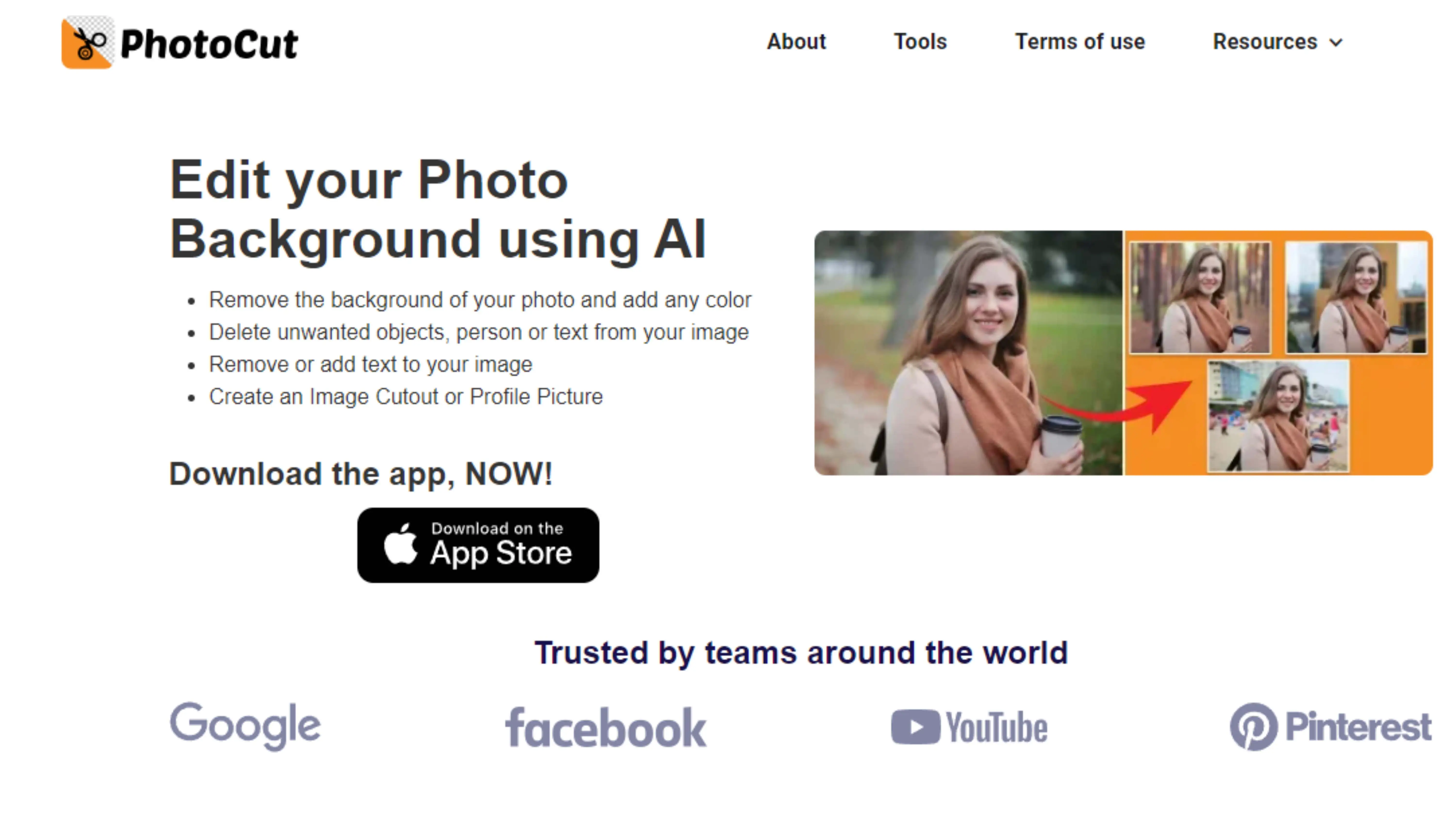
Photocut is a cool online tool that makes it easy to remove backgrounds from images. It uses fancy artificial intelligence (AI) to quickly and accurately figure out what the subject of your photo is and get rid of the background. This means you can make your subject stand out against any background you want, whether it's a product, a person, or anything else.
What is Remove.bg?
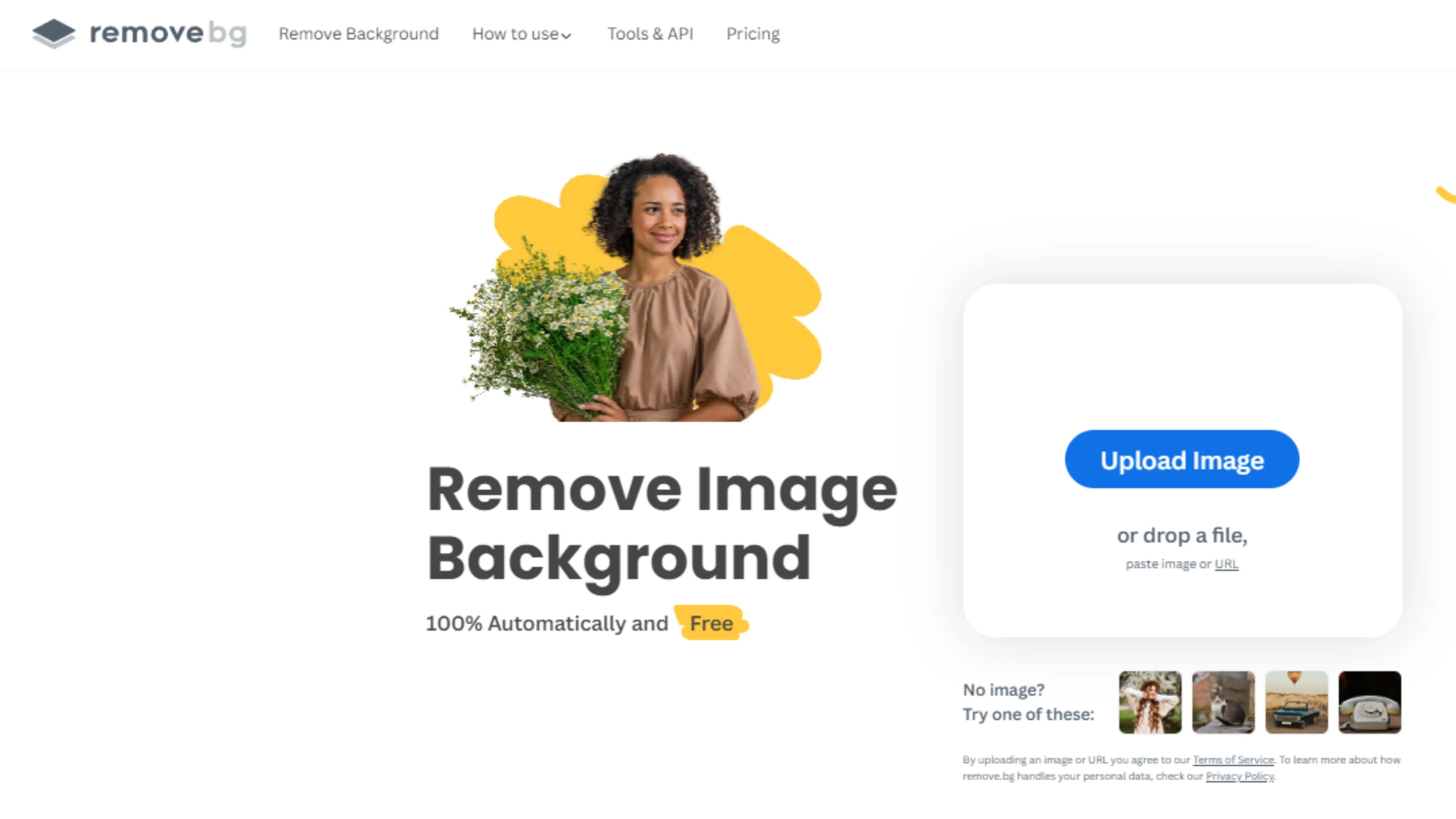
Remove.bg is another awesome online tool that helps you remove backgrounds from images. It also uses AI technology to automatically find the subject in your photo and get rid of the background in a snap. This tool is perfect for photographers, designers, and anyone who wants their images to look polished and professional without spending hours editing.
How to Remove Backgrounds with Photocut
If you want to easily remove backgrounds from your photos, Photocut is the way to go! This tool lets you change backgrounds with just a few clicks, making it super simple to get the look you want. Whether you're a pro or just starting out, Photocut is a great option for getting professional results without a lot of hassle.
Say Goodbye to Tedious Manual Editing with Photocut!
Download Photocut Application
Step:1 Download Photocut application
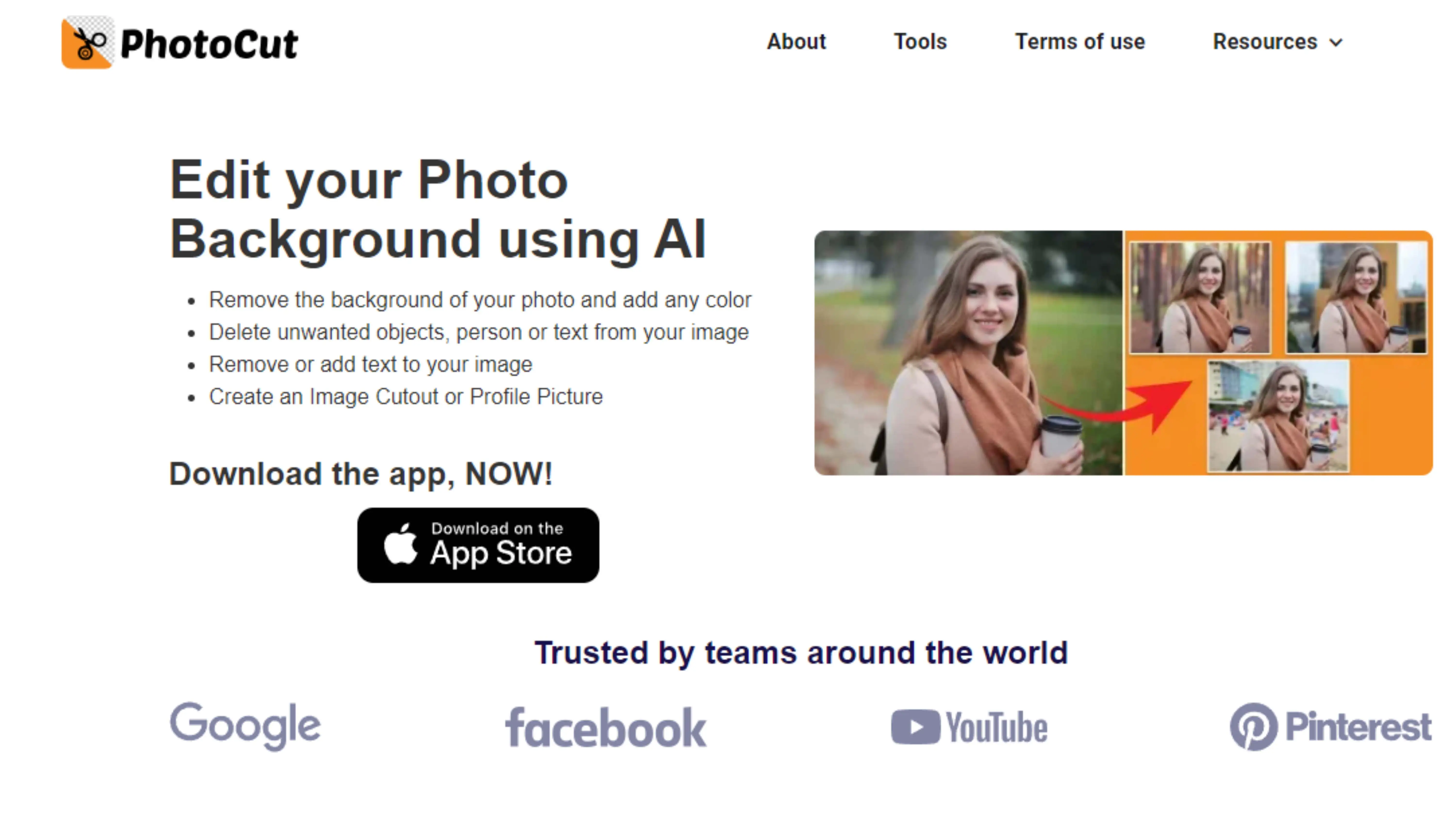
Hey there! If you want to make editing photos easier, you should download the Photocut application. You can find it on the PlayStore for Android users and the AppStore for iOS users. You can also use Photocut on a laptop or desktop by visiting their official website.
Step:2 Open the application and upload the image
Once you've downloaded the app, open it up! You can upload any image format like PNG, JPEG, JPG, or WebP. It might take a few seconds to upload, but don't worry, it's working on processing the image.
Step:3 Remove background
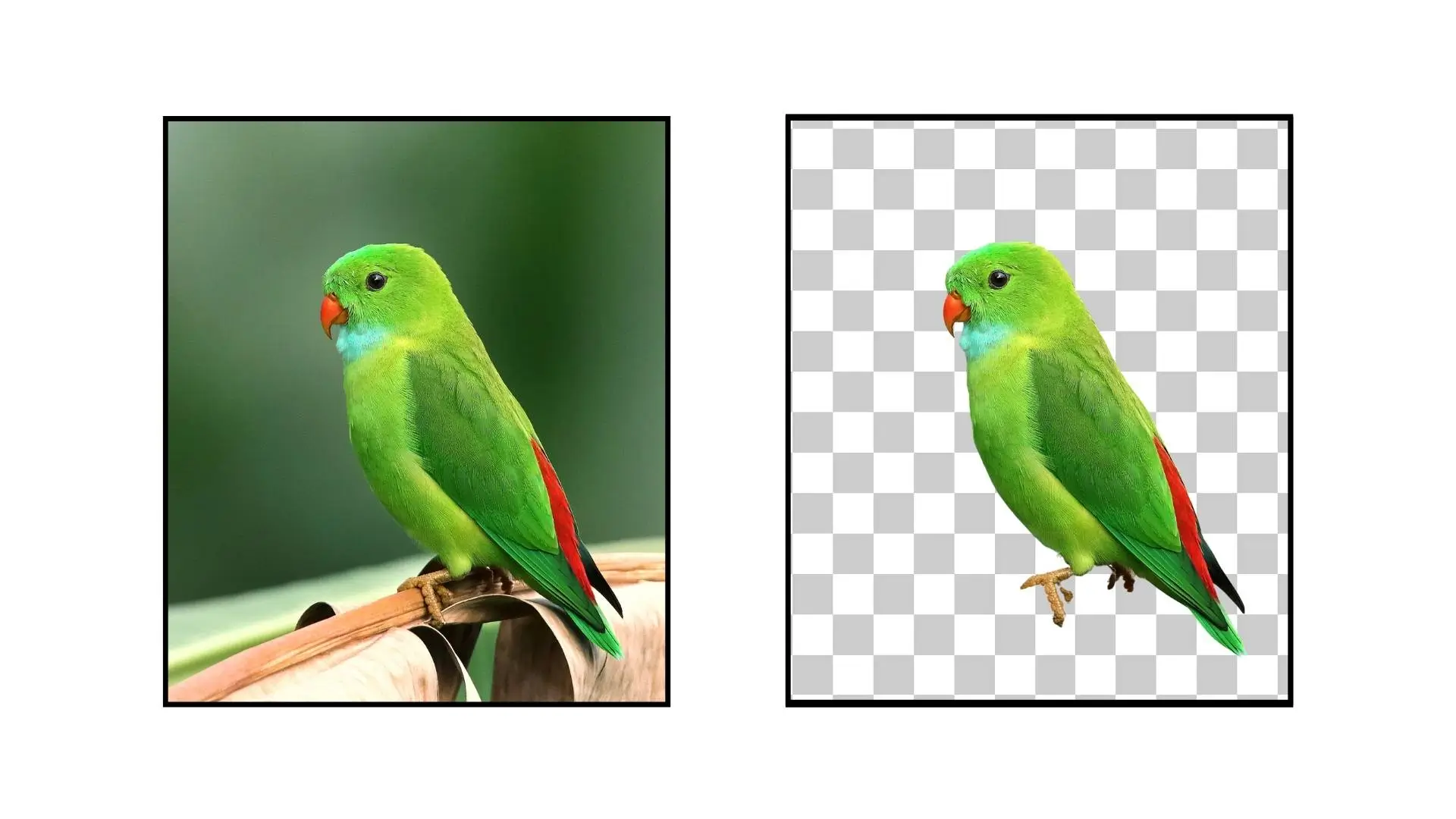
You don't have to do anything else, Photocut will automatically remove the background from your image. Cool, right? Now you'll have a transparent background for your picture.
Step 4: Edit the background
If you want to add a new background to your image, just click on the "Edit" button in the top right corner. You can choose a background that fits your image perfectly.
Step 5: Download the image
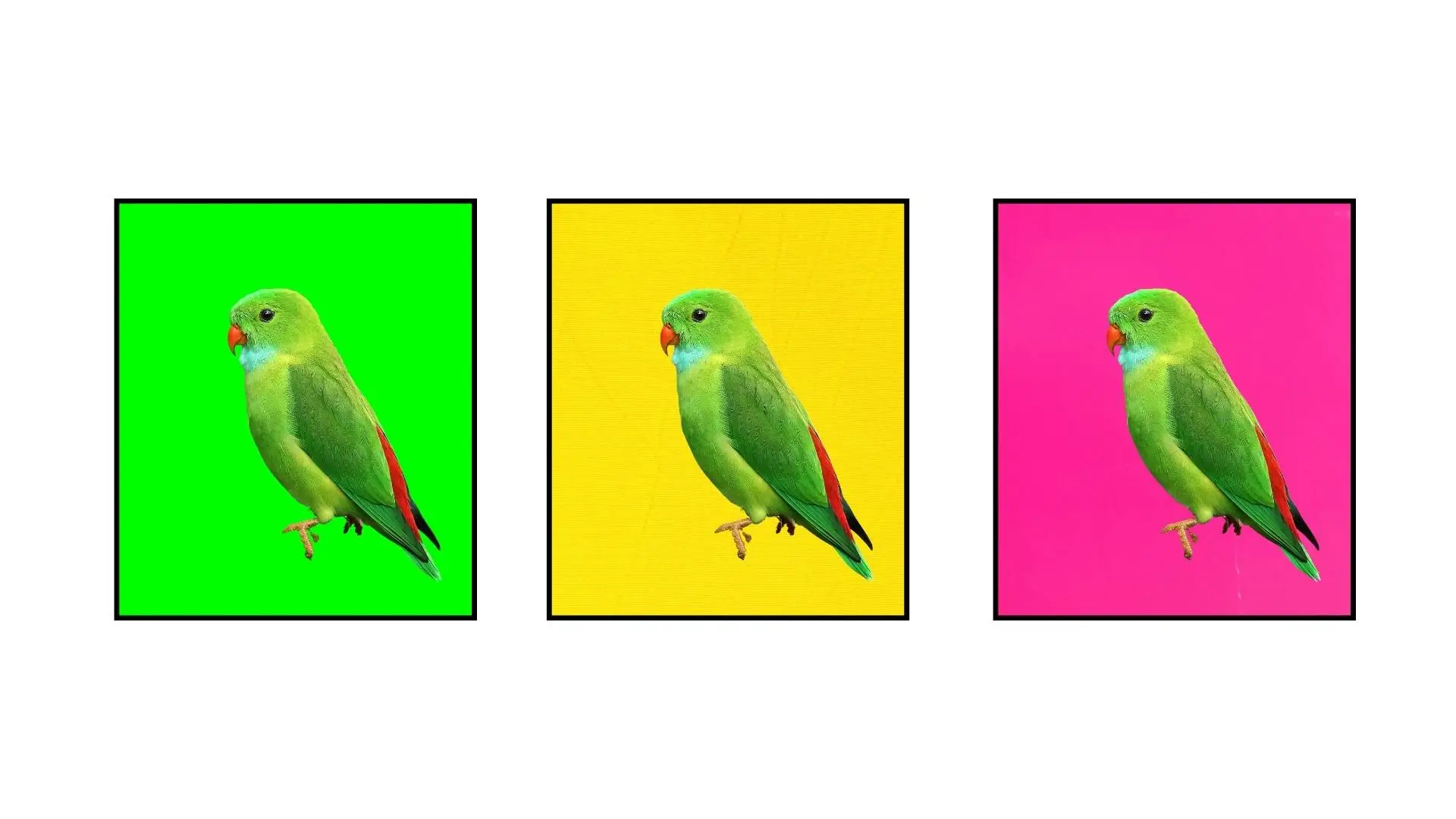
After you're done editing, you can download your image by clicking on the "Download Original Size" button. Your image will be saved in PNG format.
Benefits of Photocut
Photocut is a super cool tool that makes removing backgrounds from your images easy peasy. Whether you're a pro photographer, an online seller, or just someone who loves editing photos, Photocut is perfect for you. It's free to use and gives you professional-looking results.
Why Photocut is Awesome
- It's easy to use
- Saves you time
- Makes your photos look professional
- It's free
- Great for beginners So say goodbye to boring manual editing and hello to Photocut!
How to Use Remove.bg to Remove Backgrounds from Images
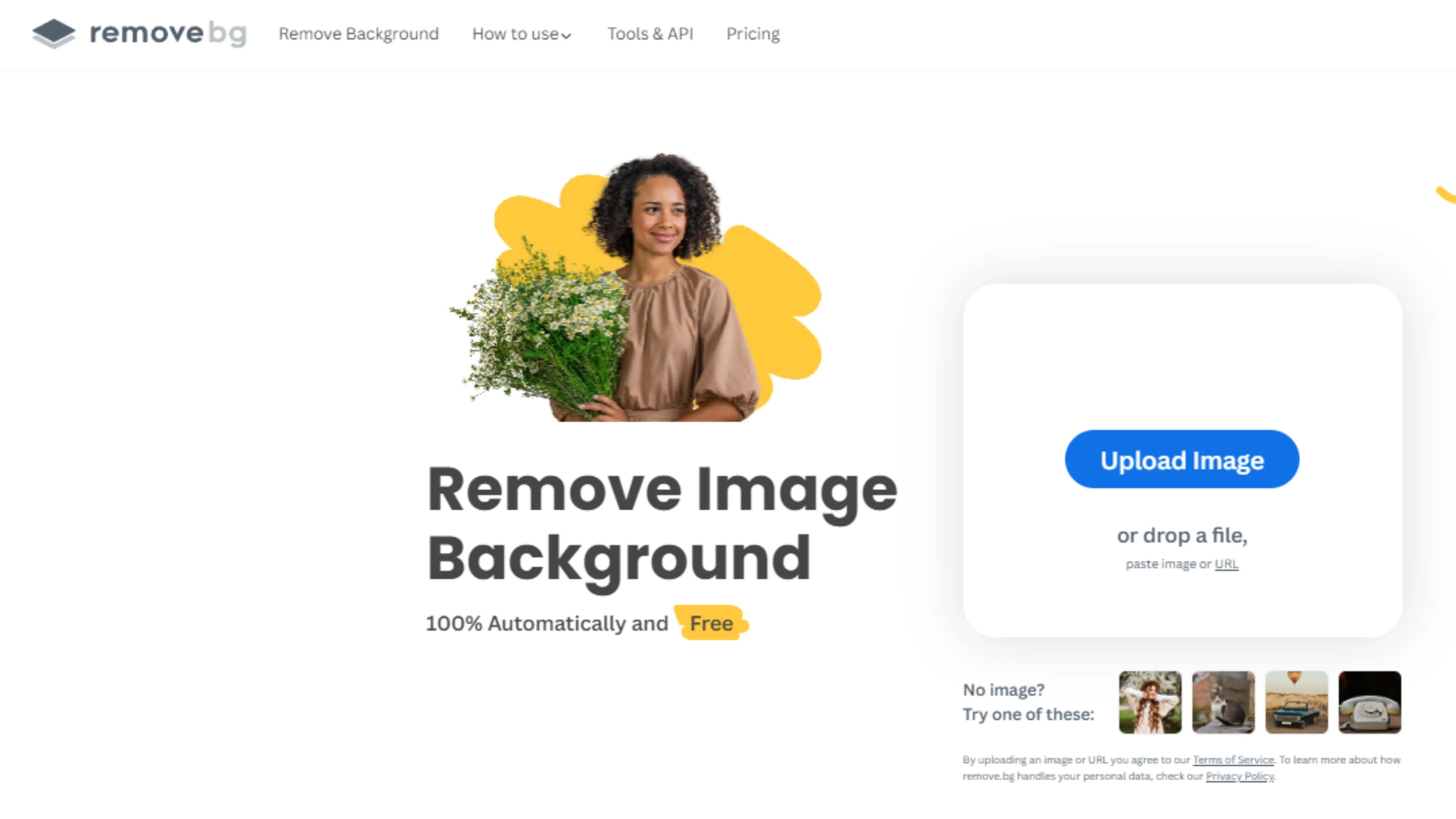
1. Download the remove.bg app
If you want to remove backgrounds from your images, you can download the remove.bg app from the Google Play store or the official website. You can install it on any device without having to sign up.
2. Upload a picture on remove.bg
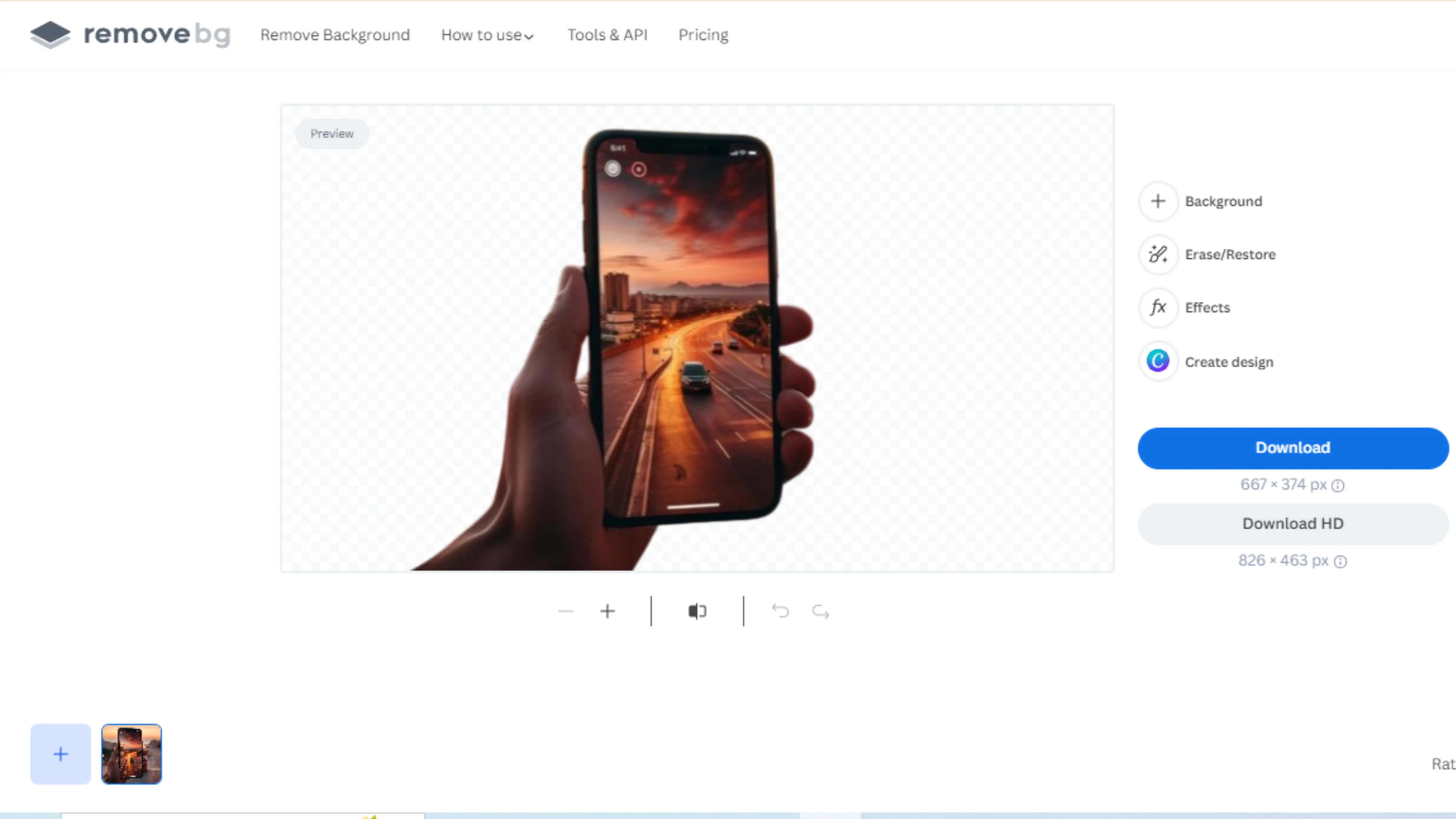
You can upload a photo by dragging it into the app or clicking the Upload Image button. You can also type the image's URL to upload it.
3. Edit the picture with no background
If you want to add a background to your transparent image, click on the Edit icon. You can choose from different backdrops or use a photo from your device as the background.
4. Download the image in PNG format
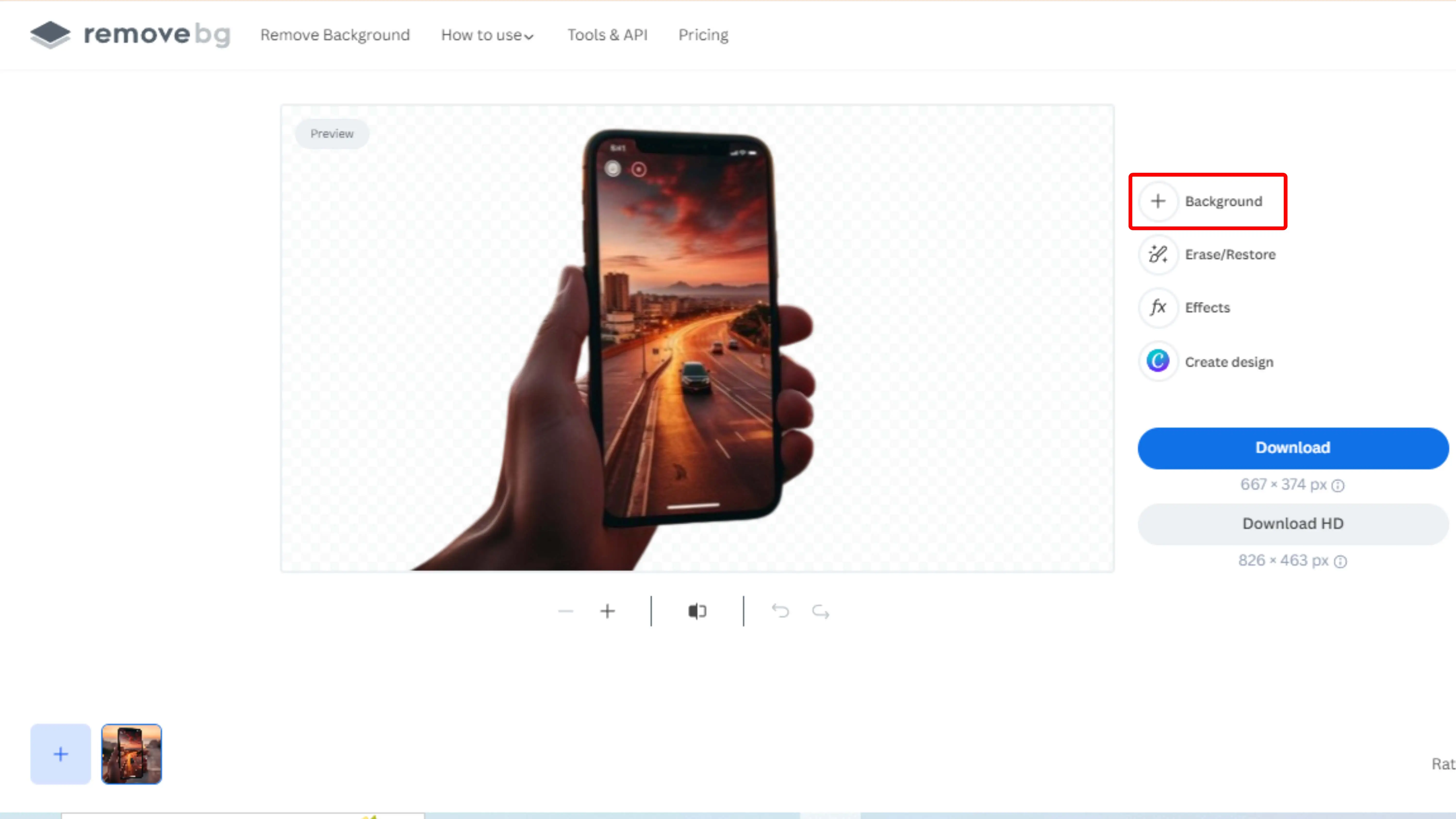
Benefits of Remove.bg
Remove.bg is a cool tool that makes it easy to remove backgrounds from images. It saves you time and effort and gives you professional-quality results. Here are some benefits:
Effortless Background Removal
Remove.bg makes it easy to remove backgrounds from images, saving you time and effort.
High Precision
With Remove.bg's advanced technology, you can get precise background removal for professional-looking results.
Versatility
Remove.bg supports different file formats and image types, so you can remove backgrounds from photos, graphics, and more.
Time-Saving
Forget about manual editing - Remove.bg automates the background removal process so you can edit images quickly and efficiently.
Accessibility
You can use Remove.bg online from any device with an internet connection, making it convenient for users worldwide.
Top 10 Remove.bg Background Remover Tools
Photocut
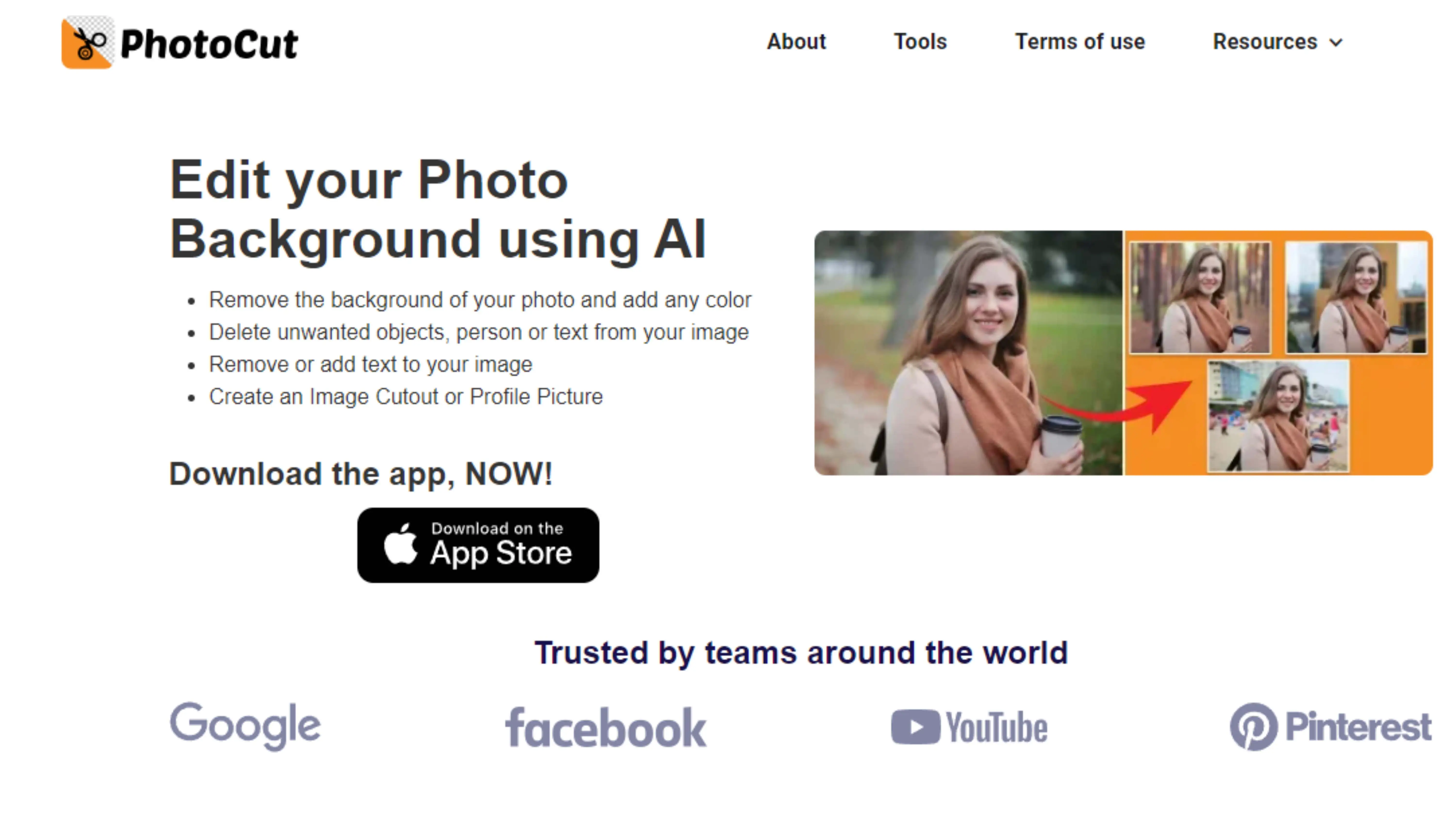
Photocut is an online tool that removes backgrounds from images easily. It has AI technology for quick and precise background removal.
Features of Photocut
- AI-Powered Background Removal
- User-Friendly Interface
- Quick Processing
- Precise Results
- Online Accessibility
- Free to Use
Remove.bg
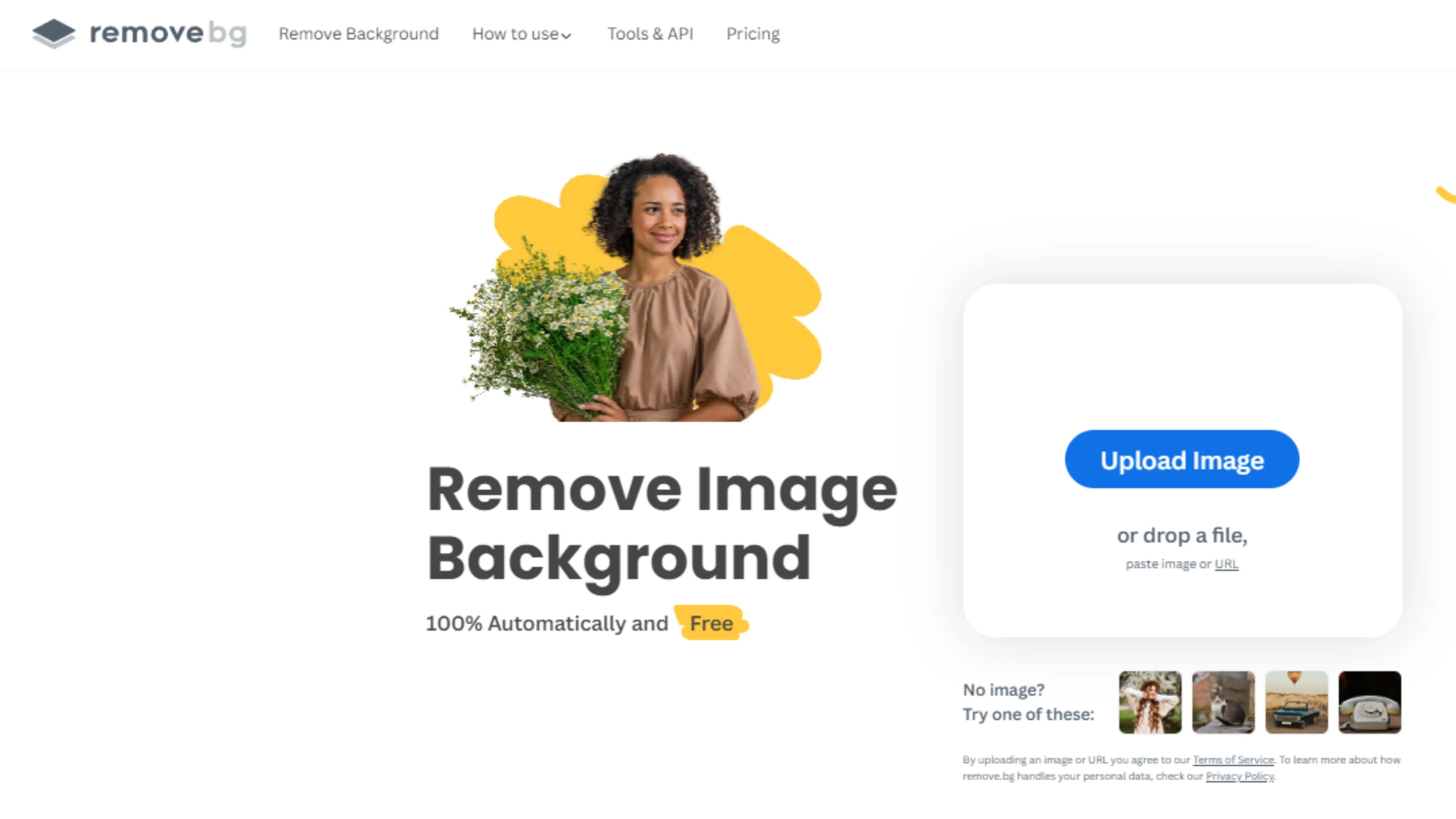
Remove.bg is another online tool for background removal. It uses advanced AI technology for fast and clean results.
Features of Remove.bg
- Automatic Background Removal
- High-Quality Results
- Versatile Compatibility
- User-Friendly Interface
- Online Accessibility
- Speed and Efficiency
- Free and Paid Options
Adobe Photoshop
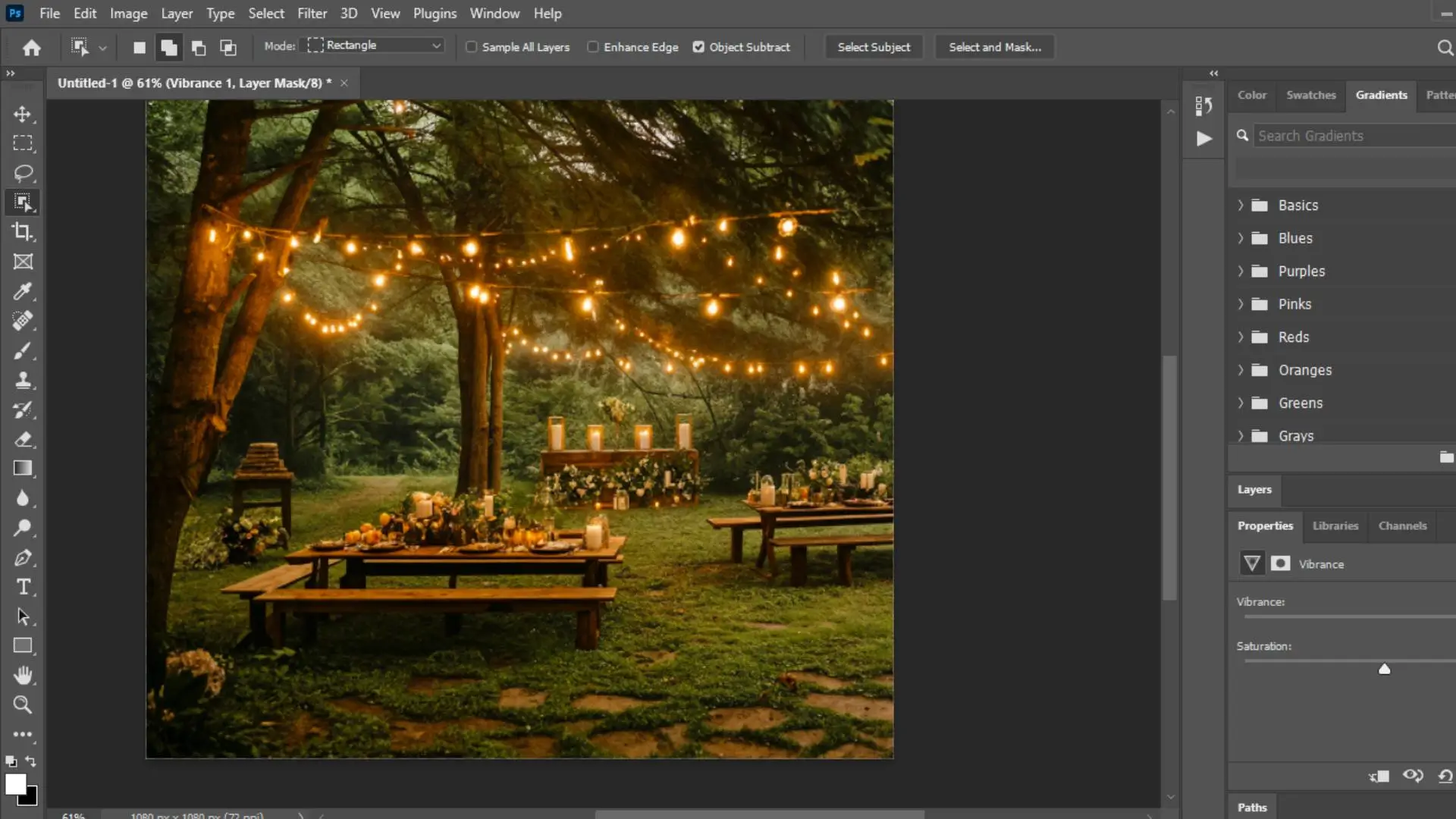
Powerful Editing Features
Adobe Photoshop is a top-notch software that offers amazing tools for removing backgrounds from images. Whether you're a professional designer or just starting out, Photoshop has got you covered with its easy-to-use interface and advanced editing capabilities.
Key Features
- Selection Tools: Use tools like Magic Wand and Quick Selection to accurately outline and select backgrounds. - Layer Masks: Hide or reveal parts of an image for precise background removal. - Refine Edge: Perfect for tricky edges like hair or fur. - Content-Aware Fill: Seamlessly fills in the background area after removal. - Background Eraser Tool: Remove backgrounds with different levels of precision. - Filters and Effects: Enhance your images with filters and effects after background removal.
PicsArt
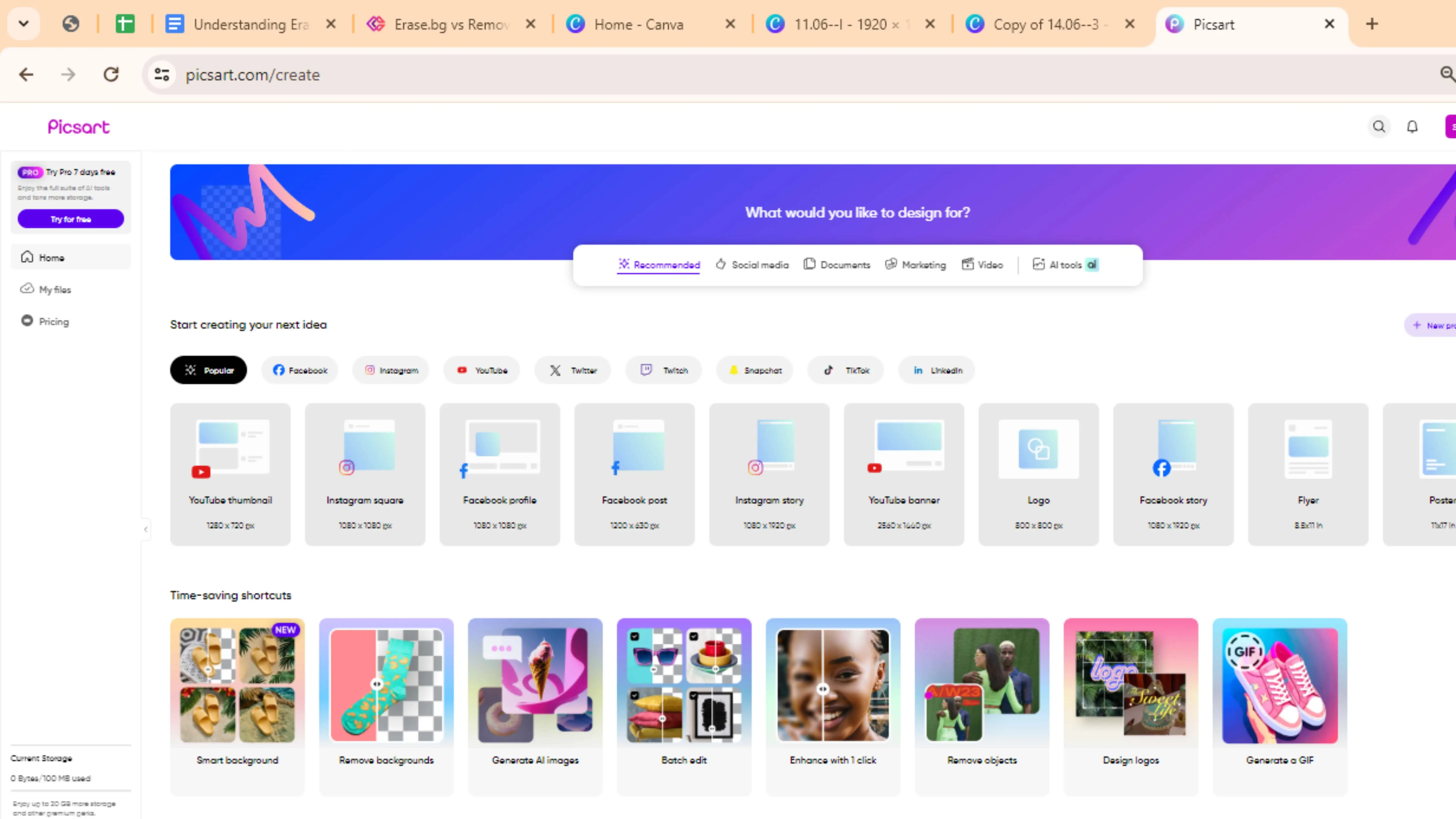
Free and User-Friendly
PicsArt is a free tool with AI technology that makes background removal a breeze. Whether you're a beginner or a pro, PicsArt offers a simple solution for creating polished visuals without the hassle.
Key Features
- Advanced Editing Tools: Filters, effects, brushes, and more to enhance your images. - Creative Templates: Choose from various templates for easy editing. - AI-Powered Effects: Unique effects like AI Artistic Filters and AI Portrait tools. - Community and Social Sharing: Join a community of creators and share your edits. - Video Editing: Edit videos with trimming, adding music, and applying filters.
PhotoScissors
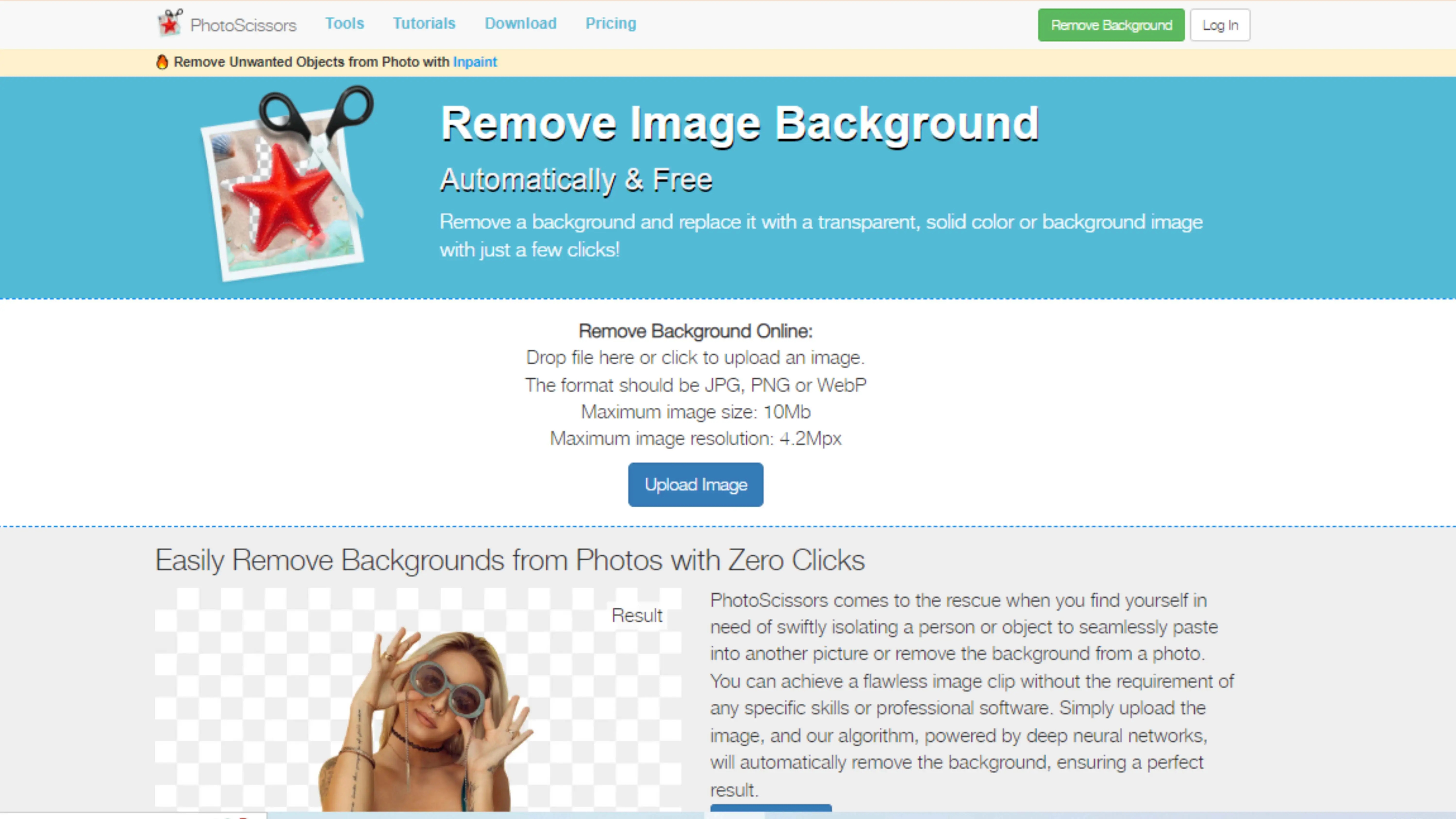
Quick and Easy
PhotoScissors is a user-friendly tool for background removal, perfect for beginners and pros alike. With its intuitive interface and powerful algorithm, PhotoScissors makes it easy to remove backgrounds effortlessly.
Key Features
- Intuitive Interface: Easy to navigate for users of all skill levels. - Advanced Algorithm: Accurately detects and removes backgrounds. - Precision Editing: Refine edits for clean and seamless removal. - Quick Results: Achieve professional-looking results in no time. - Flexible Output Options: Save images in different formats. - Free to Use: No need for a premium subscription.
Fotor
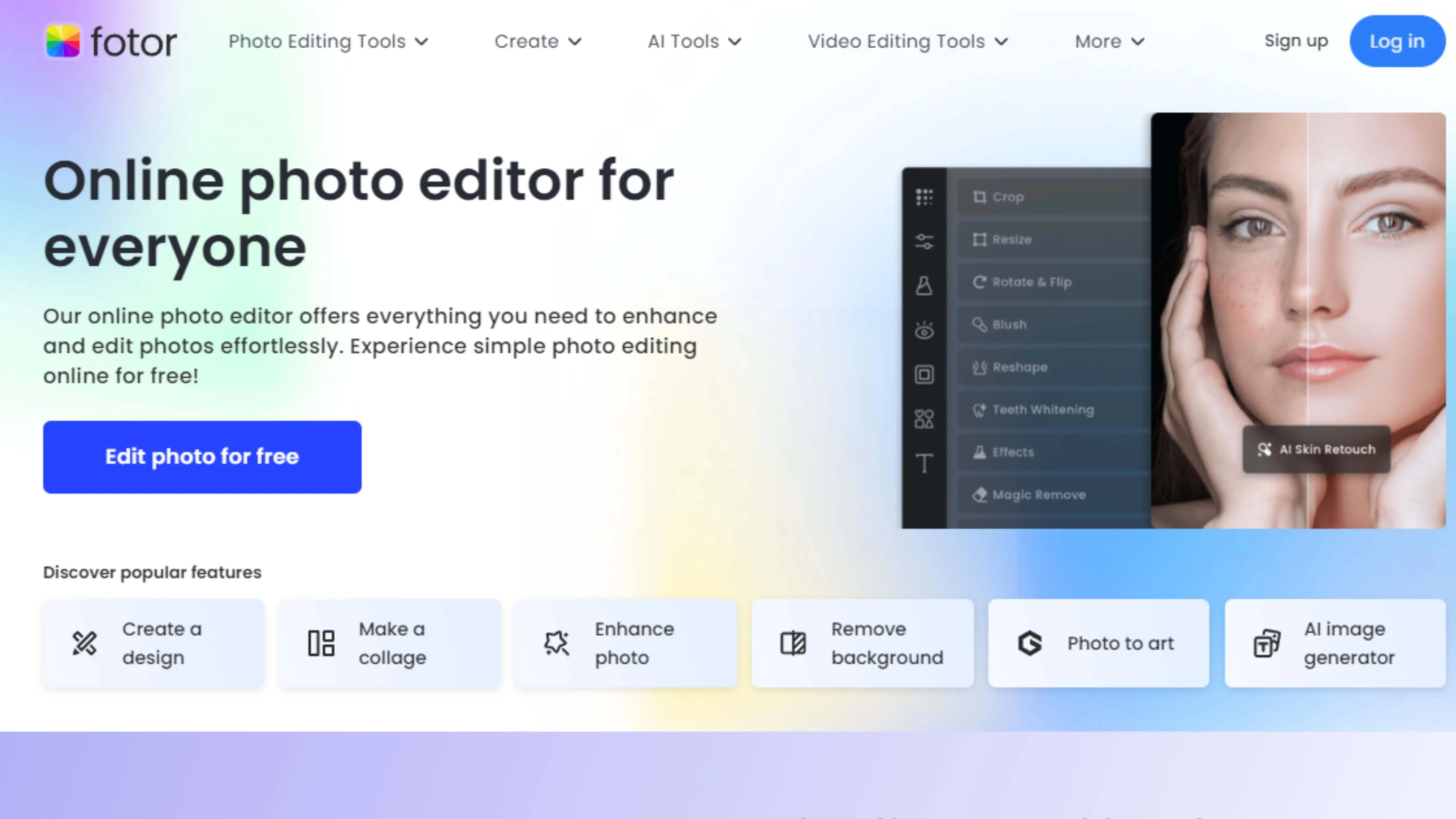
Effortless Background Removal
Fotor's background remover simplifies the process of removing backgrounds from images. With its user-friendly interface and advanced technology, Fotor helps you achieve professional results without the hassle.
Key Features
- Background Remover: Easily remove backgrounds with precision. - Photo Editing Tools: Crop, rotate, adjust exposure, and more. - Filters and Effects: Enhance your photos with filters. - Templates: Choose from a variety of templates for stunning designs. - Batch Processing: Edit multiple photos at once. - AI Technology: Automatic enhancements and editing suggestions. - Customizable Text: Add text with customizable options. - Cloud Storage: Access your photos from anywhere. - Mobile App: Edit on the go with the mobile app. - User-Friendly Interface: Simplifies photo editing for everyone.
Clipping Magic
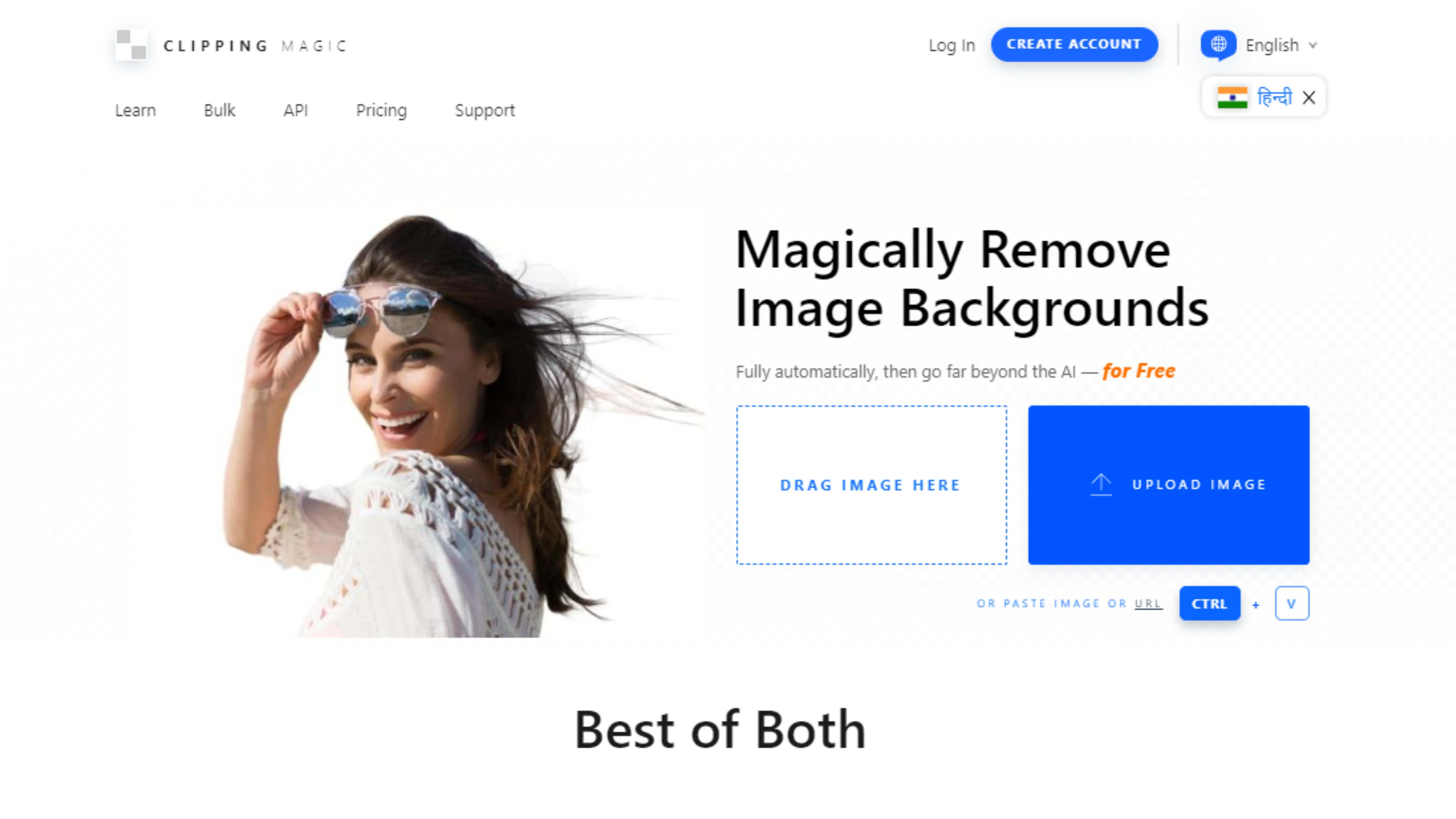
Clipping Magic is a cool online tool that helps you take out backgrounds from pictures super easily. It's great for fixing up product photos, making ads, or just making your pics look better. With Clipping Magic, you can say goodbye to spending forever editing and hello to quick and simple background removal.
Features of Clipping Magic:
- Easily remove backgrounds with precision
- Access advanced editing tools
- Remove backgrounds from multiple images at once
- Create images with transparent backgrounds
- User-friendly interface for all skill levels
- Get instant results with fast processing times
- Customize output settings
- Accessible online from any device
- Affordable pricing plans
- Reliable customer support
Canva
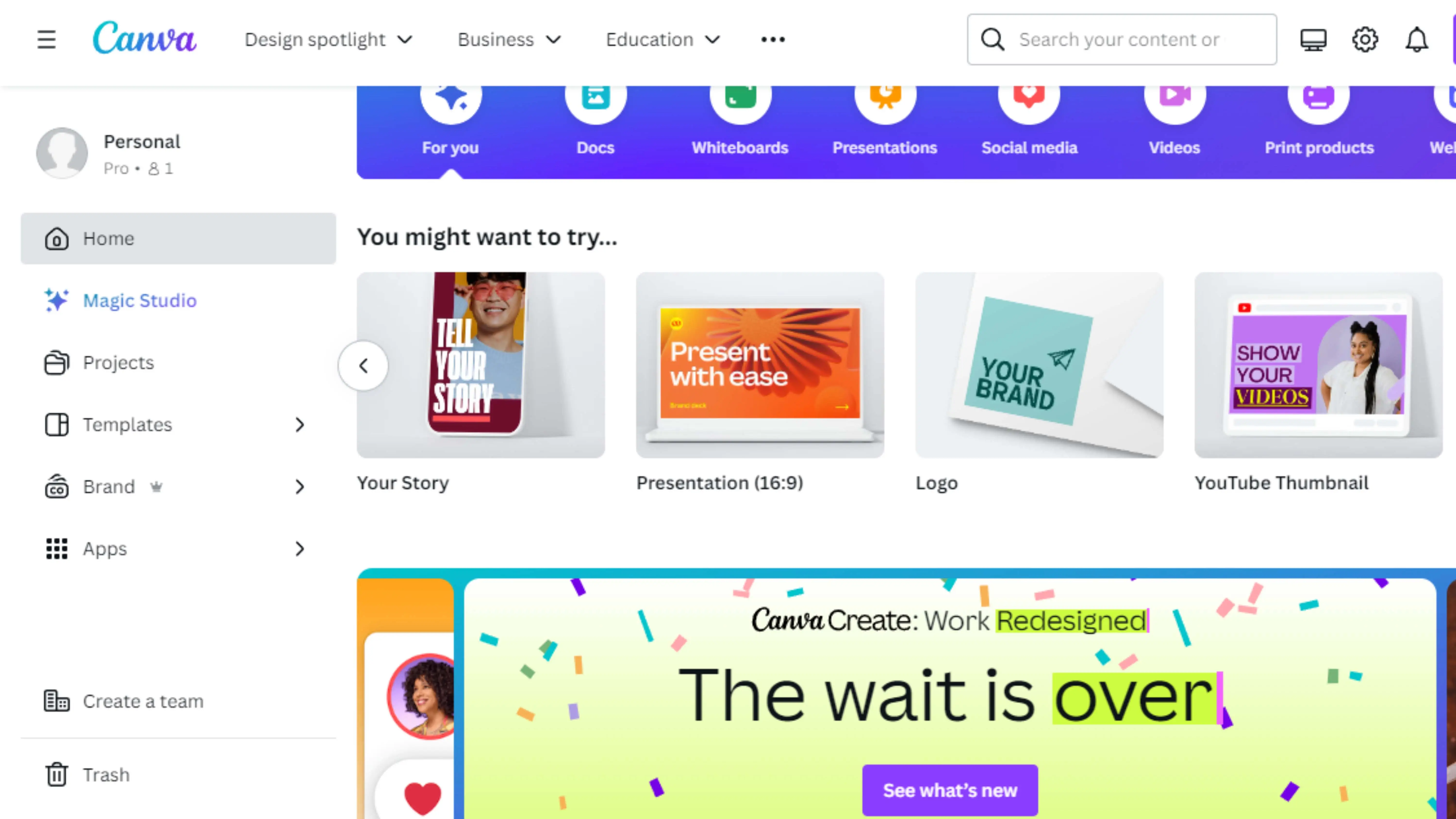
Canva is another cool tool for removing backgrounds. It's easy to use and has lots of design options. With Canva, you can make social media posts, presentations, and more look awesome. The Eraser tool in Canva makes background removal a breeze.
Features of Canva:
- Choose from thousands of design templates
- Create custom designs with a drag-and-drop interface
- Edit photos easily with built-in tools
- Collaborate with team members in real-time
- Maintain brand consistency with Brand Kit
- Access designs anywhere
- Print or export designs in various formats
LunaPic
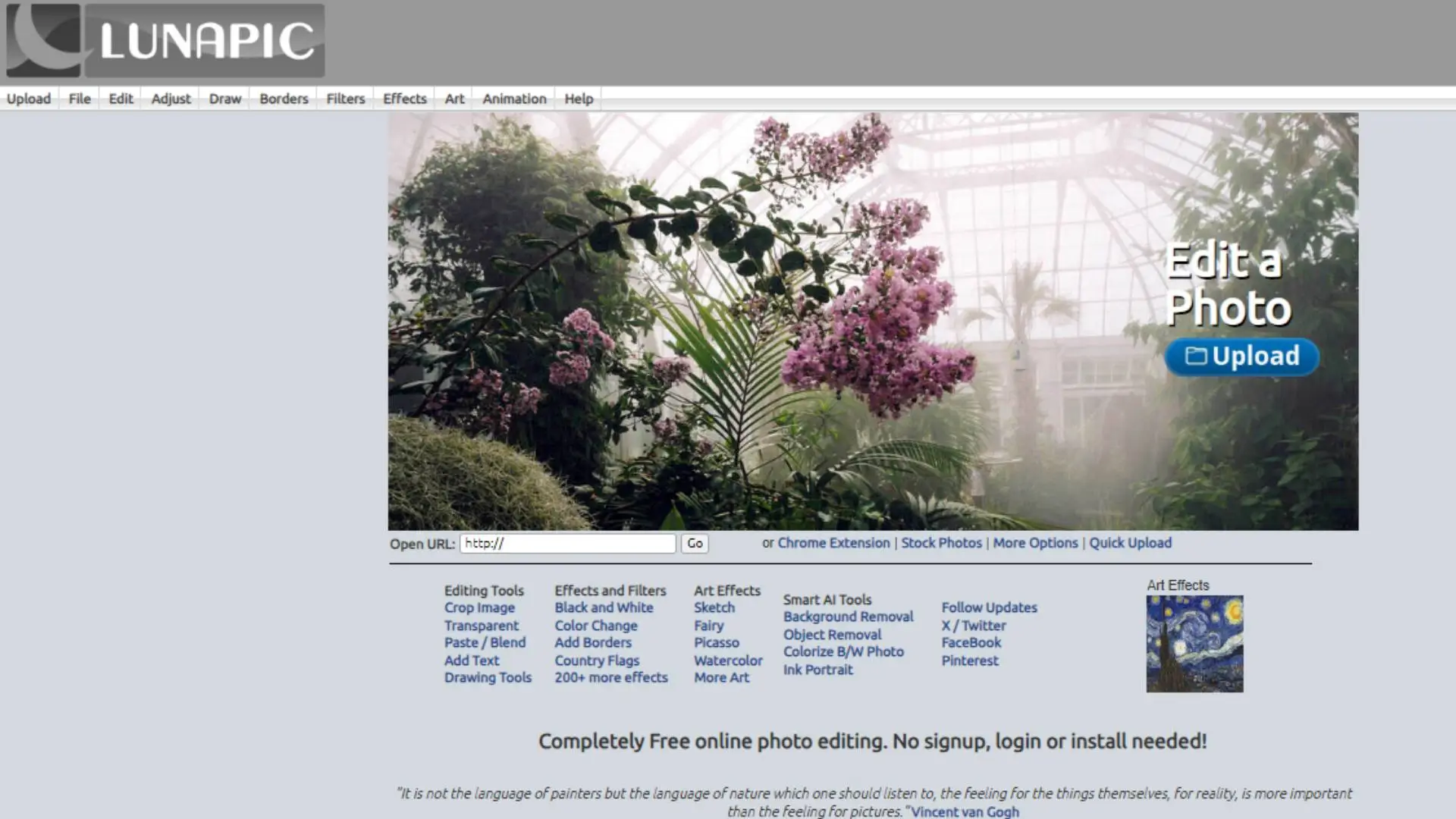
LunaPic is a free online photo editor that lets you do lots of cool stuff, including removing backgrounds. It's easy to use and perfect for anyone who wants to edit photos quickly and easily. LunaPic is great for changing backgrounds and making your pics look awesome.
Features of LunaPic:
- Effortlessly remove backgrounds
- Change backgrounds easily
- Access editing tools online
- Free to use with no subscriptions
- User-friendly interface
- Adjust brightness, contrast, and color saturation
- See changes in real-time
- Supports various image formats
- Share edited images on social media
Online Background Remover
Looking for an easy way to remove backgrounds from your images? Try our online background remover! It's simple to use and completely free. Whether you're fixing up product photos or making social media graphics, our tool makes background removal a breeze.
Features of Online Background Remover:
- Simple and intuitive interface
- Quick and efficient processing
- Support for various image formats
- Professional-quality results
- Free to use for all users
Why Photocut is the Best Choice for Background Removal
Accuracy
Photocut uses fancy AI technology to accurately remove backgrounds from images, so you don't have to do much work yourself.
Speed
With Photocut, you can get rid of backgrounds in your pictures super fast, saving you time to do other fun stuff.
Ease of Use
Photocut is made to be easy for everyone to use, even if you're not a pro at editing photos. The interface is simple and user-friendly.
Versatility
Whether you're fixing up product photos for your online store, making cool graphics for social media, or just sprucing up your own pictures, Photocut can handle it all.
Free to Use
Best of all, Photocut won't cost you a dime. You can remove backgrounds from your images without having to pay for a subscription.
Conclusion
Photocut is a great tool for getting rid of backgrounds in your pictures. It's accurate, fast, easy to use, versatile, and best of all, free. With Photocut, you can make your photos look professional without a lot of effort or money.
FAQs
Q1. Is Photocut available for iOS devices?
Ans. Yes, you can get the Photocut app on the Google Play store or the App store for your Android or iOS device.
Q2. What is the limit for free processing images in Photocut and Remove.bg?
Ans. Photocut lets you work on up to 45 images for free, but you can do more if you buy a subscription. Remove.bg only gives you one free image.
Q3. What are the Subscription Plans for Photocut and Remove.bg?
Ans. Photocut's plans start at $29 a month for 300 images, while Remove.bg charges ₹13.25 per image with a limit of 200 credits.
Q4. What image formats do Photocut and Remove.bg support?
Ans. Photocut works with PNG, JPG, JPEG, and WebP files, while Remove.bg only works with JPG and PNG images.
Q5. What's the main difference between Photocut and Remove.bg?
Ans. Both tools can remove backgrounds from images, but Photocut uses more advanced AI to do it better and more accurately.
Q6. Can I use Photocut for commercial purposes?
Ans. Yes, Photocut has options for businesses and individuals who want to use the tool for commercial reasons, like making images for websites or ads.
You might also be interested in
FAQ’s
I recommend checking out our detailed step-by-step guide on How to Use a Free Photo Editor. It covers everything from downloading and installing to using the essential tools and techniques for enhancing your photos.

.png)

.png)


















