PhotoCut: Instant Background Removal for Everyone
Remove backgrounds from your photos instantly with PhotoCut. Our website offers a user-friendly tool for easy background removal. Try it now!
Download the app, NOW!
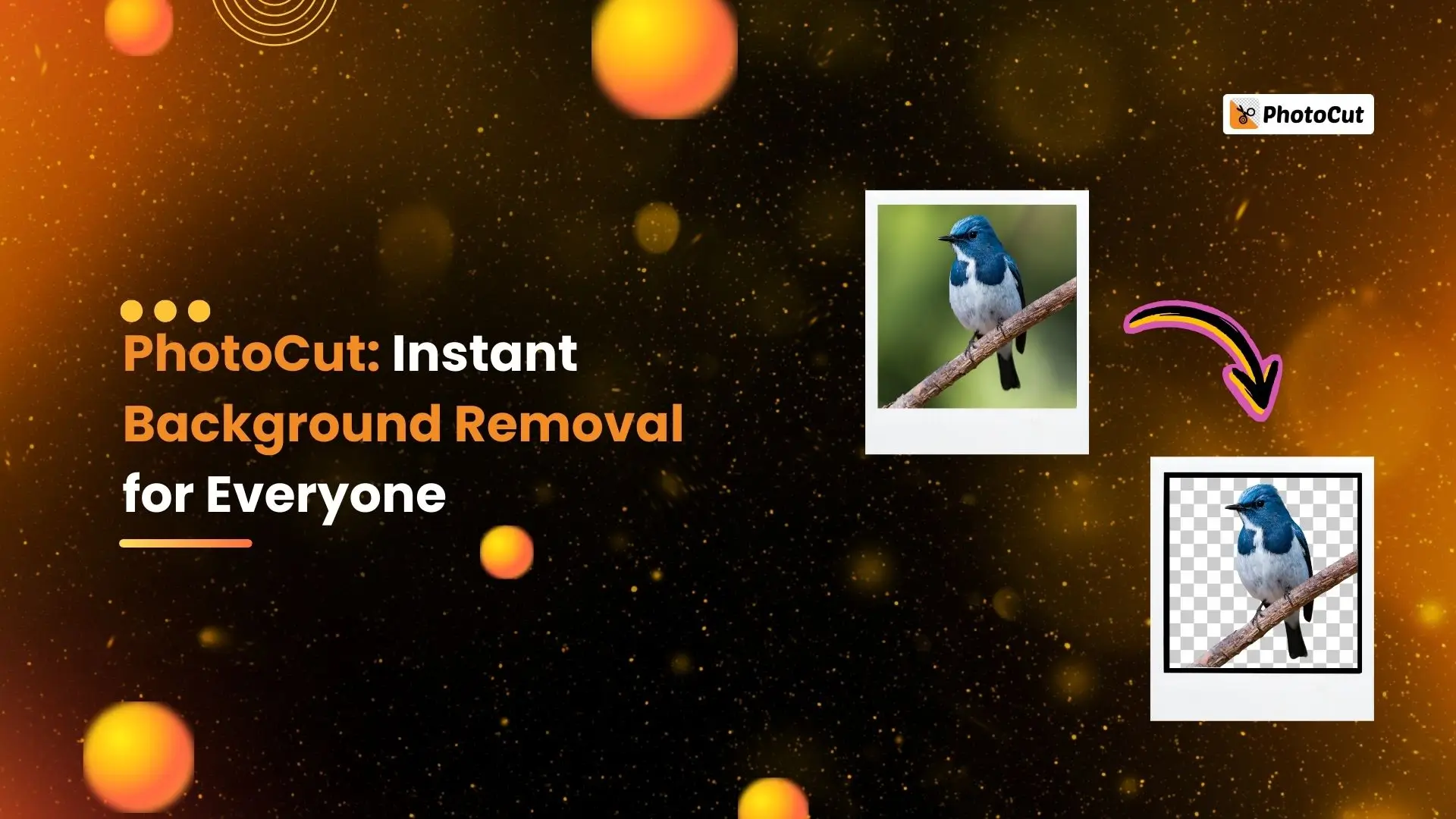


PhotoCut - A Game Changer!
Explore endless tools and templates at your fingertips to customize your new image using the PhotoCut app. They love us. You will too.
.webp)
CAPTAIN SYKE
So much easy to use than the other apps that I have encountered. I'm so satisfied. I fished to clear the background less than a minute! Keep it up🙌🏻
.webp)
Lee Willetts (Dr.Drone Doomstone)
Great app, used alongside text on photo, you can create some great pics. Hours of fun.
.webp)
Bran Laser
I always erase and cut something with this it is very op there is no bug and I made a picture for my channel very nice install it now!
.webp)
ZDX Gaming
The Best Photo Editor .. Not Many Can Actually Cut Pictures Perfectly Like this App been looking for something like this for a long time 💔😂 Nice App I recommend it Giving it 5 star
.webp)
Small Optics
Best app of this type out there, it does nearly all of the work for you.. Great work developers.
.webp)
Emilia Gacha
It's really useful and super easy to use and it may be the best background eraser app!
.webp)
kymani ace
This is a really nice app I love how it let's me do lots of edits without paying for anything and there isn't even a watermark, very good app.
.webp)
Nidhish Singh
Excellent apps and doing all the work as expected. Easy to use, navigate and apply to any background after cut out.
.webp)
Adrian
Been using this app for many years now to crop photos and gotta say, really does what it's supposed to and makes photo's look realistic. Recommend it very much.
.webp)
Indra Ismaya
Easy to use, very usefull
.webp)
Barbie Dream
I love this app! You can edit and change the background i been using it for months for my video! Keep it going.
.webp)
Kaira Binson
Ouh..finally i found a good app like this..after instalking 6-8 apps ..i finally get the right one...easy..free...so cool...but maybe pls..adjust your ads..in this app..thanks☺
.webp)
Tara Coriell
I payed for premium but it was only a 1 time payment of 5.29 and I love this app. There are a lot of nice features

Engels Yepez
Great app for edit photos, it include an interesting IA function for apply effects to your pics

Azizah ahmad
This apps is awesome compared to other photo cut apps. I have tried several photo cut apps but all of them was bad. And finally i found this app, super easy to use, have feature smart cut and smart erase. Awesome !!
.webp)
Galaxy Goat
The app is incredible! I erased a background and added it into a new background in less then 20 seconds. Normally it takes 10-20 minute's on other apps. Highly recommend
.webp)
Victor Maldonado
I been having a few issues with app can't zoom in like before and its not like it use to what happen i paid for this app not liking the new upgrade
.webp)
Lynsiah Sahuji
more accurate in removing background, didn't required so much effort. love this! ❤️
Welcome to the world of background removal with PhotoCut! In this blog, we'll talk about how background removal works and the challenges we faced while creating PhotoCut. PhotoCut is a cool tool that automatically removes backgrounds from images and gives you high-resolution outputs for free. Let's dive in!
Deep Dive into Background Removal
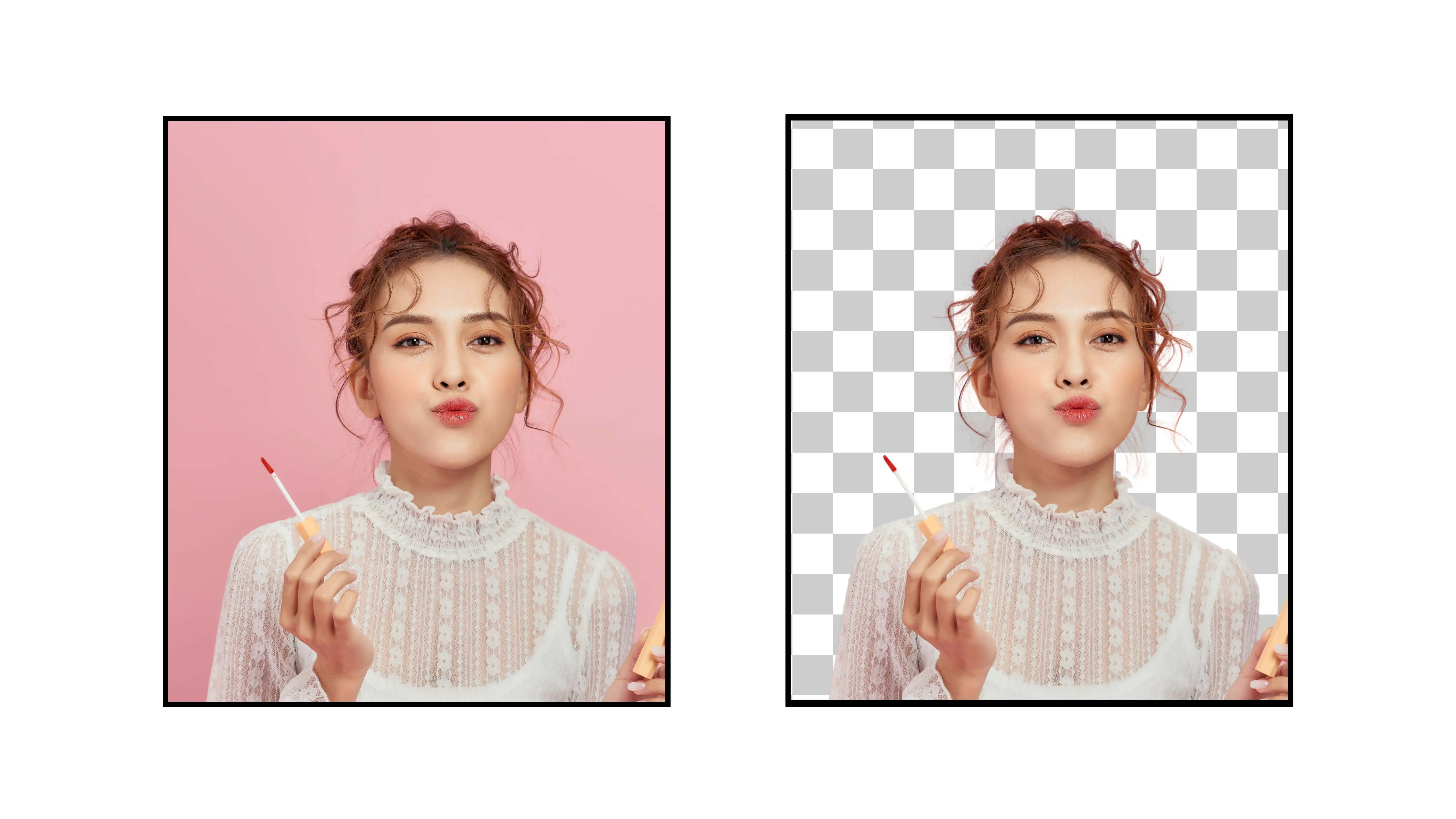
Background removal is all about selecting the main subject in an image and getting rid of the background so you can place the subject on a new background. This process involves creating a mask to separate the subject from the background, as shown below. Putting the subject on a new background is called composition.
It's important to make sure that the composition looks realistic on the new background because our eyes can easily spot any mistakes. This can be tricky, especially when dealing with things like hair and fur.
Composition allows us to reuse images by placing them on different backgrounds. But creating a fully automated system for background removal comes with two big challenges:
1. Detecting the foreground subject without human input
Our system needs to be able to identify and handle a wide range of subjects, like humans, animals, electronics, and more, without any human help. It also needs to handle interactions with known subjects, like a person playing basketball or sitting on a chair.
2. Predicting an accurate mask
The mask should only cover the subject area. Structures like fur and human hair can be tricky because they are semi-transparent and have intricate details. Handling them carefully ensures a precise extraction and realistic composition.
Real Applications of Background Removal

Now, let's talk about some ways background removal can be used:
1. Reuse photoshoots: Make the most out of your existing photos
2. Ecommerce: Make your product images look more attractive for online shopping
3. Media/Creative: Let your creativity shine with stunning content
4. Profile and Passport Pictures: Create awesome profile pictures and passport photos instantly
5. Logos/Signature/Graphics: Promote your business or projects with cool graphics
Challenges
Our main goal is to automatically create a mask to extract the foreground object from an image. There are two main challenges we face:
1. Automatically detecting the foreground subject
While this is easy for humans, it's a tough task for computers. We'll focus on the second challenge in this post and save the first one for later.
2. Predicting an accurate mask for realistic composition
One common technique for generating a mask is image segmentation, which assigns a YES or NO value to each pixel to determine if it belongs to the subject. This mask helps extract the object from the image.
In simpler cases, image segmentation works well. But in more complex situations, like with delicate hairs, we need a transparency mask or alpha matte for proper extraction. This type of mask separates the foreground and background elements, even in areas where they overlap.
Color Decontamination

When removing backgrounds from images, it's important to pay attention to color decontamination. This means making sure that the colors and lighting of the foreground and background interact correctly. Even small differences in masks can lead to noticeable visual discrepancies in the final composition.
Small Gaps

Small errors in the mask, like missing tiny gaps, can also affect the realism of compositions. These gaps can cause parts of the old background to show up on the new background, making the image look fake. It's important to ensure that the mask is accurate and complete.
Alpha Blending

Alpha blending is another important factor in creating realistic compositions. This technique helps blend the foreground and background colors seamlessly, creating a smooth transition between the two. This makes the composition look more natural and appealing to the eye.
Overall, background removal is a complex process that requires attention to detail and accuracy. By using advanced machine learning and computer vision methods, we can create realistic compositions that look like the subject belongs in the new background.
FAQs
Q1. How can I quickly remove the background of the image?
Ans. To quickly remove the background of an image using PhotoCut, follow these easy steps: Visit the PhotoCut website or download the app, upload the image, wait for the tool to remove the background automatically, and download the edited image with a transparent background.
Q2. What is instant background removal?
Ans. Instant background removal refers to the process of quickly and easily removing the background of an image using specialized software or apps.
Q3. How does instant background removal benefit me?
Ans. Instant background removal can save time and effort, allowing you to create professional-looking images without advanced photo editing skills or expensive software.
Q4. Are there any limitations to instant background removal?
Ans. While instant background removal is convenient, it may have limitations with complex images. However, tools like PhotoCut can provide accurate results even with intricate details.
Q5. Is there an app that provides instant background removal?
Ans. Yes, PhotoCut is an AI-based tool that quickly removes backgrounds from images, providing precise results.
You might also be interested in
FAQ’s
I recommend checking out our detailed step-by-step guide on How to Use a Free Photo Editor. It covers everything from downloading and installing to using the essential tools and techniques for enhancing your photos.

.png)

.png)


















