Top 17 Background Remover Apps for Android 2024
Discover the top 17 background remover apps for Android 2024 on our website. Easily edit your photos with these powerful tools!
Download the app, NOW!
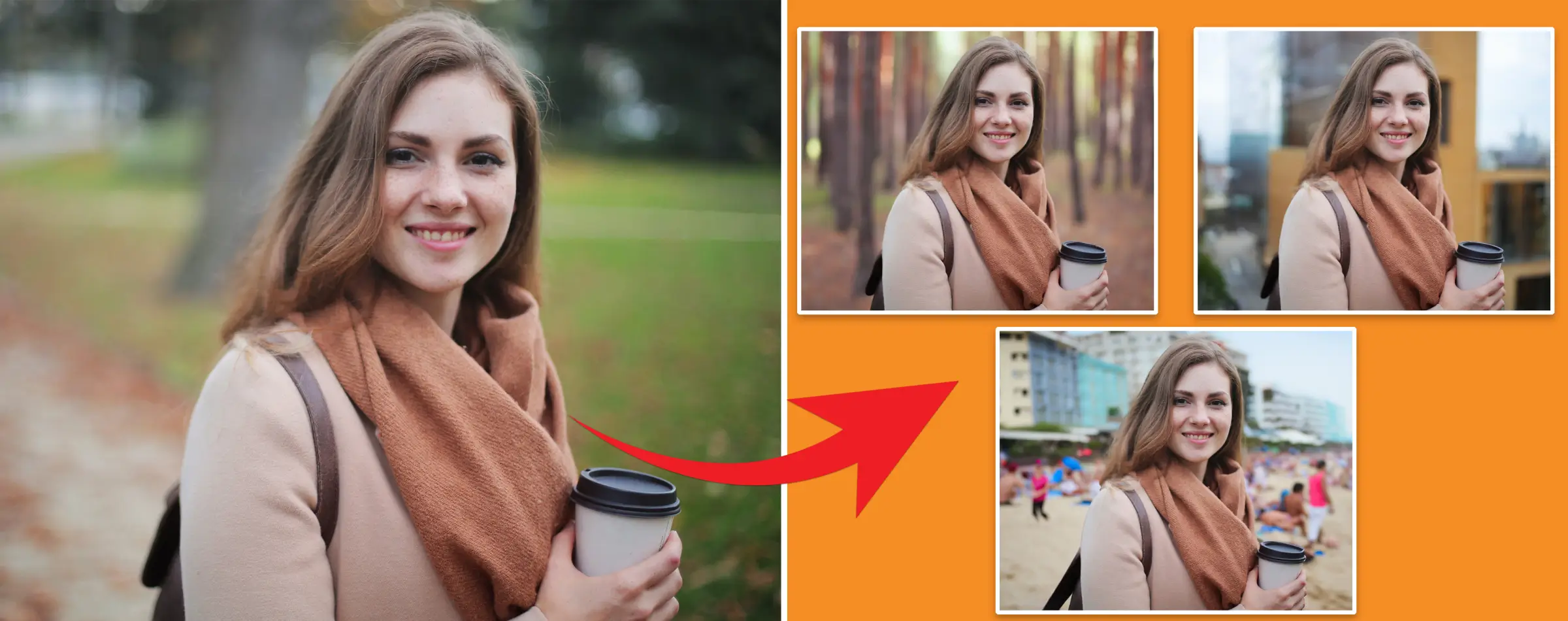


PhotoCut - A Game Changer!
Explore endless tools and templates at your fingertips to customize your new image using the PhotoCut app. They love us. You will too.
.webp)
CAPTAIN SYKE
So much easy to use than the other apps that I have encountered. I'm so satisfied. I fished to clear the background less than a minute! Keep it up🙌🏻
.webp)
Lee Willetts (Dr.Drone Doomstone)
Great app, used alongside text on photo, you can create some great pics. Hours of fun.
.webp)
Bran Laser
I always erase and cut something with this it is very op there is no bug and I made a picture for my channel very nice install it now!
.webp)
ZDX Gaming
The Best Photo Editor .. Not Many Can Actually Cut Pictures Perfectly Like this App been looking for something like this for a long time 💔😂 Nice App I recommend it Giving it 5 star
.webp)
Small Optics
Best app of this type out there, it does nearly all of the work for you.. Great work developers.
.webp)
Emilia Gacha
It's really useful and super easy to use and it may be the best background eraser app!
.webp)
kymani ace
This is a really nice app I love how it let's me do lots of edits without paying for anything and there isn't even a watermark, very good app.
.webp)
Nidhish Singh
Excellent apps and doing all the work as expected. Easy to use, navigate and apply to any background after cut out.
.webp)
Adrian
Been using this app for many years now to crop photos and gotta say, really does what it's supposed to and makes photo's look realistic. Recommend it very much.
.webp)
Indra Ismaya
Easy to use, very usefull
.webp)
Barbie Dream
I love this app! You can edit and change the background i been using it for months for my video! Keep it going.
.webp)
Kaira Binson
Ouh..finally i found a good app like this..after instalking 6-8 apps ..i finally get the right one...easy..free...so cool...but maybe pls..adjust your ads..in this app..thanks☺
.webp)
Tara Coriell
I payed for premium but it was only a 1 time payment of 5.29 and I love this app. There are a lot of nice features

Engels Yepez
Great app for edit photos, it include an interesting IA function for apply effects to your pics

Azizah ahmad
This apps is awesome compared to other photo cut apps. I have tried several photo cut apps but all of them was bad. And finally i found this app, super easy to use, have feature smart cut and smart erase. Awesome !!
.webp)
Galaxy Goat
The app is incredible! I erased a background and added it into a new background in less then 20 seconds. Normally it takes 10-20 minute's on other apps. Highly recommend
.webp)
Victor Maldonado
I been having a few issues with app can't zoom in like before and its not like it use to what happen i paid for this app not liking the new upgrade
.webp)
Lynsiah Sahuji
more accurate in removing background, didn't required so much effort. love this! ❤️
Top 17 Background Remover Apps for Android 2024
Introduction
In today's digital world, having a clean and polished image is important for social media, product listings, and presentations. But sometimes, we end up with a picture with a messy background that makes it look unprofessional.
Luckily, there are many background remover apps available for Android that can help you clean up your images and make them look more professional. In this blog post, we will explore some of the best free background remover apps for Android and introduce you to PhotoCut, an AI-powered tool for removing backgrounds from images.
Whether you're a social media influencer, an online seller, or just someone who wants to improve their pictures, this post is for you. Let's dive in!
Benefits of a Background Remover App
A background remover app can be a great tool for editing photos and creating graphic designs. Here are some benefits of using a background remover app:
1. Easily remove unwanted objects
With a background remover app, you can quickly get rid of unwanted objects in your photos.
2. Change backgrounds
You can change the background of your photos to create different looks.
3. Create collages and montages
You can easily create collages and montages with a background remover app.
4. Touch up photos
You can touch up photos to make them look their best.
5. Add text and graphics
You can easily add text and other graphics to your photos with a background remover app.
Why Use a Background Remover App?
If you have a lot of pictures on your phone with backgrounds you don't want, a background remover app can help. Here's why it's necessary:
1. Improve visual appeal
Removing distracting backgrounds can enhance the overall visual appeal of your images.
2. Save time and effort
Background remover apps save time and effort by automating the process of removing backgrounds from images.
Choosing the Best Background Remover App
When choosing a background remover app, consider these tips:
1. Purpose
Make sure the app can remove backgrounds from photos or videos, depending on your needs.
2. Quality
If you want high-quality results, choose an app that offers this.
3. Reviews
Read reviews to see what others think of the app.
4. Price
Decide how much you're willing to spend on an app.
5. Try different apps
Download and try a few apps to see which one works best for you.
Best Background Remover App on Android in 2024
Introduction
Hey there! Are you looking for the best app to remove backgrounds from your photos on your Android device? Well, you're in luck! In this article, we'll introduce you to the top background remover apps available in 2024. Let's dive in!
1. PhotoCut
Rating - 5 out of 5
Availability - Appstore, Playstore
If you want a super cool app to remove backgrounds from your photos, PhotoCut is the way to go! This app uses fancy AI technology to help you quickly and easily get rid of unwanted backgrounds in your pictures. It's like magic!
With PhotoCut, you can choose from different background options like solid colors or even custom images. It's so easy to use, and the results are amazing!
How to remove Background from Image
Step 1 - Download PhotoCut from the Appstore or Playstore.
Step 2 - Upload your image or paste the image URL.
Step 3 - Wait a few seconds for the magic to happen.
Step 4 - Download your image without a background. Voila!
Overall, PhotoCut is a fantastic app for making your photos look professional and cool.
2. Apowersoft Background Eraser
Rating - 3.3 out of 5
Availability - Playstore, Appstore, Online Website
If you're looking for an easy-to-use background eraser app, Apowersoft Background Eraser is a good choice. It's user-friendly and perfect for anyone who wants to remove backgrounds from photos without any hassle.
3. Background Eraser
Rating - 4.3 out of 5
Availability - Playstore, Appstore
Background Eraser is another awesome app to help you get rid of backgrounds in your photos. It's super simple to use and has all the features you need to make your pictures pop!
4. Ultimate Background Eraser
Rating - 3.9 out of 5
Availability - Playstore
Ultimate Background Eraser is a great option for removing backgrounds from your photos. It's free and easy to use, making it perfect for anyone who wants to create stunning images with just a few clicks.
5. Slick – Auto Background Change
Rating - 4.1 out of 5
Availability - Playstore
If you're bored with your phone's background, Slick - Auto Background Changer is here to save the day! This app lets you change your background automatically and is super fun to use.
6. PicWish
Rating - 3.7 out of 5
Availability - Playstore, Appstore, Online website
PicWish is a cool app that helps you remove backgrounds from your photos in just a few seconds. It's perfect for making your subject stand out and creating minimalist photos.
7. TouchRetouch
Rating - 4.1 out of 5
Availability - Playstore, Appstore
TouchRetouch is a handy app that removes unwanted objects from your photos. It's super smart and easy to use, making it one of the best background remover apps out there.
8. Pixelmator
Rating - 4.5 out of 5
Availability - Online website
Pixelmator is a powerful app that helps you remove backgrounds from your photos with just a few taps. It has a bunch of cool tools and features to make your photos look awesome!
9. Adobe Photoshop Fix
Rating - 3.9 out of 5
Availability - Playstore
If you want a powerful background remover app, Adobe Photoshop Fix is the way to go. It's easy to use and perfect for changing backgrounds or removing unwanted objects from your photos.
10. Photo Layer by Superimpose
Rating - 4.5 out of 5
Availability - Playstore, Appstore
Photo Layer is a fantastic app for removing backgrounds from your images. It's quick, easy, and helps you create stunning compositions effortlessly. Plus, it's free to download!
11. Auto Background Remover
Rating - 4 out of 5
Availability - Playstore
If you want to remove the background from an image quickly and easily, check out the Auto Background Remover app. It's one of the best background remover apps for Android and is available on the Google Play Store.
This app is super easy to use and can remove the background from any image in just a few seconds. You can even change the background by choosing from different options or uploading your own image.
Whether you want to create a meme or just have fun changing backgrounds, this app is perfect for you.
Overall, the Auto Background Remover app is a great tool for anyone who needs to remove backgrounds from images.
12. Automatic Background Changer
Rating - 4.3 out of 5
Availability - Playstore, Appstore
If you're looking for an app to remove backgrounds from your photos, check out Automatic Background Changer. It's available on the Google Play Store and is one of the best background remover apps.
This app uses advanced algorithms to automatically detect and remove backgrounds from photos. You can also manually select the area you want to remove. It's a great app for editing photos and removing backgrounds.
13. PhotoRoom
Rating - 4.6 out of 5
Availability - Playstore, Appstore, Online website
PhotoRoom is another top background remover app for Android. It's easy to use and can remove backgrounds from photos in just a few taps. You can also change the background to any color or add a new one.
With various editing tools like text overlays, filters, and image adjustments, you can customize your images easily.
14. Pixelcut
Rating - 4.4 out of 5
Availability - Playstore, Appstore, Online website
Pixelcut is a simple and easy-to-use background remover app for Android. It uses advanced algorithms to accurately detect and remove backgrounds from images, making it ideal for businesses and individuals.
Whether you need to remove backgrounds for marketing, e-commerce, or personal projects, Pixelcut can help you achieve high-quality results quickly.
15. Picsart
Rating - 4.2 out of 5
Availability - Playstore, Appstore, Online website
Picsart is a popular photo editing app that offers background removal features. It has various tools to help you remove backgrounds from photos and enhance your images.
Whether you're creating a collage or adding text to a photo, Picsart is a great option for editing photos on your Android device.
16. VistaCreate
Rating - 4.2 out of 5
Availability - Playstore, Appstore, Online website
VistaCreate is an online graphic design tool that offers background removal features. It uses AI-powered tools to remove backgrounds accurately and help users create professional designs easily.
With templates, design elements, and editing tools, VistaCreate is a user-friendly platform for creating custom designs.
17. Pixlr
Rating - 3.9 out of 5
Availability - Playstore, Appstore, Online website
Pixlr is a powerful online photo editor that allows users to remove backgrounds from images with ease. It's a good option for professional photographers and anyone looking to enhance their photos.
With its intuitive interface and advanced tools, Pixlr makes background removal simple and efficient.
Things to Avoid
When choosing a background remover app, avoid apps that require rooting your phone, have negative reviews, or are expensive. Stick to apps that are easy to use, offer a wide range of features, and are reliable.
Conclusion
If you're looking for a great background remover app for Android, try PhotoCut. It's free, easy to use, and can help you remove backgrounds from photos quickly and accurately.
Give it a try and see how it can enhance your photo editing experience!
FAQs
How do I remove the background from a picture on Android?
If you want to remove the background from a picture on your Android device, you can use apps like PhotoCut. This app is easy to use and helps you erase the background from your photos, leaving you with a clean image.
What apps remove the background for free?
PhotoCut is one of the best background remover apps on Android that you can use for free. It allows you to remove backgrounds from images in just a few steps, giving you professional-looking results.
What is the easiest way to remove the background?
The easiest way to remove the background from an image is by using a background remover app. These apps are designed to quickly and easily erase the background, creating a new image with a transparent background. PhotoCut is a great option for Android users looking for a simple and effective background remover app.
How do I clean my pictures?
If you want to clean up your pictures and remove the background, you can use the PhotoCut app. This app is available for free on the Google Play Store and does a fantastic job of removing backgrounds from photos.
Is there any app to clean up mobile photos in the play store?
Yes, there are many background remover apps available on the Play Store, but we recommend PhotoCut as the best option for cleaning up mobile photos.
Are free background remover apps as effective as paid ones?
Free background remover apps can be just as effective as paid ones, depending on the specific app and its features. However, paid apps may offer more advanced options and customization features that free apps may not have.
You might also be interested in
FAQ’s
I recommend checking out our detailed step-by-step guide on How to Use a Free Photo Editor. It covers everything from downloading and installing to using the essential tools and techniques for enhancing your photos.

.png)

.png)


















