5 Reasons Why You Should Use a Background Remover
Discover the top 5 reasons why using a background remover tool can enhance your photos and save you time and effort. Say goodbye to tedious manual editing and hello to professional-looking images with ease.
Download the app, NOW!
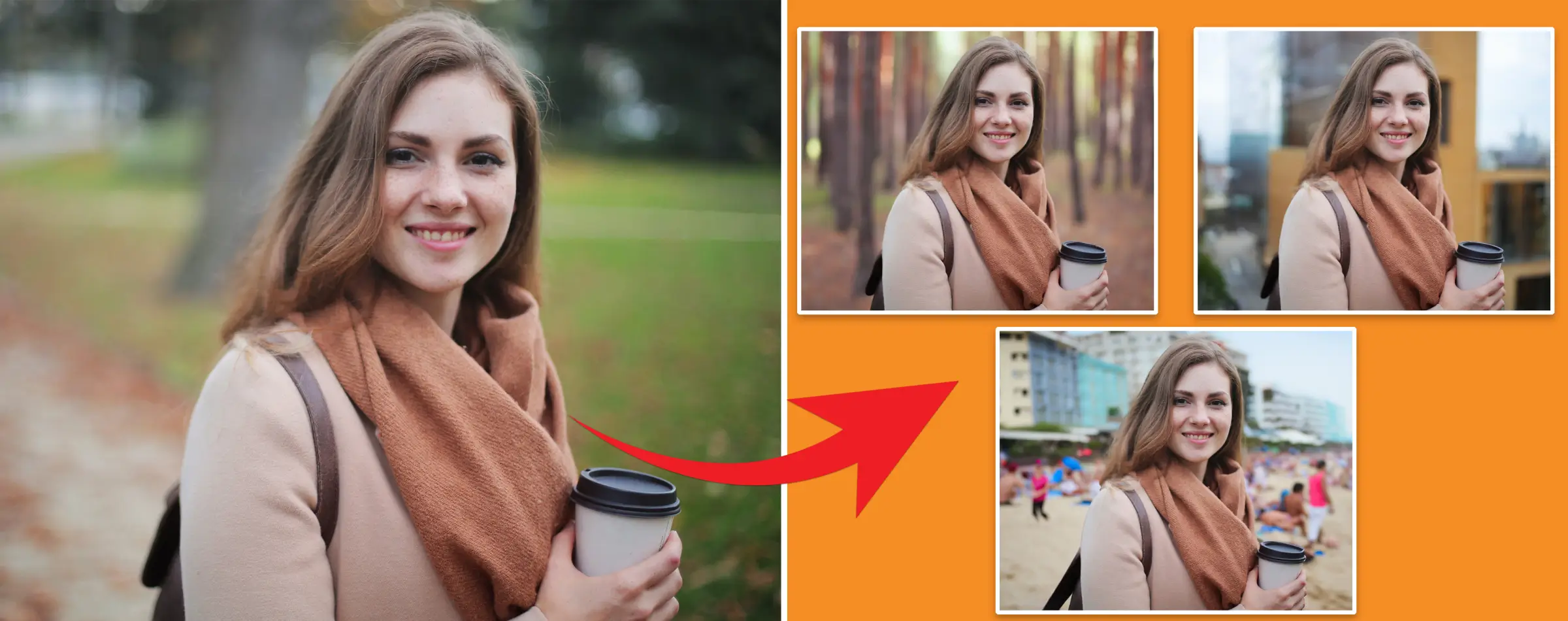


PhotoCut - A Game Changer!
Explore endless tools and templates at your fingertips to customize your new image using the PhotoCut app. They love us. You will too.
.webp)
CAPTAIN SYKE
So much easy to use than the other apps that I have encountered. I'm so satisfied. I fished to clear the background less than a minute! Keep it up🙌🏻
.webp)
Lee Willetts (Dr.Drone Doomstone)
Great app, used alongside text on photo, you can create some great pics. Hours of fun.
.webp)
Bran Laser
I always erase and cut something with this it is very op there is no bug and I made a picture for my channel very nice install it now!
.webp)
ZDX Gaming
The Best Photo Editor .. Not Many Can Actually Cut Pictures Perfectly Like this App been looking for something like this for a long time 💔😂 Nice App I recommend it Giving it 5 star
.webp)
Small Optics
Best app of this type out there, it does nearly all of the work for you.. Great work developers.
.webp)
Emilia Gacha
It's really useful and super easy to use and it may be the best background eraser app!
.webp)
kymani ace
This is a really nice app I love how it let's me do lots of edits without paying for anything and there isn't even a watermark, very good app.
.webp)
Nidhish Singh
Excellent apps and doing all the work as expected. Easy to use, navigate and apply to any background after cut out.
.webp)
Adrian
Been using this app for many years now to crop photos and gotta say, really does what it's supposed to and makes photo's look realistic. Recommend it very much.
.webp)
Indra Ismaya
Easy to use, very usefull
.webp)
Barbie Dream
I love this app! You can edit and change the background i been using it for months for my video! Keep it going.
.webp)
Kaira Binson
Ouh..finally i found a good app like this..after instalking 6-8 apps ..i finally get the right one...easy..free...so cool...but maybe pls..adjust your ads..in this app..thanks☺
.webp)
Tara Coriell
I payed for premium but it was only a 1 time payment of 5.29 and I love this app. There are a lot of nice features

Engels Yepez
Great app for edit photos, it include an interesting IA function for apply effects to your pics

Azizah ahmad
This apps is awesome compared to other photo cut apps. I have tried several photo cut apps but all of them was bad. And finally i found this app, super easy to use, have feature smart cut and smart erase. Awesome !!
.webp)
Galaxy Goat
The app is incredible! I erased a background and added it into a new background in less then 20 seconds. Normally it takes 10-20 minute's on other apps. Highly recommend
.webp)
Victor Maldonado
I been having a few issues with app can't zoom in like before and its not like it use to what happen i paid for this app not liking the new upgrade
.webp)
Lynsiah Sahuji
more accurate in removing background, didn't required so much effort. love this! ❤️
In today's digital age, photos are essential
Photos are important for personal and business reasons. They show off your products, capture special moments, and tell stories. But sometimes, unwanted things in the background can ruin a picture. That's where a background remover comes in.
Why do you need a background remover?
A background remover is a popular tool for replacing the background of an image. Whether you're a photographer, marketer, or business owner, you need a background remover to make your photos look professional.
Why you need a good background remover
Removing backgrounds can be time-consuming and tricky for beginners. That's why you need a good background remover to help you quickly get rid of unwanted backgrounds and replace them with better ones.
5 Reasons You Need a Good Background Remover
1. Swap background for better visuals
Want to look like you're at the Eiffel Tower or on a beach in your photos? Removing the original background is the first step. Once the background is gone, you can replace it with something more exciting.
2. Enhance the visual impact of photos
Photos are crucial for promoting products. With a background remover, you can focus your audience's attention on the main subject of the photo, making it more impactful.
3. Add special effects
A good background remover lets you get creative and add special effects like shadows, reflections, and textures to your photos. These effects can make your photos stand out and look amazing.
4. Optimize photos for other uses
For online shopping, photos need to be distraction-free. A background remover can help you remove any unwanted elements from the background, making your products the center of attention.
5. Change the background to white or any suitable color
Using a plain colored background can make your photos look more professional. It's especially important for e-commerce brands, as it can save time and money on photo shoots. Plus, a plain background can highlight your product and improve readability.
How to Easily Remove Backgrounds from Photos for Free
Introducing Photocut: Your Free Background Remover Tool
Photocut is a cool tool that uses Artificial Intelligence (AI) to help you remove backgrounds from your photos. You can use it for images, social media graphics, logos, presentations, and more. It's super easy to use and gives you precise results.
What Can You Do with Photocut?
With Photocut, you can upload images in different formats like PNG, JPG, JPEG, and WEBP. Once you remove the background, you can place your image on new backgrounds and add cool effects to make it look awesome!
Features of Photocut
- Designed for different purposes
- Works on both Windows and Mac OS
- Quick, automatic, and user-friendly
How to Use Photocut to Remove Backgrounds
Step:1 -
Go to Photocut and click on Upload Image
Step:2 -
Choose the image you want to edit and wait for the tool to do its magic
Step:3 -
Check out your image without the background
Step:4 -
Click on Download Original Size to save your edited photo
Why Use Photocut?
Removing backgrounds from photos can make a huge difference in how your images look. Photocut makes this process easy and quick, so you can create professional-looking photos without any hassle. Give it a try today!
FAQs
Q1. What is the benefit of removing background from image?
Ans. Removing the background from an image helps the subject stand out and be placed on different backgrounds. This is useful for graphic designers, marketers, and anyone who needs transparent images for advertising or social media.
Q2. What is the purpose of removing background?
Ans. The purpose of removing the background is to isolate the subject from its surroundings, so it can be used in designs without distractions.
Q3. What is the purpose of background image?
Ans. Background images provide visual interest and context to a design without overpowering the main elements. They can also set the mood for the overall design.
Q4. What are the advantages of background design?
Ans. Background design helps create visually appealing designs by providing context and guiding the viewer's eye to the focal point. It can also convey important information like brand identity.
Q5. What are the benefits of using a good background remover?
Ans. A good background remover saves time by efficiently removing backgrounds from images, giving them a professional look and allowing you to focus on other aspects of your project.
Q6. What is a background remover and why do I need one?
Ans. A background remover is a tool that helps you remove backgrounds from images. You may need one to isolate subjects for graphic design, advertising, or social media purposes.
You might also be interested in
FAQ’s
I recommend checking out our detailed step-by-step guide on How to Use a Free Photo Editor. It covers everything from downloading and installing to using the essential tools and techniques for enhancing your photos.

.png)

.png)


















