Google Shopping & Steps to Optimize Your Product Images
Learn how to optimize your product images for Google Shopping with these simple steps. Increase your visibility and drive more traffic to your online store.
Download the app, NOW!
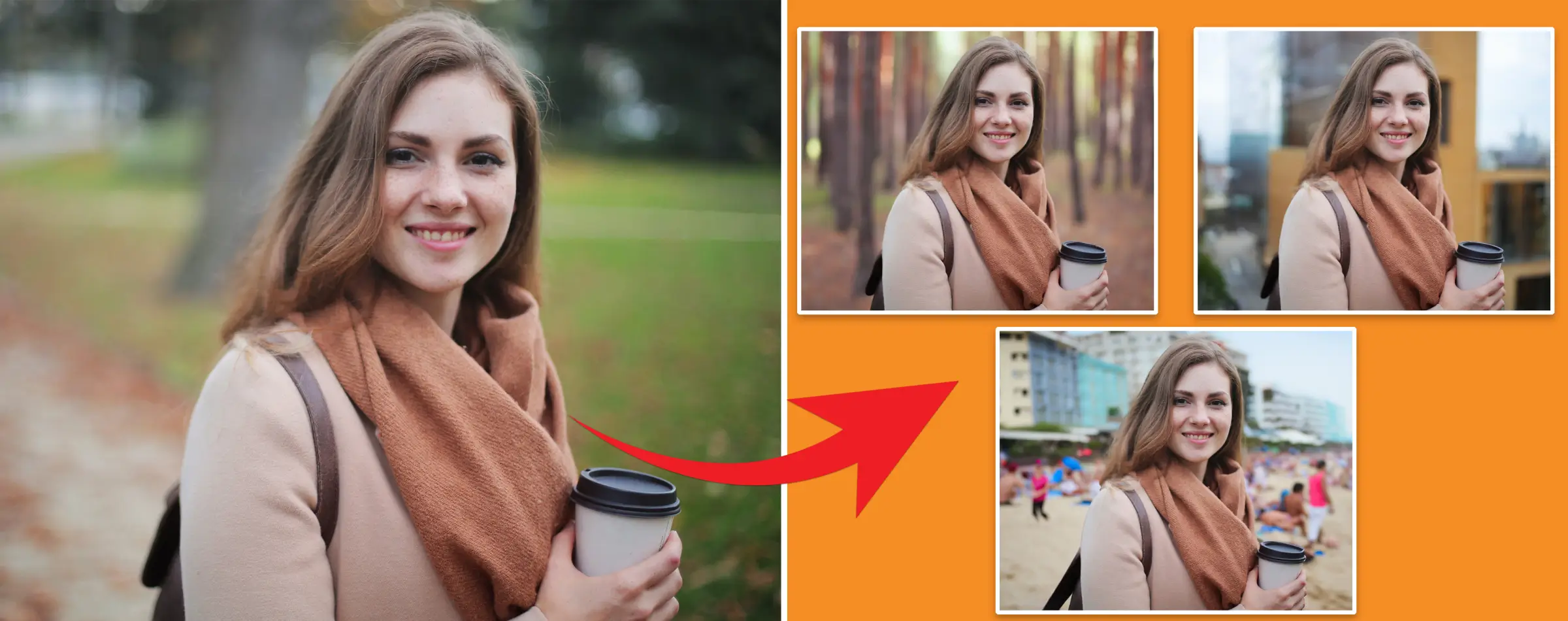


PhotoCut - A Game Changer!
Explore endless tools and templates at your fingertips to customize your new image using the PhotoCut app. They love us. You will too.
.webp)
CAPTAIN SYKE
So much easy to use than the other apps that I have encountered. I'm so satisfied. I fished to clear the background less than a minute! Keep it up🙌🏻
.webp)
Lee Willetts (Dr.Drone Doomstone)
Great app, used alongside text on photo, you can create some great pics. Hours of fun.
.webp)
Bran Laser
I always erase and cut something with this it is very op there is no bug and I made a picture for my channel very nice install it now!
.webp)
ZDX Gaming
The Best Photo Editor .. Not Many Can Actually Cut Pictures Perfectly Like this App been looking for something like this for a long time 💔😂 Nice App I recommend it Giving it 5 star
.webp)
Small Optics
Best app of this type out there, it does nearly all of the work for you.. Great work developers.
.webp)
Emilia Gacha
It's really useful and super easy to use and it may be the best background eraser app!
.webp)
kymani ace
This is a really nice app I love how it let's me do lots of edits without paying for anything and there isn't even a watermark, very good app.
.webp)
Nidhish Singh
Excellent apps and doing all the work as expected. Easy to use, navigate and apply to any background after cut out.
.webp)
Adrian
Been using this app for many years now to crop photos and gotta say, really does what it's supposed to and makes photo's look realistic. Recommend it very much.
.webp)
Indra Ismaya
Easy to use, very usefull
.webp)
Barbie Dream
I love this app! You can edit and change the background i been using it for months for my video! Keep it going.
.webp)
Kaira Binson
Ouh..finally i found a good app like this..after instalking 6-8 apps ..i finally get the right one...easy..free...so cool...but maybe pls..adjust your ads..in this app..thanks☺
.webp)
Tara Coriell
I payed for premium but it was only a 1 time payment of 5.29 and I love this app. There are a lot of nice features

Engels Yepez
Great app for edit photos, it include an interesting IA function for apply effects to your pics

Azizah ahmad
This apps is awesome compared to other photo cut apps. I have tried several photo cut apps but all of them was bad. And finally i found this app, super easy to use, have feature smart cut and smart erase. Awesome !!
.webp)
Galaxy Goat
The app is incredible! I erased a background and added it into a new background in less then 20 seconds. Normally it takes 10-20 minute's on other apps. Highly recommend
.webp)
Victor Maldonado
I been having a few issues with app can't zoom in like before and its not like it use to what happen i paid for this app not liking the new upgrade
.webp)
Lynsiah Sahuji
more accurate in removing background, didn't required so much effort. love this! ❤️
The benefits of digital presence and google shopping matter most in the twenty-first century, and you might also want to know how they work and how you can optimize them. Fortunately, this blog is your comprehensive solution, and by the time youve finished reading it, youll be able to understand how they work and what different ways you can optimize them.
What Is Google Shopping?
When you're looking to buy something online, Google Shopping photos are the first thing you see. It's important to have good pictures because Google Shopping is a big part of online shopping these days. It's all about free listings and making the shopping experience visual and appealing. Having eye-catching images is crucial, especially with the popularity of social media platforms like TikTok and Instagram.
If you're a brand or online seller, getting your product data right on Google Shopping is super important. Having high-quality photos can make the difference between making a sale or losing a customer to another seller.
Optimizing your photos is key because they play a big role in whether a customer decides to buy your product on Google Shopping. By making your images look great, you can increase your sales. This section will cover the rules, best practices, common mistakes to avoid, and tips for making your photos stand out on Google Shopping.
How Important Are Product Images?
In the world of online shopping, having good product images is crucial. People are more likely to buy something when they can see what it looks like. Visuals are a big part of how we shop online, and having clear, high-quality images can make a big difference.
When you think about it, physical stores let you touch and see products up close. But online, we rely on images to make decisions. That's why having great product photos is so important. Customers often make up their minds based on the pictures before even reading the product description.
Product visuals have a big impact on how customers perceive your brand. First impressions matter, so having high-quality images is key. Professional product photography is essential to make your products look their best online.
Steps to Optimize your Product Images
Google Shopping is all about visuals, and having high-quality images is crucial. In the age of image search and online shopping, paying attention to the quality of your product photos is essential for running a successful online store.
When using Google Shopping, the quality of your images can make a big difference in whether a customer decides to buy from you. Having great product images can improve your overall performance and help your advertising campaign succeed. Make sure to have a healthy product feed with optimized visuals for the best results.
Optimizing Google Shopping Product Images
Step 1: Optimize your Product Images
Google Shopping is like a big online shopping mall where you can compare products and prices. When you list your products on Google Shopping, the most important thing is your product images. Google wants to help you succeed, so it's important to follow their rules.
What to Avoid with Product Images
1. Words on the picture: Don't put text on your product images. Customers want to see clear pictures of the product, not ads.
2. Link breakdowns: Make sure your URL is readable and active. Google needs to be able to access it.
3. Watermarks: Remove any watermarks from your images. They can make your products look unprofessional.
4. Generic photos: Don't use default images or your business logo. Customers want to see the actual product.
5. Size requirements: Make sure your images are between 64 megapixels and 3232 pixels. Apparel photos should be at least 250x250 pixels.
6. Background: Use a simple, clear background for your product images.
7. Follow Google's guidelines: Make sure your images meet Google's standards to avoid rejection or removal from their database.
8. Merge product images: If you sell products on multiple platforms, make sure your images meet the same standards for all sites.
By following these tips, you can ensure that your product images are optimized for Google Shopping and help increase your sales.
Understanding the Importance of Light
When taking pictures of products, the color is revealed by light. Different types of lighting can affect how the colors of the product look in the picture. Bright light can make colors pop, while softer light can highlight the vibrancy of colorful products.
Reflection Management
If a product is too glossy, it can create unwanted reflections in the picture. It's important to control these reflections to make sure the product looks clear and detailed. Too much shine can make the product look blurry, while too little can make it look dull.
Professional Help
A professional product photography company can help control reflections and make your products shine. They know how to manage reflections and make sure your products look their best in pictures.
Clean Shots
It's important to double-check the quality of each image to avoid any mistakes that could turn off customers. Make sure each photo is clear and high-quality before sharing it online.
Perfect Edges
When photographing a product, make sure the edges are sharp and defined. This will make the product look clean and professional. Fuzzy edges can make the product look unclear and unappealing.
Product Imagery Principles
Consistent, high-quality photos can increase sales. Organize product categories on your website and minimize distractions in the images. Use a white or light grey backdrop, add shadows for dimension, and show clothes on models to demonstrate how they fit.
Creating a Google Merchant Account
You can use Google Merchant Center to submit product data and create shopping campaigns to boost sales. This can help you reach millions of Google users and attract online customers to your physical store.
Updating Business Information
Make sure to update your business information in the Google Merchant Center. This includes your display name, website, physical location, and customer service contact information.
Seeding Feed
Create a feed in the Google Merchant Center to add product information. You can choose how often the feed updates and how the data is retrieved from your website.
Optimizing Your Google Data Feed
Make sure to regularly update and optimize your Google data feed to keep your product information accurate and up-to-date.
What is Google Shopping Data Feed?
If you're wondering what Google Shopping Data Feed is, it's basically a way for you to share information about your products with Google. This information is then used to create ads for your products on Google's platforms.
Constructing a Feed File
To get started, you need to create a feed file that follows Google's guidelines and includes all the necessary information about your products. Once you have your feed file ready, you can upload it to Google Merchant Center to start running ads.
Key Data Properties
ID
Each product needs a unique code.
Title
The name of your product.
Description
Information about your product.
Link
The link to your product's landing page.
Image Link
The link to your product's main image.
Availability
Whether your product is available or not.
Price
The price of your product.
Concentrating on Data Feed Properties
ID
Keep this code as it is to maintain your product's reputation with Google.
Title
Be descriptive and avoid gimmicky tactics.
Description
Provide relevant information for both search engines and readers.
Image Link
Use high-quality images to attract buyers.
Adding Data Feed
When you're ready to list your products on Google Shopping, add your data feed to Google Merchant Center. Make sure to choose the right category, country, and language for your products.
Setting Up Shopping Campaigns
Link your Google Merchant and Ads accounts to create and manage shopping campaigns for your products. This will help you market your products effectively on Google's platforms.
Creating a Smart Shopping Campaign
Once everything is set up, you can create a Smart Shopping Campaign to reach more potential customers and increase sales.
What are Smart Shopping Campaigns?
Google Smart Shopping Campaigns, also known as Smart Shopping Campaigns, are a special type of Google Shopping campaign that combines Google Shopping and Display Remarketing campaigns. These campaigns use remarketing and lookalike audiences to target the best-qualified audience for sales using artificial learning.
How do they work?
Smart Shopping campaigns rely heavily on algorithms to determine which customers are most likely to purchase the products in your product feed. By uploading your product feed to Google Merchant Center, the algorithm gathers data to target the right audience.
Setting Goals
Smart Shopping campaigns have specific goals, such as optimizing return on ad spend (ROAS) or maximizing conversions. It's recommended to focus on maximizing conversions first to gather data before aiming for your desired ROAS.
Advantages of Smart Shopping Campaigns
Smart Shopping Campaigns generate Product Listing Ads, which offer several advantages over standard text-based ads:
- Your product photos are crucial as they can double or triple your clickthrough rate compared to text ads.
- Customers who click on your ad have already seen your product and pricing, making them more qualified leads.
- Ads are based on your data feed rather than keywords, increasing the chances of showing relevant products.
Optimizing Your Product Feeds
Product Availability & Product Categories
Setting product availability is crucial to let customers know if your products are in stock. This helps avoid spending money on advertising products you can't supply. Additionally, categorizing your products correctly is essential for improving product feeds.
Streamlining Processes
Creating an effective production team and managing a product photography studio can have short- and long-term benefits. Keeping your product feed updated and maintaining it can prevent your listings from being penalized by Google.
Advantages of Selling Through Google Shopping
Google Shopping has higher conversion rates than text ads, making it a valuable platform for reaching customers. Some advantages of selling on Google Shopping include easy payment, prompt shipment, and no selling fees.
FAQs
How do I optimize Google Shopping?
To optimize Google Shopping, improve product titles and descriptions, use high-quality images, set competitive pricing, and monitor bids and budgets regularly.
How effective is Google Shopping?
Google Shopping can be highly effective for businesses looking to reach a large audience with their products. However, its effectiveness depends on various factors like market competitiveness and ad targeting strategies.
How can I improve product visibility on Google Shopping?
Use relevant keywords, accurate categorization, and detailed product information to improve visibility on Google Shopping. Optimize your website for search engines as well.
How can I track product performance on Google Shopping?
Use the Google Ads dashboard to track metrics like clicks, impressions, and conversion rates to evaluate product performance. Make adjustments based on this data to optimize your product listings.
You might also be interested in
FAQ’s
I recommend checking out our detailed step-by-step guide on How to Use a Free Photo Editor. It covers everything from downloading and installing to using the essential tools and techniques for enhancing your photos.

.png)

.png)



.webp)














