How to Add a Signature in Word in 2024
Your Word documents will appear more formal if you sign them. It gives the topic more authority and demonstrates your concern for it. Word has many methods for creating signatures, including e-signatures and handwritten signatures. We'll walk you through four easy ways to sign a Word document in this post.
Download the app, NOW!
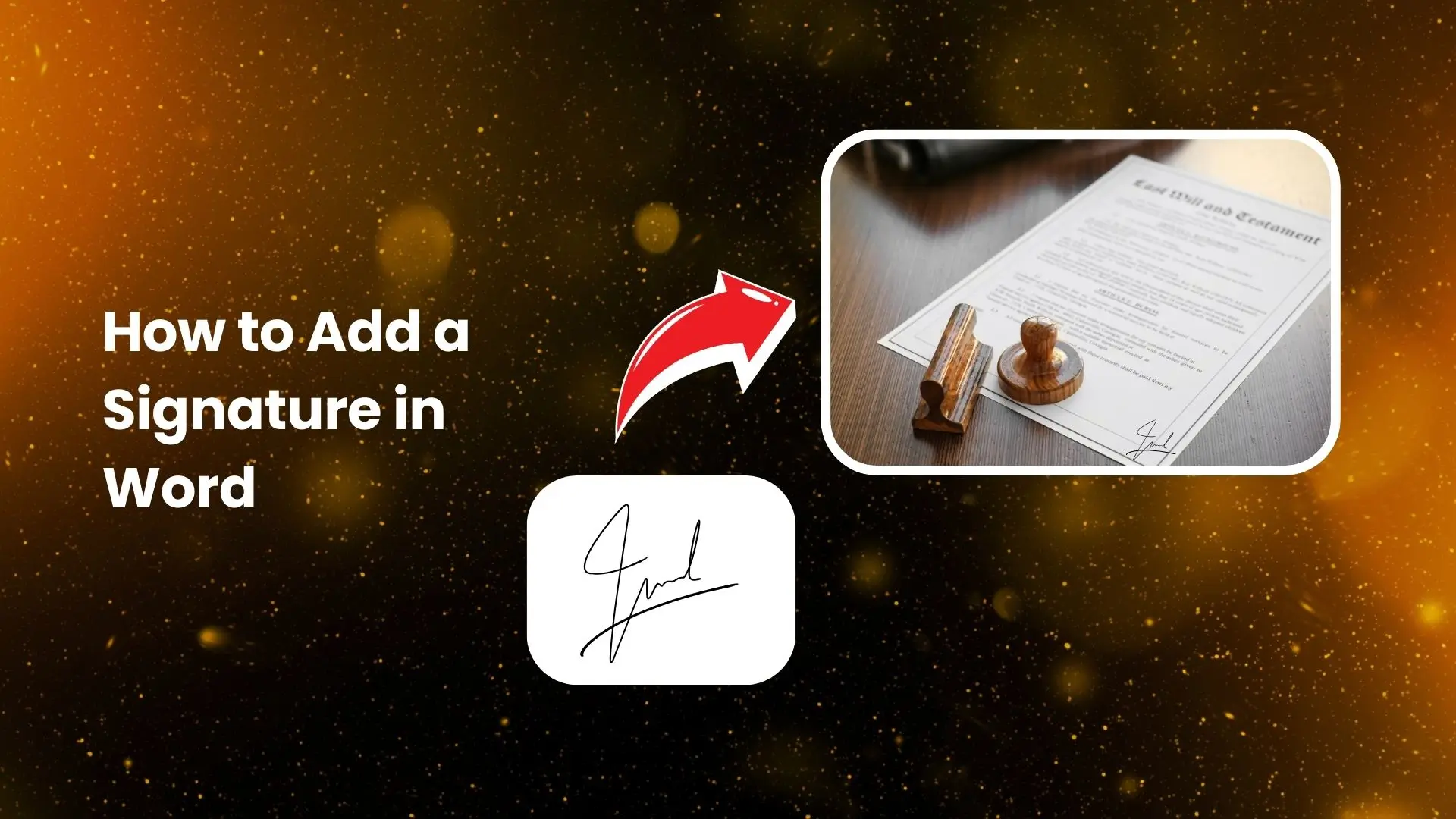


PhotoCut - A Game Changer!
Explore endless tools and templates at your fingertips to customize your new image using the PhotoCut app. They love us. You will too.
.webp)
CAPTAIN SYKE
So much easy to use than the other apps that I have encountered. I'm so satisfied. I fished to clear the background less than a minute! Keep it up🙌🏻
.webp)
Lee Willetts (Dr.Drone Doomstone)
Great app, used alongside text on photo, you can create some great pics. Hours of fun.
.webp)
Bran Laser
I always erase and cut something with this it is very op there is no bug and I made a picture for my channel very nice install it now!
.webp)
ZDX Gaming
The Best Photo Editor .. Not Many Can Actually Cut Pictures Perfectly Like this App been looking for something like this for a long time 💔😂 Nice App I recommend it Giving it 5 star
.webp)
Small Optics
Best app of this type out there, it does nearly all of the work for you.. Great work developers.
.webp)
Emilia Gacha
It's really useful and super easy to use and it may be the best background eraser app!
.webp)
kymani ace
This is a really nice app I love how it let's me do lots of edits without paying for anything and there isn't even a watermark, very good app.
.webp)
Nidhish Singh
Excellent apps and doing all the work as expected. Easy to use, navigate and apply to any background after cut out.
.webp)
Adrian
Been using this app for many years now to crop photos and gotta say, really does what it's supposed to and makes photo's look realistic. Recommend it very much.
.webp)
Indra Ismaya
Easy to use, very usefull
.webp)
Barbie Dream
I love this app! You can edit and change the background i been using it for months for my video! Keep it going.
.webp)
Kaira Binson
Ouh..finally i found a good app like this..after instalking 6-8 apps ..i finally get the right one...easy..free...so cool...but maybe pls..adjust your ads..in this app..thanks☺
.webp)
Tara Coriell
I payed for premium but it was only a 1 time payment of 5.29 and I love this app. There are a lot of nice features

Engels Yepez
Great app for edit photos, it include an interesting IA function for apply effects to your pics

Azizah ahmad
This apps is awesome compared to other photo cut apps. I have tried several photo cut apps but all of them was bad. And finally i found this app, super easy to use, have feature smart cut and smart erase. Awesome !!
.webp)
Galaxy Goat
The app is incredible! I erased a background and added it into a new background in less then 20 seconds. Normally it takes 10-20 minute's on other apps. Highly recommend
.webp)
Victor Maldonado
I been having a few issues with app can't zoom in like before and its not like it use to what happen i paid for this app not liking the new upgrade
.webp)
Lynsiah Sahuji
more accurate in removing background, didn't required so much effort. love this! ❤️
Add Handwritten Signatures in Word
These simple methods will let you add handwritten signatures to Word:
Windows
- Open your Word document and go to the place where you want to add your signature.
- Click on "Insert" and then "Pictures" to upload your signature image.
- Use the "Crop" tool to adjust the size of your signature.
- That's it! You have successfully added your signature to Word.
MacOS
- Open your Word document and click where you want to insert your signature.
- Click on "Insert" and then "Pictures".
- Select "Picture from File" to upload your signature image.
- Use the "Picture Format" options to adjust the appearance of your signature.
- Now you have added your signature to your Word document on Mac.
You may make a digital signature in Word and utilize your handwritten signature. There are two methods to follow:
1. Create A Signature in Word
- Insert your signature image in the right place on your Word document by clicking on "Insert" and then "Pictures".
- Adjust the size and remove the background of your signature image.
- Save and insert your signature in Word.
Note: You might need to use Word's picture background removal tool to manually remove the background from your signature image.
2. PhotoCut
With just one click, you can use PhotoCut to quickly eliminate the backdrop from your signature image in Word.
- Upload your signature image to PhotoCut's image background remover.
- Wait for PhotoCut's AI eraser to remove the background.
- Save the transparent PNG image and insert your signature into Word.
Draw a Signature in Word
You may use Word's "Draw Tool" to make a signature with your mouse or touchpad if you would rather design it by hand.
- Click where you want to insert your signature.
- Go to "Draw" and choose "Drawing Canvas".
- Select a drawing tool and create your signature.
- Use your mouse or touchpad to sign your Word document.
Use Signature Line to Add Word Doc Signature
You can also use the "Signature Line" tool to add a formal e-signature to your Word document.
- Click where you want to add the signature.
- Go to "Insert" and find "Signature Line".
- Choose "Microsoft Office Signature Line" and fill in the required information.
- Click "OK" to add the signature to your Word document.
Use Text Tool to Create a Reusable Signature in Word
If you want to create a reusable signature with additional information, you can use the Text tool in Word.
Instead of inserting a temporary signature, follow these steps to create a reusable signature:
Windows
- Click below your signature image and enter the text you want.
- Select both the signature image and text.
- Go to "Insert" and choose "Quick Parts".
- Save your reusable signature in the Quick Part Gallery.
MacOS
If you are using Word on Mac, follow these steps to create a reusable signature:
- Insert your signature and type the text below it.
- Select both the signature image and text.
- Click on "Insert" > "Auto Text" > "New".
- Name your Auto Text and save your signature on Mac.
Add a Reusable Signature to a Word Document
- Click where you want to insert the signature in your Word document.
- Go to "Insert" and find "Quick Parts" to use your reusable signature.
- Select the Auto Text with your signature block.
Conclusion
We have demonstrated four methods for adding a signature to Word in this blog. You can select the approach that suits you the best. Word has several choices to make your papers appear professional, regardless of your preference for a digital or handwritten signature. To make a reusable signature for later use, we advise utilizing the Auto Text tool.
You might also be interested in
FAQ’s
I recommend checking out our detailed step-by-step guide on How to Use a Free Photo Editor. It covers everything from downloading and installing to using the essential tools and techniques for enhancing your photos.

.png)

.png)


















