4 Easy Ways to Blur Background on iPhone Instantly
When taking a picture, most people fail to observe that there are too many people and things in the background. This might cause big distractions when you want to capture a lovely moment. But fear not, we have you covered! With your iPhone, you may quickly blur the backdrop of your pictures to highlight the primary topic. Here are four easy methods for blending the background on an iPhone. Okay, let's get going!
Download the app, NOW!
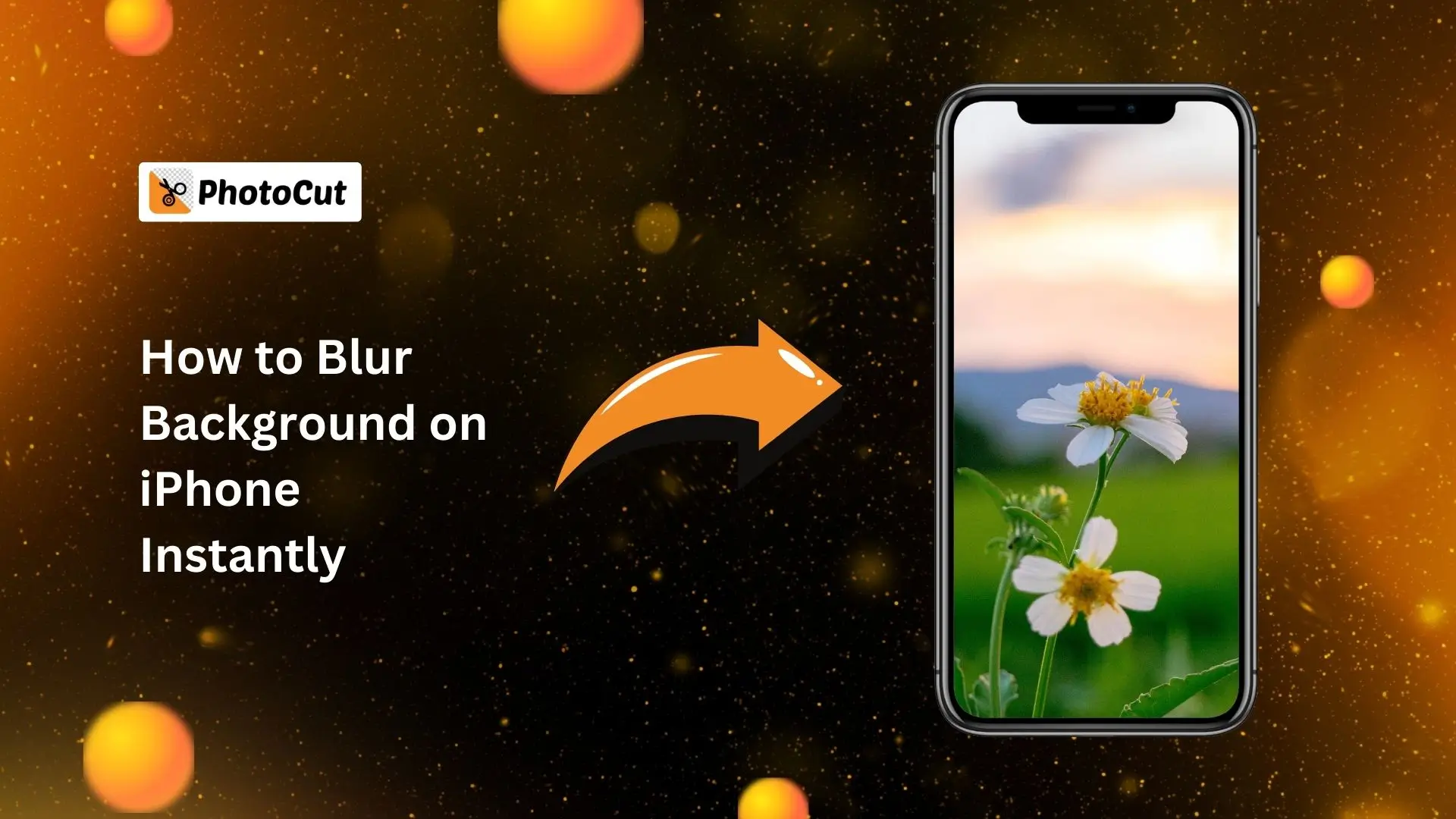


PhotoCut - A Game Changer!
Explore endless tools and templates at your fingertips to customize your new image using the PhotoCut app. They love us. You will too.
.webp)
CAPTAIN SYKE
So much easy to use than the other apps that I have encountered. I'm so satisfied. I fished to clear the background less than a minute! Keep it up🙌🏻
.webp)
Lee Willetts (Dr.Drone Doomstone)
Great app, used alongside text on photo, you can create some great pics. Hours of fun.
.webp)
Bran Laser
I always erase and cut something with this it is very op there is no bug and I made a picture for my channel very nice install it now!
.webp)
ZDX Gaming
The Best Photo Editor .. Not Many Can Actually Cut Pictures Perfectly Like this App been looking for something like this for a long time 💔😂 Nice App I recommend it Giving it 5 star
.webp)
Small Optics
Best app of this type out there, it does nearly all of the work for you.. Great work developers.
.webp)
Emilia Gacha
It's really useful and super easy to use and it may be the best background eraser app!
.webp)
kymani ace
This is a really nice app I love how it let's me do lots of edits without paying for anything and there isn't even a watermark, very good app.
.webp)
Nidhish Singh
Excellent apps and doing all the work as expected. Easy to use, navigate and apply to any background after cut out.
.webp)
Adrian
Been using this app for many years now to crop photos and gotta say, really does what it's supposed to and makes photo's look realistic. Recommend it very much.
.webp)
Indra Ismaya
Easy to use, very usefull
.webp)
Barbie Dream
I love this app! You can edit and change the background i been using it for months for my video! Keep it going.
.webp)
Kaira Binson
Ouh..finally i found a good app like this..after instalking 6-8 apps ..i finally get the right one...easy..free...so cool...but maybe pls..adjust your ads..in this app..thanks☺
.webp)
Tara Coriell
I payed for premium but it was only a 1 time payment of 5.29 and I love this app. There are a lot of nice features

Engels Yepez
Great app for edit photos, it include an interesting IA function for apply effects to your pics

Azizah ahmad
This apps is awesome compared to other photo cut apps. I have tried several photo cut apps but all of them was bad. And finally i found this app, super easy to use, have feature smart cut and smart erase. Awesome !!
.webp)
Galaxy Goat
The app is incredible! I erased a background and added it into a new background in less then 20 seconds. Normally it takes 10-20 minute's on other apps. Highly recommend
.webp)
Victor Maldonado
I been having a few issues with app can't zoom in like before and its not like it use to what happen i paid for this app not liking the new upgrade
.webp)
Lynsiah Sahuji
more accurate in removing background, didn't required so much effort. love this! ❤️
How to Blur Background on iPhone While Taking Photos

With portrait mode turned on to your iPhone camera, within a matter of seconds you can produce a blur effect on the background when capturing images. Here are two easy methods through which your iPhone can create a blur effect while blurring out the background of your photos.
Blur Background With Portrait Mode on iPhone

Portrait Mode is that cool camera feature on iPhones that can give such a professional look to your photographs. It focuses on and blurs the background to give a very nice portrait effect. Here's how to use Portrait Mode to blur the background:
- Open the camera and select Portrait mode.
- Choose a lighting effect.
- Take the photo.
And that's it! Just ensure you have the right amount of lighting for Portrait Mode to get the effect right.
Blur Backgrounds by Moving Closer to the Subjects
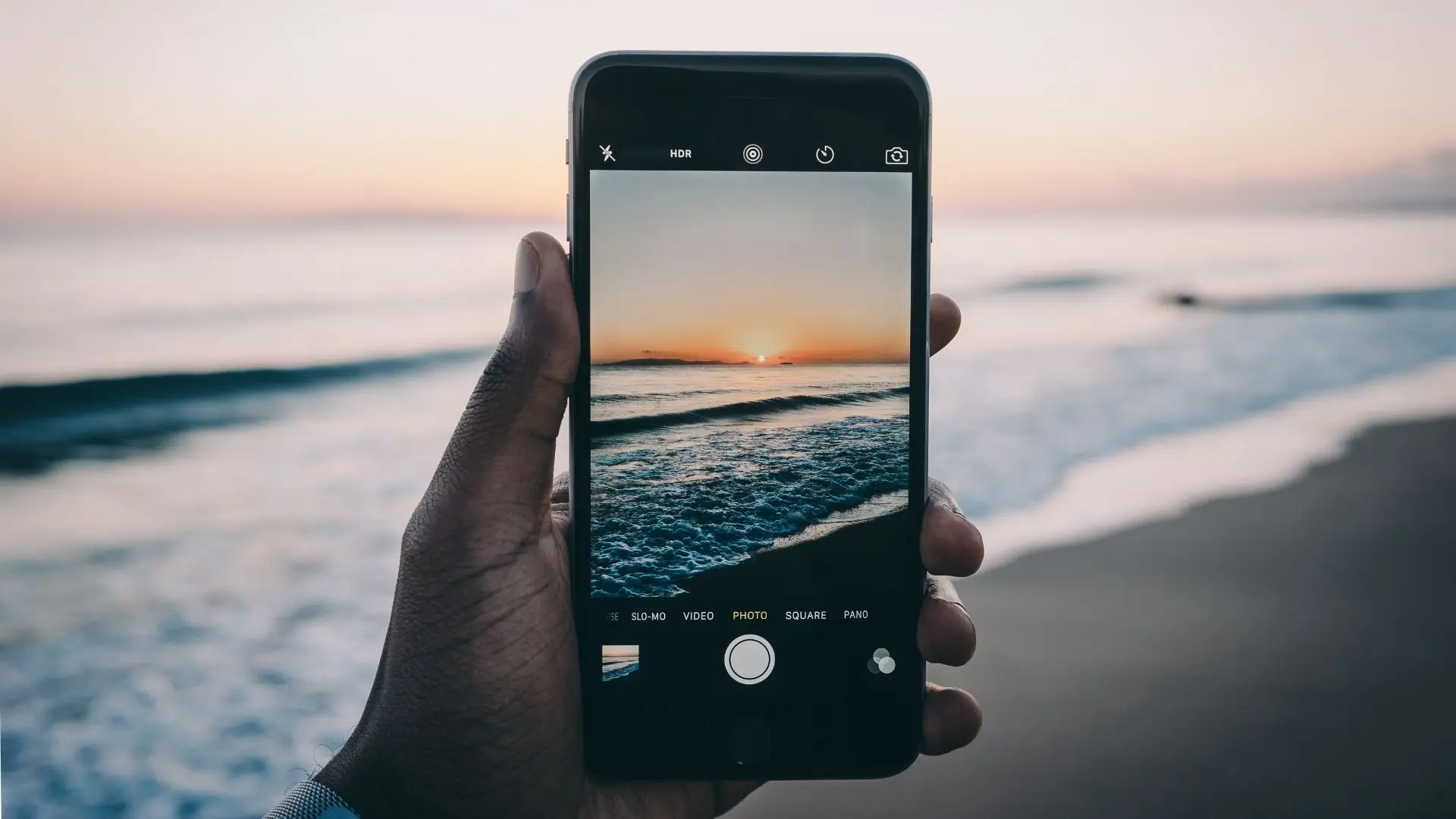
Try increasing your distance between the subject and backdrop if you're not nearly getting the desired outcome in Portrait Mode. Below are some pointers:
- Right Focal Distance of Subject: A distance between 0.5 - 2 meters from the subject for achieving a real optimum focal length.
- Proper Distance Between Subject and Background: You should be at the right distance with your subject from the background to make the latter pleasantly out of focus.
Make sure your iPhone recognizes the subject and background for the best results!
How to Blur Background on iPhone with Photo Editing

iPhone Photos has basic photo editing features, and you can apply Portrait Mode on iPhone models that support the "Portrait Light Effect". Below are the steps to apply Portrait Mode to blur the background on an iPhone:
- Find the photo you want to blur the background.
- Tap "Edit", touch the square below the photo, and drag to select the light effect you want.
- Drag the slider left and right to adjust the intensity of the light effect.
- Tap "Done" to save the changes.
If you're not very satisfied with the blurred background, you can still opt out of changing the picture. Just click Edit and then tap Restore.
How to Blur Background in a Picture With Background Blur App
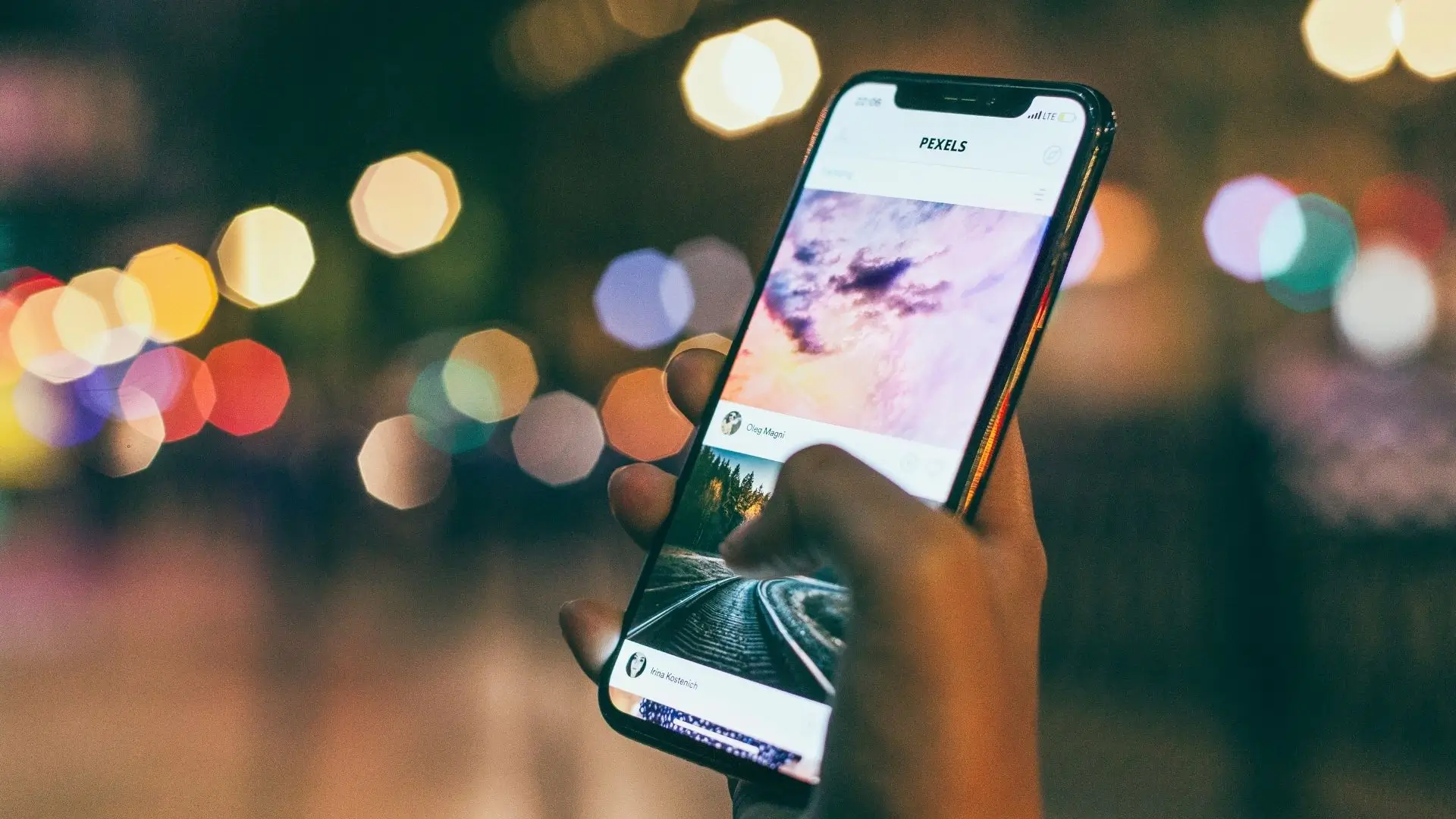
If your iPhone is not compatible with portrait mode, then you can use editing apps such as PhotoCut to blur the background of a photo. Here's how:
- Open the PhotoCut app and select the image.
- Choose the blur effect and adjust the intensity.
- Save your image.
It's easy and quick to blur the background with PhotoCut!
Conclusion
There are four quick methods for blurring the image backdrop in iPhones. It's simple to achieve a lovely blurred backdrop effect either capturing new photos or editing ones that already exist. Try it out to get your images to stand out!
You might also be interested in
FAQ’s
I recommend checking out our detailed step-by-step guide on How to Use a Free Photo Editor. It covers everything from downloading and installing to using the essential tools and techniques for enhancing your photos.

.png)

.png)


















