How to Easily Draw a Dragon
We have been captivated by dragons for thousands of years because they are fantastic mythological creatures. Keen on drawing your dragon drawing tutorial? Lucky for you, so are we! Here's our step-by-step guide to getting you through the entire process of drawing an awesome dragon from start to finish. You'll be introduced to an incredible AI painting generator that can churn out phenomenal paintings of dragons within minutes.
Download the app, NOW!
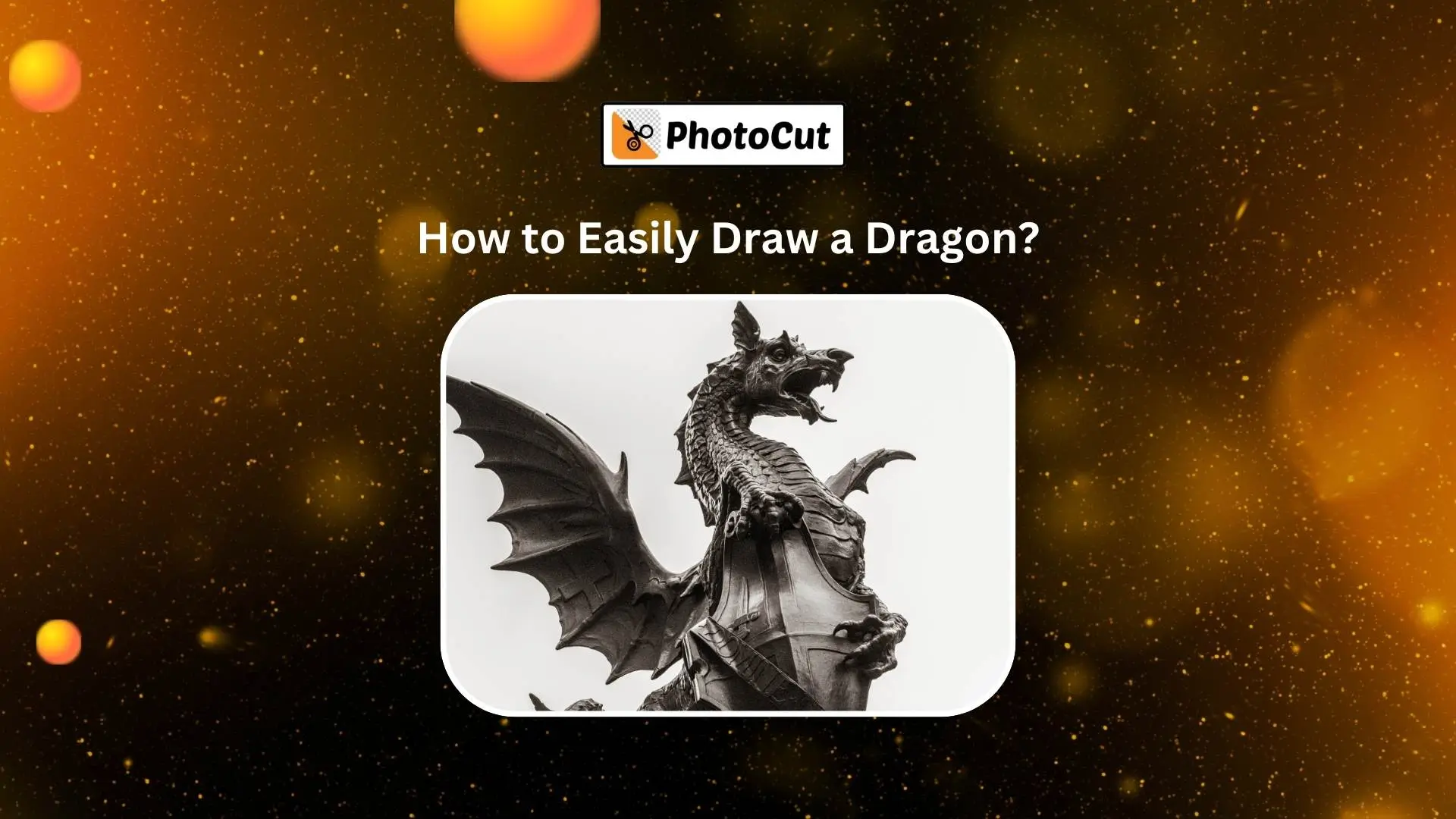


PhotoCut - A Game Changer!
Explore endless tools and templates at your fingertips to customize your new image using the PhotoCut app. They love us. You will too.
.webp)
CAPTAIN SYKE
So much easy to use than the other apps that I have encountered. I'm so satisfied. I fished to clear the background less than a minute! Keep it up🙌🏻
.webp)
Lee Willetts (Dr.Drone Doomstone)
Great app, used alongside text on photo, you can create some great pics. Hours of fun.
.webp)
Bran Laser
I always erase and cut something with this it is very op there is no bug and I made a picture for my channel very nice install it now!
.webp)
ZDX Gaming
The Best Photo Editor .. Not Many Can Actually Cut Pictures Perfectly Like this App been looking for something like this for a long time 💔😂 Nice App I recommend it Giving it 5 star
.webp)
Small Optics
Best app of this type out there, it does nearly all of the work for you.. Great work developers.
.webp)
Emilia Gacha
It's really useful and super easy to use and it may be the best background eraser app!
.webp)
kymani ace
This is a really nice app I love how it let's me do lots of edits without paying for anything and there isn't even a watermark, very good app.
.webp)
Nidhish Singh
Excellent apps and doing all the work as expected. Easy to use, navigate and apply to any background after cut out.
.webp)
Adrian
Been using this app for many years now to crop photos and gotta say, really does what it's supposed to and makes photo's look realistic. Recommend it very much.
.webp)
Indra Ismaya
Easy to use, very usefull
.webp)
Barbie Dream
I love this app! You can edit and change the background i been using it for months for my video! Keep it going.
.webp)
Kaira Binson
Ouh..finally i found a good app like this..after instalking 6-8 apps ..i finally get the right one...easy..free...so cool...but maybe pls..adjust your ads..in this app..thanks☺
.webp)
Tara Coriell
I payed for premium but it was only a 1 time payment of 5.29 and I love this app. There are a lot of nice features

Engels Yepez
Great app for edit photos, it include an interesting IA function for apply effects to your pics

Azizah ahmad
This apps is awesome compared to other photo cut apps. I have tried several photo cut apps but all of them was bad. And finally i found this app, super easy to use, have feature smart cut and smart erase. Awesome !!
.webp)
Galaxy Goat
The app is incredible! I erased a background and added it into a new background in less then 20 seconds. Normally it takes 10-20 minute's on other apps. Highly recommend
.webp)
Victor Maldonado
I been having a few issues with app can't zoom in like before and its not like it use to what happen i paid for this app not liking the new upgrade
.webp)
Lynsiah Sahuji
more accurate in removing background, didn't required so much effort. love this! ❤️
Preparation Before Drawing a Dragon
Get all of your supplies before you draw a dragon, just in case. Here's what you will need:
- Pencils: Collect several pencils with varying hardnesses. You are now going to want to add several textures and tones to the drawings.
- Eraser
- Paper: Use high-quality paper that won't smudge or tear easily.
- Fine liner pens for adding details
Step-by-Step Guide to Draw a Dragon
Step 1. Sketch the Basic Body Shape
Start by sketching the outline of your dragon's body using rectangles, ovals, and circles to help achieve a great layout and proportions.
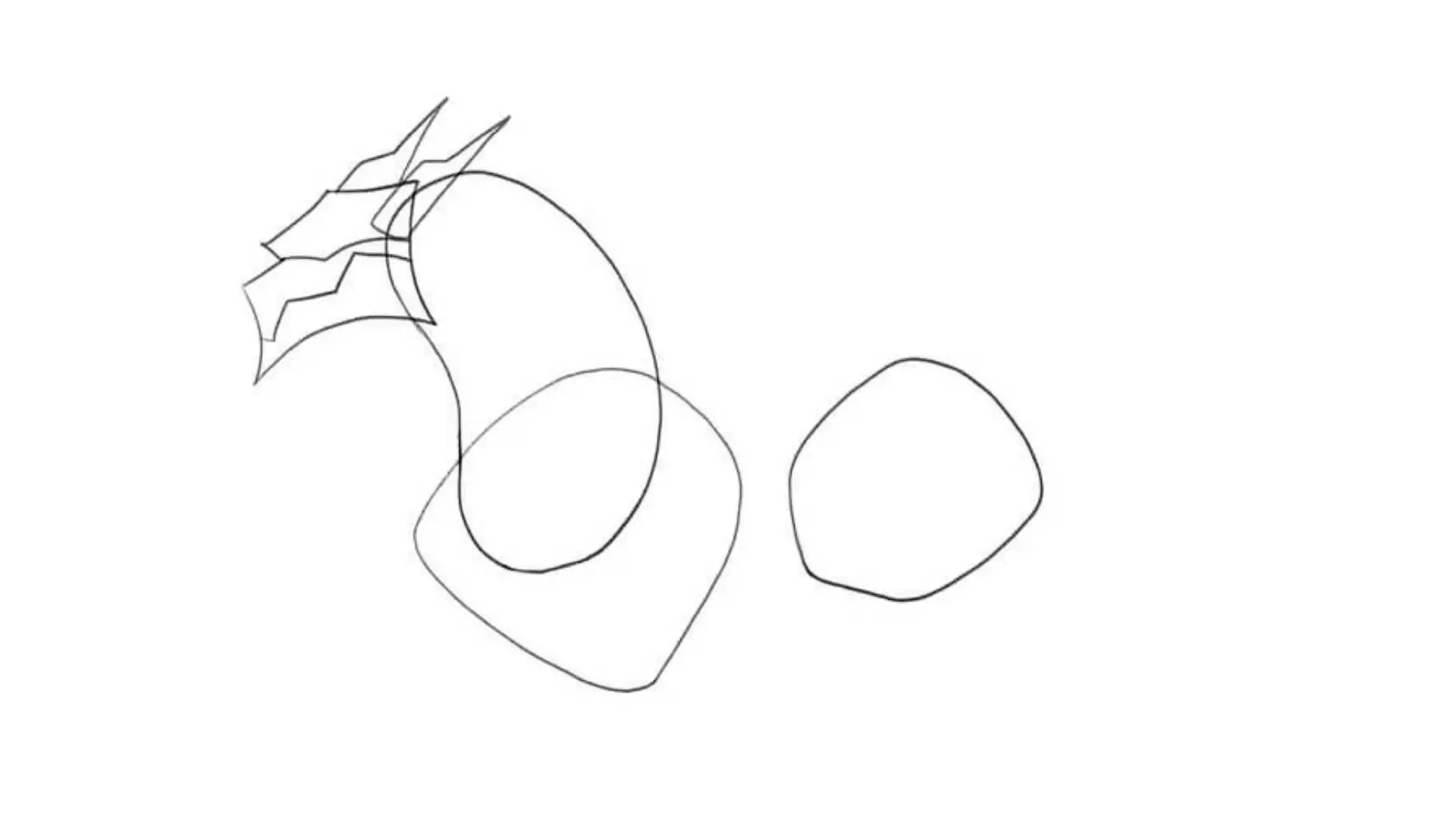
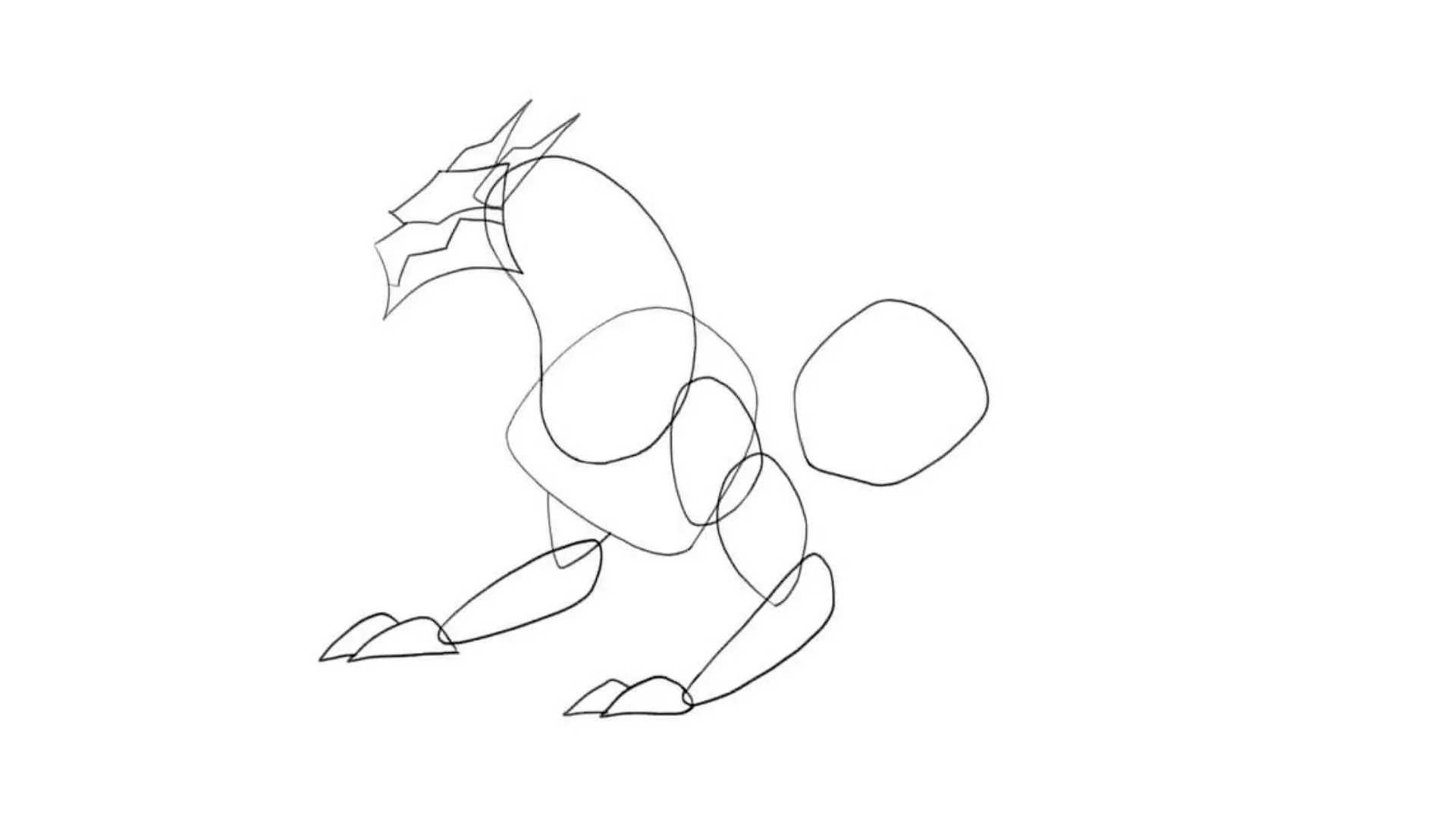
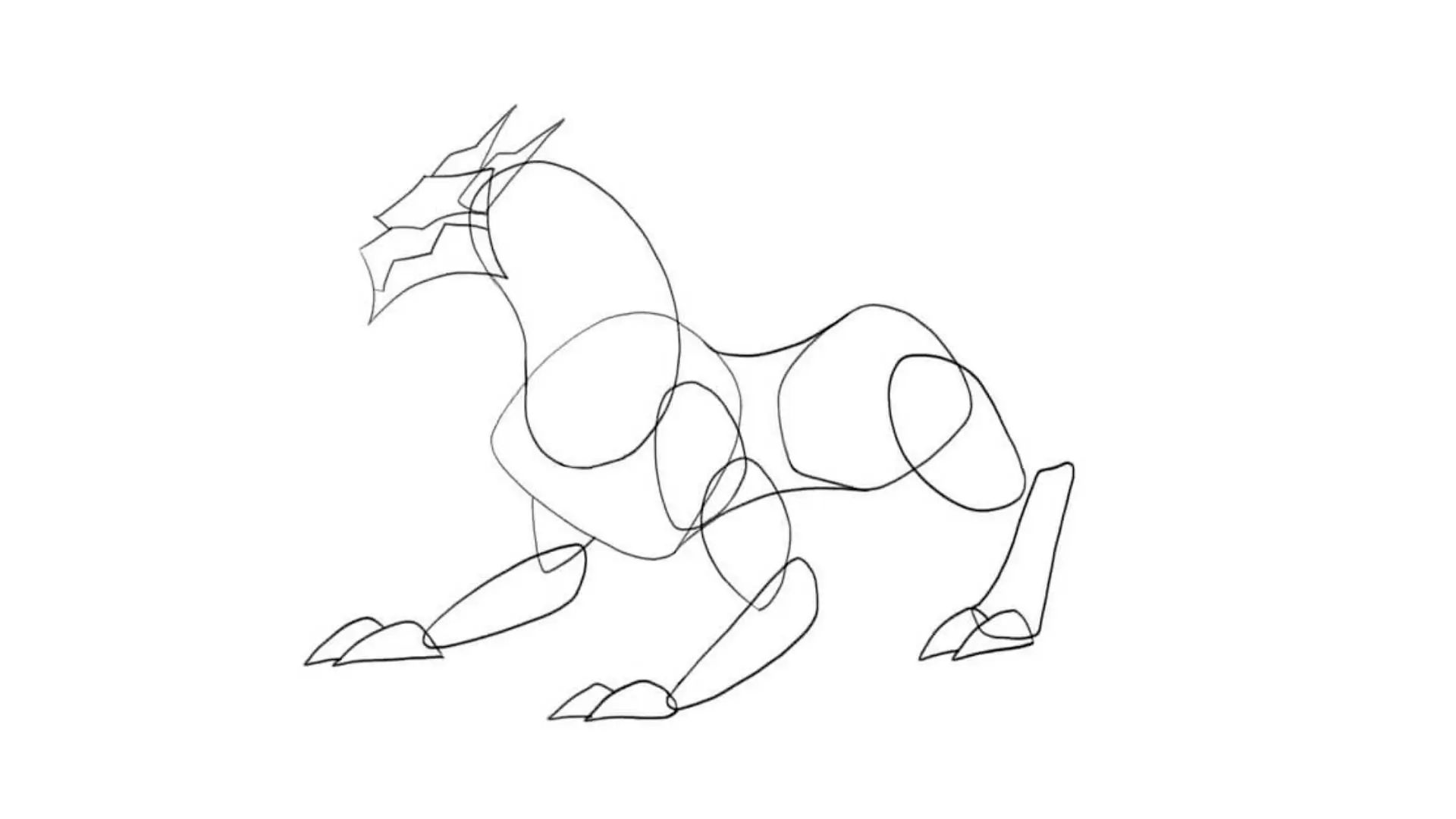
Step 2. Add the Dragon's Tail and Wings
Sketch an S-shaped curve starting from the spine of the dragon, indicating his tail. Then draw the dragon's wings starting from the body.
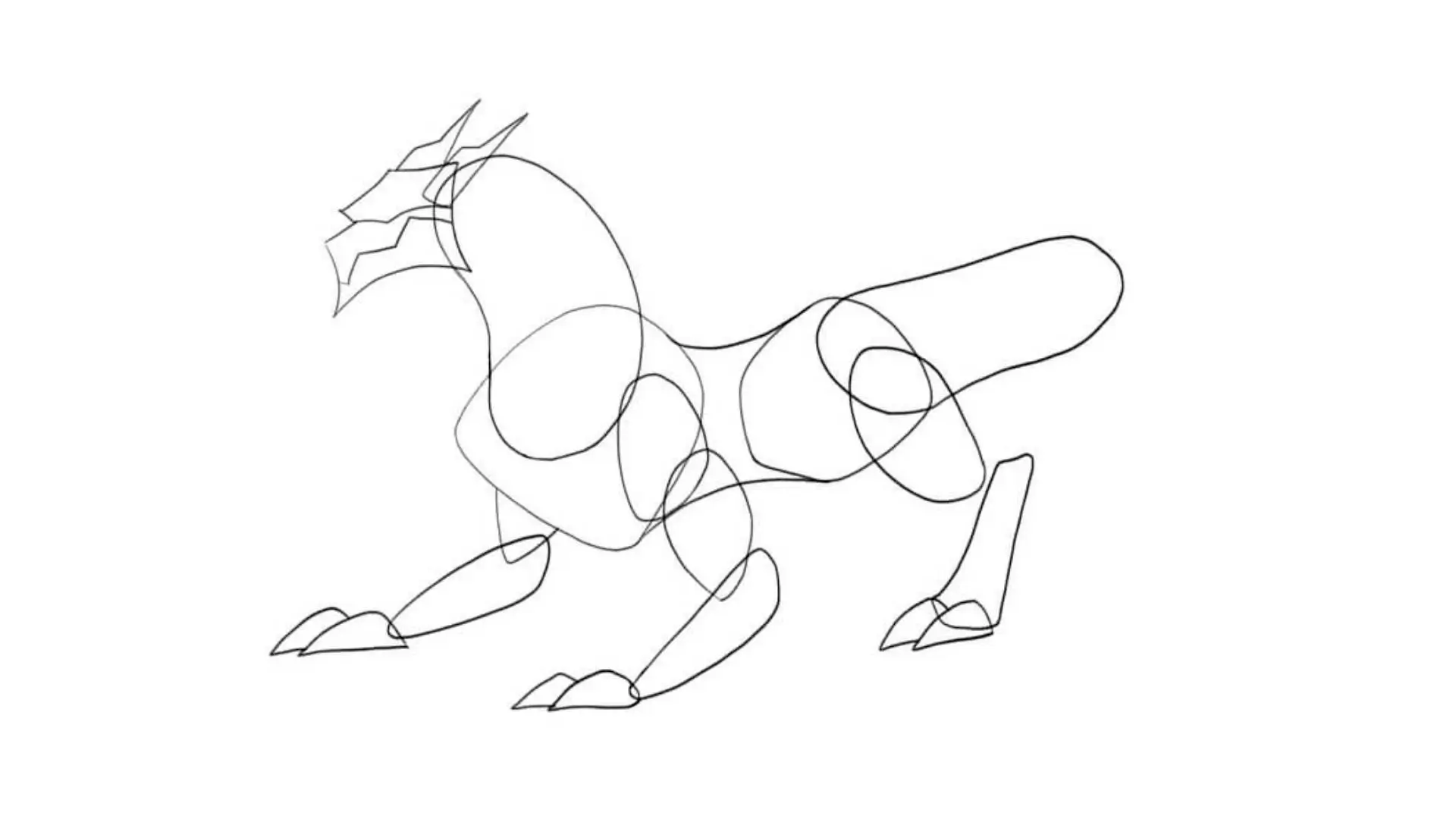
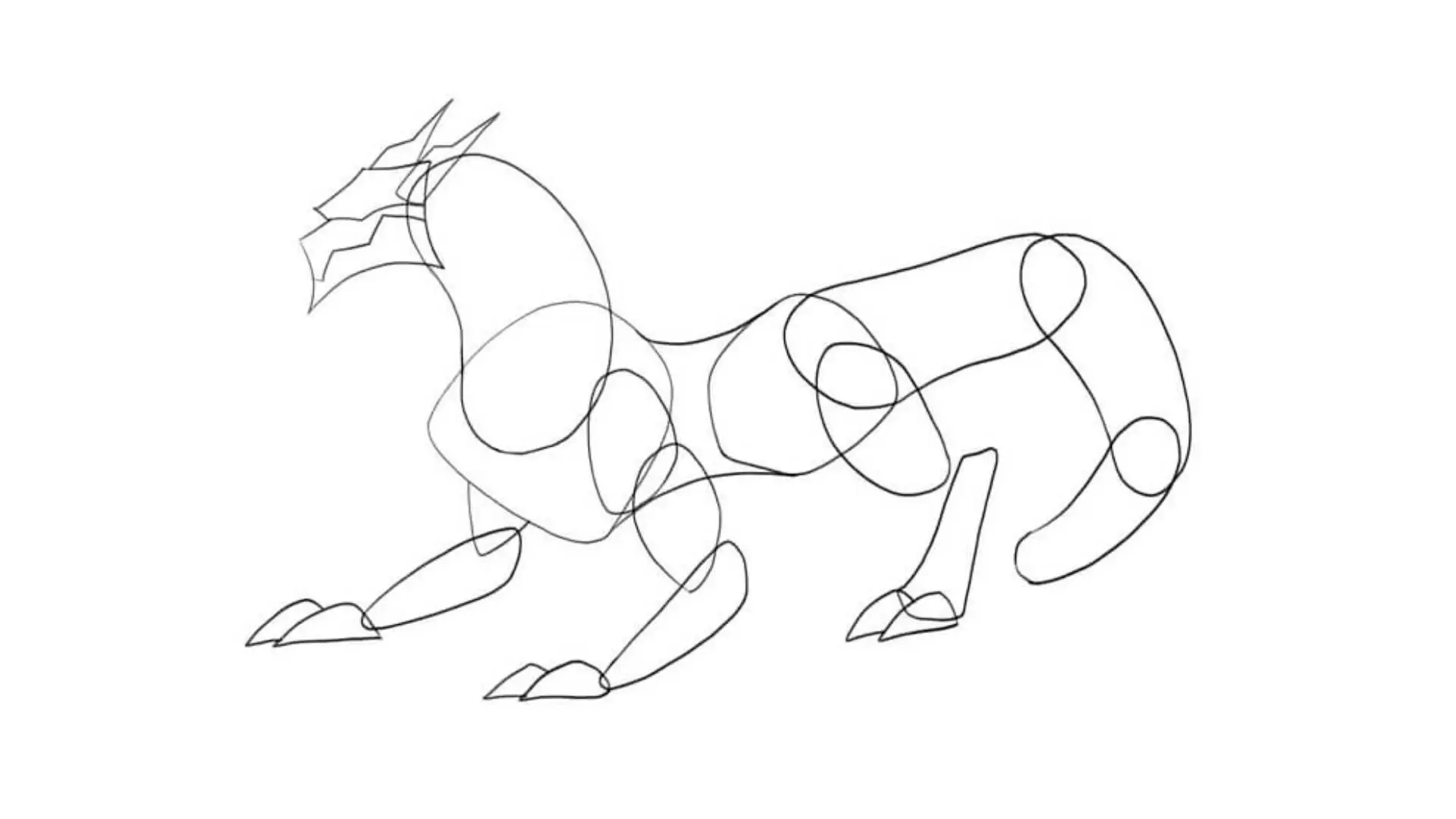
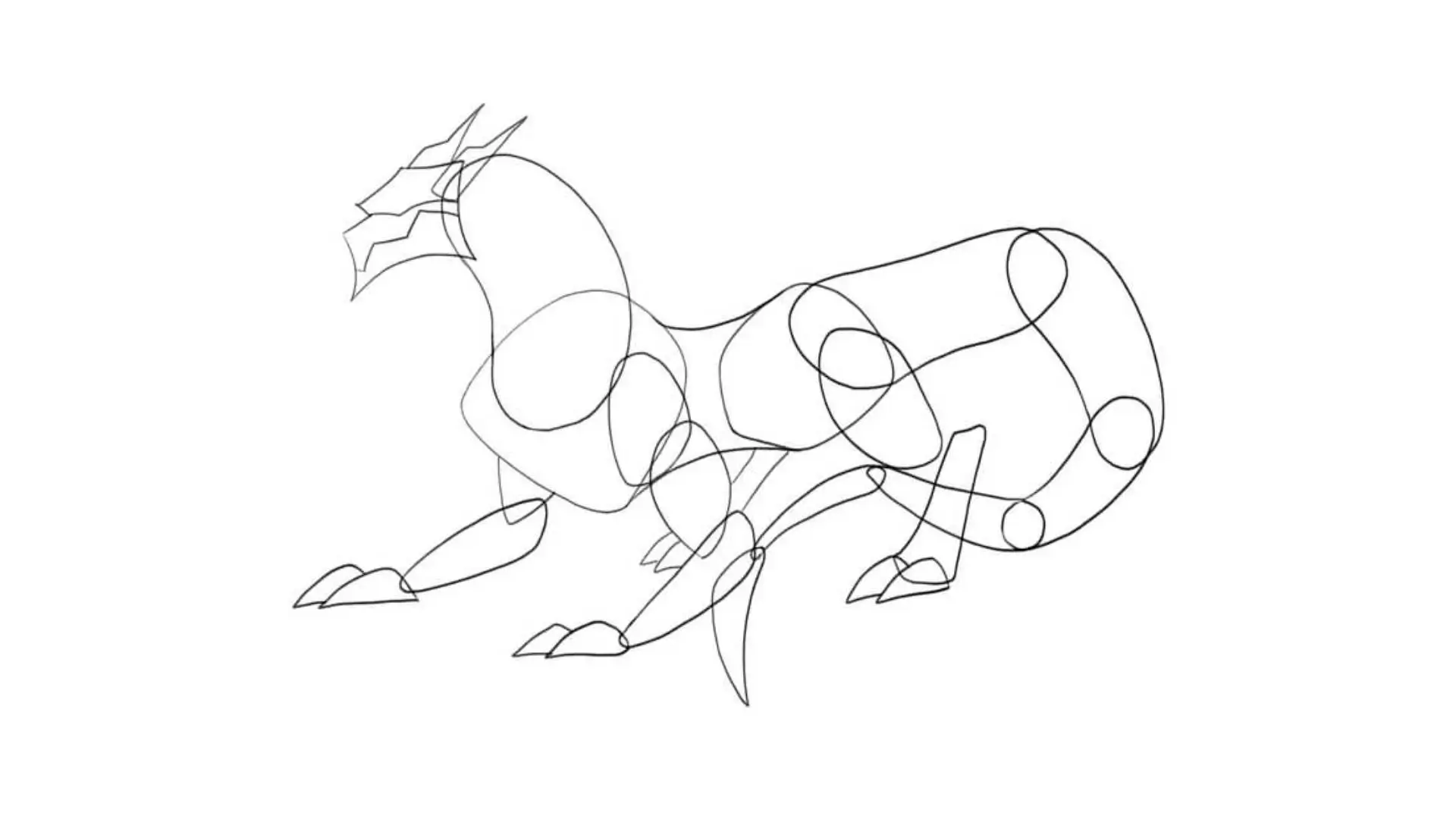
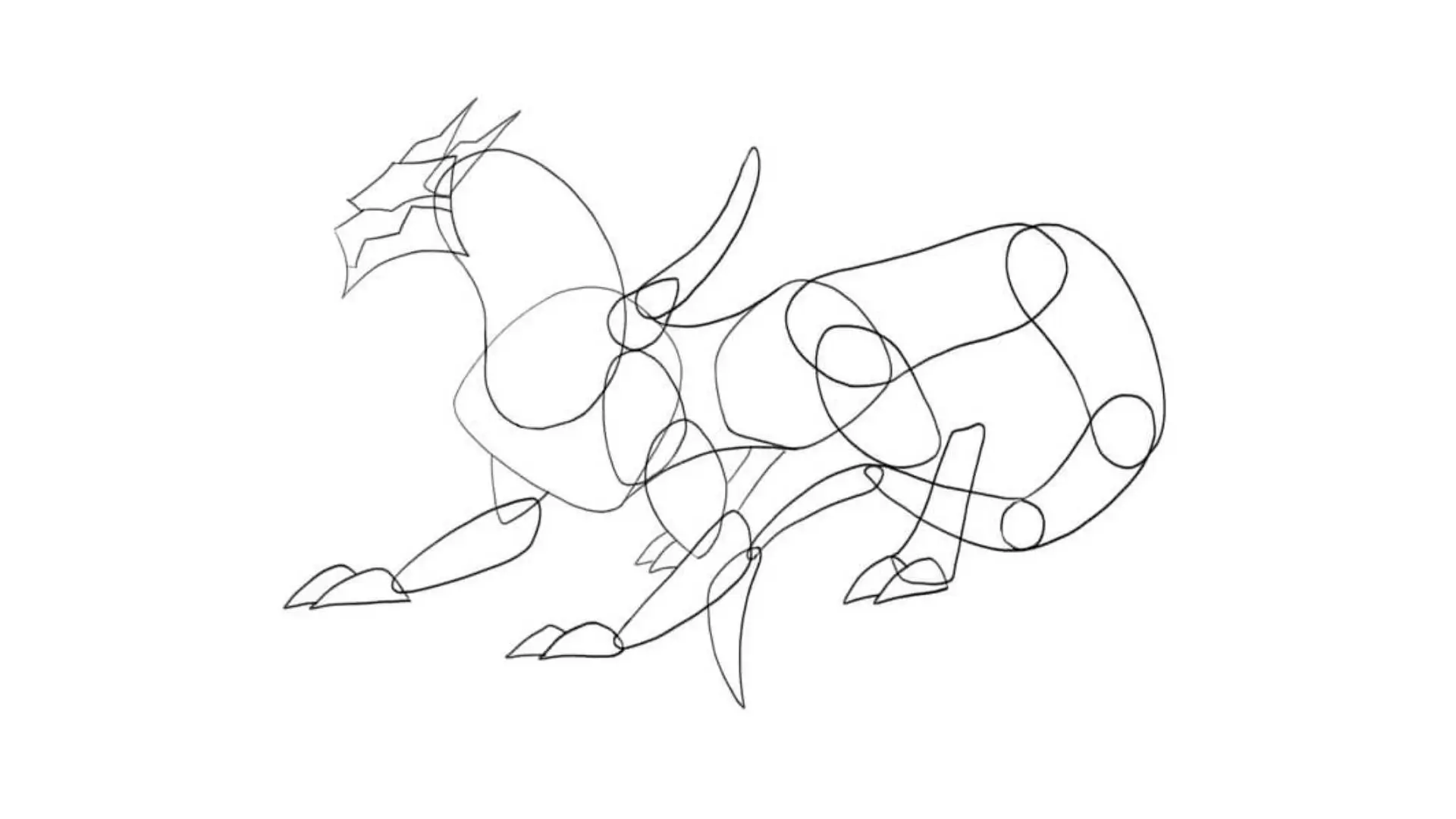
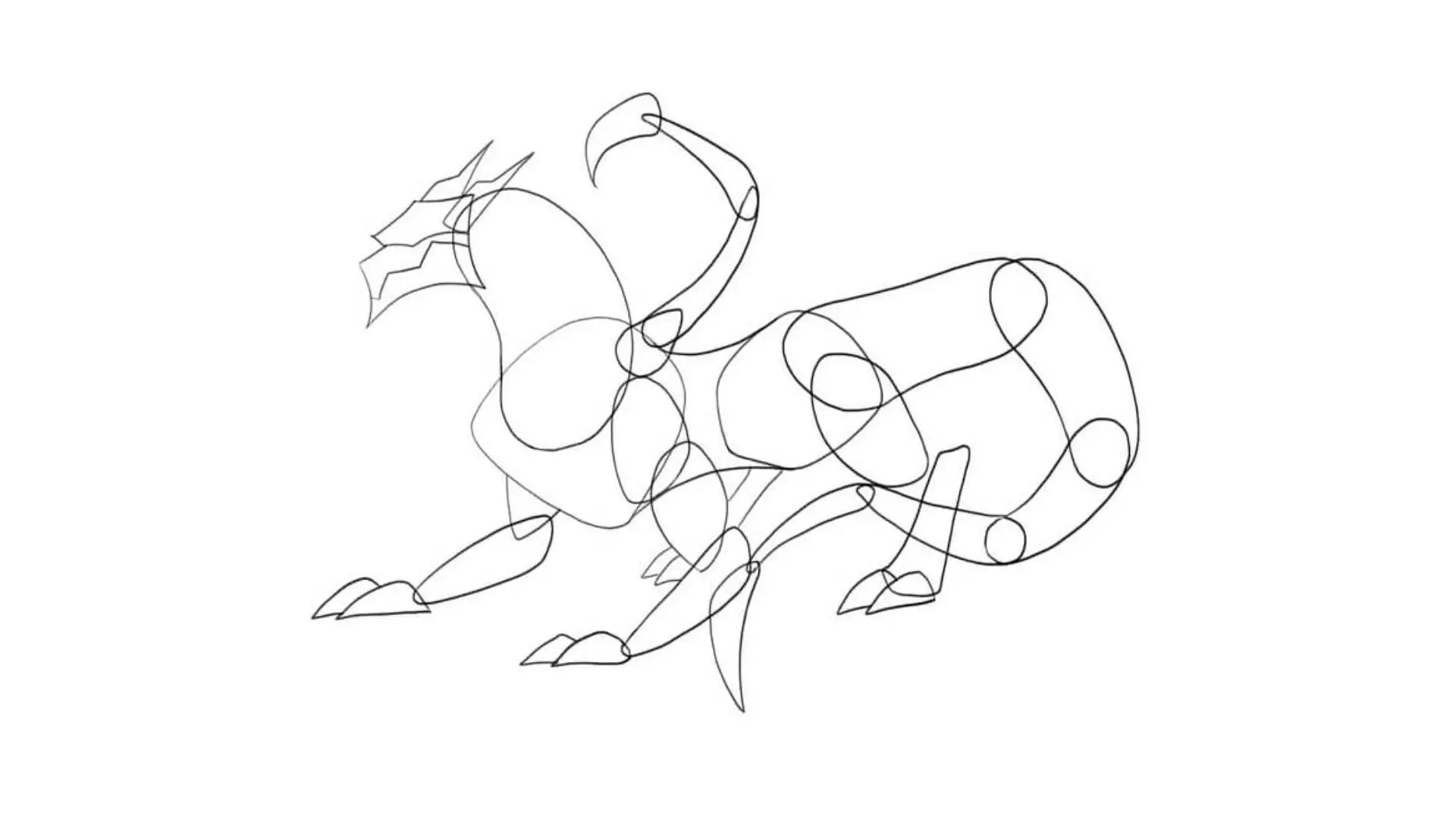
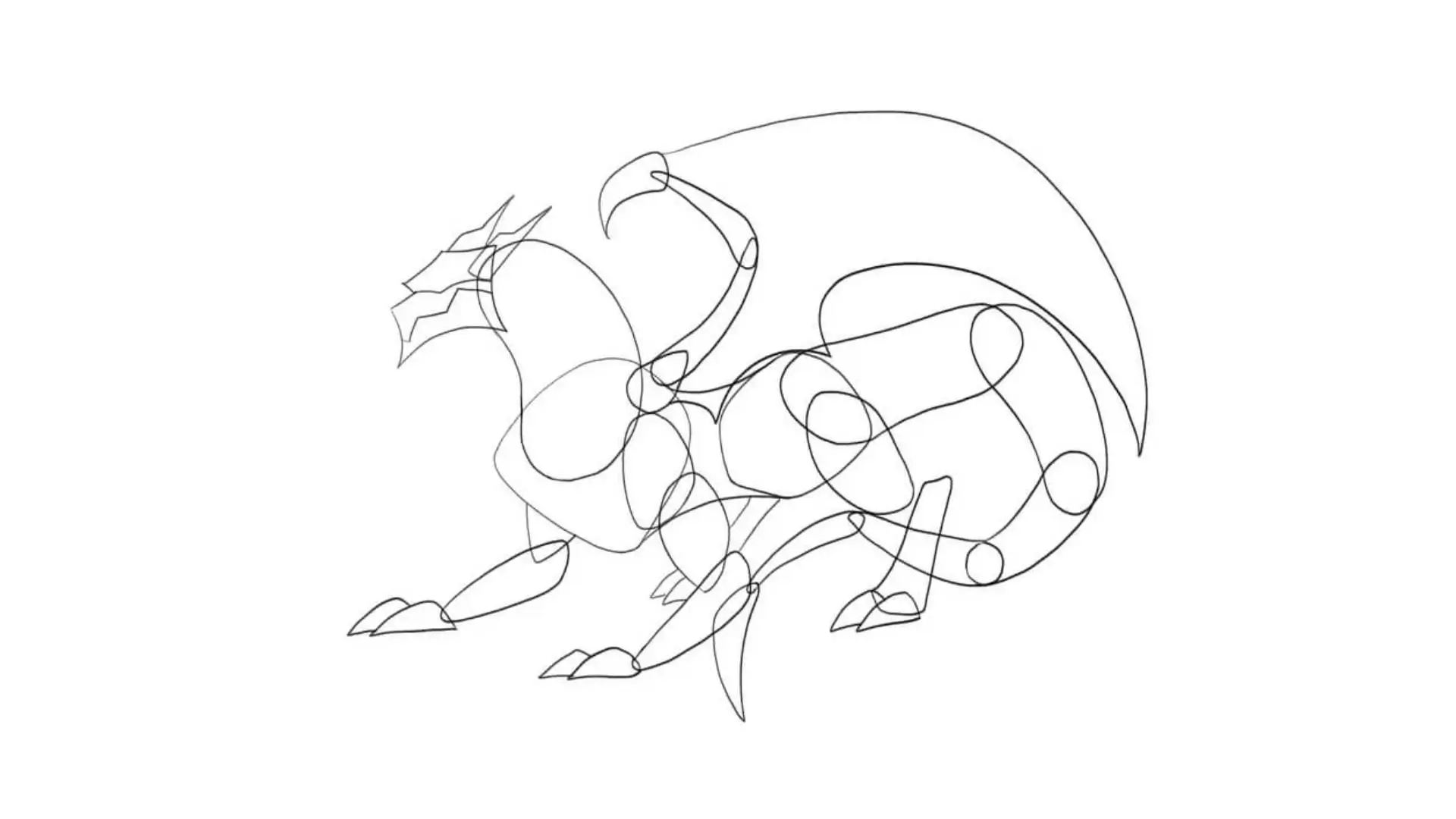
Step 3. Refine Your Dragon Sketch and Add More Details
Refine your dragon drawing by adding extra detail. Using a pencil, draw over your first lines to add things like scales, claws, eyeballs, and horns. You now have a dragon that is as complex or as simple as you desire!
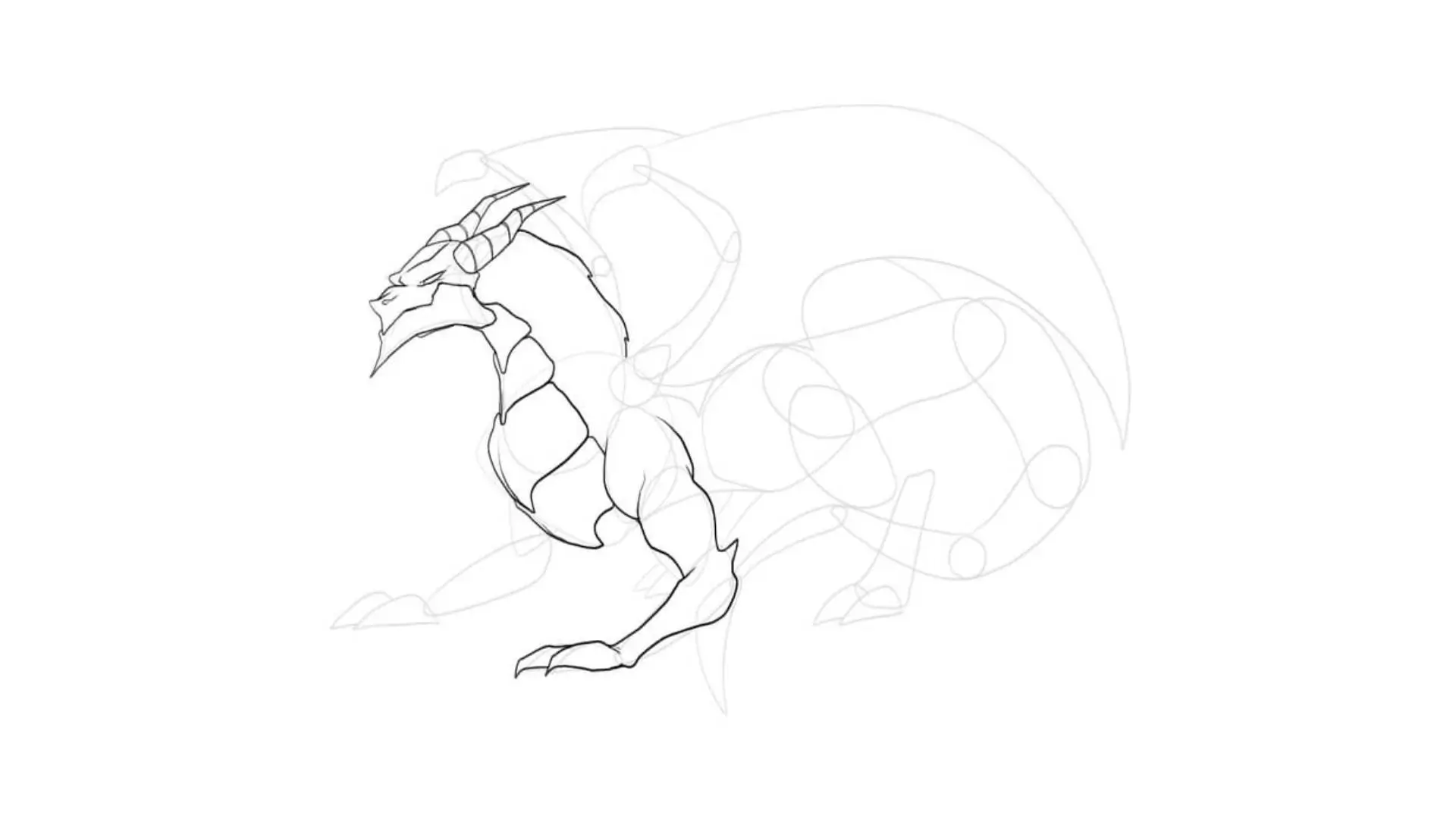
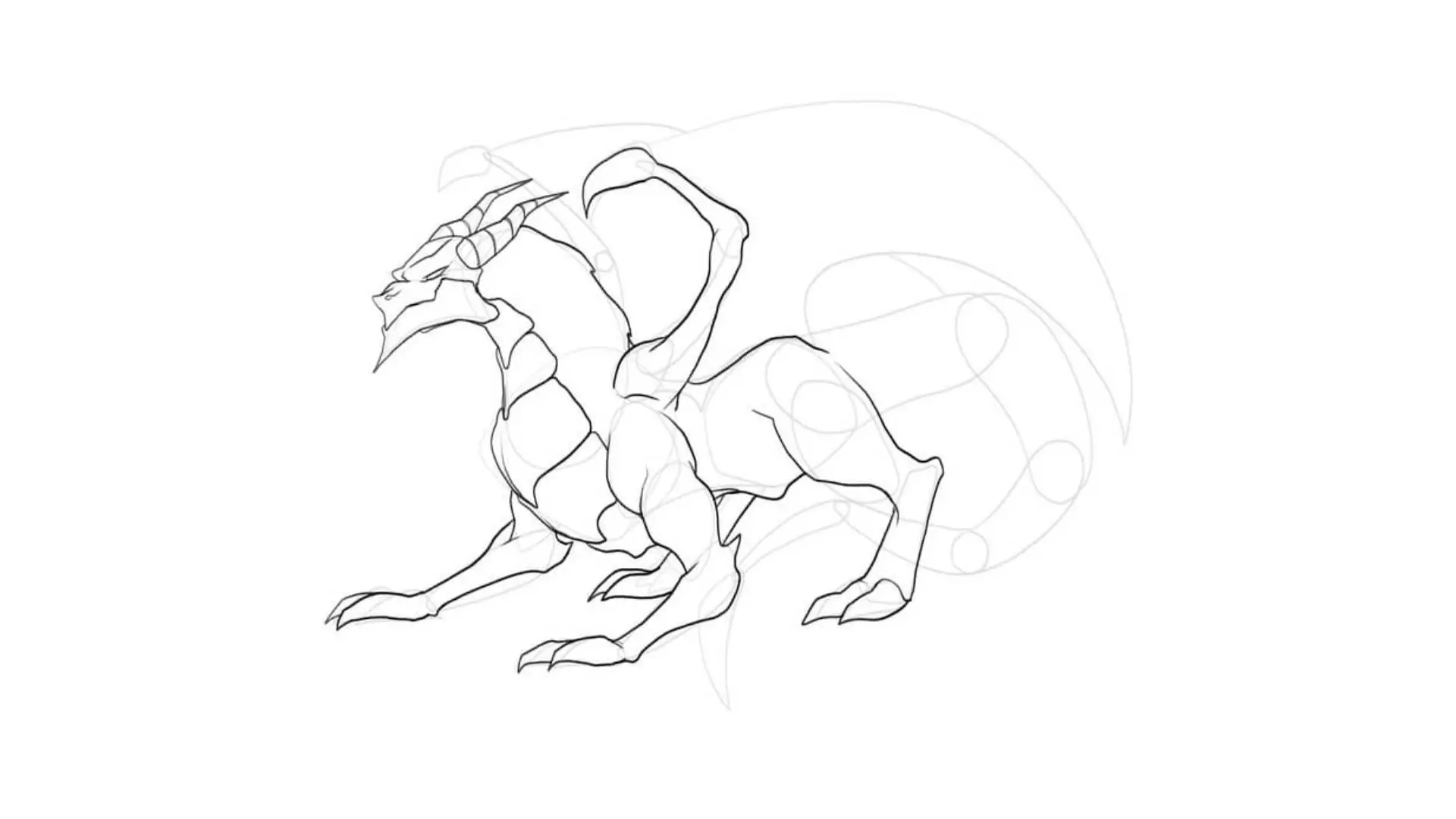
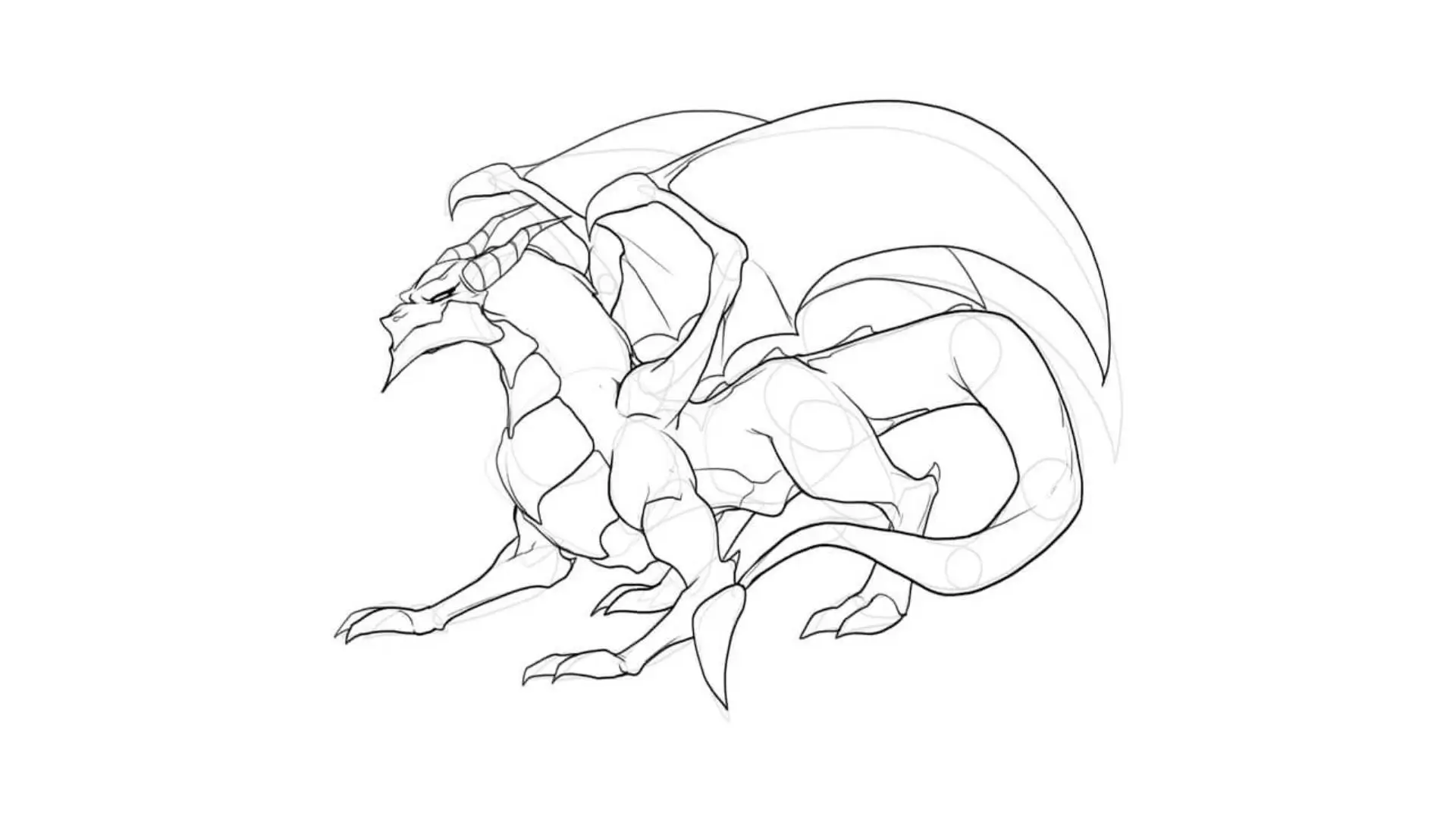
Step 4. Erase the Sketch Guidelines
Once you have completed drawing your dragon, you should erase any lines or forms that are not necessary for your dragon. Your final drawing will be clean and smooth. Congratulations! You have finished sketching your dragon! Do not be discouraged if your very first drawing of a dragon is not perfect, it takes practice.
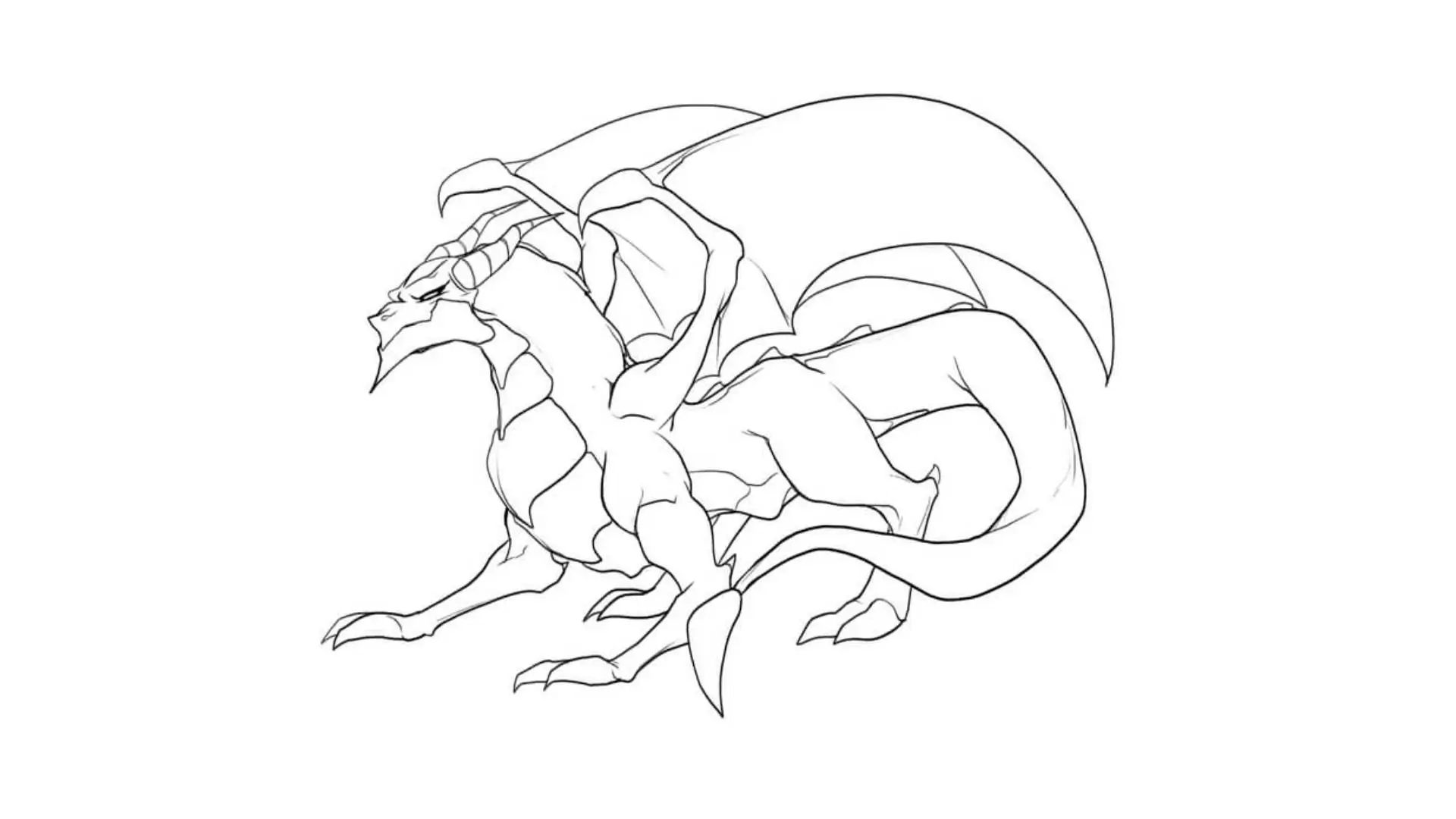
Tips for Drawing Dragons
1. Consider the Types of Your Dragon
You should also learn about the type of dragon you want to draw because there are different kinds and each is special in its own right. If you know its characteristics, you may get a more realistic dragon, whether Chinese or Eastern or Western dragon.
2. Use Dragon References
Look for reference images of dragons from books, movies, or games to make your drawing more realistic.
3. Consider the Style and Purpose of Your Dragon Drawing
Consider what you are going to use the drawing for. Also, think about whether you like a realistic or funny tone. Your decision in this aspect will determine the tone and style of your drawing.
How to Create a Dragon Drawing with AI?
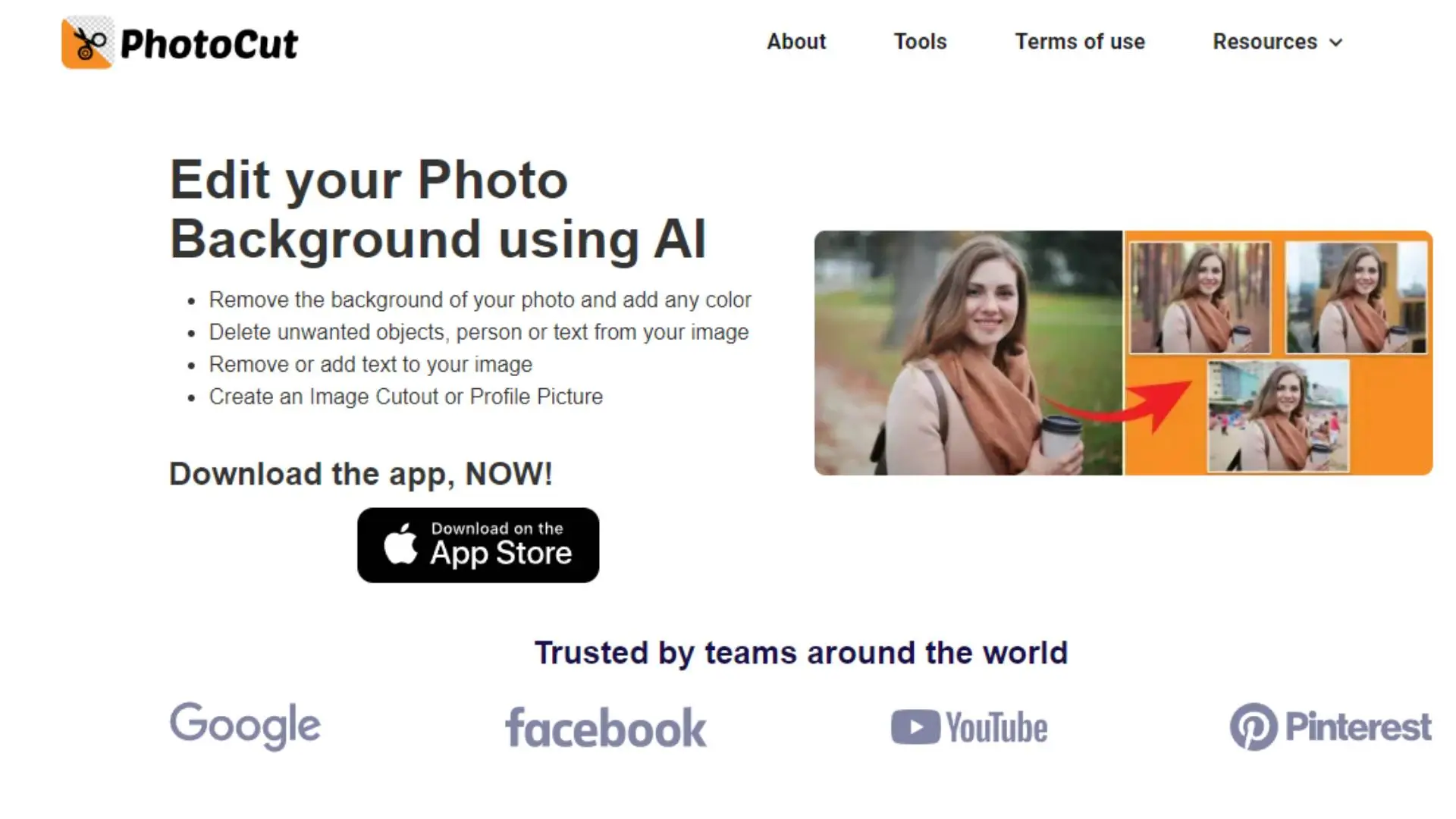
If you want to draw a cool dragon but do not have ample time or skill, you are now at ease. This AI is there to help you. The photo editor of PhotoCut’s AI image generator will help you make any customized dragon drawings with ease and in no time.
Step 1: Enter a Text Prompt
Describe the dragon you want to create and choose a style for your drawing.
Step 2: Generate Dragon Illustration
Let the AI create your dragon drawing based on your description and style choice.
Step 3: Refine Your Dragon
If you're not happy with the drawing, you can customize it further.
Step 4: Download and Save
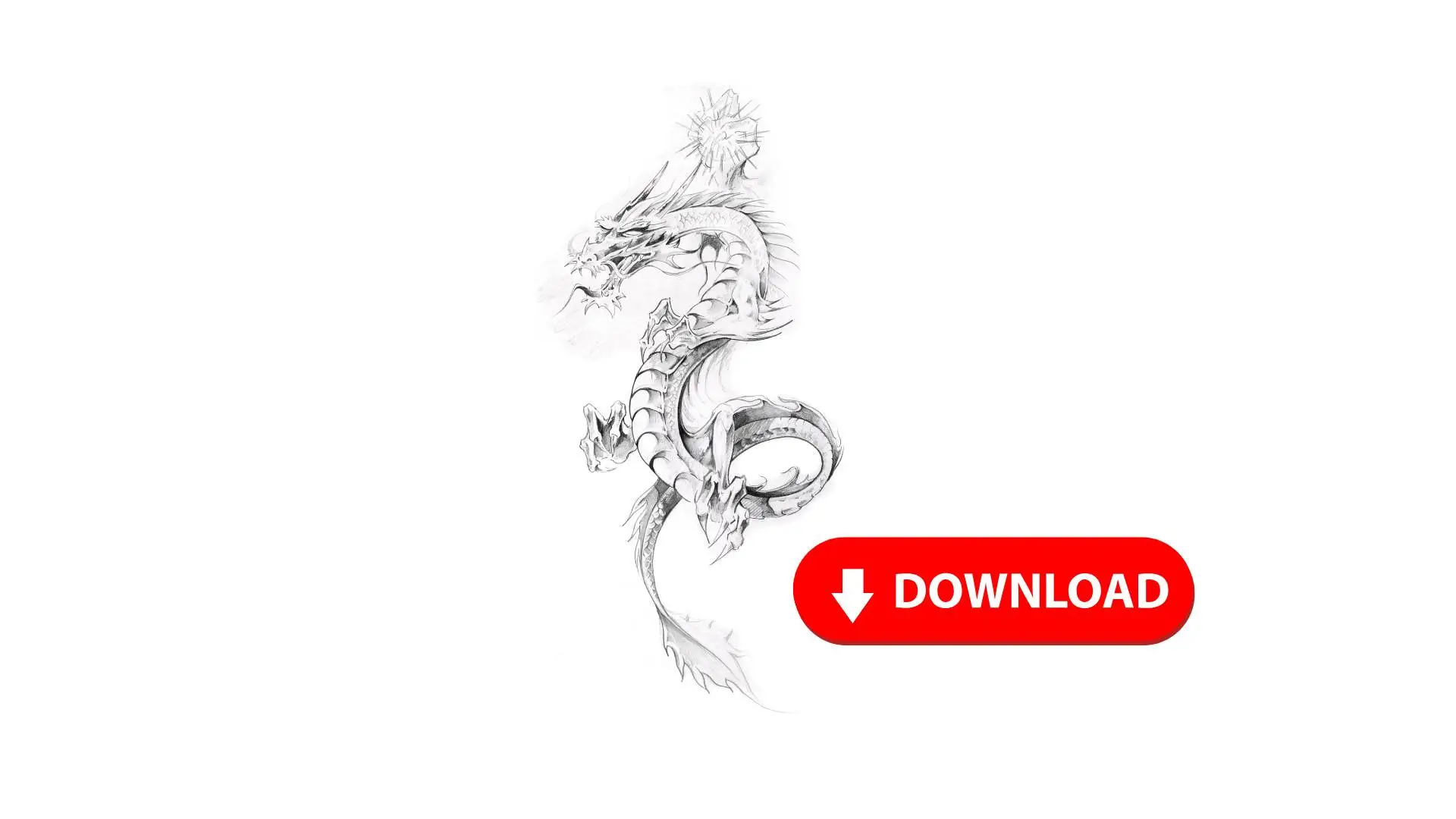
Once you're satisfied with your dragon drawing, download and save it to your computer.
Using AI to draw a dragon is quick and fun. You can create all sorts of cool drawings with AI, so give it a try!
Conclusion
Although drawing dragons might be difficult at first, you will grow better at it with practice. If you practice, you'll be sketching amazing dragons like an expert in no time!
FAQs
Q1: What are the basic shapes to start with when drawing a dragon?
Ans: To start drawing a dragon, you can use basic shapes such as circles for the head and body and ovals for the limbs. This helps to define the proportions and structure before adding details. For instance, the head can be a circle, the body can be an oval, and the wings can be represented with triangles.
Q2: What steps should I follow to sketch a dragon?
Ans: Follow these steps:
- Basic Shapes: Begin with circles and ovals to outline the body, head, and wings.
- Connect Forms: Draw lines to connect the shapes, establishing the dragon's posture.
- Define Features: Add facial features, limbs, and tail.
- Outline: Go over your sketch with a darker line, refining the shapes as you go.
- Add Details: Incorporate scales, claws, and textures.
- Shading and Coloring: Finally, shade or color your dragon to bring it to life.
Q3: How can I make my dragon look more realistic?
Ans: To make your dragon look more realistic, study references of reptiles, birds, and fantasy art. Pay attention to details like scale texture, the way light reflects on its body, and naturalistic poses. Using contrasting colors and shadowing techniques can also enhance the realism of your drawing.
Q4: What tools do I need to draw a dragon?
Ans: You don’t need much to get started! Basic supplies include:
- Pencils (for sketching and shading)
- Erasers (for correcting mistakes)
- Fine-liners or pens (for outlining)
- Colored pencils or markers (for coloring)
- Paper or a sketchbook (to practice and create)
Q5: Are there different styles for drawing dragons?
Ans: Yes! Dragons can be drawn in various styles, such as realistic, cartoonish, or abstract. Explore different art styles by looking at various artists or genres, such as Eastern versus Western dragon designs. Each style has unique characteristics, so find one that resonates with you.
Q6: Can I use digital tools to draw a dragon?
Ans: Absolutely! Digital drawing tools, such as drawing tablets and software like Adobe Photoshop or Procreate, offer flexibility and features like layers and undo options that can enhance your drawing experience. You can experiment with textures and colors much more easily than traditional methods.
Q7: Are there any tutorials available for drawing dragons?
Ans: Yes! There are countless free and paid tutorials available online in the form of video lessons, step-by-step guides, and even books dedicated to dragon drawing. Websites like YouTube, art blogs, and online art schools often provide valuable resources to help you learn.
Q8: How important is practice when learning to draw a dragon?
Ans: Practice is crucial! The more you draw, the more you’ll improve your skills and develop your style. Don't be discouraged by initial attempts; instead, keep experimenting with different forms and details until you feel comfortable with your technique.
Q9: What are some common mistakes to avoid when drawing a dragon?
Ans: Common mistakes include neglecting proportions, making the limbs too thin, or skipping the sketching phase altogether. It's important to build your drawings step by step, and don't be afraid to erase and adjust your shapes as needed. Also, avoid rushing the detail work; take your time to refine each aspect.
Q10: Where can I find inspiration for my dragon designs?
Ans: Inspiration can come from many sources, including mythology, fantasy films, video games, and literature. Search through art platforms like Pinterest, DeviantArt, or ArtStation to discover various interpretations of dragons. Nature and wildlife can also provide ideas for textures and colors to incorporate into your design.
You might also be interested in
FAQ’s
I recommend checking out our detailed step-by-step guide on How to Use a Free Photo Editor. It covers everything from downloading and installing to using the essential tools and techniques for enhancing your photos.

.png)

.png)


















