How to Use Zapier to Process Images from Google Drive
With Zapier, you can link many applications and automate their interactions without knowing any code.
Download the app, NOW!
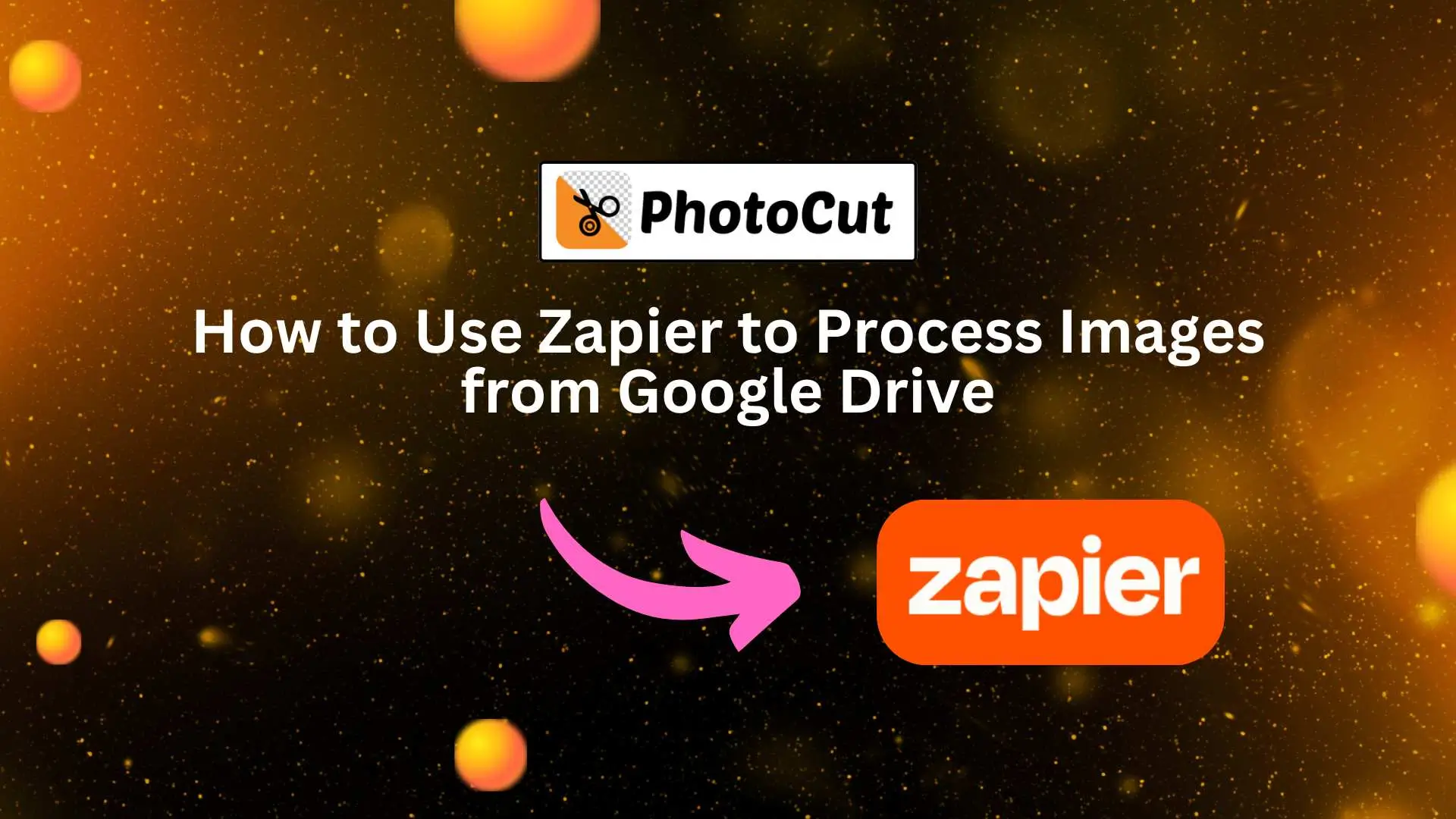


PhotoCut - A Game Changer!
Explore endless tools and templates at your fingertips to customize your new image using the PhotoCut app. They love us. You will too.
.webp)
CAPTAIN SYKE
So much easy to use than the other apps that I have encountered. I'm so satisfied. I fished to clear the background less than a minute! Keep it up🙌🏻
.webp)
Lee Willetts (Dr.Drone Doomstone)
Great app, used alongside text on photo, you can create some great pics. Hours of fun.
.webp)
Bran Laser
I always erase and cut something with this it is very op there is no bug and I made a picture for my channel very nice install it now!
.webp)
ZDX Gaming
The Best Photo Editor .. Not Many Can Actually Cut Pictures Perfectly Like this App been looking for something like this for a long time 💔😂 Nice App I recommend it Giving it 5 star
.webp)
Small Optics
Best app of this type out there, it does nearly all of the work for you.. Great work developers.
.webp)
Emilia Gacha
It's really useful and super easy to use and it may be the best background eraser app!
.webp)
kymani ace
This is a really nice app I love how it let's me do lots of edits without paying for anything and there isn't even a watermark, very good app.
.webp)
Nidhish Singh
Excellent apps and doing all the work as expected. Easy to use, navigate and apply to any background after cut out.
.webp)
Adrian
Been using this app for many years now to crop photos and gotta say, really does what it's supposed to and makes photo's look realistic. Recommend it very much.
.webp)
Indra Ismaya
Easy to use, very usefull
.webp)
Barbie Dream
I love this app! You can edit and change the background i been using it for months for my video! Keep it going.
.webp)
Kaira Binson
Ouh..finally i found a good app like this..after instalking 6-8 apps ..i finally get the right one...easy..free...so cool...but maybe pls..adjust your ads..in this app..thanks☺
.webp)
Tara Coriell
I payed for premium but it was only a 1 time payment of 5.29 and I love this app. There are a lot of nice features

Engels Yepez
Great app for edit photos, it include an interesting IA function for apply effects to your pics

Azizah ahmad
This apps is awesome compared to other photo cut apps. I have tried several photo cut apps but all of them was bad. And finally i found this app, super easy to use, have feature smart cut and smart erase. Awesome !!
.webp)
Galaxy Goat
The app is incredible! I erased a background and added it into a new background in less then 20 seconds. Normally it takes 10-20 minute's on other apps. Highly recommend
.webp)
Victor Maldonado
I been having a few issues with app can't zoom in like before and its not like it use to what happen i paid for this app not liking the new upgrade
.webp)
Lynsiah Sahuji
more accurate in removing background, didn't required so much effort. love this! ❤️
In this guide, you'll learn how to use Zapier to set up a process that:
- Watches a Google Drive folder for new images
- Sends those images to an Image Editing API
- Saves the edited images back to Google Drive
Step 1: Watching a Google Drive Folder
First, create a new Zap in Zapier and choose Google Drive as the Trigger app. Select the event "New File in Folder" and connect your Google Drive account.
Step 2: Processing Images with the Image Editing API
Next, set up the action for your Zap. Search for "PhotoCut" and select the Image Editing API. Enter your API key and configure the parameters for the edits you want to apply to the images.
Step 3: Uploading the Result to Google Drive
Add a new Google Drive step to upload the edited images back to Google Drive. Set the event to "Upload File" and specify the Drive, Folder, and File Name for the saved image.
Step 4: Testing the Integration
Once you've set up your Zap, publish it and test it by adding images to the Google Drive folder. Check the folder where the edited images should appear after a few moments.
Conclusion
Using Zapier, you can easily connect Google Drive with the PhotoCut API to automate image processing tasks. You can customize the workflow to fit your specific needs by changing the apps involved or adding more steps.
FAQs
Q1: What is Zapier and how does it work with Google Drive?
Ans: Zapier is an automation tool that connects different applications and services, allowing them to work together seamlessly. With Zapier, you can create "Zaps," which are automated workflows that trigger actions in one app based on events in another. For example, you can set it up to process images saved in Google Drive automatically when they are uploaded or modified.
Q2: What types of image processing can I do using Zapier?
Ans: The types of image processing you can do largely depend on the third-party applications connected to Zapier. Common options include resizing images, converting file formats, adding watermarks, or applying filters. Popular connected services include image processing tools like Cloudinary, Imgix, or specific editing software.
Q3: How do I set up a Zap to process images from Google Drive?
Ans: To set up a Zap for processing images:
- Sign in to your Zapier account.
- Click "Make a Zap."
- Choose Google Drive as your trigger app and select an event (like "New File in Folder").
- Connect your Google Drive account and set up the trigger (select the particular folder you want to monitor).
- Choose an action app that will process the image (e.g., Cloudinary).
- Configure the action settings (e.g., choose to resize or convert the image).
- Test the Zap to ensure it works correctly, then turn it on.
Q4: Do I need any coding skills to use Zapier for image processing?
Ans: No coding skills are required to use Zapier. The platform is designed to be user-friendly, allowing you to create workflows using a simple point-and-click interface. Most image processing actions involve just selecting options through dropdown menus.
Q5: Can I apply different processing actions based on file type using Zapier?
Ans: Yes, you can set up conditional logic in Zapier using the "Paths" feature. This allows you to create different workflows based on file types. For example, you can process JPEG images differently than PNG files by directing them down separate paths in your Zap.
Q6: What should I do if the image processing fails in my Zap?
Ans: If an image processing step fails, you can:
- Check the task history in your Zapier dashboard to find detailed error messages.
- Confirm that the file being processed matches the requirements of the action app (like format and size).
- Adjust settings as necessary and retest your Zap.
- If needed, contact Zapier support for assistance.
Q7: Are there limits on the file sizes and types I can process through Zapier?
Ans: Yes, each app integrated with Zapier might have specific limits on file sizes and types. For example, Google Drive might impose limits on large files, while the image processing app might restrict the types of images it can handle. Always check the documentation of both Google Drive and the processing app you are using for specifics.
Q8: Is there a way to create a backup of processed images automatically?
Ans: Yes, you can set up an additional action in your Zap to automatically save processed images back to a specific folder in Google Drive. Just add another action step after your image processing step to save the output file, selecting the desired folder for backup.
Q9: How can I monitor my Zap’s performance when processing images?
Ans: Zapier provides a task history feature that allows you to view all the recent tasks your Zaps have run, including successes and failures. You can monitor this section to ensure images are being processed correctly and identify any issues promptly.
Q10: Can I schedule the image processing tasks using Zapier?
Ans: While Zapier doesn’t allow for precise scheduling within a single Zap, you can work around this limitation by using the "Schedule by Zapier" app. This lets you set triggers at specific intervals (daily, weekly, etc.) to check for new images in Google Drive and process them accordingly.
You might also be interested in
FAQ’s
I recommend checking out our detailed step-by-step guide on How to Use a Free Photo Editor. It covers everything from downloading and installing to using the essential tools and techniques for enhancing your photos.

.png)

.png)


















