5 Simple Ways to Add Multiple Pictures to Your Instagram Story
Is one picture ever enough to capture the fun moments of your day? Adding multiple pictures to an Instagram story is a great way to show your followers more about your adventures. And guess what? It's super easy! Here, we show you five different ways to create unique collages and share multiple photos on your Instagram story.
Download the app, NOW!
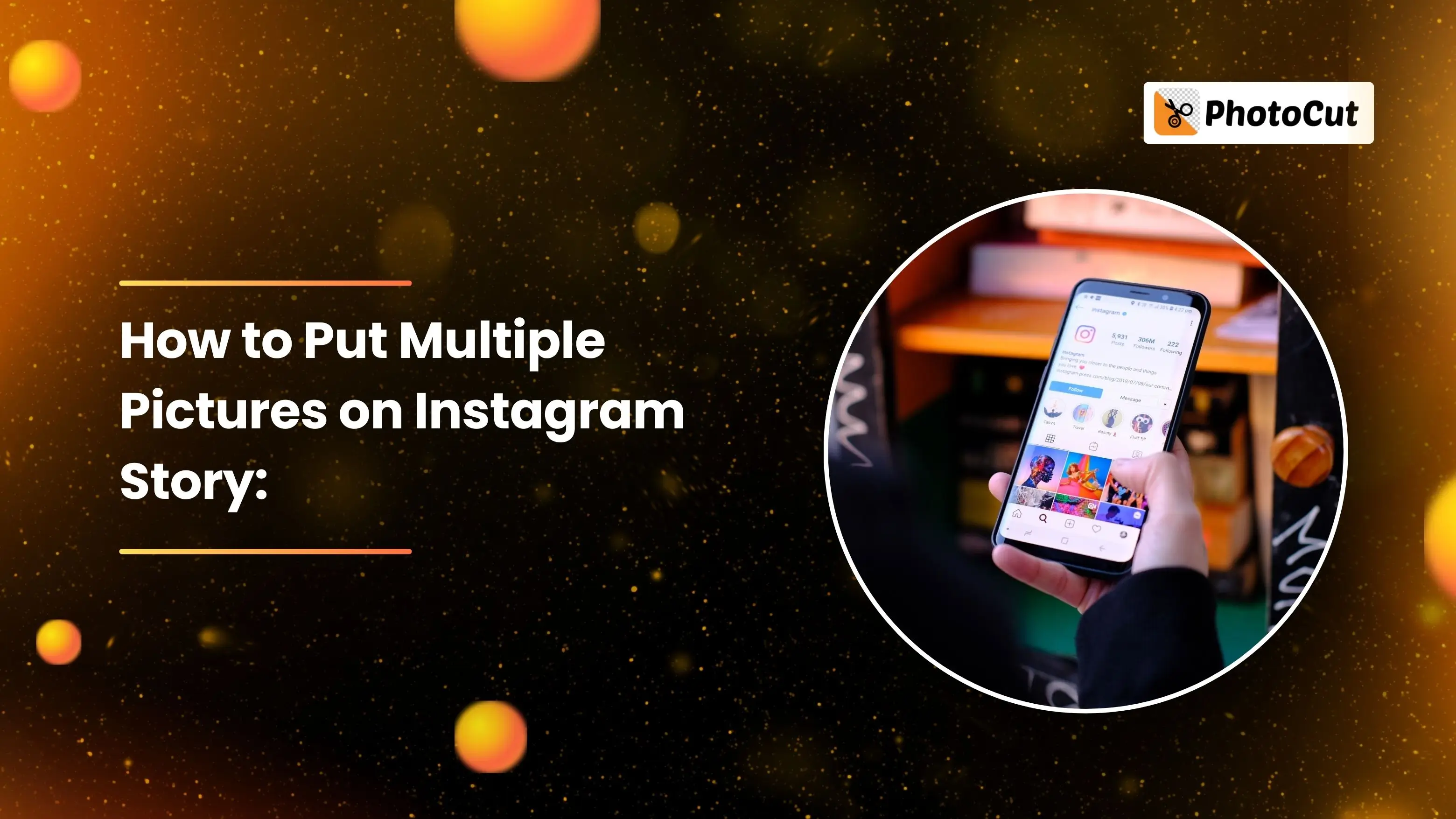


PhotoCut - A Game Changer!
Explore endless tools and templates at your fingertips to customize your new image using the PhotoCut app. They love us. You will too.
.webp)
CAPTAIN SYKE
So much easy to use than the other apps that I have encountered. I'm so satisfied. I fished to clear the background less than a minute! Keep it up🙌🏻
.webp)
Lee Willetts (Dr.Drone Doomstone)
Great app, used alongside text on photo, you can create some great pics. Hours of fun.
.webp)
Bran Laser
I always erase and cut something with this it is very op there is no bug and I made a picture for my channel very nice install it now!
.webp)
ZDX Gaming
The Best Photo Editor .. Not Many Can Actually Cut Pictures Perfectly Like this App been looking for something like this for a long time 💔😂 Nice App I recommend it Giving it 5 star
.webp)
Small Optics
Best app of this type out there, it does nearly all of the work for you.. Great work developers.
.webp)
Emilia Gacha
It's really useful and super easy to use and it may be the best background eraser app!
.webp)
kymani ace
This is a really nice app I love how it let's me do lots of edits without paying for anything and there isn't even a watermark, very good app.
.webp)
Nidhish Singh
Excellent apps and doing all the work as expected. Easy to use, navigate and apply to any background after cut out.
.webp)
Adrian
Been using this app for many years now to crop photos and gotta say, really does what it's supposed to and makes photo's look realistic. Recommend it very much.
.webp)
Indra Ismaya
Easy to use, very usefull
.webp)
Barbie Dream
I love this app! You can edit and change the background i been using it for months for my video! Keep it going.
.webp)
Kaira Binson
Ouh..finally i found a good app like this..after instalking 6-8 apps ..i finally get the right one...easy..free...so cool...but maybe pls..adjust your ads..in this app..thanks☺
.webp)
Tara Coriell
I payed for premium but it was only a 1 time payment of 5.29 and I love this app. There are a lot of nice features

Engels Yepez
Great app for edit photos, it include an interesting IA function for apply effects to your pics

Azizah ahmad
This apps is awesome compared to other photo cut apps. I have tried several photo cut apps but all of them was bad. And finally i found this app, super easy to use, have feature smart cut and smart erase. Awesome !!
.webp)
Galaxy Goat
The app is incredible! I erased a background and added it into a new background in less then 20 seconds. Normally it takes 10-20 minute's on other apps. Highly recommend
.webp)
Victor Maldonado
I been having a few issues with app can't zoom in like before and its not like it use to what happen i paid for this app not liking the new upgrade
.webp)
Lynsiah Sahuji
more accurate in removing background, didn't required so much effort. love this! ❤️
Add Multiple Pictures on an Instagram Story with an iPhone
Create a Photo Background for Your Instagram Story
Creating a custom backdrop on your iPhone makes it easier to add several photographs to your Instagram story. Here's how:
- Open the Instagram application and go to Instagram Story.
- Pick a random photo to use as your background.
- Tap on the Drawing icon and choose a color for your background.
- Tap "Done" to save your background.
Add Multiple Photos to Your Instagram Story
Once the background of your photo is ready, follow the steps to add multiple photos to your Instagram story:
- Tap the Sticker icon to select "Photo" as the sticker option.
- Choose photos from your camera roll and adjust their positions.
- Continue adding photos until you've included all the pictures you want.
- Enhance your story with text, stickers, and music.
- Tap "Your Story" to share your collage with multiple photos.
Add Multiple Pictures on an Instagram Story with an Android
With the help of the Photo sticker function, Android users can now quickly add numerous photographs to their Instagram stories. Here's how:
- Open the Instagram app and create a background for your story.
- Choose the "Photo" sticker by tapping the Sticker icon.
- Select and edit the images that you want to use in your article.
- To improve your narrative, add text, stickers, and other components.
- Tap "Your Story" to share your collage of multiple photos.
Create a Story Series with Multiple Photos on Instagram
You can make a story series on Instagram and include more than ten photographs. Here's how:
- Go to Your Story when you launch Instagram.
- Tap the Photo icon to add multiple photos.
- Choose the "Multiple Photos" option and the images you wish to use.
- Add text, music, and stickers to personalize your narrative.
- Share your story series by tapping "Your Story".
Make a Collage on an Instagram Story
You can also take the assistance of online photo editors like PhotoCut apart from the built-in features available on the platform to create collages for your Instagram story. Here is how you can make a collage on Instagram:
- Open Instagram and go to Your Story.
- Tap the Layout icon and choose a Layout option.
- Select photos for your collage and customize it with stickers and text.
- Share your collage on your story for all your followers to see.
Use PhotoCut to Add Multiple Pictures to an Instagram Story
Other than the built-in Instagram features, you can also create collages for your Instagram story with the help of online photo editors like PhotoCut. Here's how:
1. Open PhotoCut
Go to PhotoCut and click "Create a Design" to start.
2. Choose a Template
Select a collage template and start adding your photos.
3. Customize Your Collage
Adjust the layout, spacing, and other elements of your collage to make it unique.
4. Download Your Collage
Download it when you feel satisfied with your collage and share it on your story.
Conclusion
Now that you have learned these five easy ways of adding multiple photos to an Instagram story, you can go ahead and start sharing some of the best moments of your life with your followers. Create distinctive collages using your imagination and enjoy yourself to make your Instagram story stand out!
FAQs
Q1: How can I add multiple pictures to my Instagram Story at once?
Ans: To add multiple pictures at once, open your Instagram Story camera and tap on the gallery icon in the lower-left corner. Then, select multiple photos by tapping on the images you want to include. Once selected, tap ‘Next’ to edit and share them all in your Story.
Q2: Can I rearrange the order of the pictures I add to my Instagram Story?
Ans: Yes! After selecting multiple pictures, you can adjust the order by tapping and dragging them before hitting the ‘Next’ button. Ensure you arrange them in the desired sequence before posting.
Q3: Is there a limit to how many pictures I can add to my Instagram Story at once?
Ans: You can select up to 10 photos or videos to include in a single Instagram Story at one time. If you want to add more, you can do so by repeating the process in a new Story.
Q4: Can I customize each photo before posting them to my Story?
Ans: Yes! You can customize each photo by adding stickers, text, filters, or drawings before posting. After selecting your pictures and moving to the editing screen, tap on each photo to personalize it individually.
Q5: Can I add pictures to my Story from other users' posts?
Ans: Yes, you can share other users' posts in your Story by tapping the paper airplane icon beneath the post and selecting “Add Post to Your Story.” You can then resize or move the image within your Story collage.
Q6: Is there a way to create a collage of multiple pictures in a single frame for my Instagram Story?
Ans: Yes, you can create a collage using third-party apps like Canva or Pic Collage before uploading it to Instagram. Alternatively, you can also use Instagram's layout feature by selecting the ‘Layout’ option in the Story camera to create a simple collage directly.
Q7: What should I do if I want to add more pictures to my Story after it's already posted?
Ans: Once your Story is live, you cannot edit it to add more pictures. However, you can post additional Stories immediately after or use the ‘Add to your Story’ option if the images you want to add are from your gallery.
Q8: Are there any special formats or sizes I should consider when adding multiple pictures to my Instagram Story?
Ans: The recommended aspect ratio for Instagram Stories is 9:16. Try to ensure your pictures fit well in this dimension, or Instagram will crop your images automatically. Full-screen images typically have a better visual impact in Stories.
You might also be interested in
FAQ’s
I recommend checking out our detailed step-by-step guide on How to Use a Free Photo Editor. It covers everything from downloading and installing to using the essential tools and techniques for enhancing your photos.

.png)

.png)


















