How to Remove a Person from a Photo on an iPhone
Learn how to easily remove unwanted people from your photos using your iPhone. Follow our step-by-step guide to seamlessly edit out any distractions and create the perfect picture every time.
Download the app, NOW!
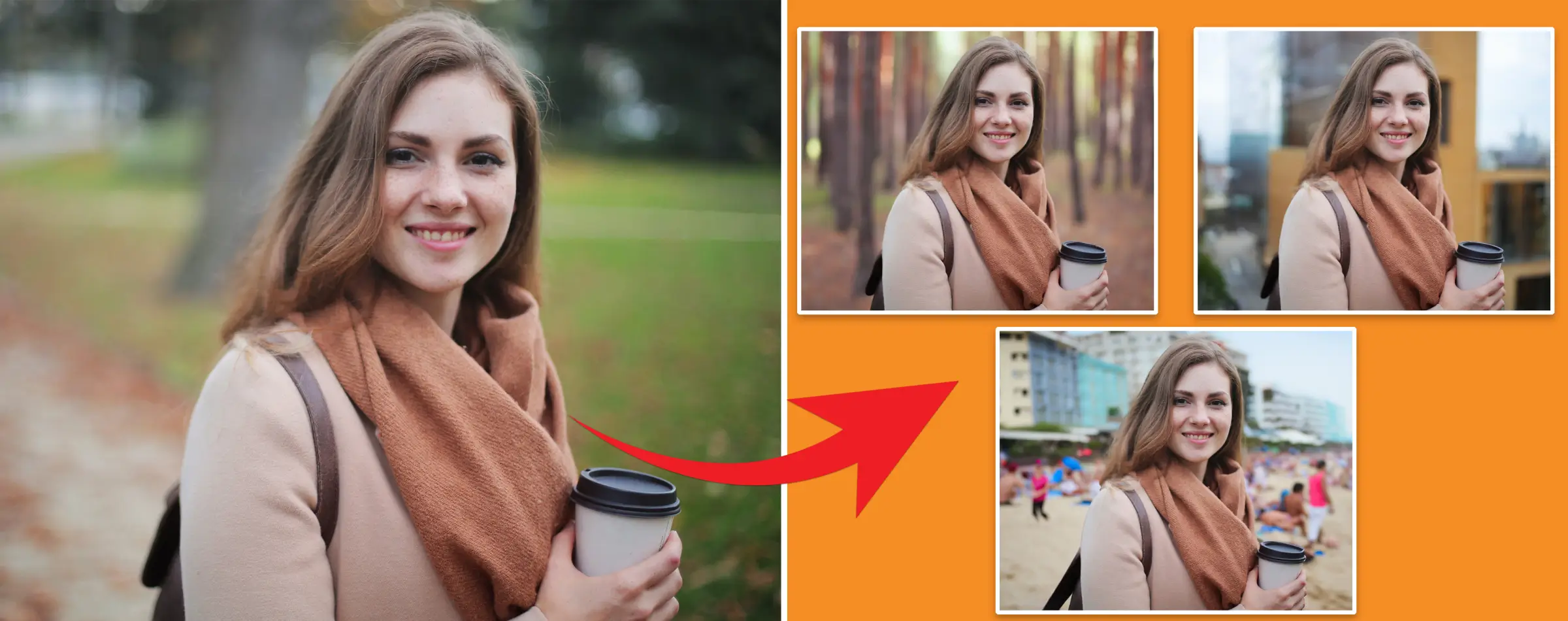


PhotoCut - A Game Changer!
Explore endless tools and templates at your fingertips to customize your new image using the PhotoCut app. They love us. You will too.
.webp)
CAPTAIN SYKE
So much easy to use than the other apps that I have encountered. I'm so satisfied. I fished to clear the background less than a minute! Keep it up🙌🏻
.webp)
Lee Willetts (Dr.Drone Doomstone)
Great app, used alongside text on photo, you can create some great pics. Hours of fun.
.webp)
Bran Laser
I always erase and cut something with this it is very op there is no bug and I made a picture for my channel very nice install it now!
.webp)
ZDX Gaming
The Best Photo Editor .. Not Many Can Actually Cut Pictures Perfectly Like this App been looking for something like this for a long time 💔😂 Nice App I recommend it Giving it 5 star
.webp)
Small Optics
Best app of this type out there, it does nearly all of the work for you.. Great work developers.
.webp)
Emilia Gacha
It's really useful and super easy to use and it may be the best background eraser app!
.webp)
kymani ace
This is a really nice app I love how it let's me do lots of edits without paying for anything and there isn't even a watermark, very good app.
.webp)
Nidhish Singh
Excellent apps and doing all the work as expected. Easy to use, navigate and apply to any background after cut out.
.webp)
Adrian
Been using this app for many years now to crop photos and gotta say, really does what it's supposed to and makes photo's look realistic. Recommend it very much.
.webp)
Indra Ismaya
Easy to use, very usefull
.webp)
Barbie Dream
I love this app! You can edit and change the background i been using it for months for my video! Keep it going.
.webp)
Kaira Binson
Ouh..finally i found a good app like this..after instalking 6-8 apps ..i finally get the right one...easy..free...so cool...but maybe pls..adjust your ads..in this app..thanks☺
.webp)
Tara Coriell
I payed for premium but it was only a 1 time payment of 5.29 and I love this app. There are a lot of nice features

Engels Yepez
Great app for edit photos, it include an interesting IA function for apply effects to your pics

Azizah ahmad
This apps is awesome compared to other photo cut apps. I have tried several photo cut apps but all of them was bad. And finally i found this app, super easy to use, have feature smart cut and smart erase. Awesome !!
.webp)
Galaxy Goat
The app is incredible! I erased a background and added it into a new background in less then 20 seconds. Normally it takes 10-20 minute's on other apps. Highly recommend
.webp)
Victor Maldonado
I been having a few issues with app can't zoom in like before and its not like it use to what happen i paid for this app not liking the new upgrade
.webp)
Lynsiah Sahuji
more accurate in removing background, didn't required so much effort. love this! ❤️
How to Remove a Person from a Photo on an iPhone
If you're an individual who likes to take pictures, then there has likely been a time when you wondered how to remove a person from your photo. In some cases, you can afford to leave the photo as is, but in other cases, having a person in your photo can be detrimental.
Case in point:
You are a jewelry maker and you’re trying to take some beautiful outdoor photos of your hand jewelry. After taking multiple photos, you get back home and start uploading them to your website or online store. You notice, however, that some of the pictures you took have a person in the background—which you don’t want.
If you upload the photos as they are to your site, you run the risk of interrupting the aesthetics of your brand, appearing unprofessional to your audience, and even ruining the privacy of the individual in the photos.
Luckily, this is an easy situation to remedy. Removing a person from a photo, especially on an iPhone is easy, and this article will show you how to do it in a few steps with our user-friendly editing tool, PhotoCut.
Other non-business use cases for removing a person from your photos
Before we get into the actual removal of a person from a picture, you should know that the steps we’ll be outlining below don’t only apply to product photos. Here are some other non-business use cases where the removal process can come in handy.
People in the background on a tourist spot
If you travel a lot, then you know how common it is to take a picture on a scenic route or spot only to realize other tourists behind you in the photo. In this case, these removal steps can help you remove those people from your photo(s) so that you can showcase yourself and your surroundings without any distractions.
Strangers in your photos
Having people unexpectedly photobomb your pictures doesn’t only happen on vacations; it can happen anywhere—and it may ruin an otherwise perfect moment. Removing photobombers from your pictures can improve their overall quality and maintain their focal points.
An ex-partner or friend from your photo
If you have a photo with an ex-partner or former friend whom you no longer want to be a part of your life, PhotoCut can easily help you remove that person from your photos without compromising on quality.
Benefits of removing people from product photos
Removing a person you don’t want in your photo—especially a product photo—is beneficial to both your brand and the person in question. Here are some of the benefits:
It makes the image more visually appealing
If you've wondered why product images with relatively empty backgrounds are considered more professional than those with people in the background, the reason is simple: The absence of people in the background keeps the viewer’s attention on the product being advertised in the picture.
The same applies to regular photos you take on your travels, in restaurants, and other places you visit. When you remove unwanted elements--a person, in this case--from your photos, you draw attention to the focal point, which is you (and those you want in the photos).
To maintain your professionalism as a business
If you have a small business and you share photos of your products online, you want those photos to be high-quality and visually appealing to your audience. Having a person who’s clearly not supposed to be part of the photo can cause people to view you as unprofessional and untrustworthy.
Thankfully, editing apps like PhotoCut are available to help you fix the mistake and maintain your professionalism and credibility as a business.
To protect the privacy of the individual(s) in the photo
If someone accidentally enters your shot while you’re taking a photo, chances are they didn’t want to be there. Since not everyone is comfortable having their picture online, removing the person from your photo can protect their privacy. In extreme cases, such as photographing a celebrity, it can also prevent you from getting a lawsuit.
How to remove a person from a photo on an iPhone with PhotoCut’s mobile app
The best way to remove a person from a photo on an iPhone is by using PhotoCut’s mobile app. PhotoCut, a creative editing platform, has a Magic Retouch Feature that allows individuals and business owners to remove any unwanted elements from their images without reducing the overall quality of the image.
This feature analyzes the surrounding areas of the unwanted element and seamlessly blends them to fill in the part you removed, which results in a natural-looking image after editing.
Here are the steps to take to use PhotoCut’s mobile application:
1. Sign up for (or login to) PhotoCut’s mobile app on your iPhone
2. Allow PhotoCut to get access to your camera and images
3. In the dashboard, tap Retouch and Camera roll to choose the image you want to edit
4. Once you’ve chosen the image, paint over the person you want to erase from the background. Note that there’s a brush width slider you can adjust, depending on the size of the element you want to erase.
5. Once you’re satisfied with the results, tap Next
6. Underneath the edited image, you’ll find some other editing options you can try, including adding text, resizing the image, adding a shadow, or removing the background entirely. If you want to use any of these features, simply click on it and continue editing your image.
7. Once you’re done editing the image, click the Download icon in the upper right corner of the screen to export the image for use
FAQ
Does the iPhone have an object eraser?
Yes, the iPhone has an object eraser. But this eraser is only used to erase editing elements you add to your image yourself. It's not possible to use the iPhone's object eraser to remove any unwanted elements from your photo.
How can I edit photos on an iPhone?
To edit your photos on an iPhone, visit your Photos app and select the image you want to edit. In the top right corner of your screen, tap Edit. This will lead you to the editing dashboard where you'll be able to add filters to your image, change elements like saturation, vibrancy, and sharpness, add text to your image, and even sketch freeform diagrams with the Markup feature.
What apps can erase things in pictures?
Some of the most effective editing apps for erasing things in pictures include PhotoCut, Adobe Photoshop Fix, Snapseed, TouchRetouch, and YouCam Perfect.
Discover how to use PhotoCut for batch background removal in pictures. Learn about AI product photography for beginners, including how it works, free tools, and benefits, and get expert tips on retouching product photos for e-commerce in 2024.
You might also be interested in
FAQ’s
I recommend checking out our detailed step-by-step guide on How to Use a Free Photo Editor. It covers everything from downloading and installing to using the essential tools and techniques for enhancing your photos.

.png)

.png)


















