How to Take eBay Photos That Sell?
Learn the secrets to capturing eBay-worthy photos that boost sales. Discover expert tips and tricks for taking high-quality images on our website.
Download the app, NOW!
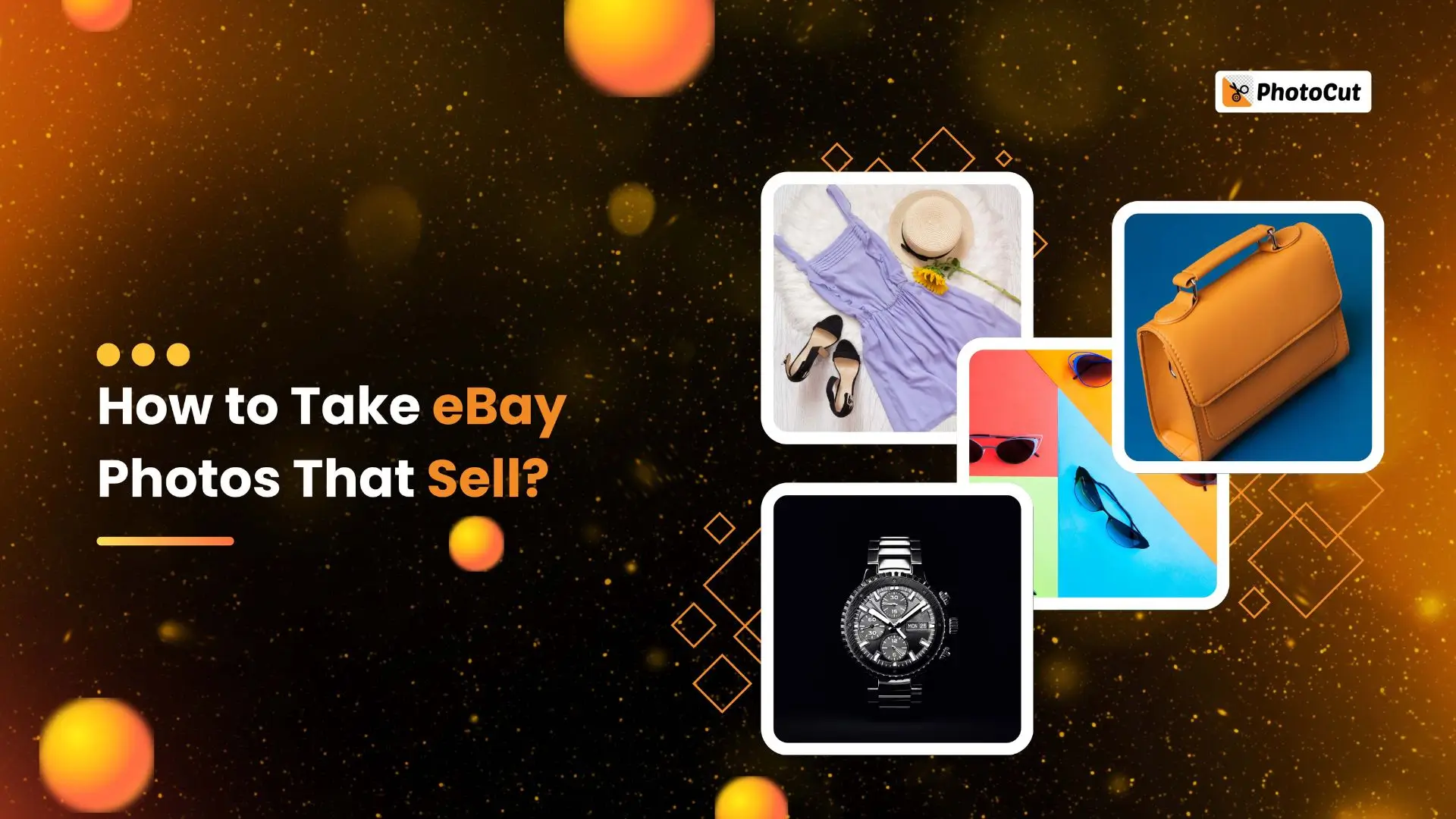


PhotoCut - A Game Changer!
Explore endless tools and templates at your fingertips to customize your new image using the PhotoCut app. They love us. You will too.
.webp)
CAPTAIN SYKE
So much easy to use than the other apps that I have encountered. I'm so satisfied. I fished to clear the background less than a minute! Keep it up🙌🏻
.webp)
Lee Willetts (Dr.Drone Doomstone)
Great app, used alongside text on photo, you can create some great pics. Hours of fun.
.webp)
Bran Laser
I always erase and cut something with this it is very op there is no bug and I made a picture for my channel very nice install it now!
.webp)
ZDX Gaming
The Best Photo Editor .. Not Many Can Actually Cut Pictures Perfectly Like this App been looking for something like this for a long time 💔😂 Nice App I recommend it Giving it 5 star
.webp)
Small Optics
Best app of this type out there, it does nearly all of the work for you.. Great work developers.
.webp)
Emilia Gacha
It's really useful and super easy to use and it may be the best background eraser app!
.webp)
kymani ace
This is a really nice app I love how it let's me do lots of edits without paying for anything and there isn't even a watermark, very good app.
.webp)
Nidhish Singh
Excellent apps and doing all the work as expected. Easy to use, navigate and apply to any background after cut out.
.webp)
Adrian
Been using this app for many years now to crop photos and gotta say, really does what it's supposed to and makes photo's look realistic. Recommend it very much.
.webp)
Indra Ismaya
Easy to use, very usefull
.webp)
Barbie Dream
I love this app! You can edit and change the background i been using it for months for my video! Keep it going.
.webp)
Kaira Binson
Ouh..finally i found a good app like this..after instalking 6-8 apps ..i finally get the right one...easy..free...so cool...but maybe pls..adjust your ads..in this app..thanks☺
.webp)
Tara Coriell
I payed for premium but it was only a 1 time payment of 5.29 and I love this app. There are a lot of nice features

Engels Yepez
Great app for edit photos, it include an interesting IA function for apply effects to your pics

Azizah ahmad
This apps is awesome compared to other photo cut apps. I have tried several photo cut apps but all of them was bad. And finally i found this app, super easy to use, have feature smart cut and smart erase. Awesome !!
.webp)
Galaxy Goat
The app is incredible! I erased a background and added it into a new background in less then 20 seconds. Normally it takes 10-20 minute's on other apps. Highly recommend
.webp)
Victor Maldonado
I been having a few issues with app can't zoom in like before and its not like it use to what happen i paid for this app not liking the new upgrade
.webp)
Lynsiah Sahuji
more accurate in removing background, didn't required so much effort. love this! ❤️
Why Should You Keep Reading? ‘Cos Good Product Photos Increase Sales
Hey there! So, you want to sell stuff on eBay, right? Well, let me tell you a little secret—having awesome product photos can make a big difference in how many people actually buy your stuff. Here’s why:
Stand out from the crowd
Everyone and their grandma is selling stuff on eBay these days. So, if you want to catch people’s attention, you need photos that stand out from the rest.
Get more clicks
Most people on the internet just scroll through pictures when they’re looking to buy something. If your photos aren’t eye-catching, they’ll just keep scrolling right past your listing.
Build credibility
People don’t know you, so they need to trust that you’re a legit seller. Good photos can help show that you’re not some sketchy scammer.
Provide instant information
A picture can tell people a lot about your product without them having to read a long description. It’s like a sneak peek that helps them decide if they want to buy.
Increase shareability
If your photos are cool, people might share them on social media. That’s like free advertising for you!
Boost your SEO
Having good photos can actually help your stuff show up higher in search results. More people seeing your stuff means more chances to make a sale!
How To Take eBay Photos That Sell

Now that you know why good photos are important, let’s talk about how to actually take them. Don’t worry, you don’t need to be a pro photographer to do this. Here are some tips:
1. Follow eBay’s Photo Guidelines
Make sure you follow eBay’s rules for photos so your listings don’t get taken down. They’re pretty simple, like making sure your photos are a certain size and not adding any text to them.
2. Make Your Product the Hero
Clean up your stuff and take pictures from different angles. People want to see every detail before they decide to buy.
3. Nail the Lighting and Backdrop
Good lighting is key. Natural light is best, and make sure your background isn’t distracting.
4. Check Your Camera’s Setting
Make sure your photos load quickly and the colors look right. You don’t want people clicking away because your pictures take too long to load.
5. Use Tools and Props
If you’re selling small stuff, use a tripod to avoid blurry photos. And if you’re selling clothes, use a mannequin to show how they look when worn.
6. Stay Consistent While Standing Out
Check out what other sellers are doing and see how you can make your photos unique. But also, keep a consistent style so people recognize your brand.
7. Add Emotional Appeal
Show your stuff being used in real life to help people imagine owning it. It’s all about making that emotional connection!
So, there you have it! Follow these tips and you’ll be taking awesome eBay photos in no time. Happy selling!
Creating eBay Product Images Made Easy
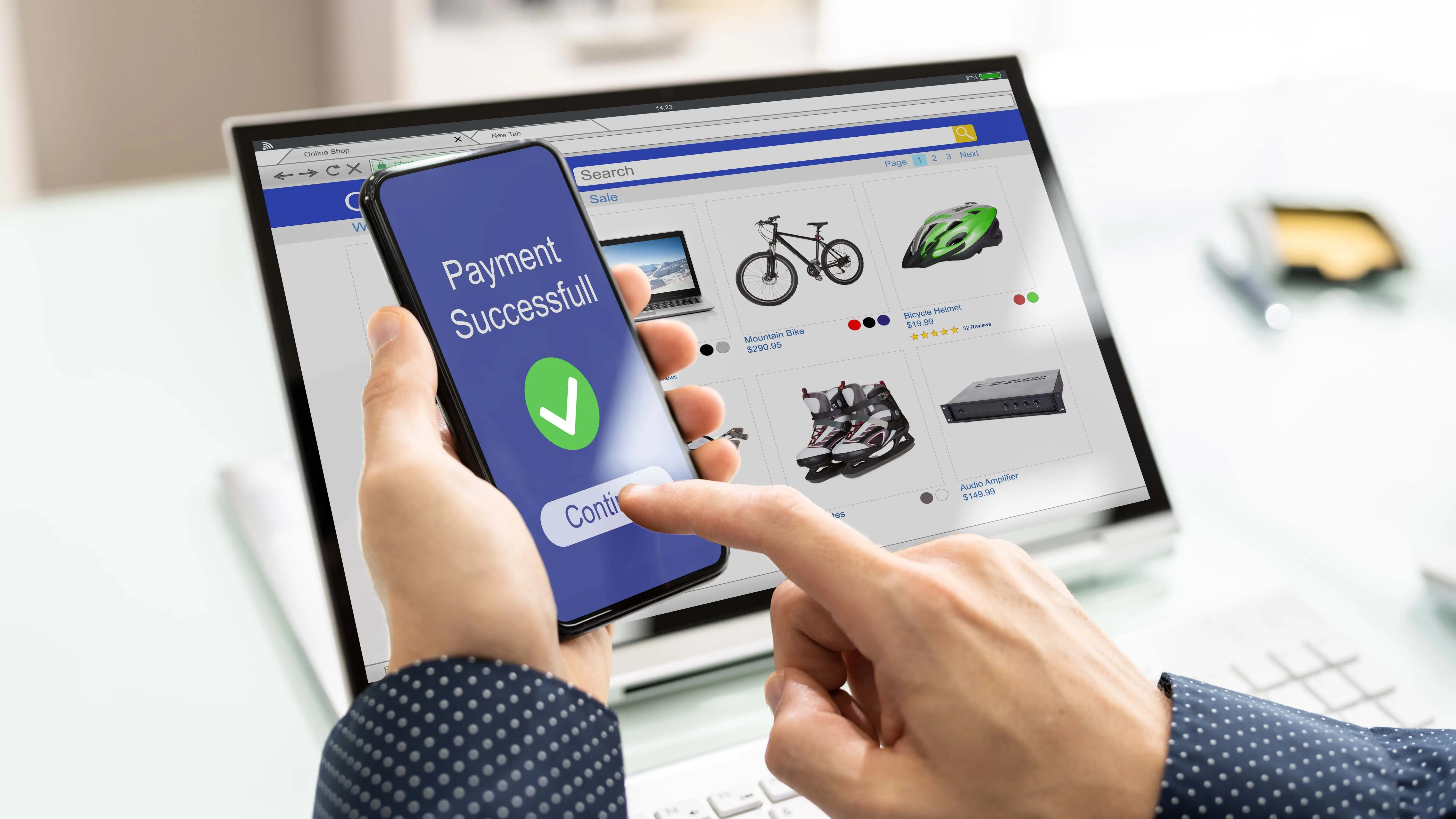
Follow eBay Guidelines for High-Quality Photos
When selling products on eBay, having great photos is key to attracting buyers. eBay recommends using a white background for most product pictures. While eBay has a feature to remove backgrounds and replace them with white, the results may not always look the best.
Edit Your Photos for Consistent Branding
Why Edit Your Photos?
If you want to sell on multiple platforms like Amazon and maintain a consistent brand image, editing your product photos is essential. By editing your photos, you have more control over the background, image quality, and can reuse the pictures for different listings and platforms.
Use PhotoCut for Easy Editing
PhotoCut is a great tool for editing product photos. You can remove backgrounds, add shadows, create ads, and more to make your images stand out. The best part is you can do all of this on your mobile phone!
Get Started with PhotoCut
Ready to create stunning eBay product images? Join over 10 million small businesses, creators, and entrepreneurs who use PhotoCut to grow their business. Start editing your images today and watch your sales soar!
You might also be interested in
FAQ’s
I recommend checking out our detailed step-by-step guide on How to Use a Free Photo Editor. It covers everything from downloading and installing to using the essential tools and techniques for enhancing your photos.

.png)

.png)


















