How to Make Flower Background Transparent?
Learn how to easily make a flower background transparent using simple editing tools. Follow our step-by-step guide to create stunning transparent flower images for your designs and projects.
Download the app, NOW!
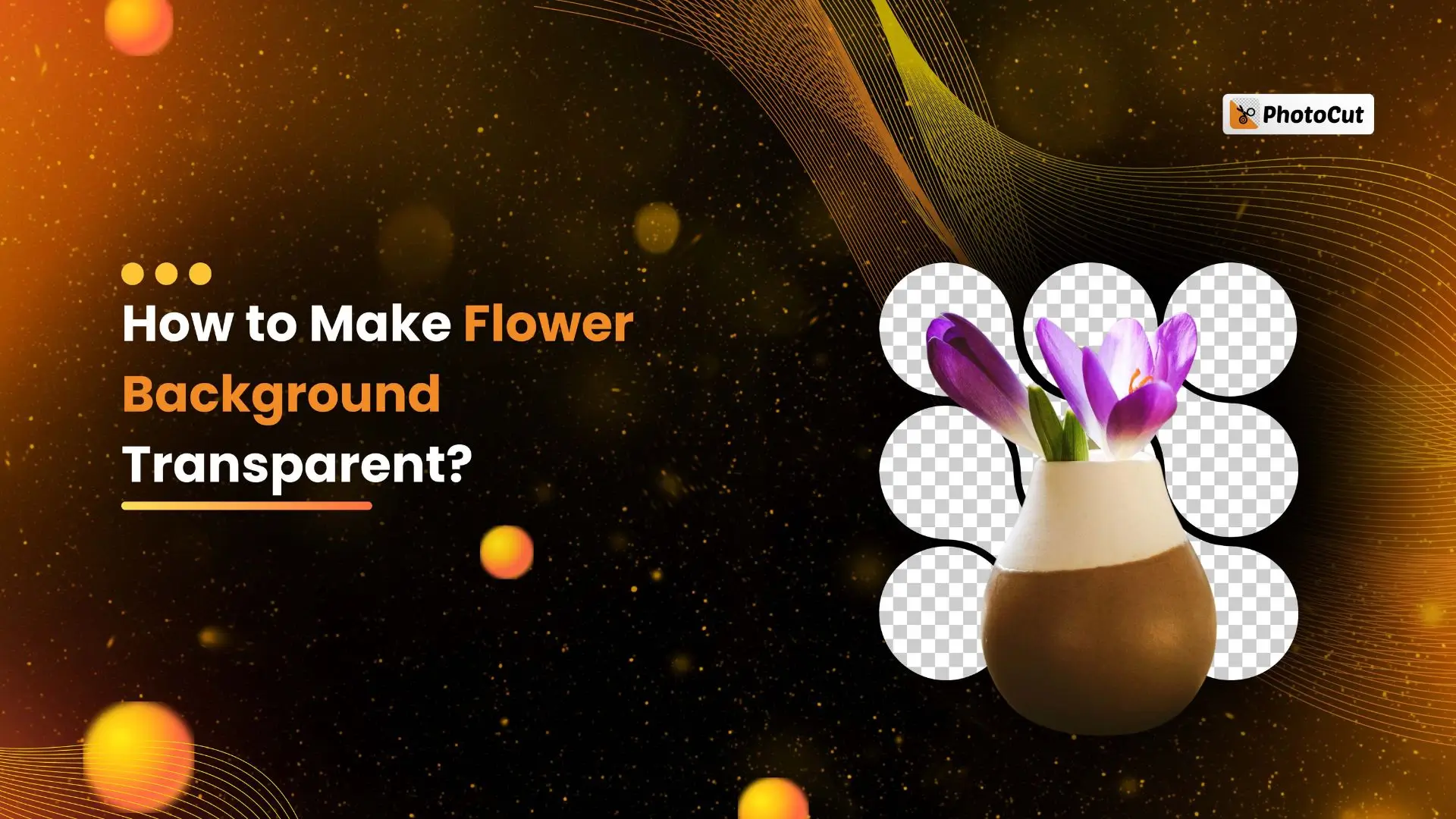


PhotoCut - A Game Changer!
Explore endless tools and templates at your fingertips to customize your new image using the PhotoCut app. They love us. You will too.
.webp)
CAPTAIN SYKE
So much easy to use than the other apps that I have encountered. I'm so satisfied. I fished to clear the background less than a minute! Keep it up🙌🏻
.webp)
Lee Willetts (Dr.Drone Doomstone)
Great app, used alongside text on photo, you can create some great pics. Hours of fun.
.webp)
Bran Laser
I always erase and cut something with this it is very op there is no bug and I made a picture for my channel very nice install it now!
.webp)
ZDX Gaming
The Best Photo Editor .. Not Many Can Actually Cut Pictures Perfectly Like this App been looking for something like this for a long time 💔😂 Nice App I recommend it Giving it 5 star
.webp)
Small Optics
Best app of this type out there, it does nearly all of the work for you.. Great work developers.
.webp)
Emilia Gacha
It's really useful and super easy to use and it may be the best background eraser app!
.webp)
kymani ace
This is a really nice app I love how it let's me do lots of edits without paying for anything and there isn't even a watermark, very good app.
.webp)
Nidhish Singh
Excellent apps and doing all the work as expected. Easy to use, navigate and apply to any background after cut out.
.webp)
Adrian
Been using this app for many years now to crop photos and gotta say, really does what it's supposed to and makes photo's look realistic. Recommend it very much.
.webp)
Indra Ismaya
Easy to use, very usefull
.webp)
Barbie Dream
I love this app! You can edit and change the background i been using it for months for my video! Keep it going.
.webp)
Kaira Binson
Ouh..finally i found a good app like this..after instalking 6-8 apps ..i finally get the right one...easy..free...so cool...but maybe pls..adjust your ads..in this app..thanks☺
.webp)
Tara Coriell
I payed for premium but it was only a 1 time payment of 5.29 and I love this app. There are a lot of nice features

Engels Yepez
Great app for edit photos, it include an interesting IA function for apply effects to your pics

Azizah ahmad
This apps is awesome compared to other photo cut apps. I have tried several photo cut apps but all of them was bad. And finally i found this app, super easy to use, have feature smart cut and smart erase. Awesome !!
.webp)
Galaxy Goat
The app is incredible! I erased a background and added it into a new background in less then 20 seconds. Normally it takes 10-20 minute's on other apps. Highly recommend
.webp)
Victor Maldonado
I been having a few issues with app can't zoom in like before and its not like it use to what happen i paid for this app not liking the new upgrade
.webp)
Lynsiah Sahuji
more accurate in removing background, didn't required so much effort. love this! ❤️
Introduction
Do you want to make your flower photos look amazing? Do you want to get rid of the boring background and make your flowers pop? Well, you're in luck! In this guide, we'll show you how to easily remove backgrounds from flower images using Photocut, a cool tool that uses AI technology to make your photos look professional and beautiful.
What Is a Transparent PNG Background?
Transparent PNG backgrounds are image files that allow the background to be see-through. This is super helpful for designers and marketers who want to use images on different backgrounds without any distracting colors around them. Transparent PNGs are perfect for logos, icons, and graphics that need to blend seamlessly with different designs.
PNG vs JPG vs GIF: What are the differences?
There are different types of image formats like PNG, JPG, and GIF. PNGs are great for transparent backgrounds, JPGs are good for photos, and GIFs are used for simple animations. PNGs keep the quality of the image high even when you remove the background from flower images.
The Best Way to Create Flower Transparent Background
If you want to make your flower photos look professional and stunning, Photocut is the way to go. This awesome tool helps you remove backgrounds from flower images with ease, making your photos stand out and look amazing.
How to Make Flower Background Transparent Using Photocut
If you want to remove the background from your flower images, follow these simple steps using Photocut:
Step:1
Download the Photocut app from the Google Play store for Android or the App Store for iOS, or visit the official website.
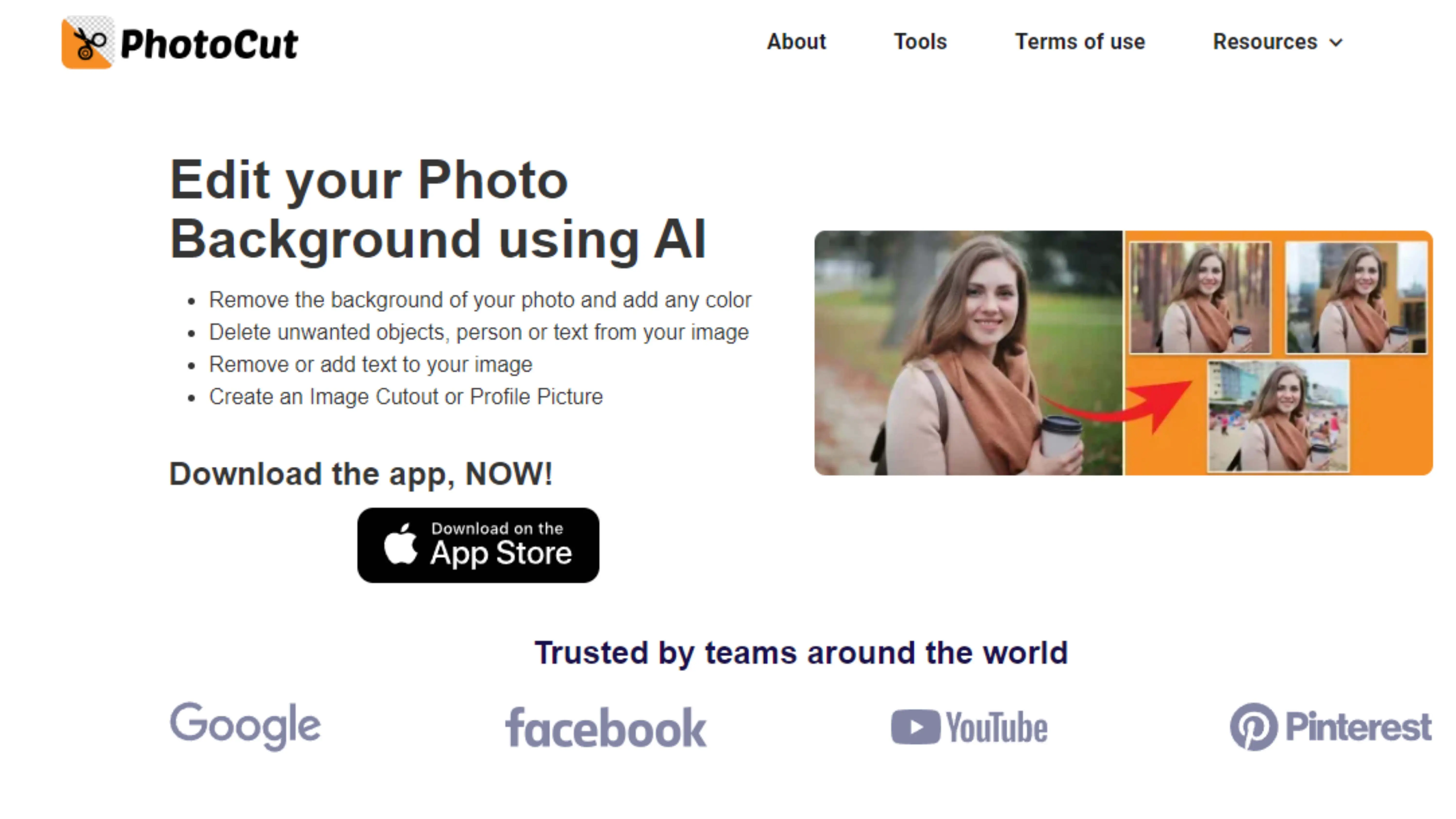
Step:2
Upload the image you want to edit by clicking the Upload Image button or paste the image address by clicking on the URL button.
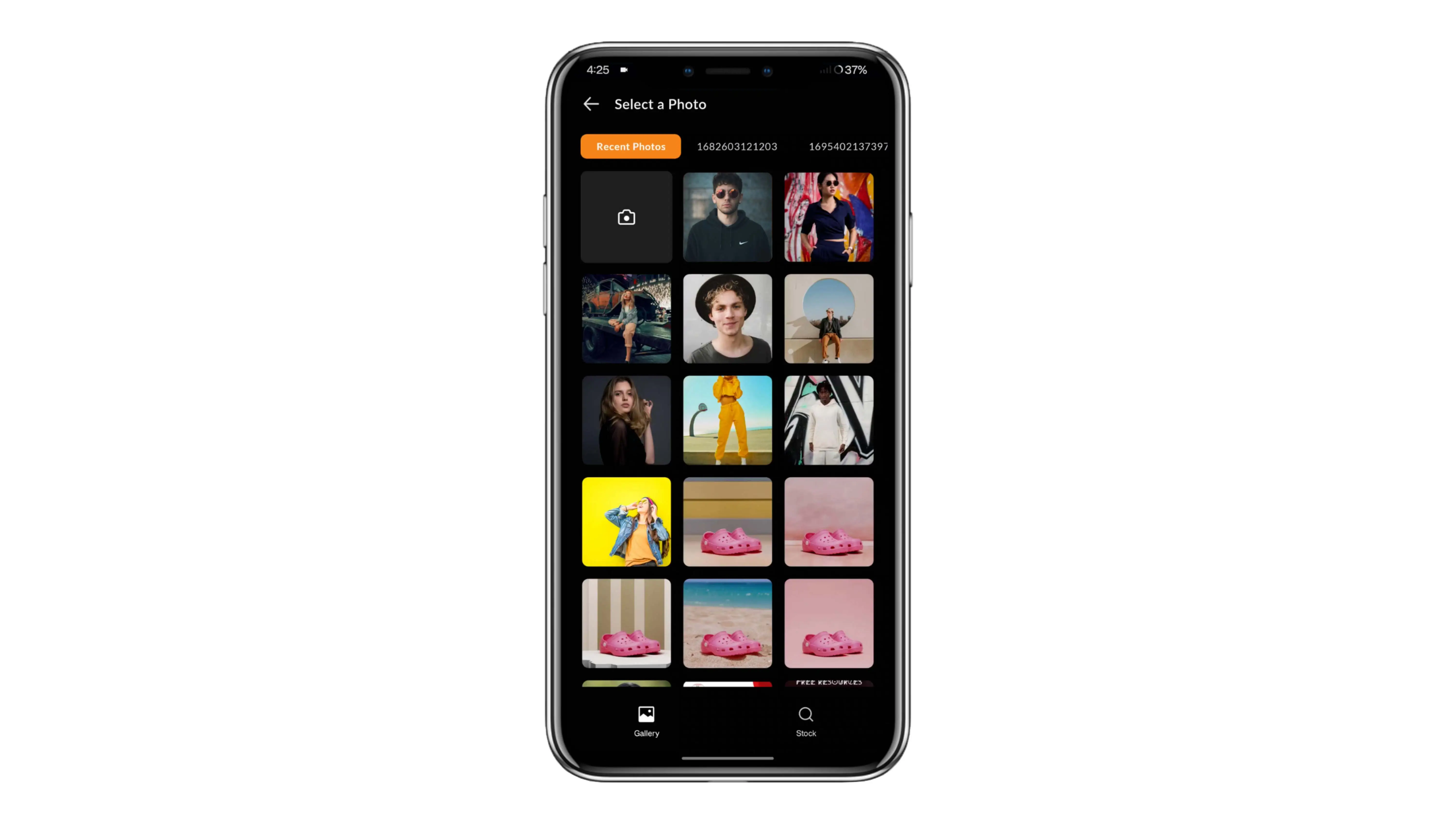
Step:3
Wait for a few seconds for the AI algorithm to process the image and remove the background.
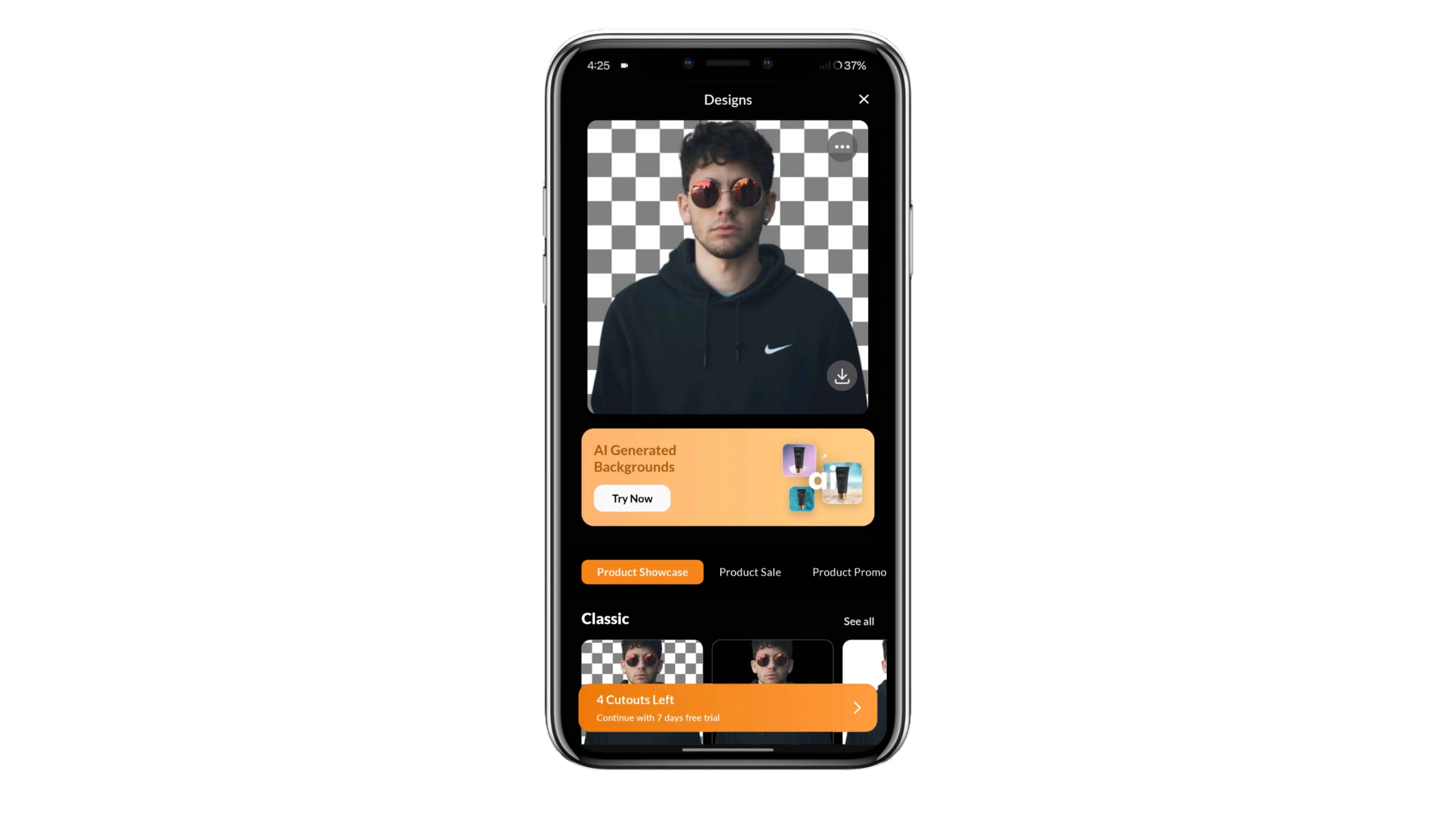
Step:4
Once the processing is done, you'll see that the background has been removed automatically.
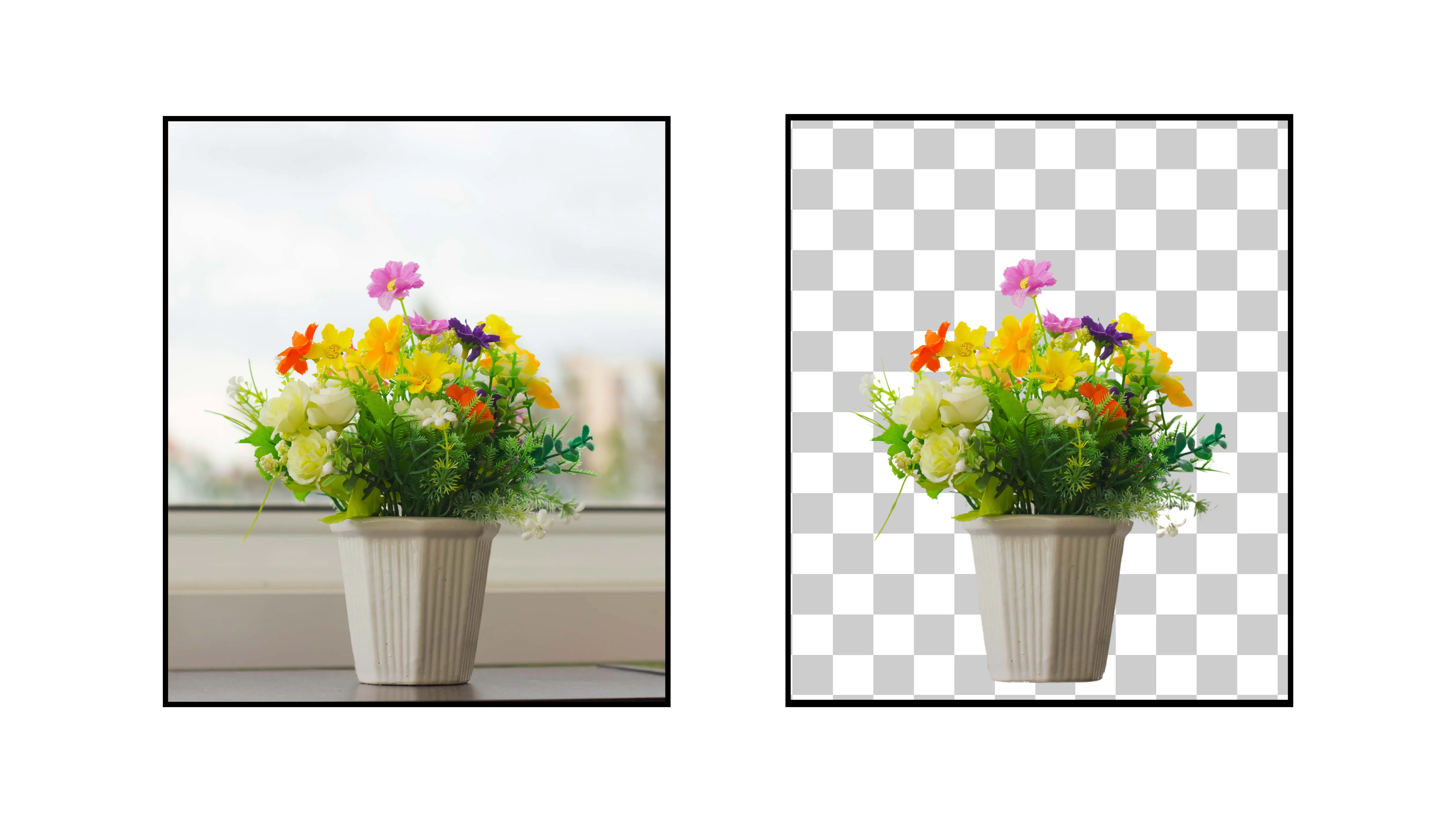
Step:5
Click the Download image button to save the edited image to your device.
Why You Should Use Transparent Flower Backgrounds
Benefits of Transparent Flower Backgrounds
Do you want to make your designs pop with beautiful flower images? Well, using transparent flower backgrounds can help you do just that! With tools like Photocut, removing the background from flower images is super easy and opens up a whole new world of design possibilities.
Whether you're working on school projects, presentations, or just creating digital art for fun, transparent flower backgrounds can give your designs a professional and versatile look. Photocut makes it quick and easy to get rid of distracting backgrounds so you can focus on showcasing the beauty of the flowers in your designs.
Versatility
Transparent flower backgrounds allow you to easily add flowers to any design without worrying about clashing backgrounds, giving you more flexibility in how you use them.
Professionalism
Transparent backgrounds give flower images a polished and professional look, perfect for school projects, presentations, and even designing your own website.
Focus on the Flower
By removing the background, you can draw attention to the beauty of the flower itself, creating eye-catching visuals that will impress your friends and teachers.
Ease of Layering
Transparent flower images make it simple to layer multiple elements in your designs, allowing you to get creative and make cool compositions.
Enhanced Creativity
Using flowers with transparent backgrounds can inspire you to try out new layouts and styles in your designs, helping you unleash your creativity like never before.
Top 10 Tools for Transparent Flower Backgrounds
If you want to create stunning flower images with transparent backgrounds, you'll need the right tools. Here are some of the best tools for removing backgrounds from flower photos:
Photocut
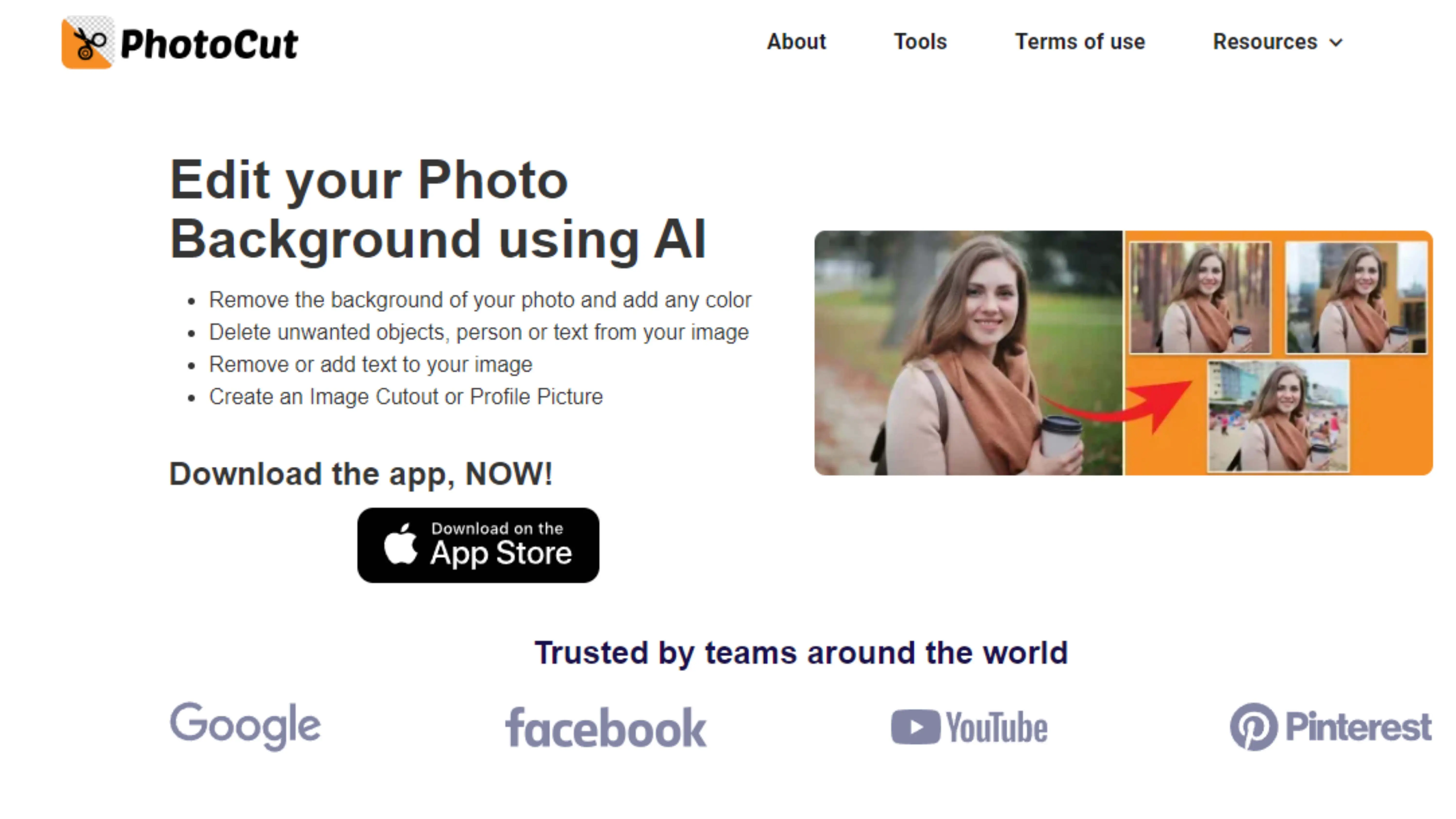
Photocut makes it easy to remove backgrounds from flower images with its advanced AI technology, giving you precise and efficient results for your designs.
Canva
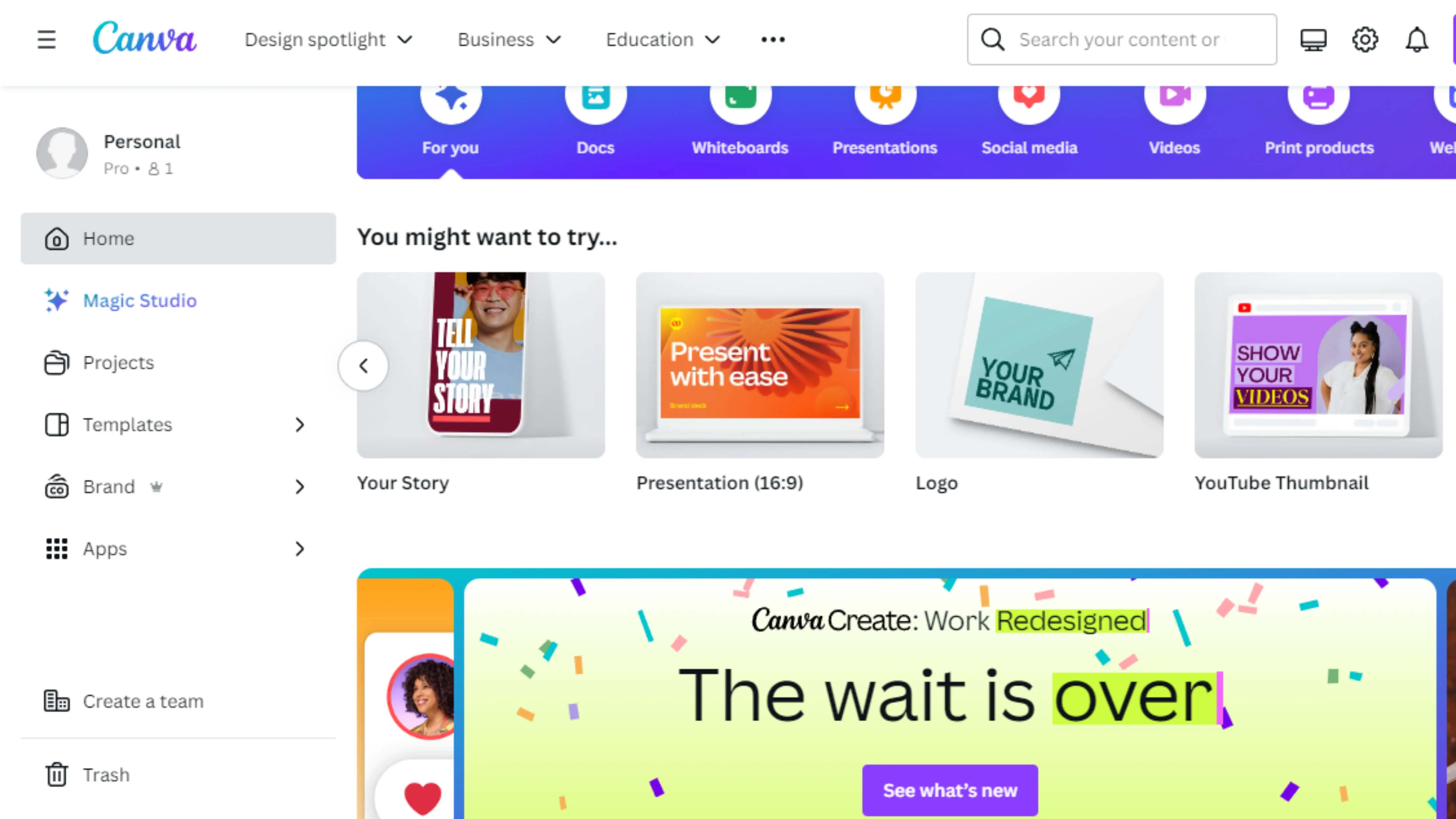
Canva offers a simple background remover tool that anyone can use to create beautiful compositions with transparent backgrounds for their projects.
Adobe Photoshop
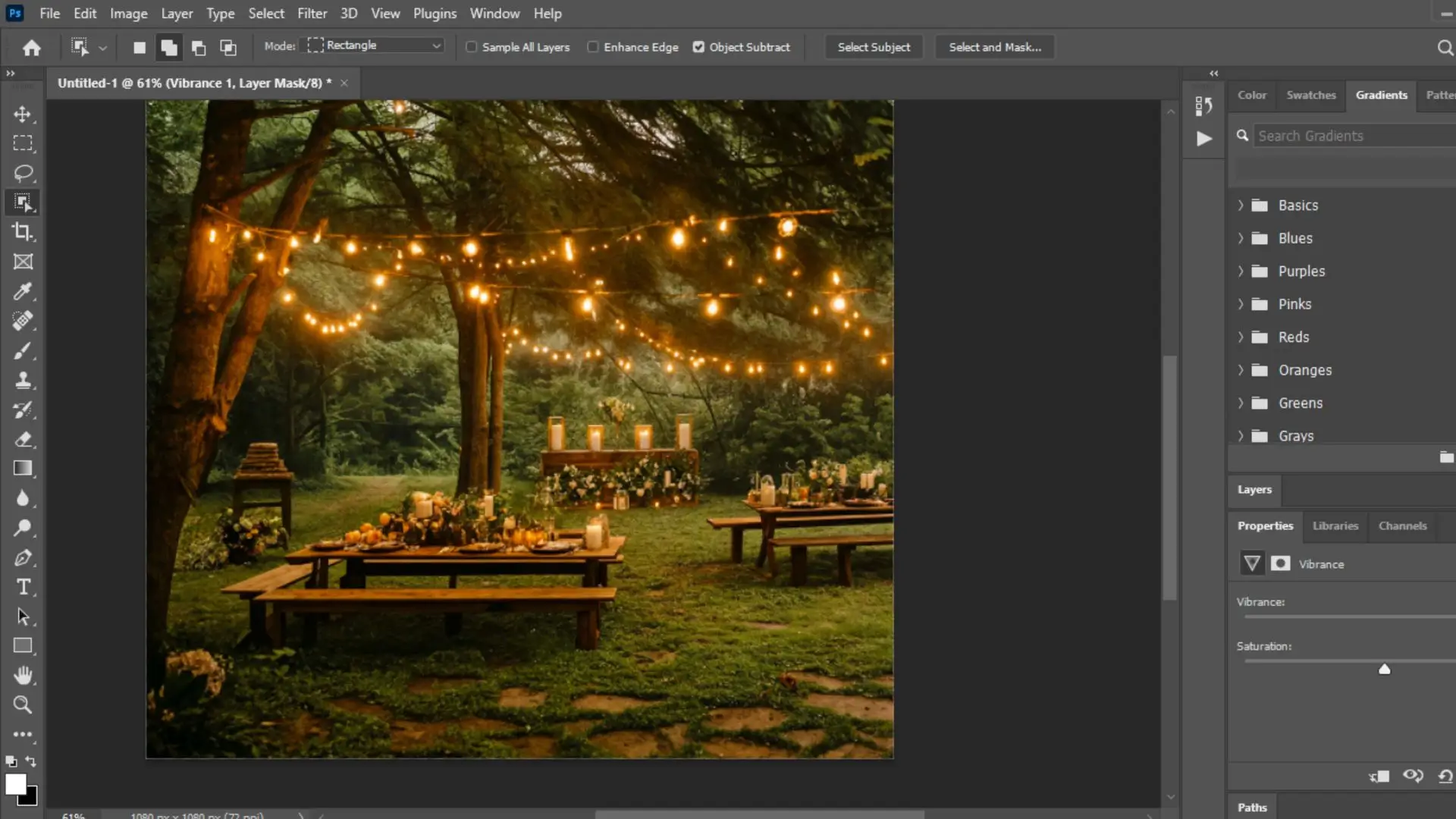
Adobe Photoshop is a powerful tool for precise background removal, giving you complete control over creating transparent backgrounds for your flower images.
Fotor
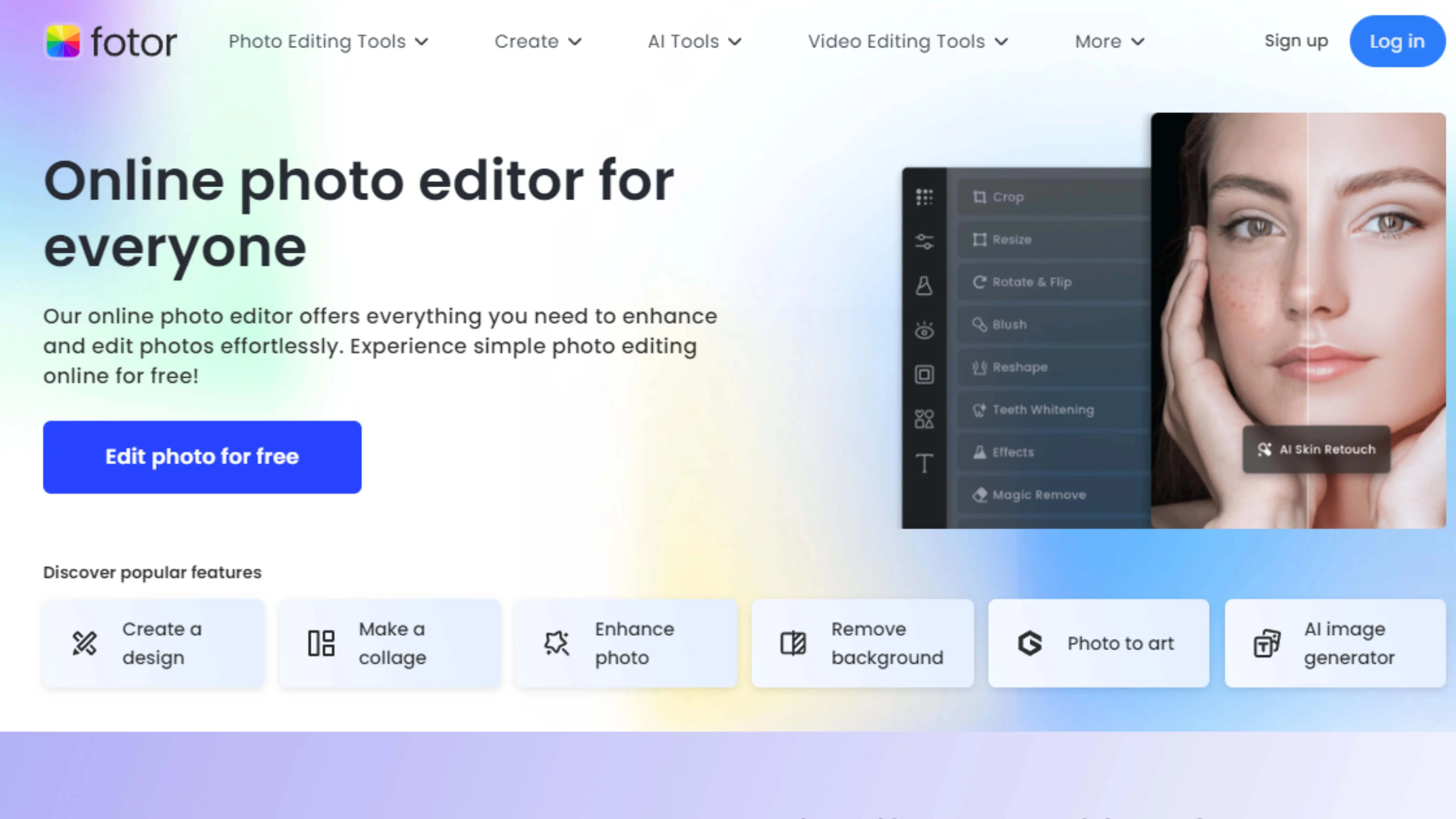
Fotor simplifies background removal for flower images, making it easy for both professionals and beginners to create stunning designs.
Clipping Magic

Clipping Magic is a cool tool that helps you take the background out of your flower pictures. It's super easy to use and perfect for making your flower images look even better. You can use it for all kinds of design projects!
Just follow these steps:
Step 1: Upload your flower image.
Step 2: Mark the foreground and background.
Step 3: Make any refinements if needed.
Step 4: Download your transparent image.
Remove.bg
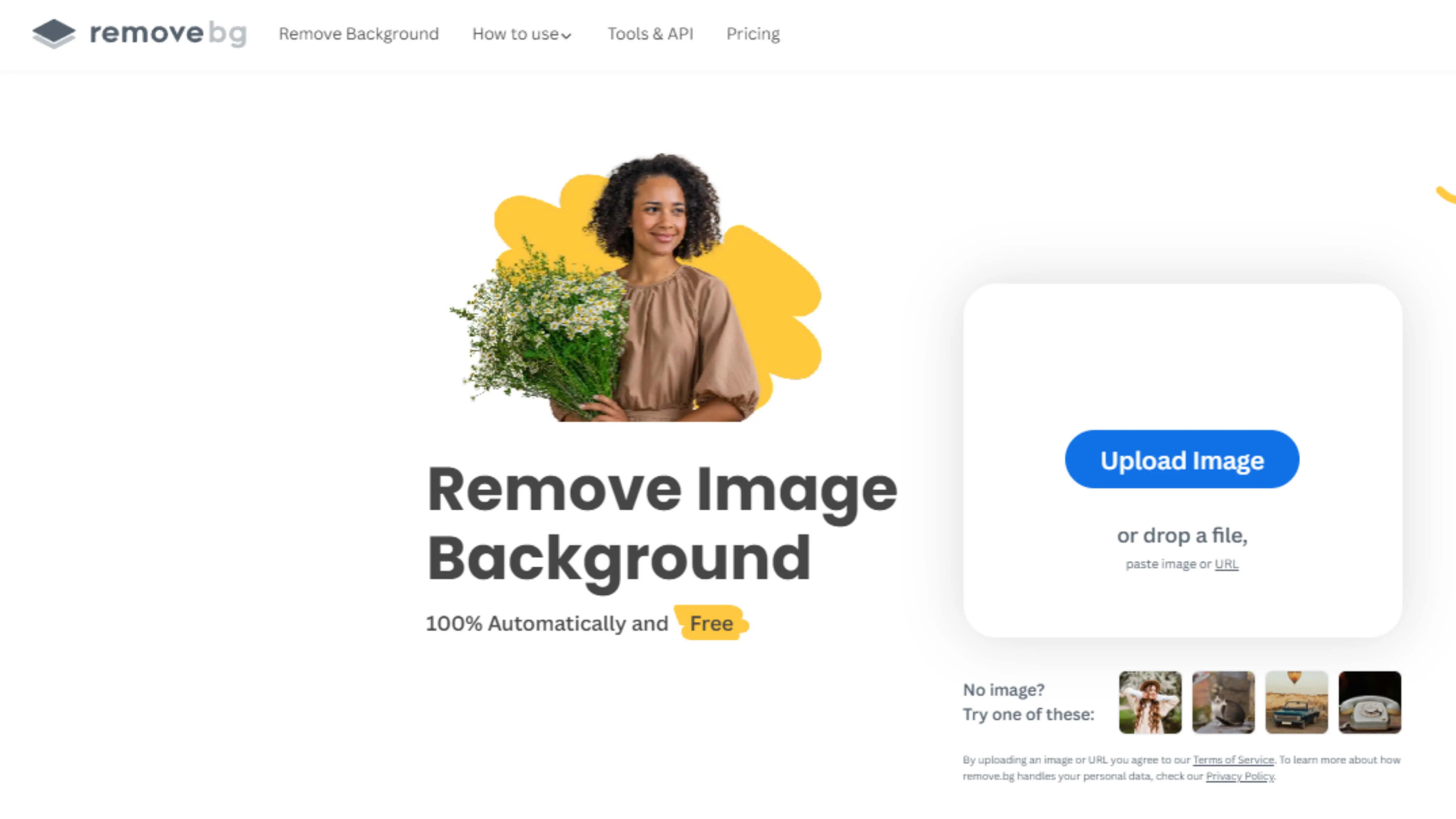
Remove.bg is another awesome tool for getting rid of backgrounds in your flower images. It uses fancy AI technology to help you quickly remove backgrounds and customize your pictures easily.
Here's how to use it:
Step 1: Upload your flower image.
Step 2: Remove the background.
Step 3: Adjust the settings.
Step 4: Download your transparent image.
Lunapic
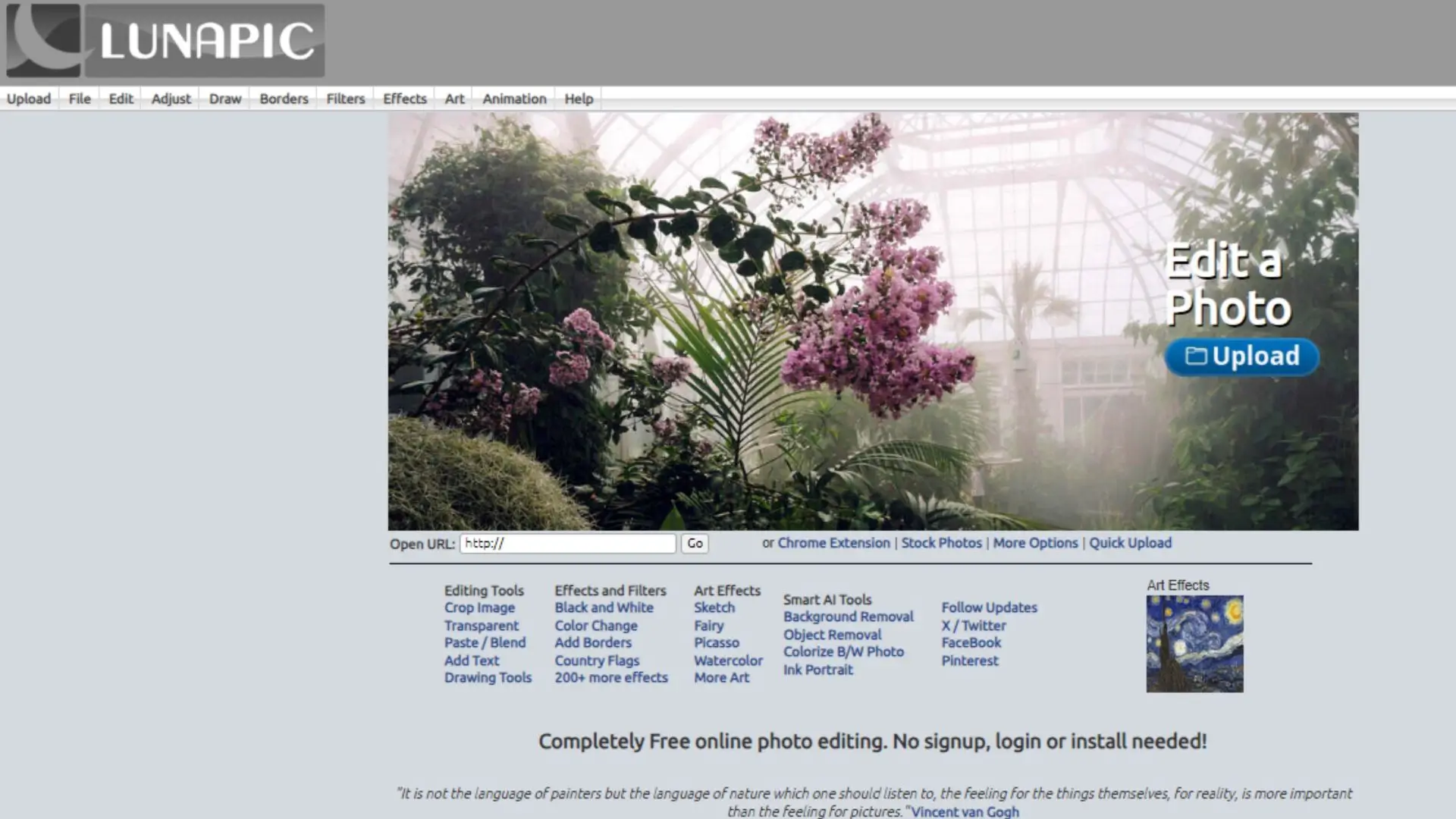
Lunapic is a great tool for making transparent backgrounds in your flower images. It's easy to use and has lots of cool features to help you enhance your floral photos.
Just follow these steps:
Step 1: Upload your flower image.
Step 2: Choose a transparent tool.
Step 3: Fine-tune the settings.
Step 4: Download with a transparent background.
GIMP
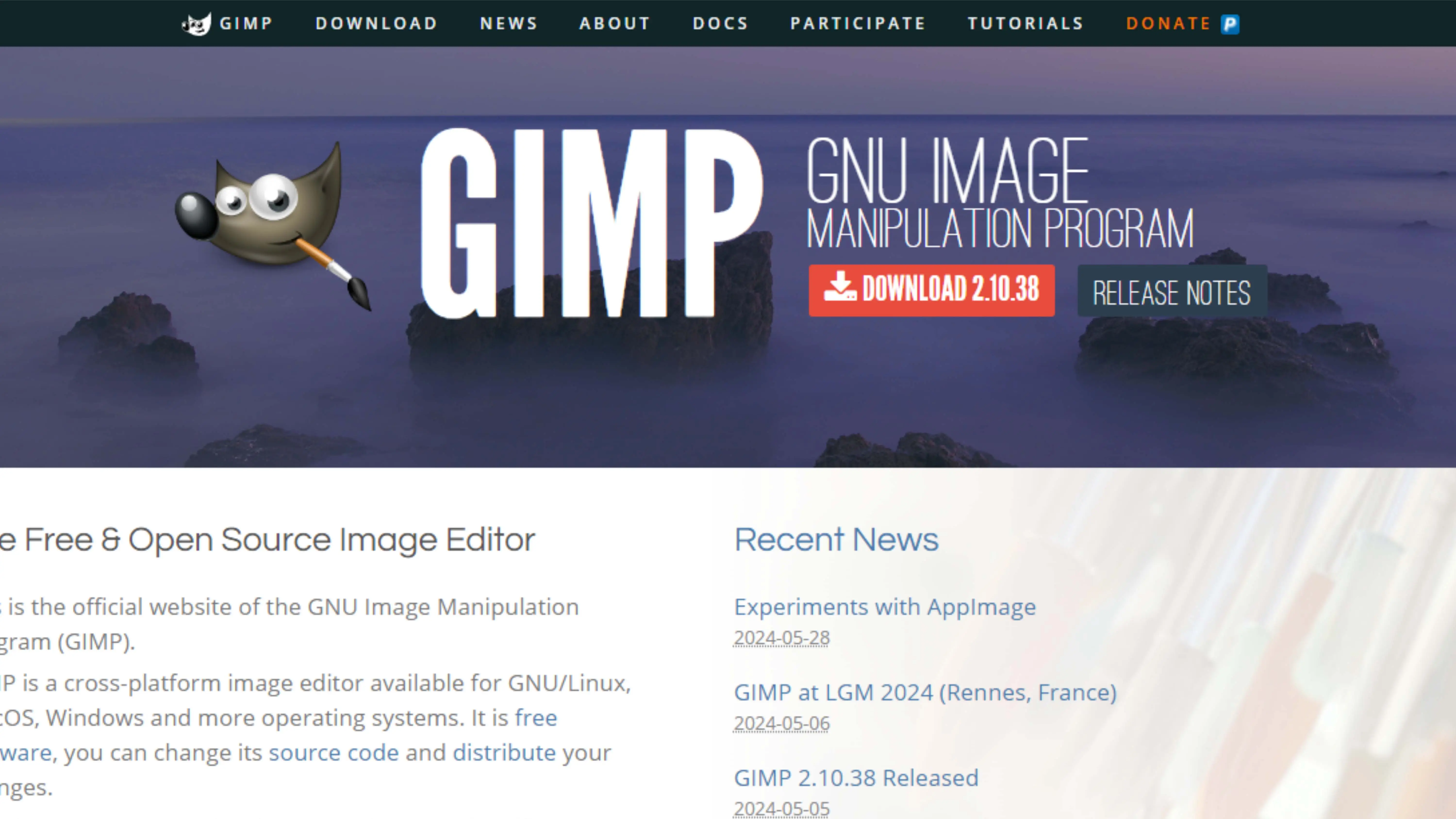
GIMP is a powerful tool for editing images, including making transparent flower images. It has lots of tools and features to help you create professional-looking pictures.
Here's how to use it:
Step 1: Open GIMP and your flower image.
Step 2: Add an Alpha Channel.
Step 3: Select the background.
Step 4: Delete the background.
Step 5: Save as a PNG file.
PicsArt
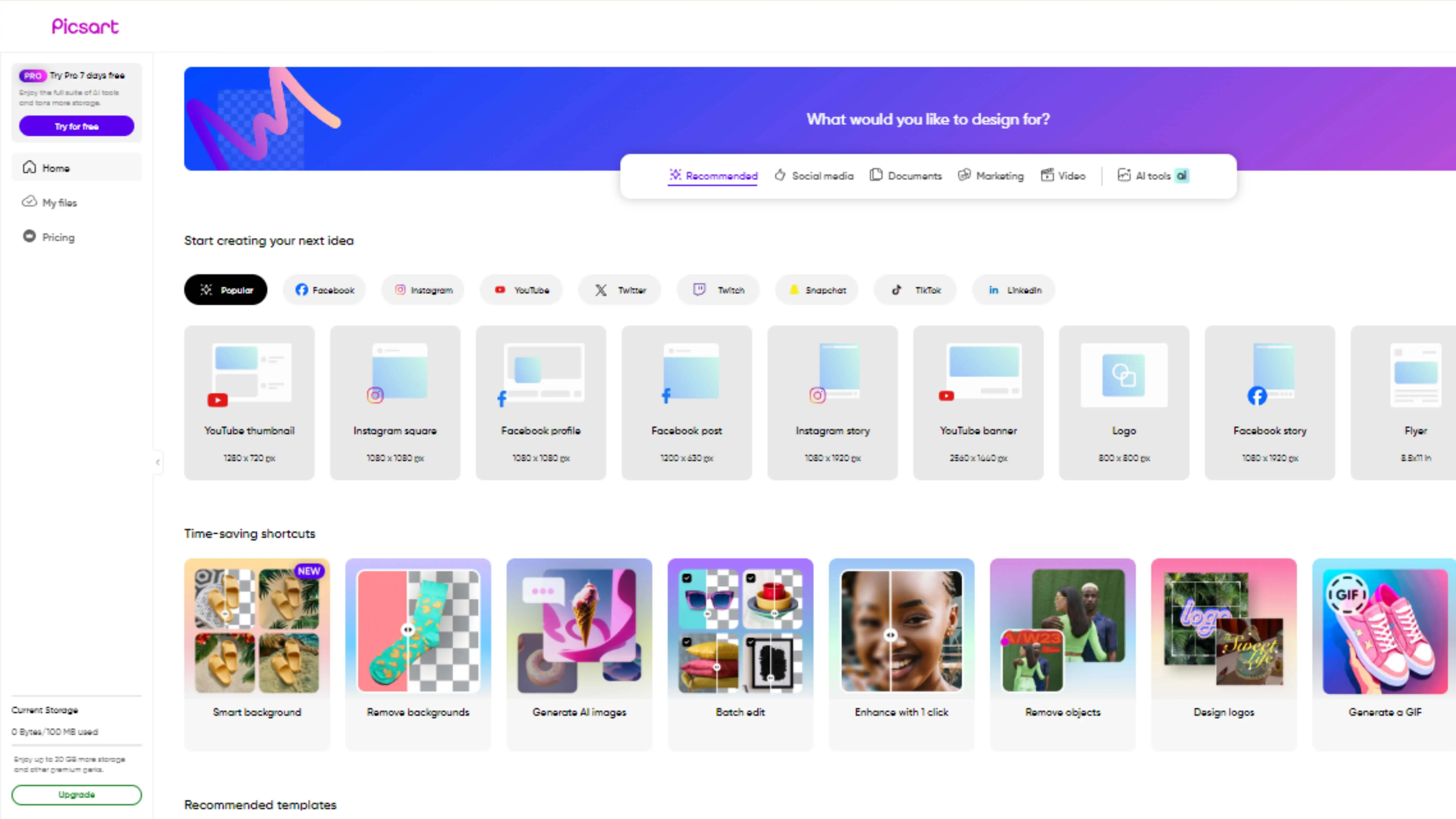
PicsArt is a fun photo editing tool that can help you edit flower backgrounds easily. Whether you want to make a collage or a cool graphic, PicsArt has the features you need to make your flower images look amazing.
Just follow these steps:
Step 1: Open PicsArt and upload your image.
Step 2: Select Cutout from the toolbar.
Step 3: Outline the flower to keep.
Step 4: Erase the unwanted background.
Bazaart
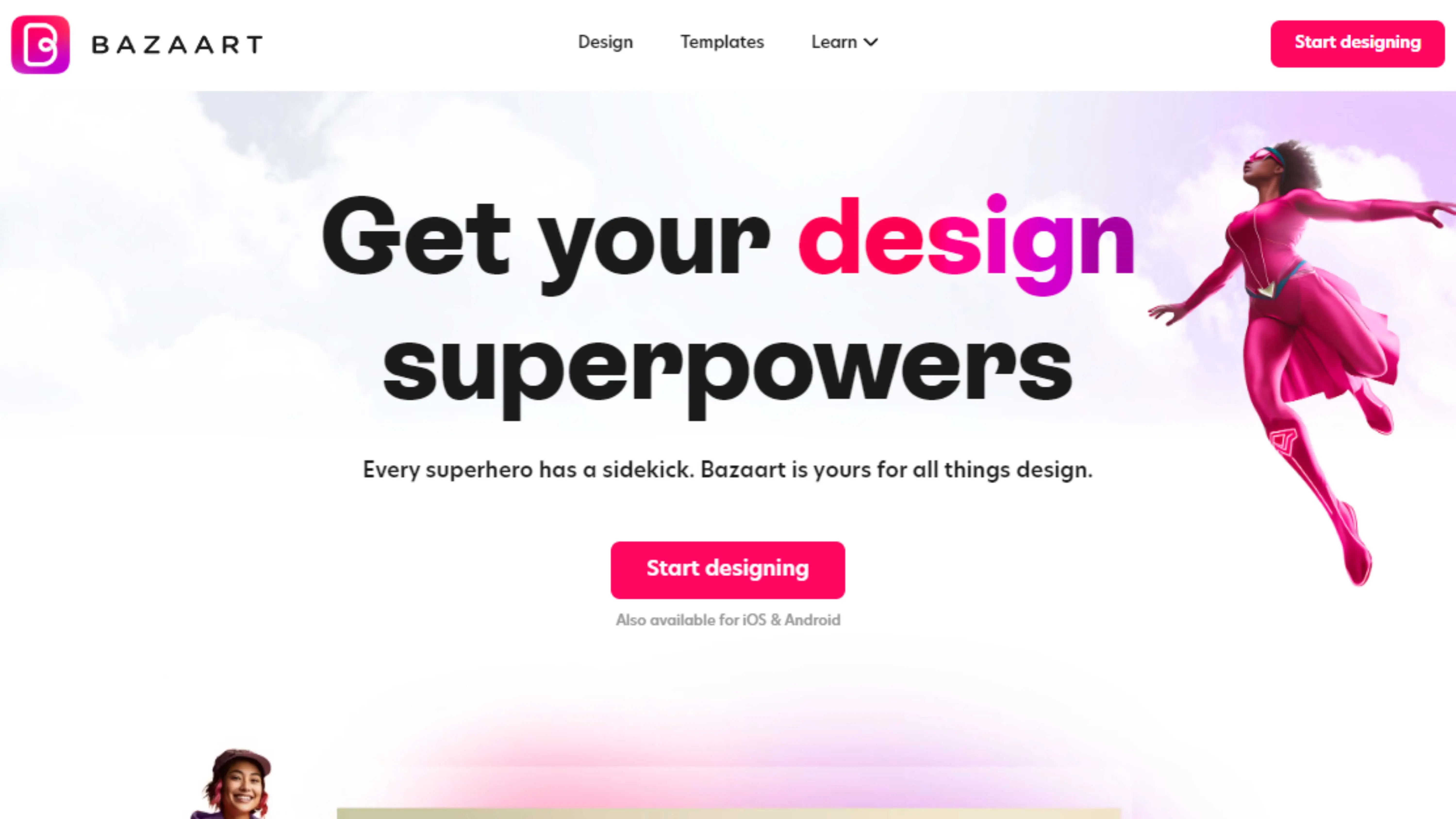
Bazaart is a cool app for editing flower background images. It's easy to use and perfect for anyone who wants to make their flower pictures look professional.
Here's how to use it:
Step 1: Open Bazaart and import your flower image.
Step 2: Use the eraser tool to remove the background.
Step 3: Refine edges and touch up any remaining areas.
Step 4: Save your transparent flower image.
Why Photocut is the Best Choice for Removing Backgrounds from Flower Images
Precision
Photocut uses super smart technology to make sure it only removes the background from flower images, leaving the flowers looking perfect with a see-through background.
Efficiency
Photocut works super fast, so you can remove backgrounds from lots of flower images in just a few seconds. This saves you time and effort!
Ease of Use
Photocut is really easy to use, even if you're not a pro at editing photos. With just a few clicks, you can make your flower images look professional.
Versatility
Whether you're a designer, marketer, or just love playing with photos, Photocut has got you covered. You can create transparent flower images for all kinds of projects with ease.
Quality Output
Photocut gives you top-notch transparent flower images with smooth edges and all the little details. This makes it easy to use them in any design or presentation.
Conclusion
Photocut is the perfect tool for removing backgrounds from flower images. It gives you high-quality, transparent results that are great for all kinds of projects. With Photocut, you can turn your flower images into professional assets in just a few clicks.
FAQs
Q1. How do I make an image background transparent?
Ans. To make an image background transparent with Photocut, just follow these steps: Go to the Photocut website, upload your image, wait for the background to be removed, and then download your edited image with a transparent background. Easy peasy!
Q2. How do I make a white background transparent?
Ans. To make a white background transparent using Photocut, follow the same steps as above. Upload your image, let Photocut do its magic, and then download your transparent image.
Q3. How do you make a picture transparent on mobile?
Ans. If you want to make a picture transparent on your phone, just download the Photocut app, select your photo, let Photocut remove the background, and then save your edited image. It's that simple!
Q4. How do I get rid of a white background fast?
Ans. If you need to remove a white background quickly, use Photocut. It can do it in seconds without any hassle. Just upload your image, let Photocut work its magic, and download your transparent image.
Q5. Can I make a flower background transparent without losing image quality?
Ans. Yes, tools like Photocut can make the background transparent without messing up the quality of the flower image.
Q6. Can I use a transparent flower image on any background?
Ans. Definitely! You can place a transparent flower image on any background to create cool designs and compositions.
You might also be interested in
FAQ’s
I recommend checking out our detailed step-by-step guide on How to Use a Free Photo Editor. It covers everything from downloading and installing to using the essential tools and techniques for enhancing your photos.

.png)

.png)


















