Mastering Color Correction for Middle Schoolers
Learn how to teach middle schoolers the art of color correction in this comprehensive guide. From understanding color theory to using editing software, this article will help you master the techniques needed to enhance and improve your students' photography and video projects.
Download the app, NOW!
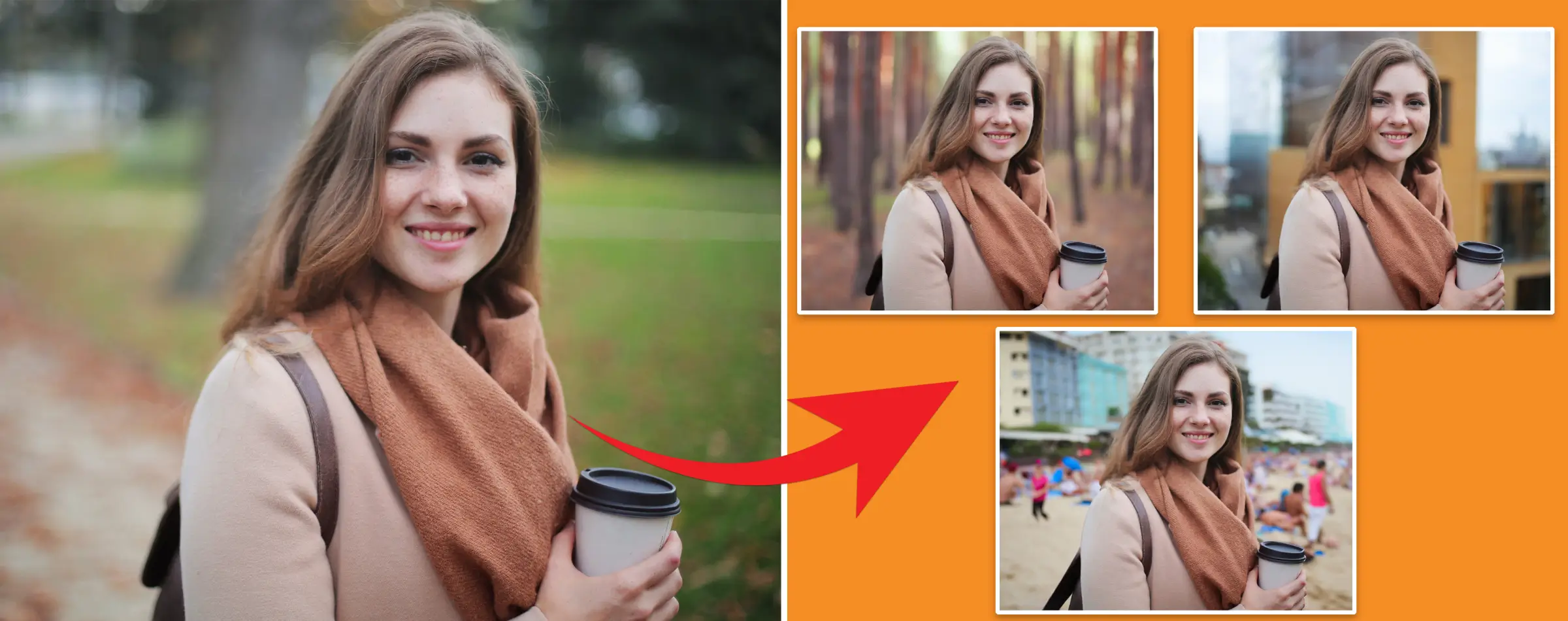


PhotoCut - A Game Changer!
Explore endless tools and templates at your fingertips to customize your new image using the PhotoCut app. They love us. You will too.
.webp)
CAPTAIN SYKE
So much easy to use than the other apps that I have encountered. I'm so satisfied. I fished to clear the background less than a minute! Keep it up🙌🏻
.webp)
Lee Willetts (Dr.Drone Doomstone)
Great app, used alongside text on photo, you can create some great pics. Hours of fun.
.webp)
Bran Laser
I always erase and cut something with this it is very op there is no bug and I made a picture for my channel very nice install it now!
.webp)
ZDX Gaming
The Best Photo Editor .. Not Many Can Actually Cut Pictures Perfectly Like this App been looking for something like this for a long time 💔😂 Nice App I recommend it Giving it 5 star
.webp)
Small Optics
Best app of this type out there, it does nearly all of the work for you.. Great work developers.
.webp)
Emilia Gacha
It's really useful and super easy to use and it may be the best background eraser app!
.webp)
kymani ace
This is a really nice app I love how it let's me do lots of edits without paying for anything and there isn't even a watermark, very good app.
.webp)
Nidhish Singh
Excellent apps and doing all the work as expected. Easy to use, navigate and apply to any background after cut out.
.webp)
Adrian
Been using this app for many years now to crop photos and gotta say, really does what it's supposed to and makes photo's look realistic. Recommend it very much.
.webp)
Indra Ismaya
Easy to use, very usefull
.webp)
Barbie Dream
I love this app! You can edit and change the background i been using it for months for my video! Keep it going.
.webp)
Kaira Binson
Ouh..finally i found a good app like this..after instalking 6-8 apps ..i finally get the right one...easy..free...so cool...but maybe pls..adjust your ads..in this app..thanks☺
.webp)
Tara Coriell
I payed for premium but it was only a 1 time payment of 5.29 and I love this app. There are a lot of nice features

Engels Yepez
Great app for edit photos, it include an interesting IA function for apply effects to your pics

Azizah ahmad
This apps is awesome compared to other photo cut apps. I have tried several photo cut apps but all of them was bad. And finally i found this app, super easy to use, have feature smart cut and smart erase. Awesome !!
.webp)
Galaxy Goat
The app is incredible! I erased a background and added it into a new background in less then 20 seconds. Normally it takes 10-20 minute's on other apps. Highly recommend
.webp)
Victor Maldonado
I been having a few issues with app can't zoom in like before and its not like it use to what happen i paid for this app not liking the new upgrade
.webp)
Lynsiah Sahuji
more accurate in removing background, didn't required so much effort. love this! ❤️
Understanding Color Correction

Photography can be a bit confusing sometimes. When you take a picture, it might not always turn out the way you want it to. That's where color correction comes in! By using tools like curves, highlights/shadows, and filters, you can make your photos look even better.
Color Correction vs. Color Grading

Color grading is done automatically, while color correction involves manual adjustments. When correcting colors, you want to match the original footage as closely as possible. This ensures that your photos look seamless and natural.
Tools You Need
For color correction, you'll need exposure, white balance, clarity, contrast, and vibrance tools. Programs like Adobe Photoshop or Lightroom can help you achieve these effects. Experiment with different adjustments to see what works best for your photos.
Adjusting Saturation

Changing the saturation of your photos can make them look more vibrant or muted. Saturated colors tend to do well on social media, so keep that in mind when editing your photos.
Temperature
Adjusting the temperature of your photos can make a big difference. Use tools like Lightroom or Camera Raw to quickly fix any color issues in your photos.
Playing with Hue
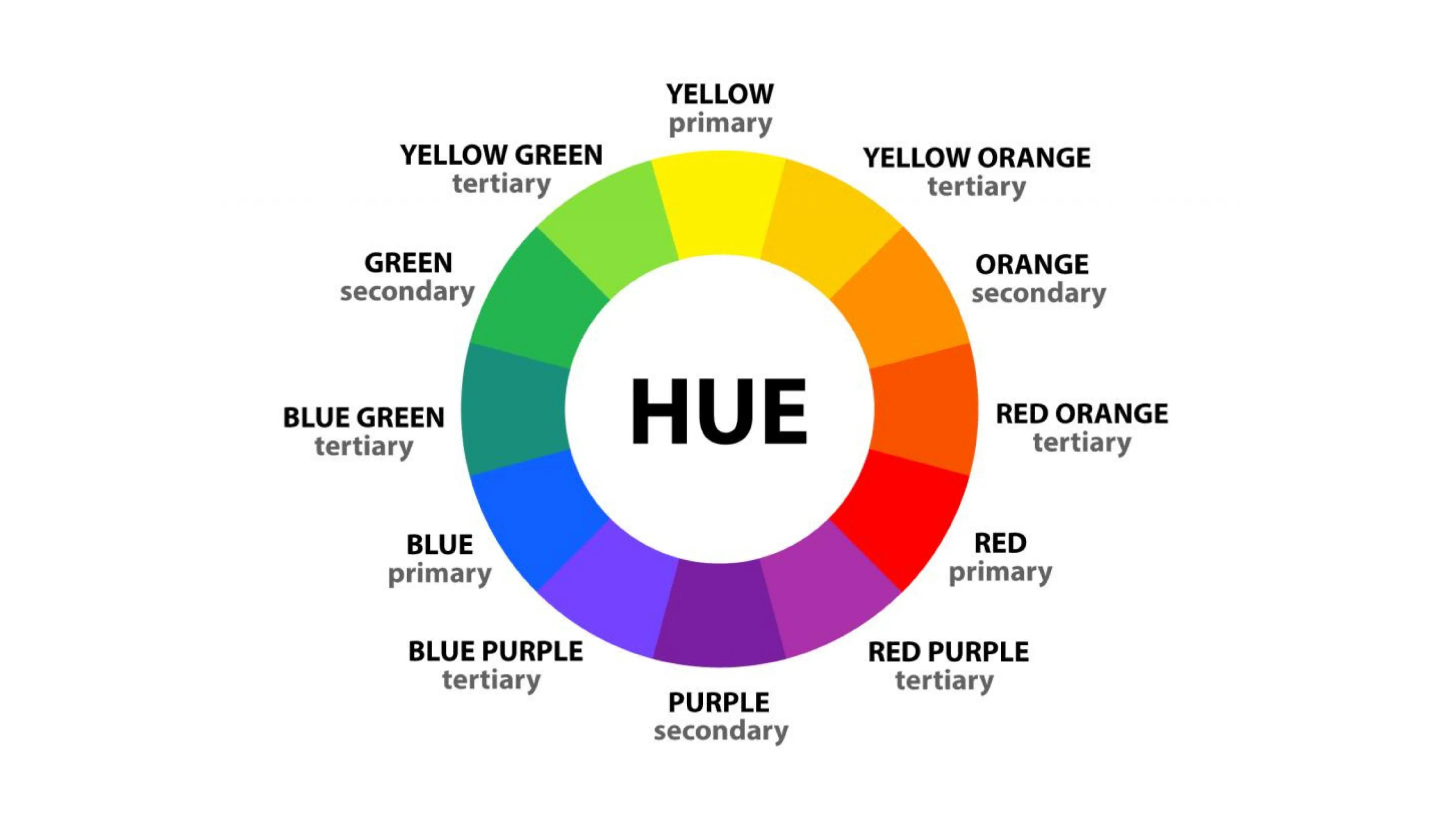
Hue is all about changing the colors in your photos. With photo editing apps like Snapseed or VSCO Cam, you can manipulate the hue to create different effects. Play around with different colors to see what works best for your photos.
Becoming a Color Correction Pro
Color correction can be tricky at first, but with practice, you can become a master at it. Don't be afraid to experiment and try new things. With the right tools and techniques, you can make your photos look amazing!
Color Correction: A Beginner's Guide

Understanding Color Correction
Have you ever wondered why some photos look better than others? One reason could be color correction. Color correction is all about adjusting the colors in an image to make it look its best. There are different types of color correction, such as warming up or cooling down an image, adjusting saturation, and fixing skin tones.
Warm Up or Cool Down
If you want to make your image look more inviting, you can warm it up. On the other hand, if you want a moodier look, you can cool it down. This can be done by adjusting the temperature of the image.
Working with Lightroom
One popular tool for color correction is Adobe Lightroom. In Lightroom, you can easily adjust the temperature of your image to make it warmer or cooler. Just open your photo in Lightroom, go to the Develop Module, and adjust the temperature under Basic Adjustments.
Step by Step Approach in Lightroom
1. Open Lightroom and import your image.
2. Go to the Library and select your image.
3. Use the Basic Panel to correct color issues.
4. Adjust the Temperature to make your image warmer or cooler.
5. Experiment with saturation and individual color channels.
6. Export your edited image.
Working with Photoshop
Another great tool for color correction is Photoshop. In Photoshop, you can use tools like curves and levels to adjust the colors in your image. Curves and levels allow you to control the contrast and tone of your image.
Step by Step Approach in Photoshop
1. Open your image in Photoshop and go to the Camera-Raw Filter.
2. Use the Temperature slider to adjust the color tone of your photo.
3. Experiment with hue, saturation, and luminance to fine-tune the colors.
4. Save or export your edited image in your desired format.
Conclusion
Color correction is an important tool for improving your photos. By understanding how to adjust colors in your images, you can take your photos from good to great. Whether you're using Lightroom or Photoshop, color correction can make a big difference in the quality of your images.
FAQs
Q1. Why is color correction important?
Ans. Color correction can make your photos look more vibrant and appealing, enhancing the overall quality of your images.
Q2. Is color grading necessary?
Ans. Color grading can help you achieve a specific look or style for your photos, depending on your preferences.
Q3. What is color correction in photo editing?
Ans. Color correction in photo editing involves adjusting the colors in an image to make them appear more accurate and balanced.
Q4. How do you make your colors pop?
Ans. To make colors pop in your photos, you can adjust the saturation, contrast, and lighting to enhance the vibrancy of the colors.
Q5. How do you edit photos to make them pop?
Ans. To make your photos pop, you can adjust the brightness, contrast, and saturation levels, as well as apply selective edits to enhance specific areas of the image.
You might also be interested in
FAQ’s
I recommend checking out our detailed step-by-step guide on How to Use a Free Photo Editor. It covers everything from downloading and installing to using the essential tools and techniques for enhancing your photos.

.png)

.png)


















