How to Capture Amazing Christmas & Fairy Lights Photos
Learn how to capture stunning Christmas and fairy lights photos with our expert tips and tricks. Elevate your photography skills today!
Download the app, NOW!
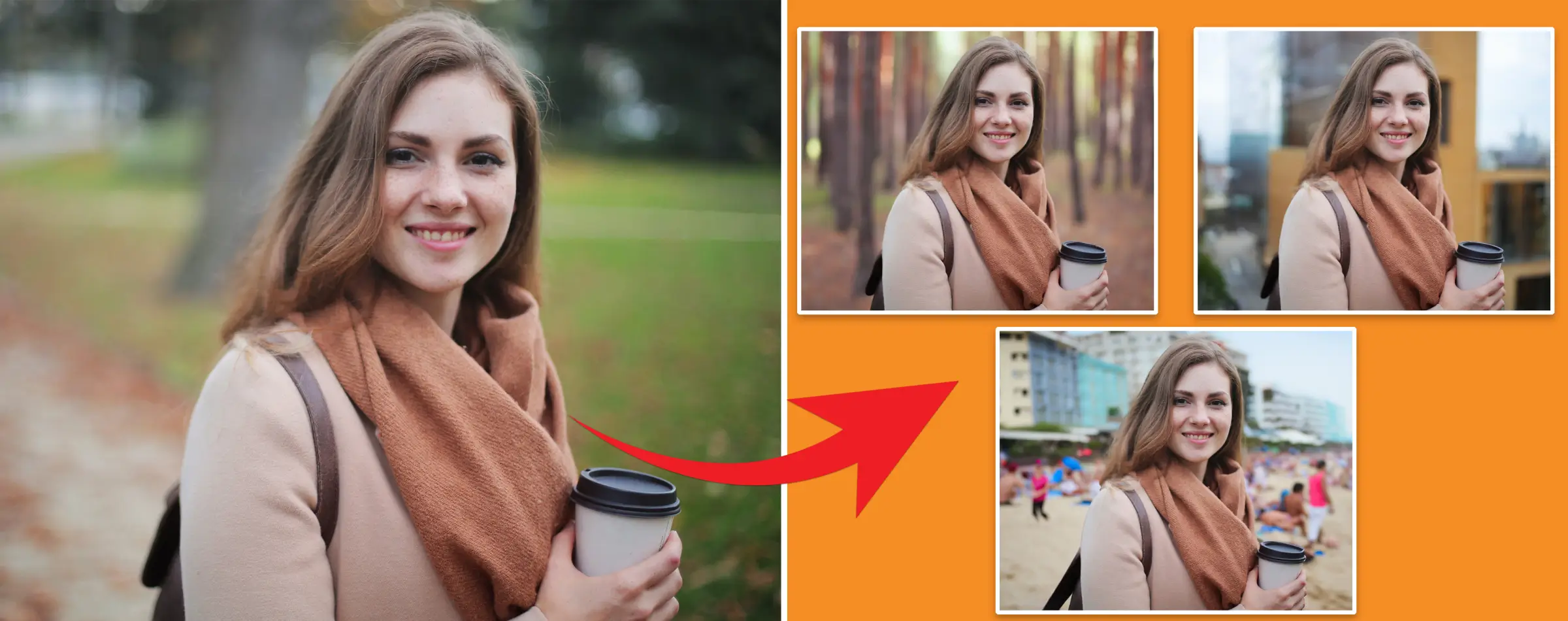


PhotoCut - A Game Changer!
Explore endless tools and templates at your fingertips to customize your new image using the PhotoCut app. They love us. You will too.
.webp)
CAPTAIN SYKE
So much easy to use than the other apps that I have encountered. I'm so satisfied. I fished to clear the background less than a minute! Keep it up🙌🏻
.webp)
Lee Willetts (Dr.Drone Doomstone)
Great app, used alongside text on photo, you can create some great pics. Hours of fun.
.webp)
Bran Laser
I always erase and cut something with this it is very op there is no bug and I made a picture for my channel very nice install it now!
.webp)
ZDX Gaming
The Best Photo Editor .. Not Many Can Actually Cut Pictures Perfectly Like this App been looking for something like this for a long time 💔😂 Nice App I recommend it Giving it 5 star
.webp)
Small Optics
Best app of this type out there, it does nearly all of the work for you.. Great work developers.
.webp)
Emilia Gacha
It's really useful and super easy to use and it may be the best background eraser app!
.webp)
kymani ace
This is a really nice app I love how it let's me do lots of edits without paying for anything and there isn't even a watermark, very good app.
.webp)
Nidhish Singh
Excellent apps and doing all the work as expected. Easy to use, navigate and apply to any background after cut out.
.webp)
Adrian
Been using this app for many years now to crop photos and gotta say, really does what it's supposed to and makes photo's look realistic. Recommend it very much.
.webp)
Indra Ismaya
Easy to use, very usefull
.webp)
Barbie Dream
I love this app! You can edit and change the background i been using it for months for my video! Keep it going.
.webp)
Kaira Binson
Ouh..finally i found a good app like this..after instalking 6-8 apps ..i finally get the right one...easy..free...so cool...but maybe pls..adjust your ads..in this app..thanks☺
.webp)
Tara Coriell
I payed for premium but it was only a 1 time payment of 5.29 and I love this app. There are a lot of nice features

Engels Yepez
Great app for edit photos, it include an interesting IA function for apply effects to your pics

Azizah ahmad
This apps is awesome compared to other photo cut apps. I have tried several photo cut apps but all of them was bad. And finally i found this app, super easy to use, have feature smart cut and smart erase. Awesome !!
.webp)
Galaxy Goat
The app is incredible! I erased a background and added it into a new background in less then 20 seconds. Normally it takes 10-20 minute's on other apps. Highly recommend
.webp)
Victor Maldonado
I been having a few issues with app can't zoom in like before and its not like it use to what happen i paid for this app not liking the new upgrade
.webp)
Lynsiah Sahuji
more accurate in removing background, didn't required so much effort. love this! ❤️
How to Capture Amazing Christmas & Fairy Lights Photos
Introduction
Are you ready for the holiday season filled with hot chocolate, roasted nuts, and Gingerbread houses? The Christmas spirit is almost here, and what better way to celebrate than by taking some magical photos?
And what's Christmas without Fairy Lights? These twinkling lights are a staple in holiday decorations and add that extra touch of magic to the season. If you want to capture the best Fairy Lights Christmas photos this year, keep reading for some tips and tricks!
Outdoor Christmas Fairy Light Photography
1. Get Your Fairy Lights
First things first, you'll need a set of fairy lights to create that magical atmosphere in your photos. Fairy lights are affordable and easy to find, so grab a string of lights, some tacks or a stand to hang them on, and a lens with a wide aperture for the best results.
2. Choose the Right Time
While you might think nighttime is the best time for Christmas photos, it can actually make your pictures look washed out. Instead, try shooting during twilight or dawn for the perfect lighting.
3. Find the Perfect Location
Look for a well-lit spot with a light-colored background to make your photos pop. Make sure the location is spacious enough to experiment with different angles and distances between your subject and the lights.
Once you're all set up, play around with props and lighting to get the perfect shot. Remember, the key to great Christmas Light Photography is the aperture setting on your camera!
4. Avoid Using Flash
Flash can interfere with the natural colors and lights in your photos, so it's best to turn it off when shooting with fairy lights.
Indoor Christmas/Fairy Light Photography
If you'd rather stay cozy indoors, you can still capture beautiful Christmas Light photos with a warm and inviting feel.
1. Get Creative with Backgrounds and Foregrounds
Place fairy lights in the background and focus on your subject to create a soft and romantic atmosphere. Add warm blankets and other cozy elements to enhance the feeling of comfort in your photos.
2. Add Extra Lighting
If the contrast in your photos is too high, consider adding additional light sources to soften the scene. Experiment with different lighting angles to achieve the perfect look.
3. Keep the Aperture Low
Use a low aperture setting to create a blurry light effect, known as bokeh, in your photos. This will add a magical touch to your indoor Christmas Light Photography.
Gorgeous Fairy Light Settings
If you're feeling creative and want to try something unique this holiday season, here are some ideas to inspire you:
Self-Portrait
Wrap fairy lights around yourself or use them in the background for a dynamic and exciting self-portrait.
Bokeh Backdrop
Create a curtain of fairy lights for a stunning bokeh background that will instantly elevate your Christmas Light Photography.
Stunning Foreground
Add warm lights and bokeh effects in the foreground of your photos to create an enchanting atmosphere.
Long Exposure
Try a time warp effect by using long exposure to capture unique shapes and patterns with your fairy lights for a creative twist on your Christmas Photography.
FAQs
What Is The Best Camera Setting For Christmas Lights?
When taking pictures of Christmas lights, the most important camera setting to consider is the aperture. Keep your aperture low, between f/2.8 and f/8. A lower aperture number lets in more light and creates a softer focus, which is great for low-light shots. Adjust your camera settings based on your personal preference.
How Do I Make My Christmas Lights Brighter In The Pictures?
To make your Christmas lights appear brighter in photos, try taking pictures around twilight or dusk when the natural light is fading. Use a tripod to keep your camera steady and avoid using the flash. Adjust the white balance for a warm effect. If the lights still don't look bright enough, increase the exposure time and shutter speed for blinking lights.
What Is The Importance Of Christmas Lights?
Christmas lights are more than just decorations - they symbolize happiness, prosperity, and Godliness. They remind us of the Divine Light of Jesus Christ and encourage us to be a light to others by helping those in need.
How To Get Rid Of Extra Light In A Photograph?
To reduce unwanted glare in your photos, try bouncing the light off another surface or using a polarizer or lens hood. You can also experiment with changing the position of your subject or shooting at a different time of day.
How Can I Get The Bokeh Effect With Christmas Lights?
To achieve the bokeh effect with Christmas lights, use a lens with a wide aperture like f/2.8, f/1.8, or f/1.4. Set the aperture wide open and let the camera adjust the shutter speed for the best results.
How Do I Take Pictures Of String Lights?
For capturing string lights, consider using a night camera app like Camera FV-5 Lite for Android. These apps can take multiple photos quickly, creating a long exposure effect that blurs the lights based on movement. Experiment with different movements to achieve different levels of blur in your photos.
You might also be interested in
FAQ’s
I recommend checking out our detailed step-by-step guide on How to Use a Free Photo Editor. It covers everything from downloading and installing to using the essential tools and techniques for enhancing your photos.

.png)

.png)


















