9 Best Passport Photo Customization Tool in 2024
Looking for the best passport photo customization tools in 2024? Check out our list of the top 9 options to help you create the perfect passport photo for your travel needs.
Download the app, NOW!
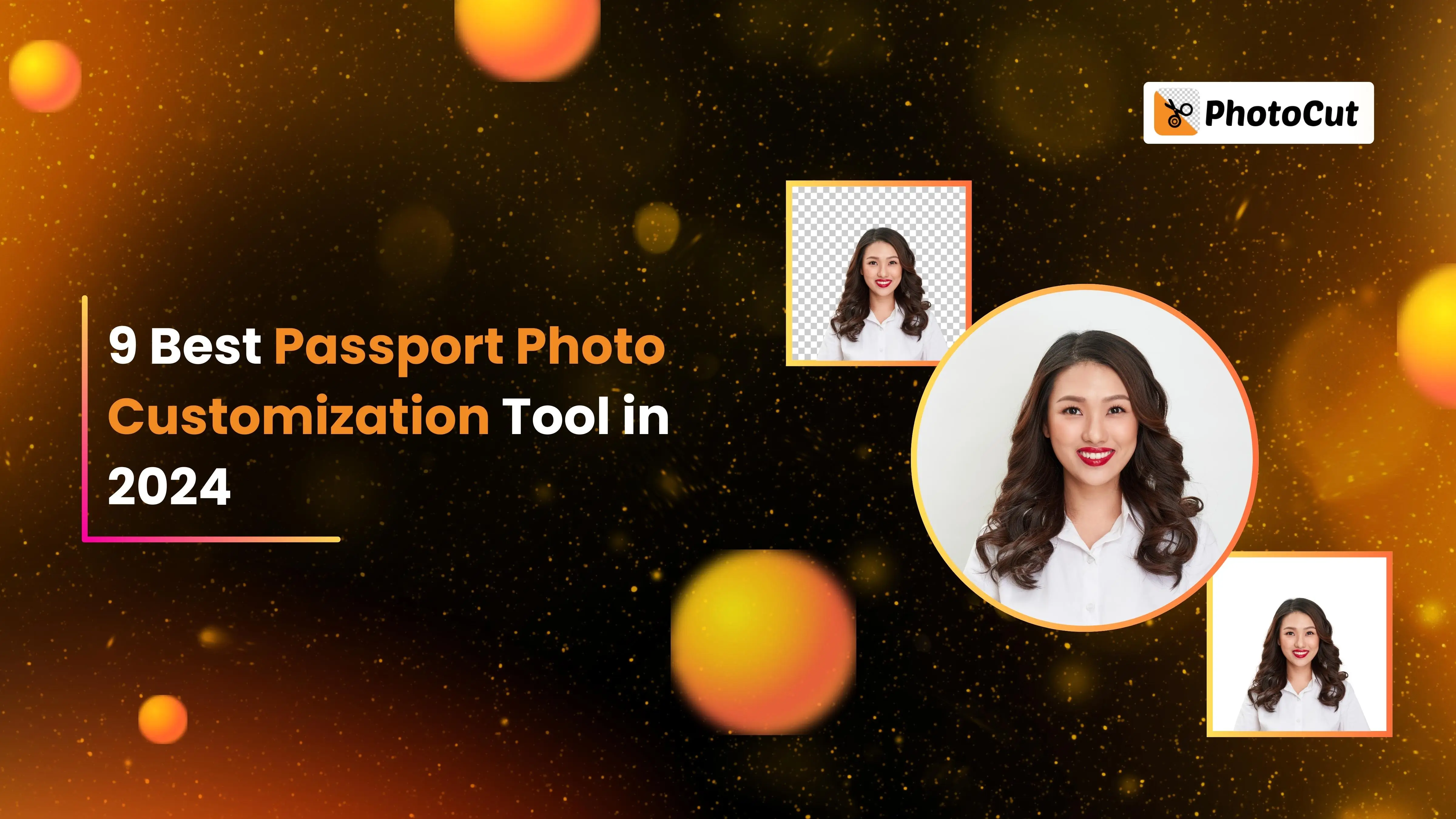


PhotoCut - A Game Changer!
Explore endless tools and templates at your fingertips to customize your new image using the PhotoCut app. They love us. You will too.
.webp)
CAPTAIN SYKE
So much easy to use than the other apps that I have encountered. I'm so satisfied. I fished to clear the background less than a minute! Keep it up🙌🏻
.webp)
Lee Willetts (Dr.Drone Doomstone)
Great app, used alongside text on photo, you can create some great pics. Hours of fun.
.webp)
Bran Laser
I always erase and cut something with this it is very op there is no bug and I made a picture for my channel very nice install it now!
.webp)
ZDX Gaming
The Best Photo Editor .. Not Many Can Actually Cut Pictures Perfectly Like this App been looking for something like this for a long time 💔😂 Nice App I recommend it Giving it 5 star
.webp)
Small Optics
Best app of this type out there, it does nearly all of the work for you.. Great work developers.
.webp)
Emilia Gacha
It's really useful and super easy to use and it may be the best background eraser app!
.webp)
kymani ace
This is a really nice app I love how it let's me do lots of edits without paying for anything and there isn't even a watermark, very good app.
.webp)
Nidhish Singh
Excellent apps and doing all the work as expected. Easy to use, navigate and apply to any background after cut out.
.webp)
Adrian
Been using this app for many years now to crop photos and gotta say, really does what it's supposed to and makes photo's look realistic. Recommend it very much.
.webp)
Indra Ismaya
Easy to use, very usefull
.webp)
Barbie Dream
I love this app! You can edit and change the background i been using it for months for my video! Keep it going.
.webp)
Kaira Binson
Ouh..finally i found a good app like this..after instalking 6-8 apps ..i finally get the right one...easy..free...so cool...but maybe pls..adjust your ads..in this app..thanks☺
.webp)
Tara Coriell
I payed for premium but it was only a 1 time payment of 5.29 and I love this app. There are a lot of nice features

Engels Yepez
Great app for edit photos, it include an interesting IA function for apply effects to your pics

Azizah ahmad
This apps is awesome compared to other photo cut apps. I have tried several photo cut apps but all of them was bad. And finally i found this app, super easy to use, have feature smart cut and smart erase. Awesome !!
.webp)
Galaxy Goat
The app is incredible! I erased a background and added it into a new background in less then 20 seconds. Normally it takes 10-20 minute's on other apps. Highly recommend
.webp)
Victor Maldonado
I been having a few issues with app can't zoom in like before and its not like it use to what happen i paid for this app not liking the new upgrade
.webp)
Lynsiah Sahuji
more accurate in removing background, didn't required so much effort. love this! ❤️
Navigating the World of Passport Photos
Getting the perfect passport photo can be tricky, especially when you need it for important documents. But don't worry, we've got you covered with our guide to the best passport photo customization tools. These tools are here to make your life easier when it comes to getting that perfect passport photo for your travels or renewing your documents.
Why You Need Passport Photo Customization Tools
Passport Photo Customization Tools are like magic tools that help you create and edit passport photos that meet all the requirements set by different governments and agencies. They make sure your photo is the right size, has the correct background, and meets all the other rules for official documents like passports and IDs.
What These Tools Can Do
These tools are super handy because they can do things like change the background of your photo to a plain color, resize your image to fit the standard passport photo dimensions, and make sure your photo follows all the rules for different countries. They're easy to use, even if you're not a photo editing pro!
Benefits of Using Passport Photo Customization Tools
Using these tools has a ton of benefits that make the whole process of getting a passport photo much easier. Here are some of the best things about using these tools:
Convenience
You can create your passport photos right from home, so you don't have to go to a professional photographer or a photo booth.
Compliance with Official Standards
These tools make sure your photo meets all the specific requirements for passport photos in different countries, so you won't have to worry about your photo being rejected.
Time and Cost Savings
Using these tools saves you time and money because you won't have to pay for professional photos. Plus, you can retake and edit your photos as many times as you need without having to pay for new ones.
Creating Passport Photos Made Easy
Benefits of Passport Photo Customization Tools
Passport photo customization tools are super easy to use, even if you've never edited a photo before. They guide you through the process step by step, so you can create a high-quality photo without any hassle.
These tools offer advanced features like automatic background removal, resizing, and colour adjustments, which are essential for a great passport photo.
They are versatile and can be used for different photo sizes and requirements, such as passports, visas, ID cards, and licenses.
The best part is that the photo editing process is instant, so you can have your passport photo ready in just a few minutes. You can also choose to download digital copies of your photo in various formats for printing.
Overall, passport photo customization tools make it easy to meet the legal requirements for various identification documents without any stress.
Making a Passport Size Photo Online with Photocut: A Simple Guide
Creating a passport-size photo online is a breeze with Photocut's Passport Size Photo Maker. Here's how you can do it in just a few steps:
Begin the Process
Click the "Make Passport Photo Now" button on the Photocut website to start creating your passport photo.
Select the Right Template
Choose the preset-size template that matches the requirements for passport photos in your country.
Upload and Edit Your Photo
Upload your photo and let Photocut's technology automatically detect your portrait and adjust the background to white.
Adjust and Resize Your Photo
If needed, use the Adjust tool to tweak the brightness, contrast, and hue of your photo.
Download Your Photo
Once you're happy with the adjustments, download your passport photo in your desired format.
With Photocut, creating a professional-looking passport-size photo is quick and stress-free.
Photocut's AI-Powered Passport Photo Cropping Tool
Photocut's AI Passport Photo Cropping Tool makes preparing your passport photo a breeze. Here's why it stands out:
The tool uses advanced AI algorithms to ensure your face is centered and meets passport photo requirements.
You can make manual adjustments to fine-tune your photo to perfection.
The user-friendly design allows you to easily crop and adjust your photo until you're satisfied.
The entire process is efficient, giving you a compliant passport photo in just a few clicks.
Photocut's Passport Size Photo Maker combines technology and user-friendly design to make creating a perfect passport photo effortless.
Best Passport Photo Customization Tools
With the right passport photo customization tool, creating a passport photo that meets all requirements is a breeze. These tools have simplified the process, offering features like automatic background removal and precise cropping, making it stress-free to create official photos.
Best Passport Photo Customization Tools
List of Tools:
1. Photocut Photo Maker
2. Cutout.pro Photomaker
3. Fotor Photo Maker
4. Media.io Photo Editor
5. makepassportphoto.com
6. Passport Photo Software - Passport Photo Software
7. Passport-Size Photo - Passport-Size Photo
8. PersoFoto
9. Pi7 Image Tool - Pi7 Image Tool
Introduction:
These tools are great for customizing your passport photos. They each have different features and options to help you create the perfect picture for your passport, visa, or other ID documents.
1. Photocut Photo Maker
Photocut Photo Maker is a top online tool for making passport photos. It uses AI technology to remove backgrounds and make sure your photo meets international standards. It's easy to use and perfect for anyone who needs professional photos quickly.
2. Cutout.pro Photomaker
Cutout.pro Photomaker is a user-friendly tool that helps you create compliant and professional-looking passport photos. It uses AI technology for background removal and image enhancements, making it easy for anyone to use.
3. Fotor Photo Maker
Fotor Photo Maker is a versatile tool for creating passport, visa, and ID photos. It has customizable templates and editing tools to help you make your photos look professional and meet global standards.
4. Media.io Photo Editor
Media.io Photo Editor is a simple and effective tool for editing photos for passports and visas. It has basic editing features and more advanced options like background removal. It's perfect for quick edits and professional results.
5. Makepassportphoto.com
Makepassportphoto.com is a service specifically for creating passport and visa photos. It's easy to use and helps you meet international photo specifications quickly and conveniently.
6. Passport Photo Software
Passport Photo Software is an all-in-one tool for creating passport and visa photos. It's great for personal and professional use, with features to help you resize, crop, and format your photos accurately.
Creating Passport Photos Made Easy
Passport-Size Photo
Passport-Size Photo is a cool website that helps you make passport-sized photos super easily. It's made to follow all the rules for passport photos around the world. You can adjust and format your photos quickly to fit the requirements of different countries. It's perfect for anyone who needs a passport or visa photo without the hassle of editing or going to a professional.
PersoFoto
With PersoFoto, you can make passport photos that meet all the official standards. This website makes it simple for anyone to create a compliant passport or ID photo. You just upload your photo and PersoFoto will make it the right size and format for passports, visas, and other IDs. It's great for people who want an easy way to get official photos without complicated editing software.
Pi7 Image Tool
Pi7 Image Tool is a cool online tool for making passport and ID photos. It's all about being precise and easy to use. This tool is perfect for anyone who needs to meet specific photo requirements for official documents. You can resize, crop, and make sure your photos follow international standards. It's a convenient way to get high-quality photos without any hassle.
Conclusion
These online tools make it simple to create passport and ID photos that meet all the rules. They have different features and are easy to use, making it easy to get compliant photos. From changing backgrounds to precise cropping, these tools are designed to help you make the perfect passport photo.
FAQs
Q1. How can I take the perfect passport photo at home?
Ans. You can easily take a passport photo at home using your smartphone. Just upload your photo to a website like cutout.pro and it will be ready in no time.
Q2. Is it possible to change my outfit in the passport photo?
Ans. Yes, you can change your outfit using a suit changer feature on some websites. You can try different styles for your passport or ID photo.
Q3. How do I print my passport photo?
Ans. After creating your passport photo, you can download it and order prints online or at a local print service provider.
Q4. What are the size requirements for a passport photo?
Ans. Passport photos usually need to be 2 inches x 2 inches, but it can vary by country. The tool will adjust your photo to the right size for your application.
Q5. Can I adjust the lighting and background of my photo?
Ans. Yes, you can adjust the lighting and change the background color to meet the standard requirements for passport photos.
Q6. Is it necessary to have a neutral expression in the passport photo?
Ans. Yes, for passport photos, it's important to have a neutral expression with your mouth closed and eyes open to meet the international standards.
You might also be interested in
FAQ’s
I recommend checking out our detailed step-by-step guide on How to Use a Free Photo Editor. It covers everything from downloading and installing to using the essential tools and techniques for enhancing your photos.

.png)

.png)


















