Easy Background Removal Tips for Your Photos
Discover simple and effective techniques for removing backgrounds from your photos with our easy-to-follow tips. Enhance your photography skills today!
Download the app, NOW!
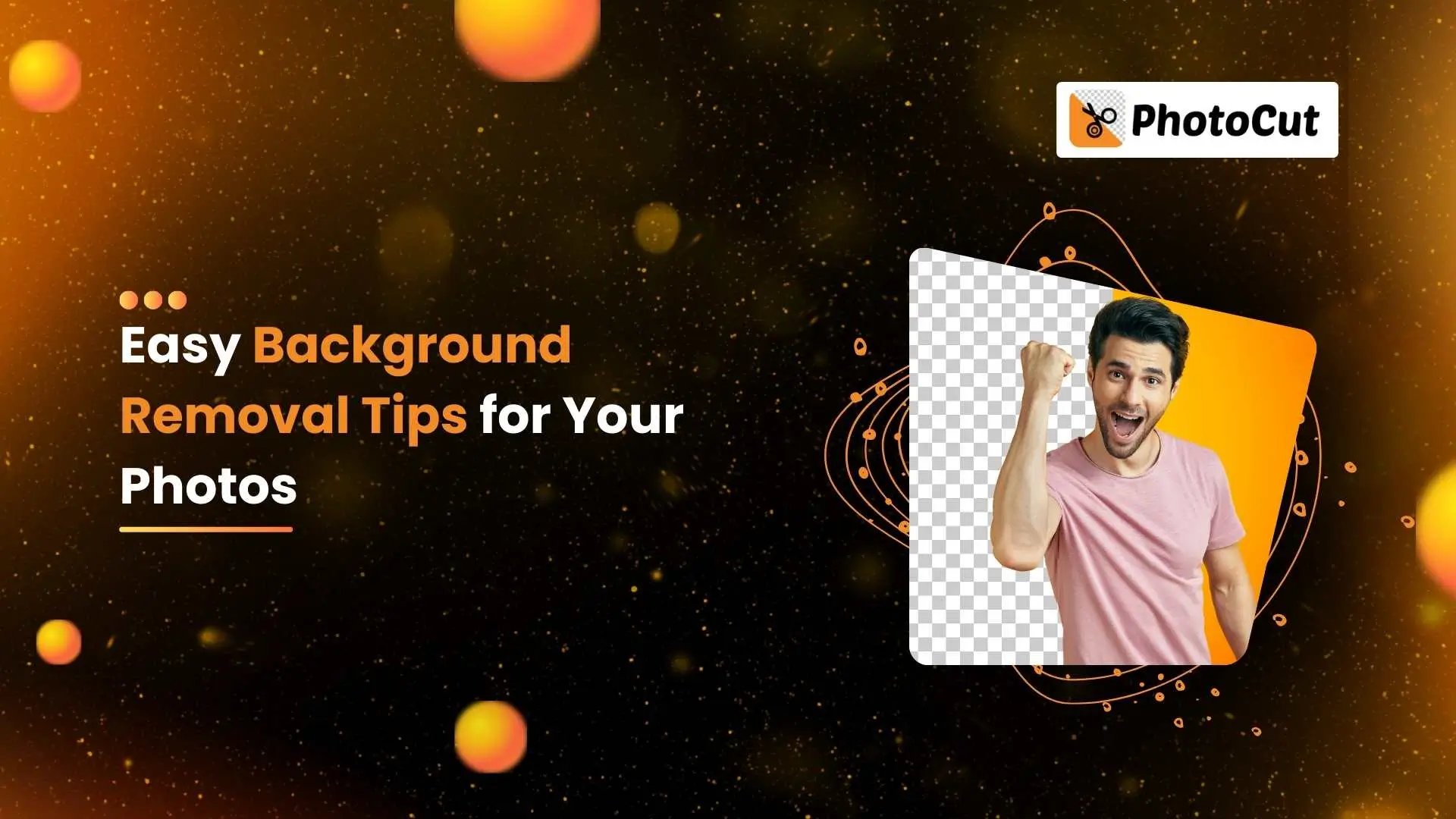


PhotoCut - A Game Changer!
Explore endless tools and templates at your fingertips to customize your new image using the PhotoCut app. They love us. You will too.
.webp)
CAPTAIN SYKE
So much easy to use than the other apps that I have encountered. I'm so satisfied. I fished to clear the background less than a minute! Keep it up🙌🏻
.webp)
Lee Willetts (Dr.Drone Doomstone)
Great app, used alongside text on photo, you can create some great pics. Hours of fun.
.webp)
Bran Laser
I always erase and cut something with this it is very op there is no bug and I made a picture for my channel very nice install it now!
.webp)
ZDX Gaming
The Best Photo Editor .. Not Many Can Actually Cut Pictures Perfectly Like this App been looking for something like this for a long time 💔😂 Nice App I recommend it Giving it 5 star
.webp)
Small Optics
Best app of this type out there, it does nearly all of the work for you.. Great work developers.
.webp)
Emilia Gacha
It's really useful and super easy to use and it may be the best background eraser app!
.webp)
kymani ace
This is a really nice app I love how it let's me do lots of edits without paying for anything and there isn't even a watermark, very good app.
.webp)
Nidhish Singh
Excellent apps and doing all the work as expected. Easy to use, navigate and apply to any background after cut out.
.webp)
Adrian
Been using this app for many years now to crop photos and gotta say, really does what it's supposed to and makes photo's look realistic. Recommend it very much.
.webp)
Indra Ismaya
Easy to use, very usefull
.webp)
Barbie Dream
I love this app! You can edit and change the background i been using it for months for my video! Keep it going.
.webp)
Kaira Binson
Ouh..finally i found a good app like this..after instalking 6-8 apps ..i finally get the right one...easy..free...so cool...but maybe pls..adjust your ads..in this app..thanks☺
.webp)
Tara Coriell
I payed for premium but it was only a 1 time payment of 5.29 and I love this app. There are a lot of nice features

Engels Yepez
Great app for edit photos, it include an interesting IA function for apply effects to your pics

Azizah ahmad
This apps is awesome compared to other photo cut apps. I have tried several photo cut apps but all of them was bad. And finally i found this app, super easy to use, have feature smart cut and smart erase. Awesome !!
.webp)
Galaxy Goat
The app is incredible! I erased a background and added it into a new background in less then 20 seconds. Normally it takes 10-20 minute's on other apps. Highly recommend
.webp)
Victor Maldonado
I been having a few issues with app can't zoom in like before and its not like it use to what happen i paid for this app not liking the new upgrade
.webp)
Lynsiah Sahuji
more accurate in removing background, didn't required so much effort. love this! ❤️
Why Remove the Background?
These days, many online stores like to remove the background from their product photos and replace it with a white one. Why? Well, a white background helps to make the product stand out and look more professional. It also makes it easier to see the product details and gives a clean and simple look.
How to Remove the Background Using PhotoCut
If you want to remove the background from your photos, you can use a tool like PhotoCut. This tool uses AI technology to remove the background from your images quickly and easily. Here's how you can do it:
Step:1 Download PhotoCut
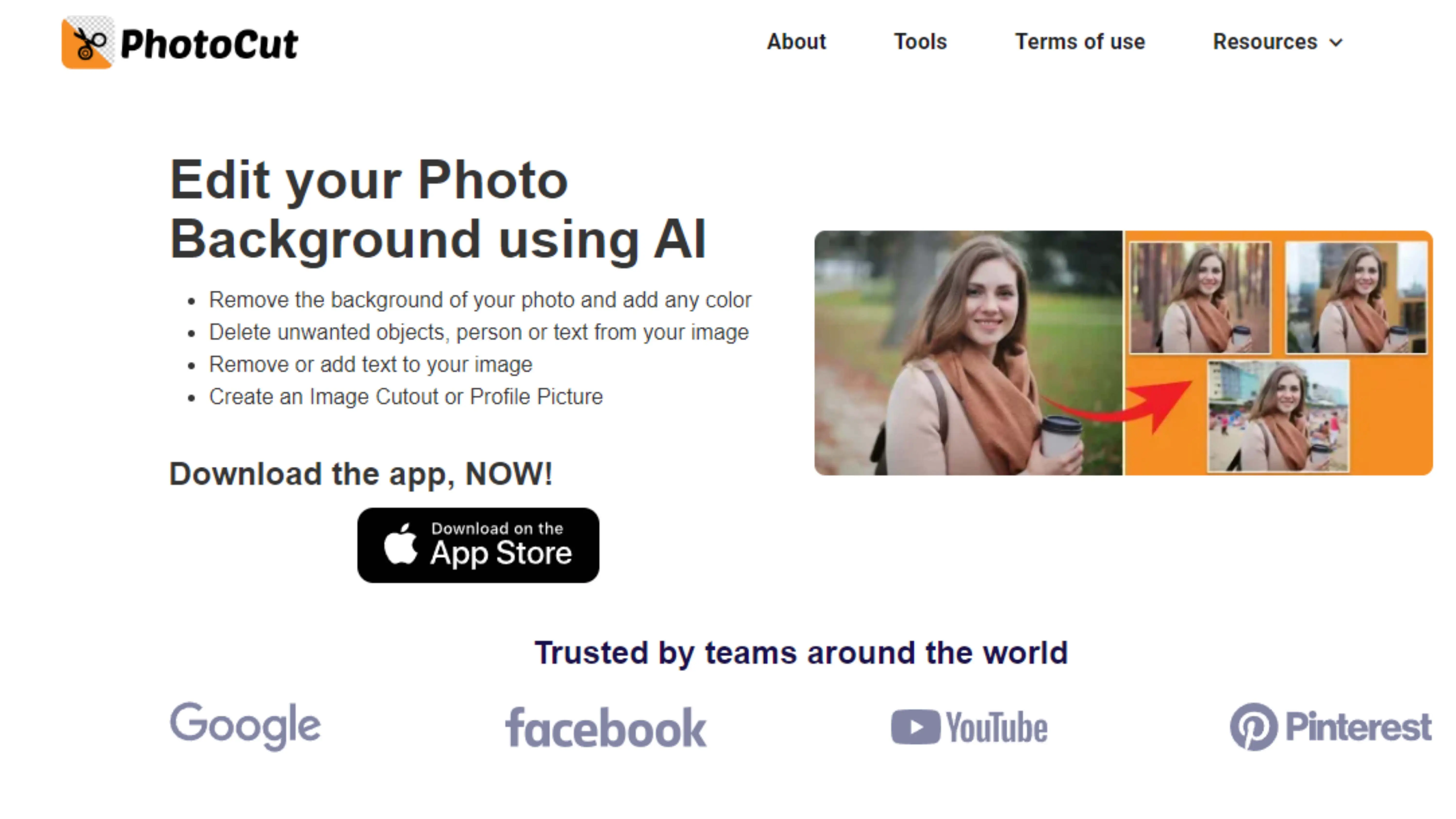
First, download the PhotoCut app from the app store on your phone.
Step:2 Upload Your Image
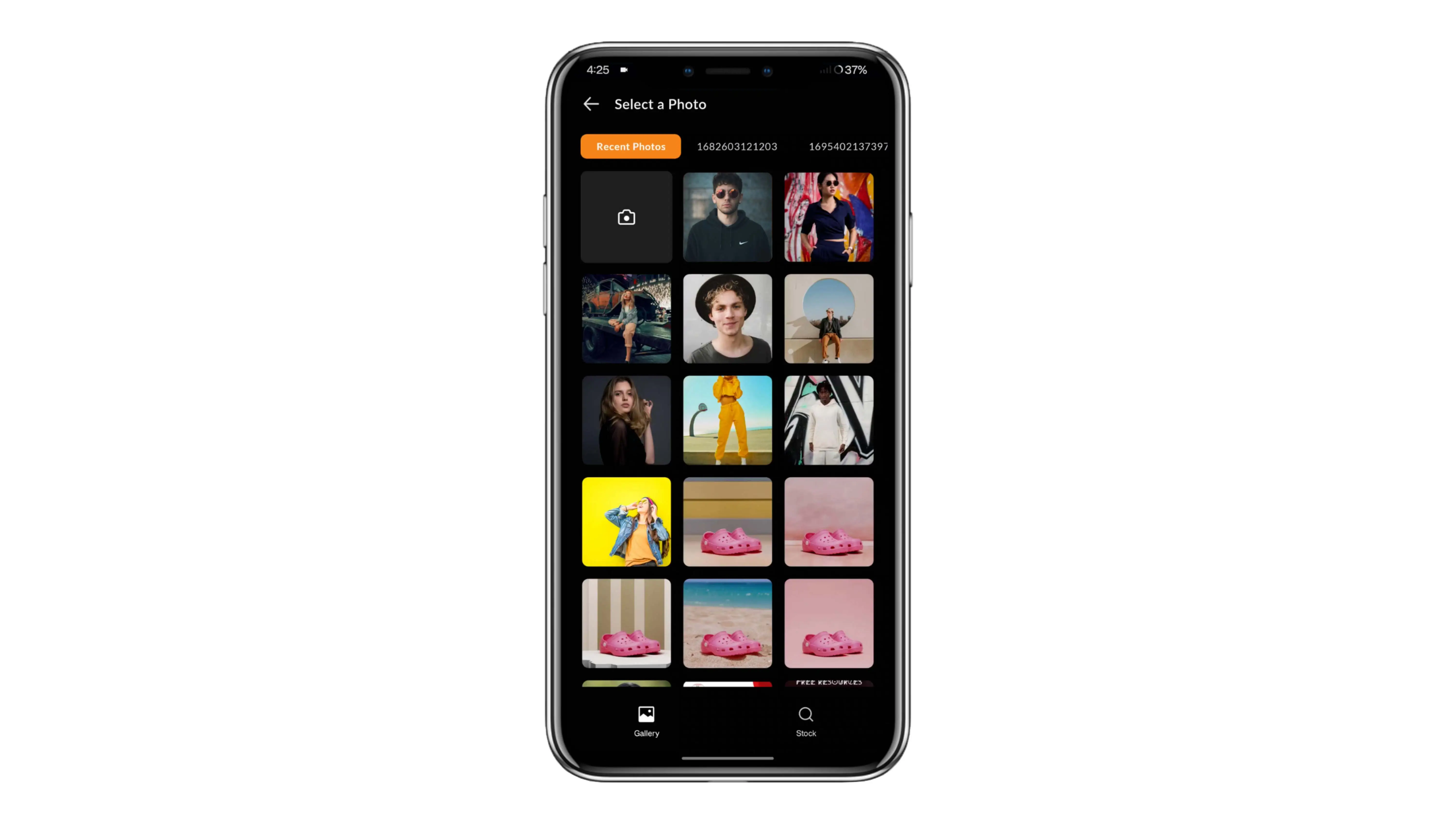
Next, upload the image you want to edit using the app.
Step:3 Remove the Background
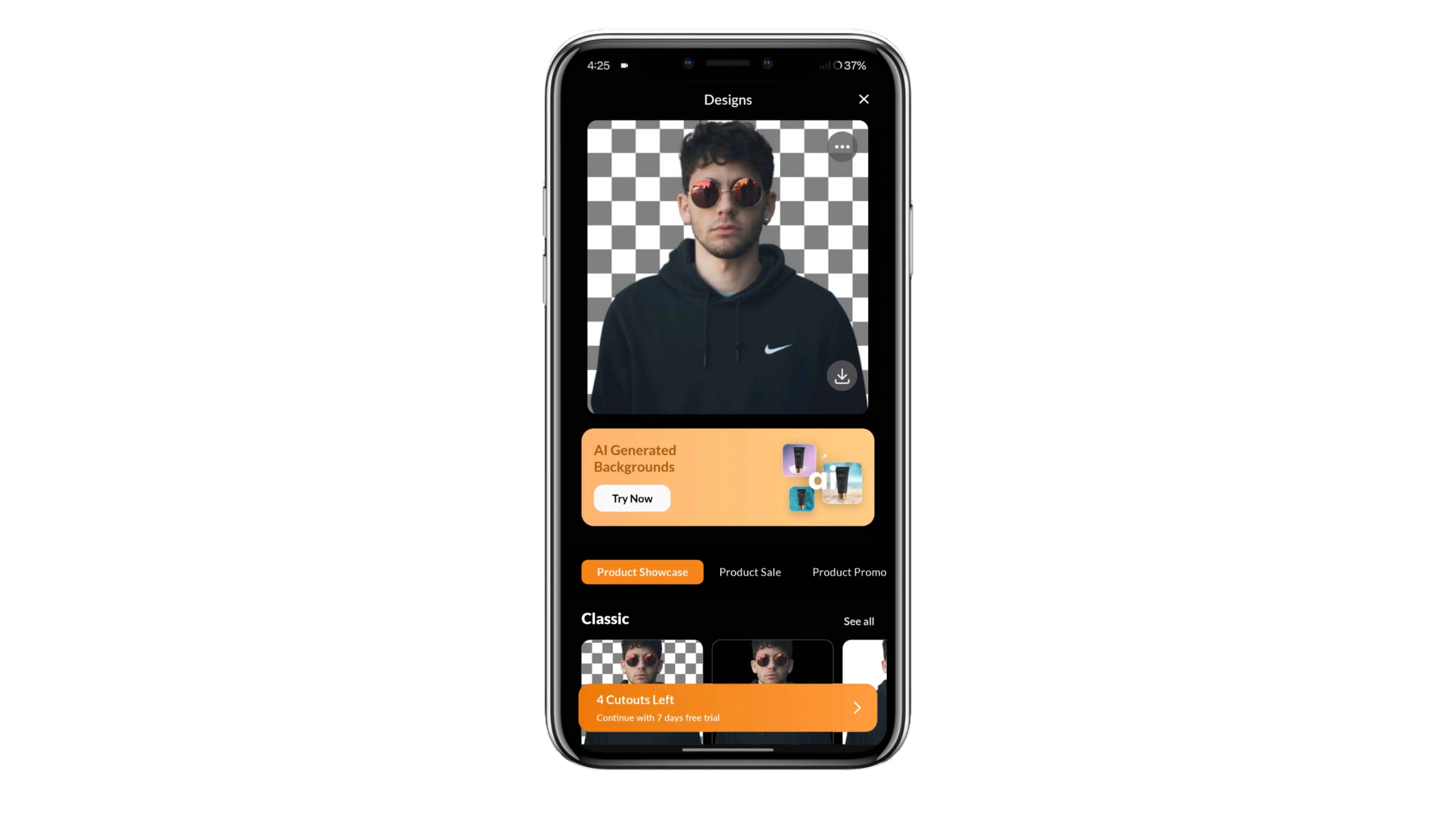
Click the "Submit" button and let the AI algorithm remove the background for you.
Step:4 Download Your Image
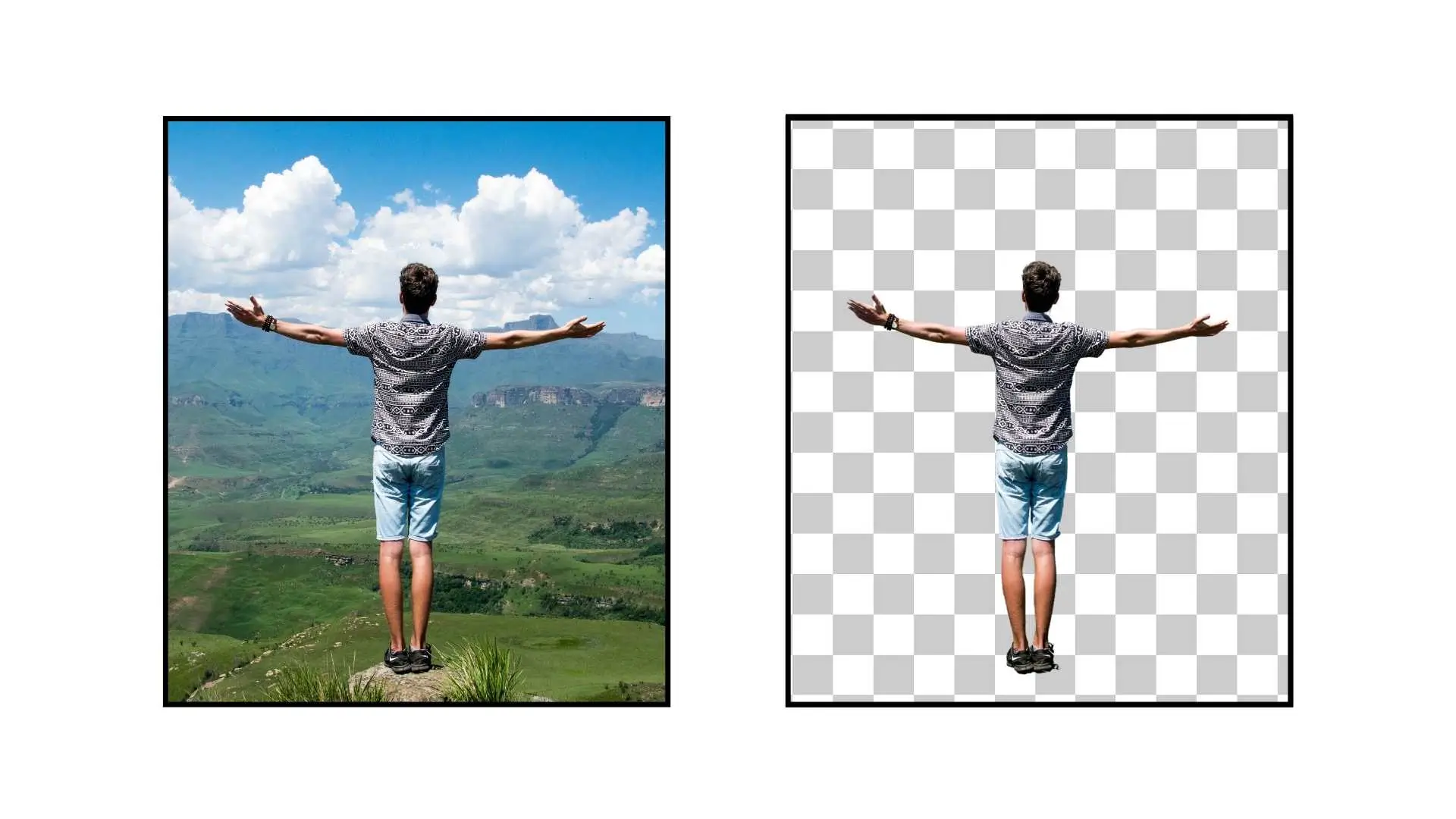
Once the background is removed, you can download the image and use it without a background.
Why PhotoCut is Great
PhotoCut is a popular tool for background removal because it is easy to use, free, and delivers smooth results. It supports various file formats and allows you to change the background of your images.
What to Look for in a Background Removal Tool
When choosing a background removal tool, look for one with a user-friendly interface, minimal steps, advanced technology, customizable options, and image previews.
Studio Photography Tips
When taking photos in a studio to make background removal easier, remember to keep your images sharp and precise. Use a tripod to avoid shaking, set a low ISO, and avoid shallow depth of field.
Photo Studio Lighting and Background Tips

Perfect Lighting in a Photo Studio
When you're taking photos in a studio, the lighting is super important. It can make a big difference in how your photos turn out. Good lighting makes editing easier, while bad lighting can make your photos look blurry or too dark.
Avoid Over or Under Exposure
Make sure your photos aren't too bright or too dark. Overexposed photos have too much light, while underexposed photos are too dark. You want a nice balance of light and shadow.
Avoid Harsh Shadows
Harsh shadows happen when the transition between light and shadow is too strong. Think of a sunny day with the sun shining directly on your subject. It can create harsh shadows that make your photos look weird.
Use Reflectors
To balance the lighting in your studio, you can use reflectors to soften the shadows on your subject. This will help create a more even and flattering light.
Improving Backgrounds in a Photo Studio

Remove Unwanted Objects
Keep your background simple and free of distractions. Remove any objects that might take away from your main subject.
Set Your Subject Right
Make sure your subject is in the frame and in focus. Take test shots to adjust your camera and subject's position if needed.
Use a Neutral Background
Choose a background with a neutral color to avoid color spills. Gray works well. Avoid matching your subject's colors with the background.
Take Test Shots
Before shooting your main photos, take test shots to check your settings and setup. Don't delete photos on your camera screen - wait until you see them on a computer.
Adjust Background Brightness
Lighten your background to make it look bright and white. This will make your subject stand out more.
Show Product Details
Show off your product from different angles and highlight important details. This helps customers make informed decisions.
Make Color Adjustments
Adjust the exposure and saturation of your images to make them look their best.
Using PhotoCut in E-commerce

PhotoCut is a great tool for removing backgrounds in e-commerce photos. It saves time and money, making it easier to create professional product images.
Consistency
Keep your background consistent to create a professional look. This helps customers trust your brand and products.
Product-focused
Make sure your product stands out from the background. This helps customers see what they're buying clearly.
White Background
White backgrounds are popular in e-commerce because they look clean and professional. They also make it easy to add product details and are easy to create with PhotoCut.
Having great product images is key to attracting customers and making sales. Backgrounds play a big role in how your photos look, so it's important to get them right. Using tools like PhotoCut can make the process easier and more efficient.
FAQs
Q1. What is the easiest way to remove a background from a picture?
Ans. If you want to remove the background from a picture easily, you can use online tools like PhotoCut. These tools use fancy technology to automatically detect and delete backgrounds with just a few clicks. All you have to do is upload your image, and PhotoCut will do the rest for you.
Q2. How to create a transparent background?
Ans. If you want to make a background transparent, you can use a tool like PhotoCut. Here's how you can do it:
Step 1: Go to PhotoCut and upload your image.
Step 2: PhotoCut will remove the background for you.
Step 3: Once you're happy with the result, click on the Download button to get your transparent image. That's it! With PhotoCut, you can easily make a transparent background without needing to be a pro at editing.
Q3. What file makes the background transparent?
Ans. The file format that makes the background transparent in PNG (Portable Network Graphics). PNG files allow you to create images with transparent backgrounds.
Q4. Can I use online tools for background removal in a photo studio?
Ans. While you can use online tools for background removal, it's better to use a dedicated background remover like PhotoCut for better and more precise results.
Q5. What equipment do I need for easy background removal in a photo studio?
Ans. To easily remove backgrounds in a photo studio, you usually need a camera, a solid-colored backdrop, and lighting equipment. But if you use PhotoCut, you don't need any special equipment. You can remove even tricky backgrounds in just a few steps without fancy gear.
Q6. Is it necessary to remove the background from every photo?
Ans.No, you don't have to remove the background from every photo. It depends on how you want to use the photo and the look you're going for. Sometimes, a simple background works fine. But if you want a more professional look, removing the background can make your subject stand out and give you more options for using the photo.
You might also be interested in
FAQ’s
I recommend checking out our detailed step-by-step guide on How to Use a Free Photo Editor. It covers everything from downloading and installing to using the essential tools and techniques for enhancing your photos.

.png)

.png)


















