5 Best Photoroom Alternatives in 2024 (Free, Unlimited and Freemium)
Looking for alternatives to Photoroom in 2024? Check out our list of the 5 best alternatives that will help you edit your photos with ease and precision.
Download the app, NOW!
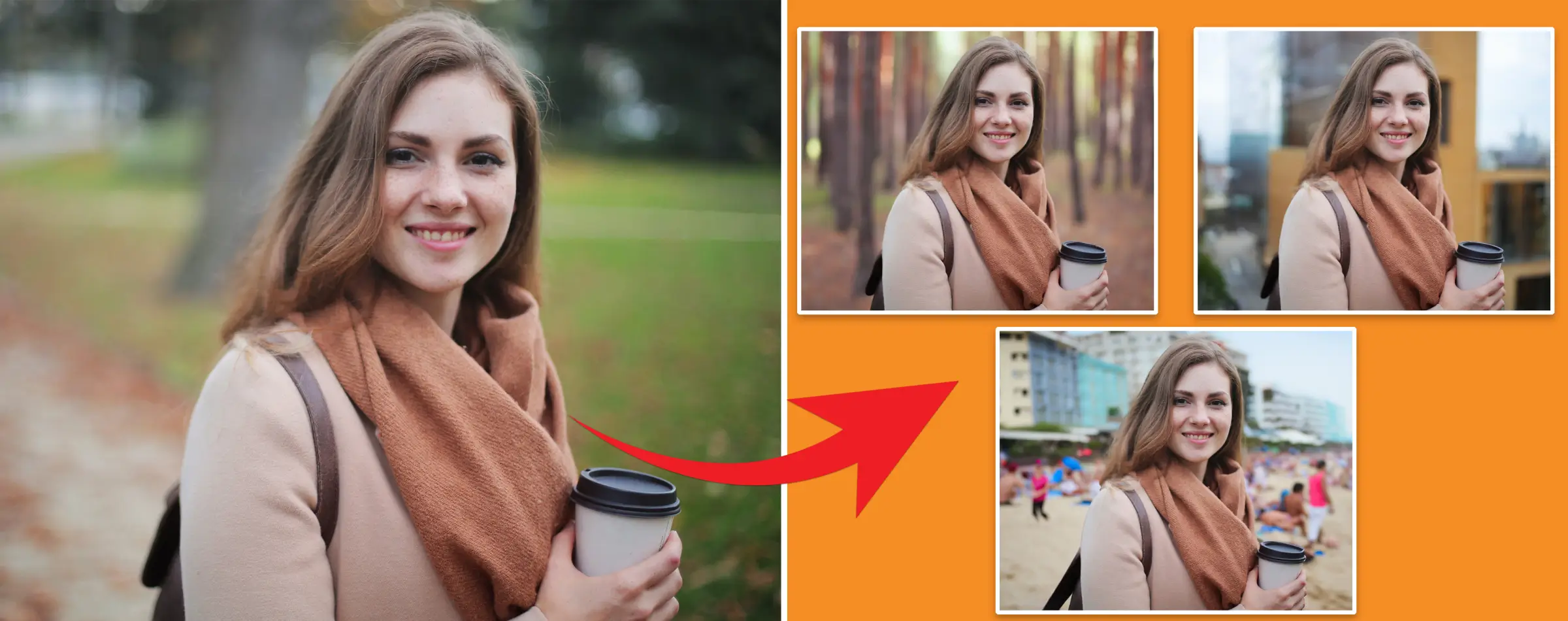


PhotoCut - A Game Changer!
Explore endless tools and templates at your fingertips to customize your new image using the PhotoCut app. They love us. You will too.
.webp)
CAPTAIN SYKE
So much easy to use than the other apps that I have encountered. I'm so satisfied. I fished to clear the background less than a minute! Keep it up🙌🏻
.webp)
Lee Willetts (Dr.Drone Doomstone)
Great app, used alongside text on photo, you can create some great pics. Hours of fun.
.webp)
Bran Laser
I always erase and cut something with this it is very op there is no bug and I made a picture for my channel very nice install it now!
.webp)
ZDX Gaming
The Best Photo Editor .. Not Many Can Actually Cut Pictures Perfectly Like this App been looking for something like this for a long time 💔😂 Nice App I recommend it Giving it 5 star
.webp)
Small Optics
Best app of this type out there, it does nearly all of the work for you.. Great work developers.
.webp)
Emilia Gacha
It's really useful and super easy to use and it may be the best background eraser app!
.webp)
kymani ace
This is a really nice app I love how it let's me do lots of edits without paying for anything and there isn't even a watermark, very good app.
.webp)
Nidhish Singh
Excellent apps and doing all the work as expected. Easy to use, navigate and apply to any background after cut out.
.webp)
Adrian
Been using this app for many years now to crop photos and gotta say, really does what it's supposed to and makes photo's look realistic. Recommend it very much.
.webp)
Indra Ismaya
Easy to use, very usefull
.webp)
Barbie Dream
I love this app! You can edit and change the background i been using it for months for my video! Keep it going.
.webp)
Kaira Binson
Ouh..finally i found a good app like this..after instalking 6-8 apps ..i finally get the right one...easy..free...so cool...but maybe pls..adjust your ads..in this app..thanks☺
.webp)
Tara Coriell
I payed for premium but it was only a 1 time payment of 5.29 and I love this app. There are a lot of nice features

Engels Yepez
Great app for edit photos, it include an interesting IA function for apply effects to your pics

Azizah ahmad
This apps is awesome compared to other photo cut apps. I have tried several photo cut apps but all of them was bad. And finally i found this app, super easy to use, have feature smart cut and smart erase. Awesome !!
.webp)
Galaxy Goat
The app is incredible! I erased a background and added it into a new background in less then 20 seconds. Normally it takes 10-20 minute's on other apps. Highly recommend
.webp)
Victor Maldonado
I been having a few issues with app can't zoom in like before and its not like it use to what happen i paid for this app not liking the new upgrade
.webp)
Lynsiah Sahuji
more accurate in removing background, didn't required so much effort. love this! ❤️
Introduction
In today's fast-paced digital world, creating high-quality images quickly is more important than ever, especially for professionals in e-commerce, marketing, and content creation. While PhotoRoom has been popular for its easy background removal and image composition features, some users have been looking for other options.
PhotoCut: The Best Alternative
PhotoCut is a strong competitor to PhotoRoom, offering precise background removal, background changes, and background color additions. It is a valuable tool for anyone wanting to enhance their visual content. PhotoCut not only matches PhotoRoom's capabilities but also improves user experience with its simplicity and efficiency. It caters to a wide range of needs, from professional product displays to stunning portraits, making it easy for every user to achieve their desired results with minimal effort.
Why PhotoCut Stands Out
With the digital world always changing, having a reliable and versatile photo editing tool like PhotoCut can improve your workflow. It allows you to create high-quality images that grab attention and effectively convey your message. As we look for alternatives to PhotoRoom, PhotoCut leads the way, offering a seamless and user-friendly experience for all your photo editing needs.
Photoroom Alternative
Explore the top alternatives to PhotoRoom that provide innovative and efficient solutions for your photo editing needs. Discover tools that boost productivity and creativity in image editing.
1. PhotoCut
PhotoCut is changing how individuals, agencies, and e-commerce businesses handle image editing with its AI-powered background removal tool. This platform can automatically detect and remove backgrounds from images in just 5 seconds, streamlining the editing process and boosting productivity and revenue potential.
Users can easily prepare images for professional use, social media, or e-commerce listings without needing complex software or specialized skills. Its bulk AI design tools offer a scalable solution for businesses of all sizes, making it a game-changer in digital content creation. PhotoCut's precise background removal feature highlights its commitment to delivering high-quality results effortlessly, making it a must-have tool in today's digital world.
2. Remove.bg
Remove.bg is a powerful online tool that excels at removing backgrounds from images with accuracy and speed. Using advanced AI technology, it can distinguish between the foreground subject and background, allowing for quick subject extraction.
This tool is essential for photographers, designers, marketers, and anyone needing fast, professional-grade photo editing. Its ability to handle complex scenarios and details sets it apart, ensuring users get high-quality results without the manual effort usually required for background removal.
Remove.bg also offers features like background replacement, allowing users to insert new backdrops or apply transparent, solid color, or custom image backgrounds easily. This flexibility makes it ideal for various applications, from creating product photos to designing creative portraits and social media content.
3. Hypic - Photo Editor & AI Art
Hypic - Photo Editor & AI Art is an innovative app that combines traditional photo editing tools with AI capabilities. It caters to both amateur photographers and professional designers, offering basic adjustments and advanced AI-powered art transformations.
Users can unleash their creativity, turning ordinary photos into extraordinary art with just a few taps. Whether enhancing photos for social media or exploring AI art possibilities, Hypic provides a versatile platform for creative expression.
One standout feature is its AI art generation, allowing users to convert photos into various artistic styles effortlessly. This feature uses AI to analyze and reinterpret images, offering a fun way to experiment with digital art.
With a focus on user-friendly design, Hypic ensures even beginners can navigate its interface easily. It puts advanced photo editing and AI art creation at your fingertips, opening new avenues for digital expression and innovation.
4. Flair
Introducing Flair
Flair is a cool new AI design tool that is changing the game when it comes to creating product photos. It's super easy to use and lets you make amazing product shoots in just seconds. Say goodbye to the hassle of traditional photoshoots!
Who is Flair for?
Flair is perfect for e-commerce platforms, marketers, and designers who want to create eye-catching content without the stress of physical photoshoots. With a variety of templates and digital props to choose from, Flair helps you make professional-looking scenes that will grab customers' attention.
Exciting Features
One of Flair's latest features is an AI solution for fashion photoshoots. You can now dress AI-generated models in clothing to create top-notch on-model images quickly and easily. This feature not only makes designing easier but also opens up new ways to showcase apparel.
Why Flair Stands Out
Flair also offers tools for quick changes, real-time collaboration, and even API access for larger design projects. It's a one-stop-shop for creating digital content, whether you're testing ideas, making templates, or working with others. Flair gives you the tools and freedom to be creative and succeed in showing off your products.
5. Clipdrop
What is Clipdrop?
Clipdrop is a game-changing tool that uses AI to help you create and edit images like a pro. With Clipdrop, you can easily capture objects in the real world with your phone camera and then add them to digital photos or change backgrounds with precision.
Why Clipdrop Rocks
Clipdrop combines Augmented Reality (AR) and AI technology to make it a must-have for designers, marketers, and content creators. It's perfect for making high-quality visuals quickly and easily.
More Than Just Object Capture
Clipdrop isn't just for capturing objects - it's also great for editing photos. You can add filters, adjust lighting, and make all sorts of tweaks to make your images look just right. Plus, Clipdrop's ability to understand objects and context means your edits will blend seamlessly with the digital world.
Frequently Asked Questions
- Why choose PhotoCut over PhotoRoom?
PhotoCut's precise AI and user-friendly interface make it perfect for quick, professional edits.
- Can I use these tools on both desktop and mobile?
Yes, most tools work on both desktop and mobile devices.
- Are there free versions available?
Many tools offer free versions with basic features.
- Do I need photo editing experience?
No, these tools are designed for users of all skill levels.
- Can I edit photos in bulk?
Some tools offer batch processing for multiple edits.
- How is privacy handled?
Most tools have strict privacy policies to protect user data and images.
You might also be interested in
FAQ’s
I recommend checking out our detailed step-by-step guide on How to Use a Free Photo Editor. It covers everything from downloading and installing to using the essential tools and techniques for enhancing your photos.

.png)

.png)


















