7 Best Alternatives to Picwish in 2024 (Free For Web, PC & Phones)
Looking for alternatives to Picwish in 2024? Check out our list of the 7 best options to enhance your photo editing experience and create stunning images.
Download the app, NOW!
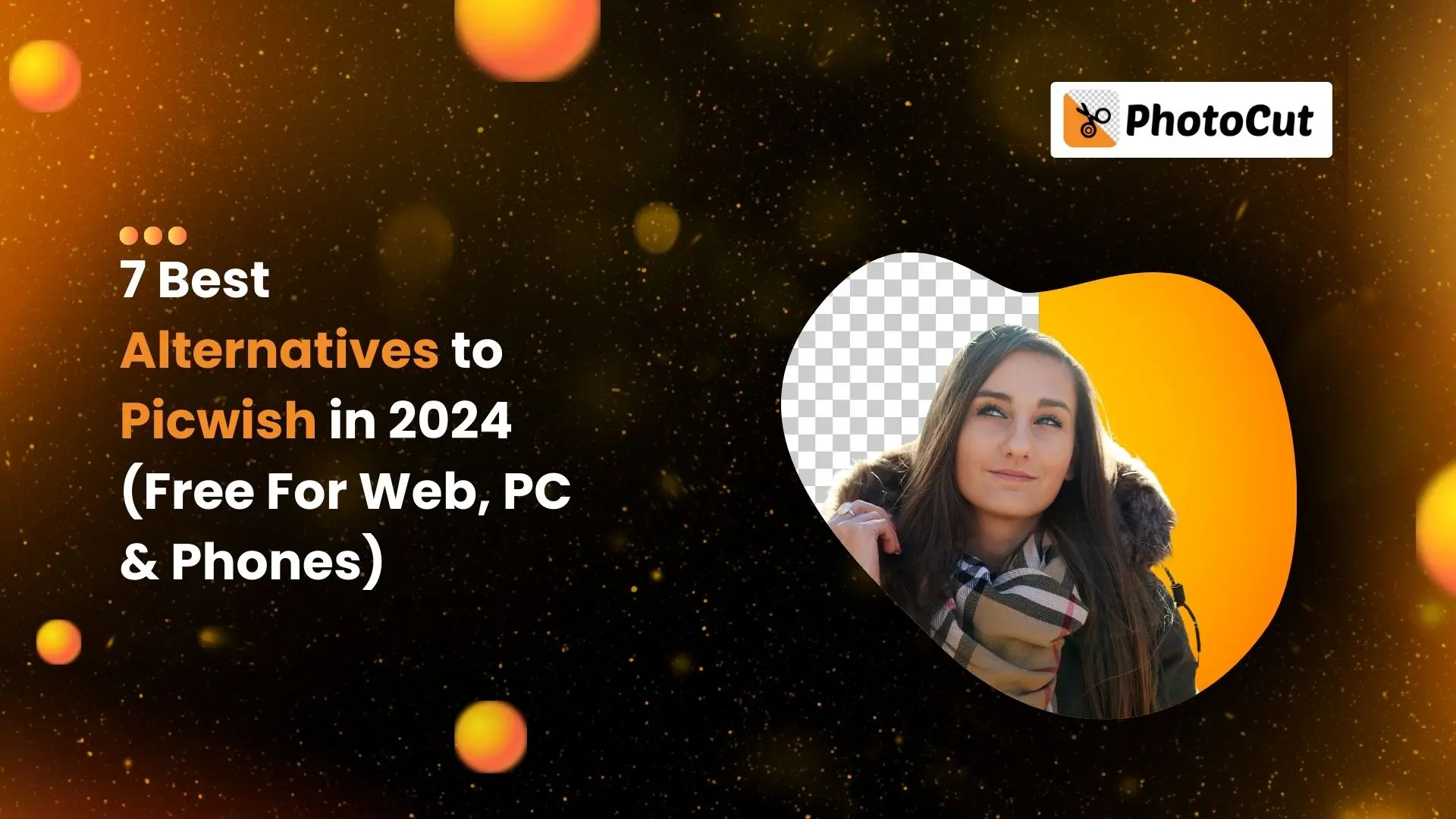


PhotoCut - A Game Changer!
Explore endless tools and templates at your fingertips to customize your new image using the PhotoCut app. They love us. You will too.
.webp)
CAPTAIN SYKE
So much easy to use than the other apps that I have encountered. I'm so satisfied. I fished to clear the background less than a minute! Keep it up🙌🏻
.webp)
Lee Willetts (Dr.Drone Doomstone)
Great app, used alongside text on photo, you can create some great pics. Hours of fun.
.webp)
Bran Laser
I always erase and cut something with this it is very op there is no bug and I made a picture for my channel very nice install it now!
.webp)
ZDX Gaming
The Best Photo Editor .. Not Many Can Actually Cut Pictures Perfectly Like this App been looking for something like this for a long time 💔😂 Nice App I recommend it Giving it 5 star
.webp)
Small Optics
Best app of this type out there, it does nearly all of the work for you.. Great work developers.
.webp)
Emilia Gacha
It's really useful and super easy to use and it may be the best background eraser app!
.webp)
kymani ace
This is a really nice app I love how it let's me do lots of edits without paying for anything and there isn't even a watermark, very good app.
.webp)
Nidhish Singh
Excellent apps and doing all the work as expected. Easy to use, navigate and apply to any background after cut out.
.webp)
Adrian
Been using this app for many years now to crop photos and gotta say, really does what it's supposed to and makes photo's look realistic. Recommend it very much.
.webp)
Indra Ismaya
Easy to use, very usefull
.webp)
Barbie Dream
I love this app! You can edit and change the background i been using it for months for my video! Keep it going.
.webp)
Kaira Binson
Ouh..finally i found a good app like this..after instalking 6-8 apps ..i finally get the right one...easy..free...so cool...but maybe pls..adjust your ads..in this app..thanks☺
.webp)
Tara Coriell
I payed for premium but it was only a 1 time payment of 5.29 and I love this app. There are a lot of nice features

Engels Yepez
Great app for edit photos, it include an interesting IA function for apply effects to your pics

Azizah ahmad
This apps is awesome compared to other photo cut apps. I have tried several photo cut apps but all of them was bad. And finally i found this app, super easy to use, have feature smart cut and smart erase. Awesome !!
.webp)
Galaxy Goat
The app is incredible! I erased a background and added it into a new background in less then 20 seconds. Normally it takes 10-20 minute's on other apps. Highly recommend
.webp)
Victor Maldonado
I been having a few issues with app can't zoom in like before and its not like it use to what happen i paid for this app not liking the new upgrade
.webp)
Lynsiah Sahuji
more accurate in removing background, didn't required so much effort. love this! ❤️
Introduction
If you're tired of Picwish and want more advanced features for editing your photos, you're in the right place. In this article, we'll talk about the problems with Picwish and introduce you to some great alternatives that can help you edit your images better.
The Problem with Picwish
While Picwish is popular, it may not have all the tools you need for editing your photos. Some users find that it lacks advanced editing options, takes too long to process images, or doesn't let you customize your photos the way you want. That's why it's important to explore other options that can give you more flexibility and efficiency.
Photocut: The Ultimate Solution
Photocut is a great alternative to Picwish that makes background removal and replacement easy. With Photocut, you can say goodbye to manual editing and quickly get professional-looking images with just a few clicks. It's a fast and hassle-free way to edit your photos.
Other Top Alternatives
Photocut isn't the only option out there. There are other great alternatives that offer unique features to meet your editing needs. Whether you're a photographer, e-commerce seller, or social media user, there's a Picwish alternative that can help you edit your photos better. Let's explore some of the best options available.
Picwish Alternatives
1. Photocut
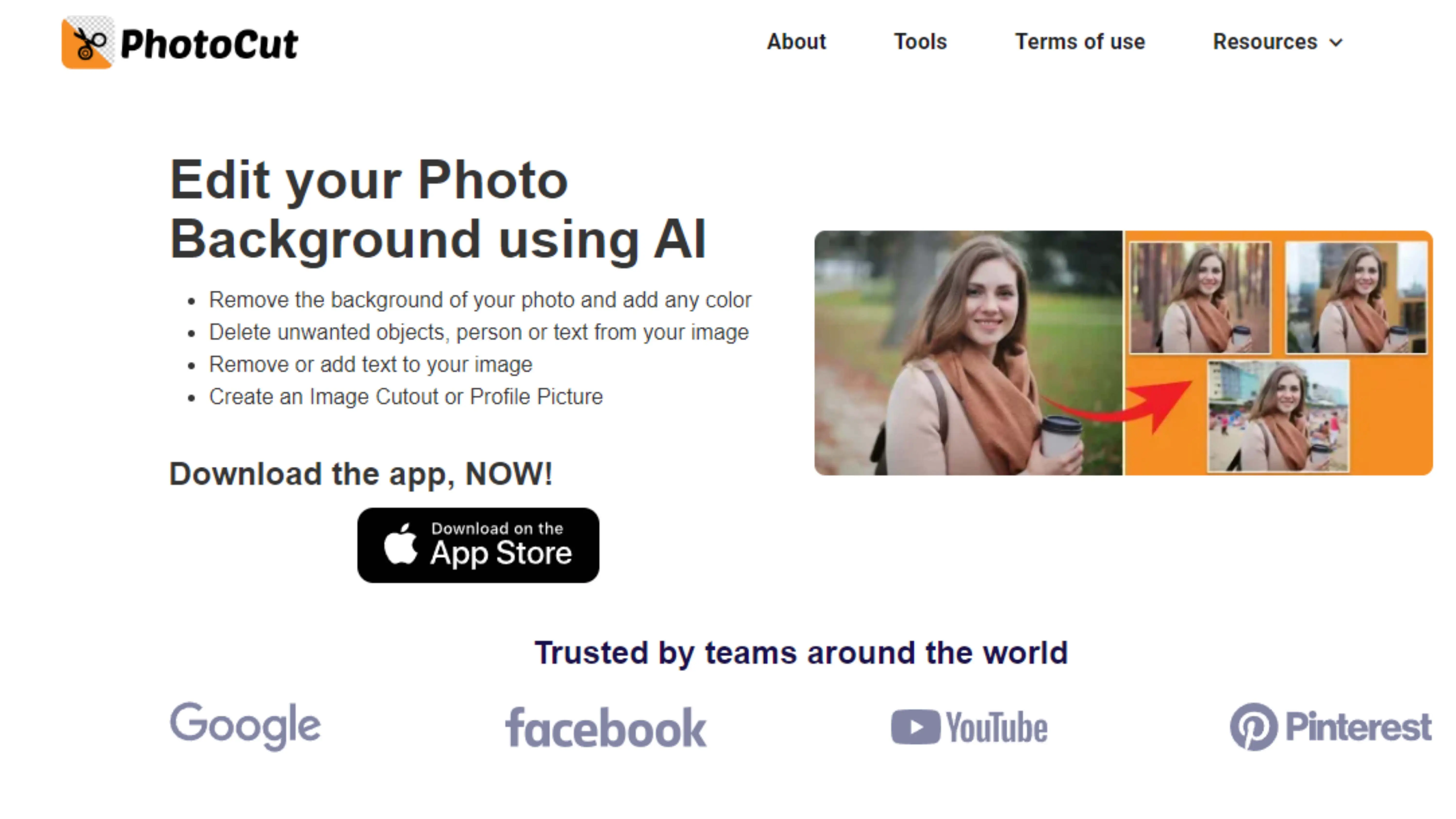
Photocut is a cutting-edge tool that uses AI technology to remove backgrounds from images quickly and accurately. It's easy to use and can help you get polished results in seconds.
2. Remove.bg
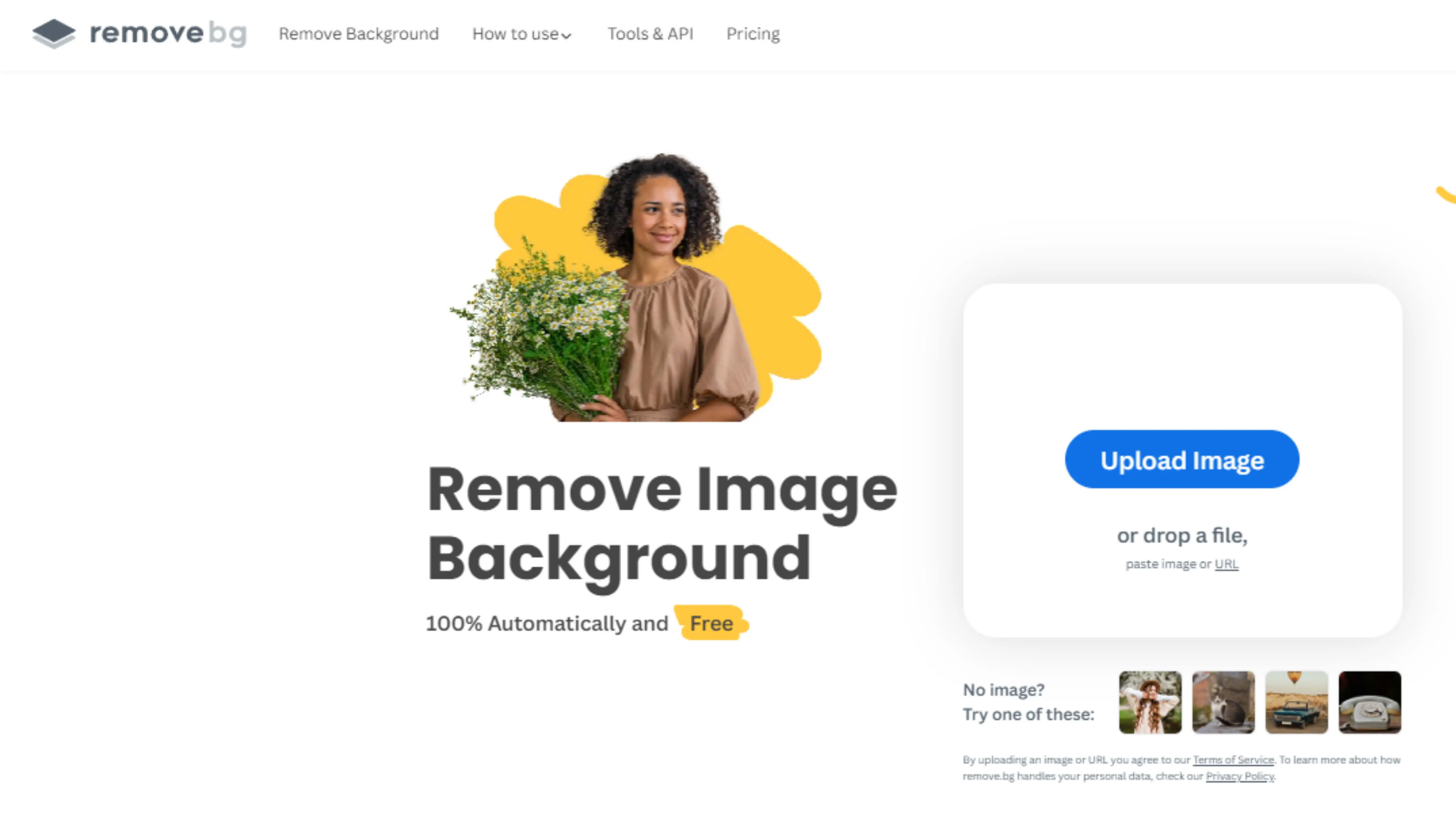
Remove.bg is an online tool that can remove backgrounds from images with precision. It's powered by AI technology and can give you professional-quality results in no time.
3. Cutout.pro
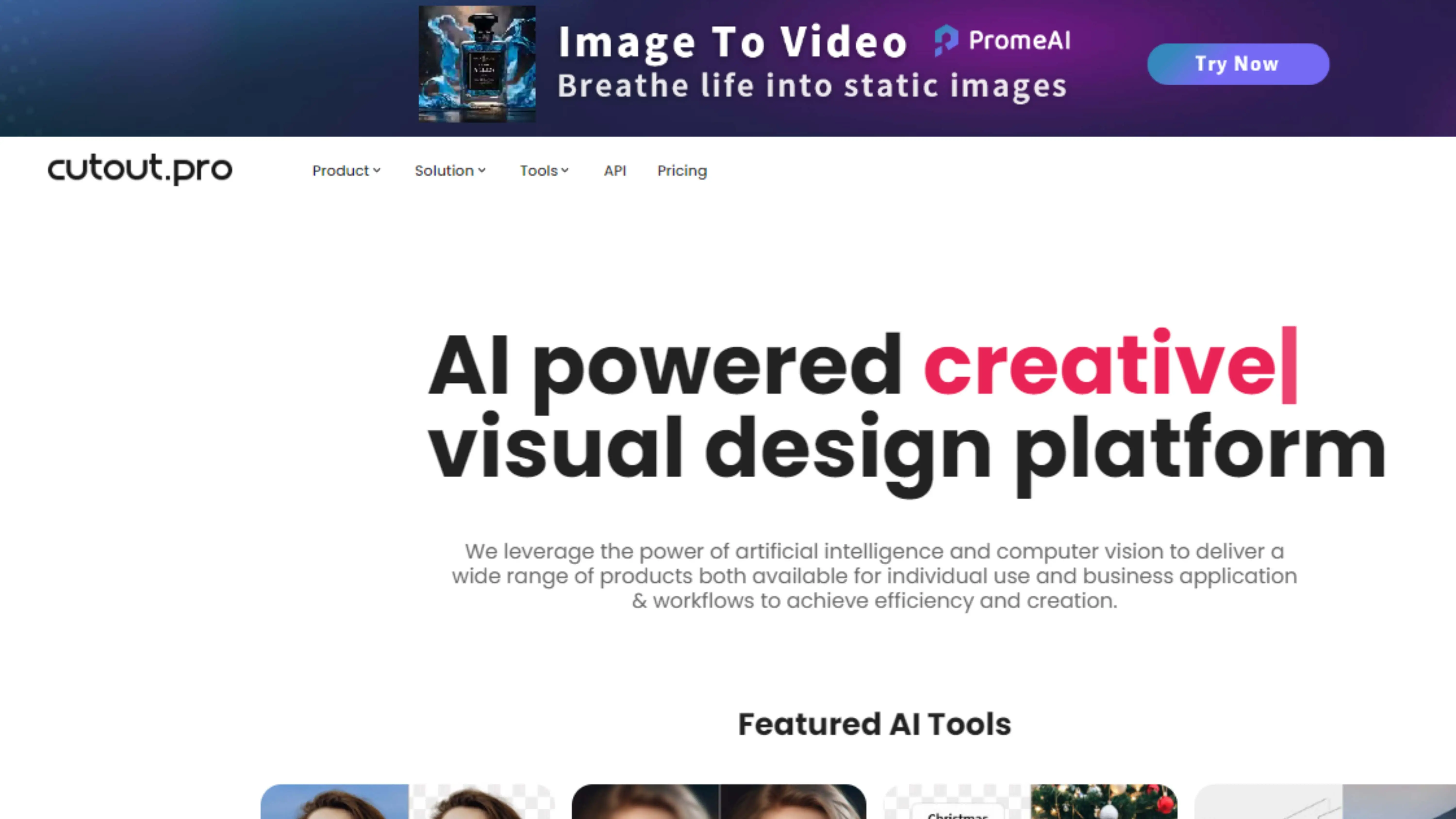
Cutout.pro is a versatile tool for removing backgrounds from images. It's user-friendly and can help you get precise results for all your editing needs.
4. Retoucher Online
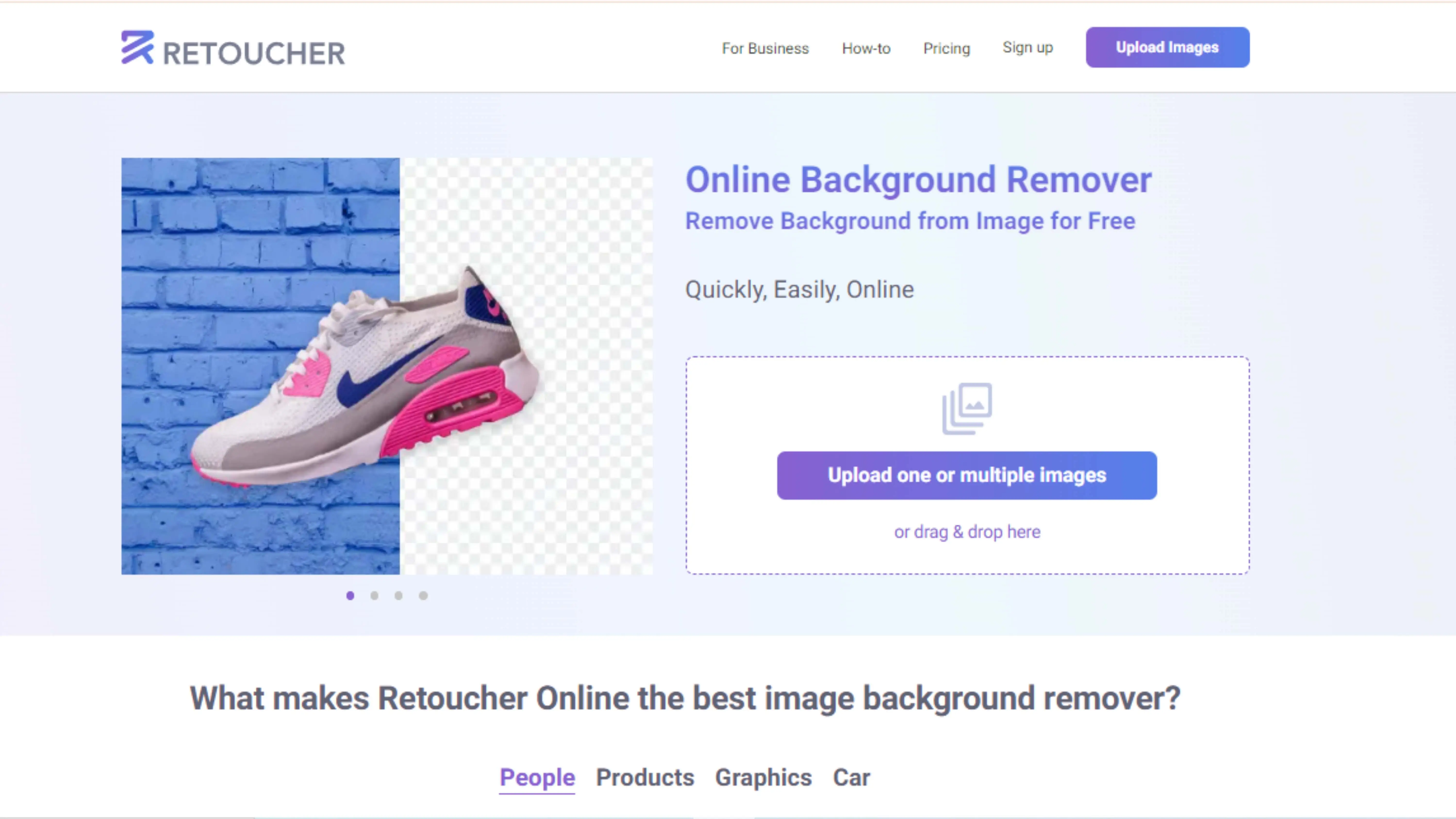
Retoucher Online is a web-based tool that can enhance your photos with ease. It offers a range of features to help you improve the quality of your images quickly.
5. Wondershare PixCut
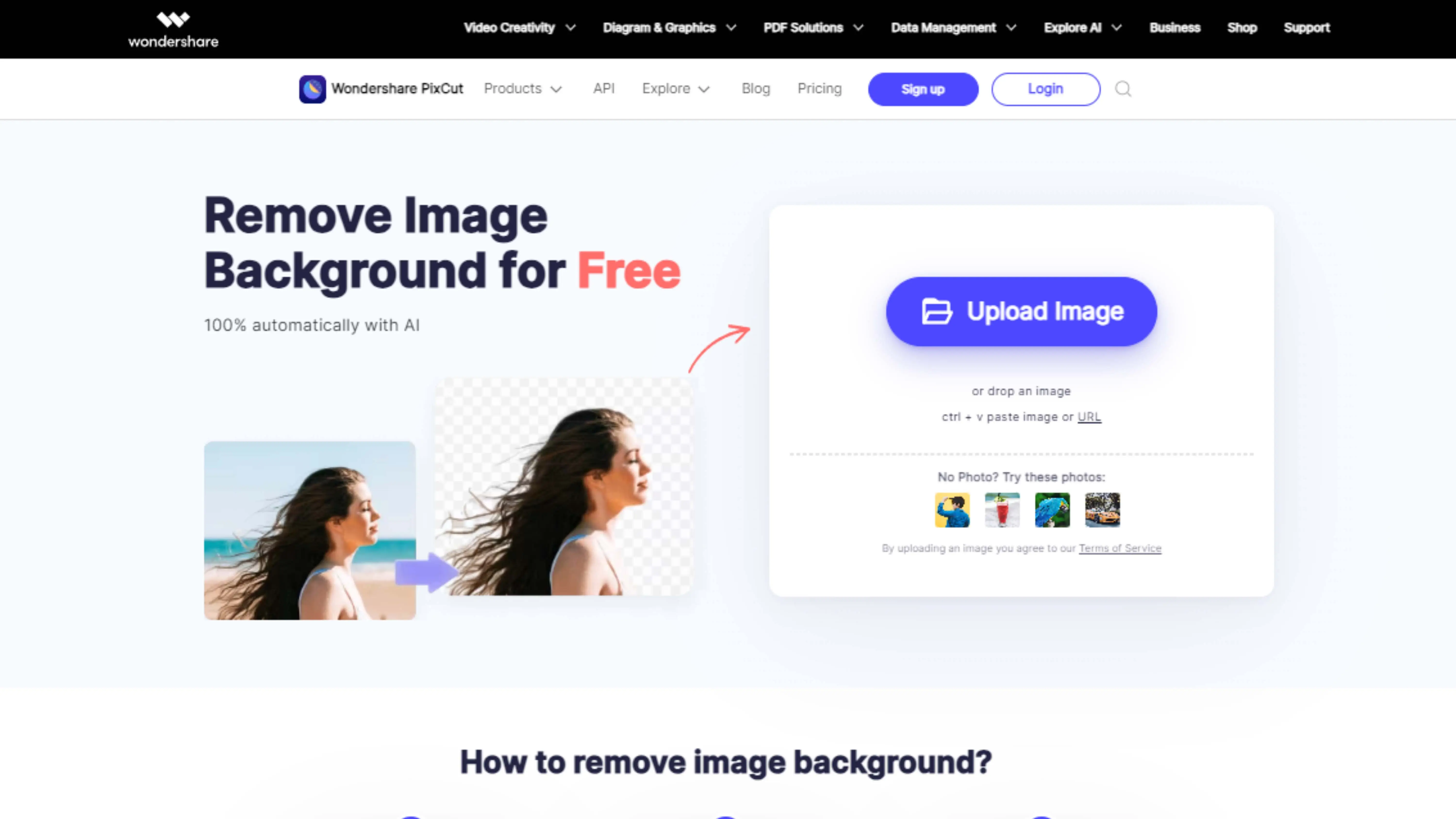
Wondershare PixCut is an online tool for removing backgrounds from images. It's easy to use and offers various editing features to customize your photos further.
6. PixCleaner
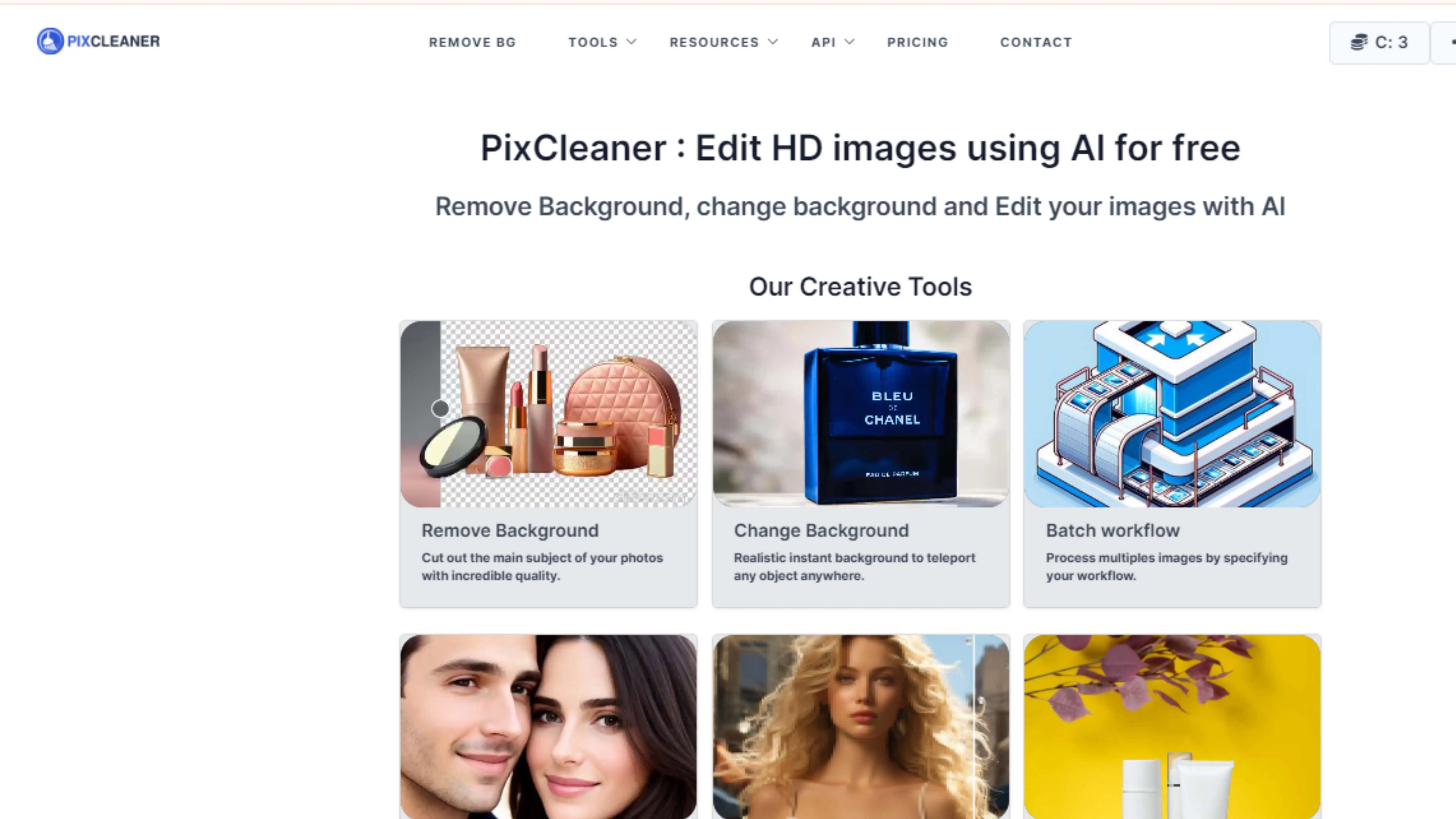
PixCleaner is a cool online tool that helps you remove backgrounds from images easily. You can upload your pictures and get rid of unwanted backgrounds with just a few clicks. It also lets you resize, crop, and adjust colors to make your images look perfect for social media, product photography, or personal projects.
7. Pure Photos
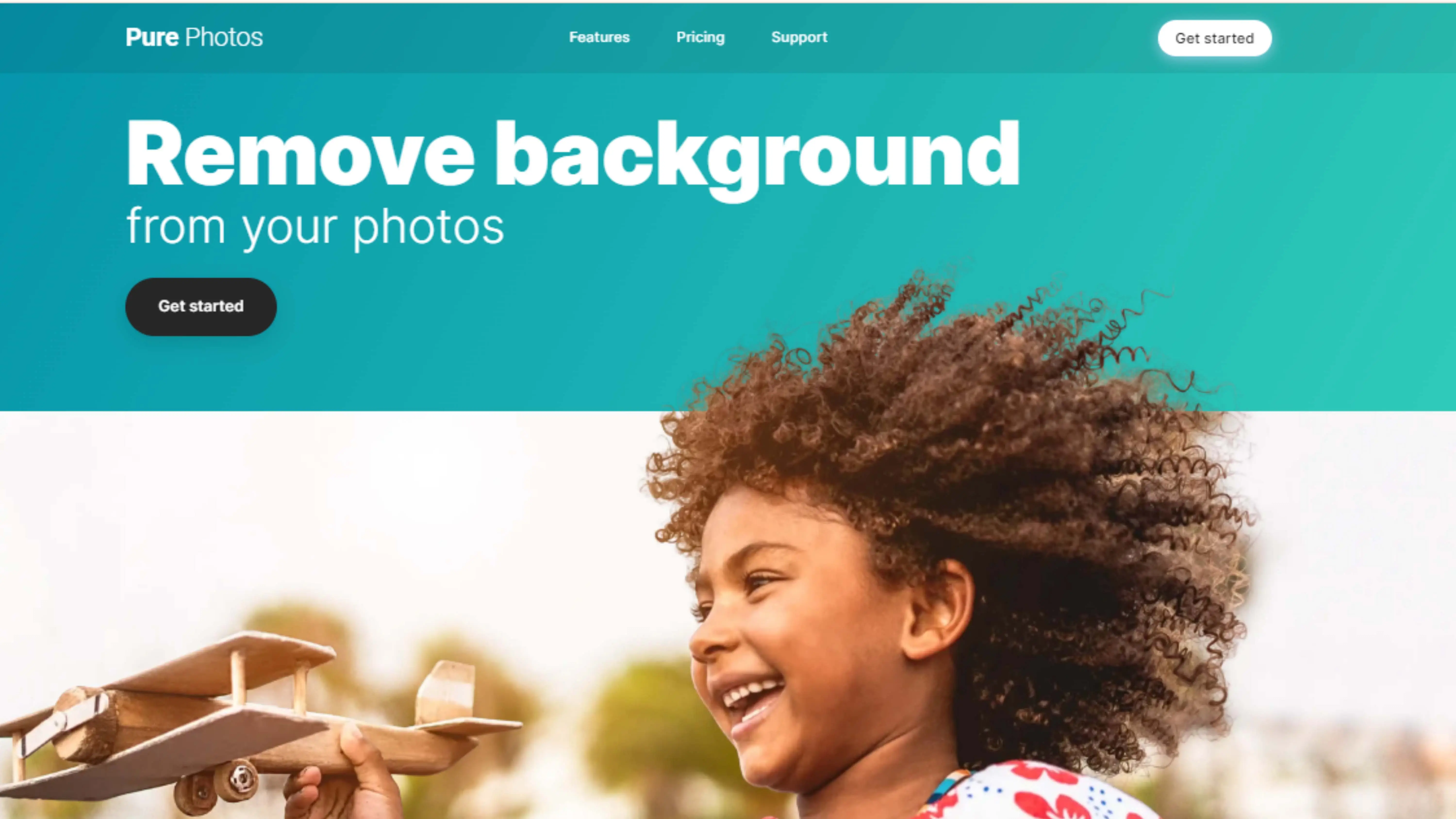
Pure Photos is a versatile tool that lets you edit and enhance your images effortlessly. You can remove backgrounds, adjust colors, brightness, and contrast to make your photos look professional. Whether you're a photographer, social media influencer, or just love taking pictures, Pure Photos has the tools you need to make your images stand out.
8. Clickmajic
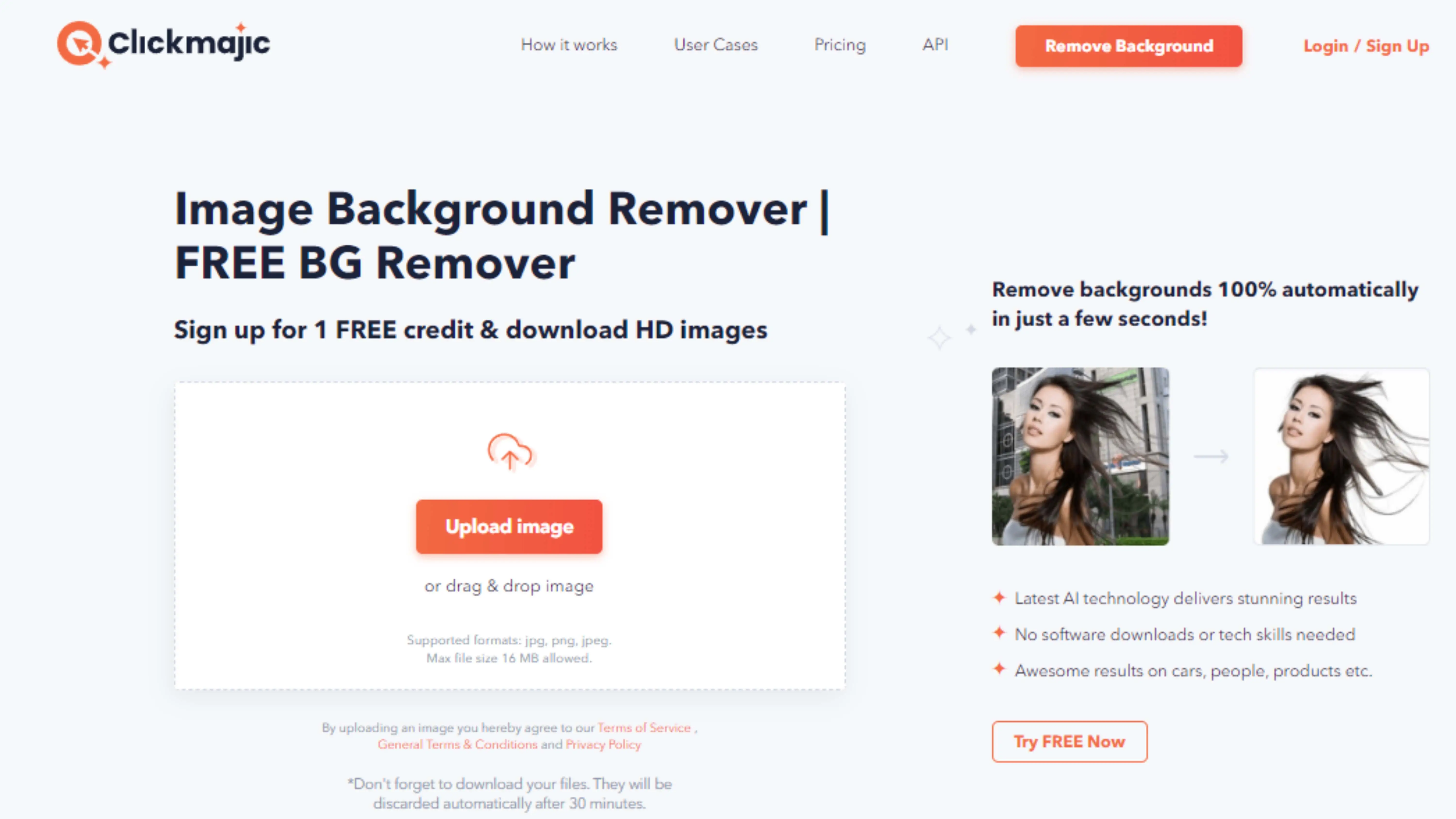
Clickmajic is an innovative tool that makes background removal easy. It has a user-friendly interface and advanced algorithms to help you remove backgrounds with precision. You can also do color correction, retouching, and add special effects to your images. Clickmajic is perfect for photographers, designers, and social media enthusiasts who want to enhance their photos without needing a lot of technical skills.
9. Simpleish
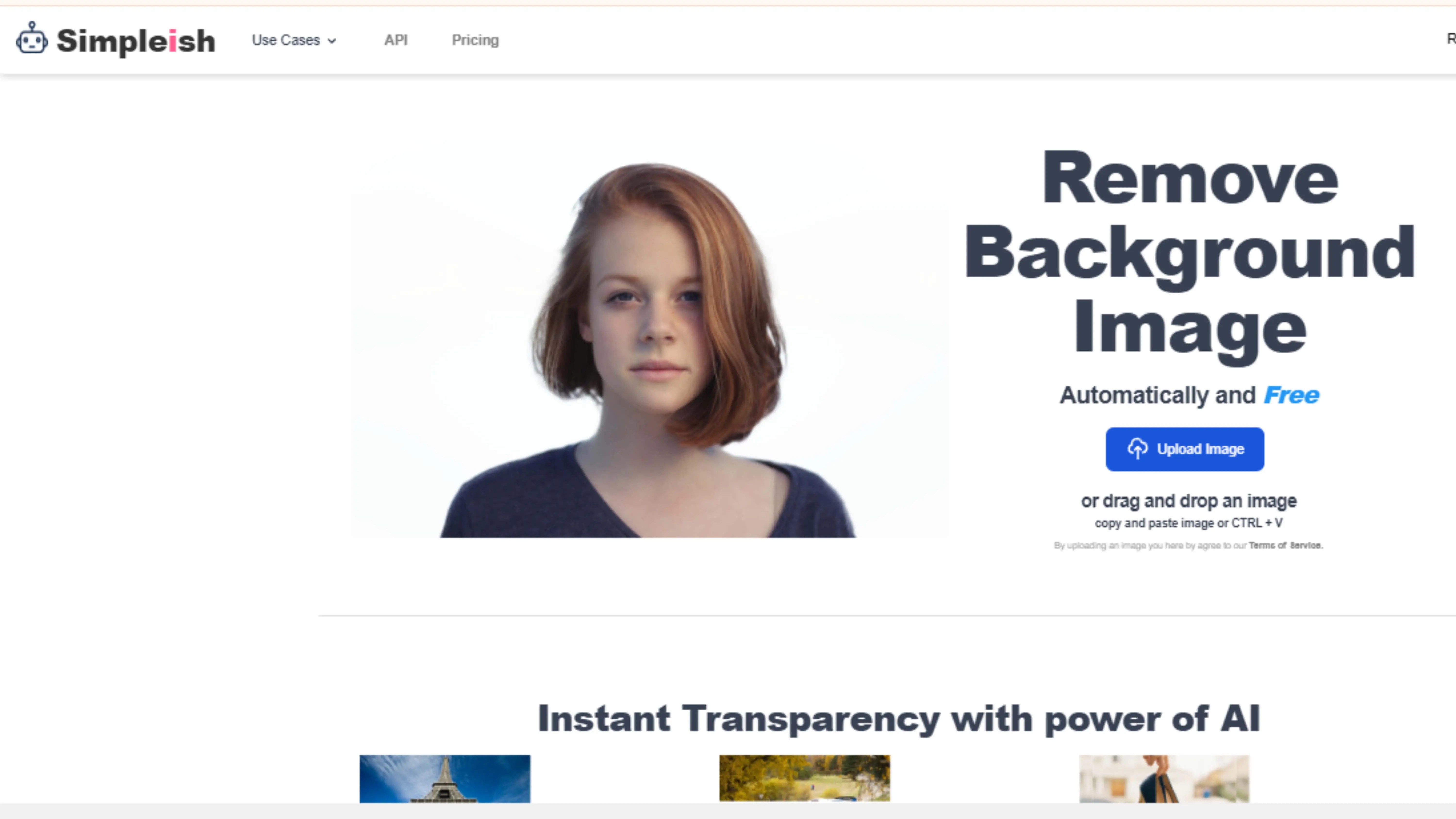
Simpleish is a straightforward tool for removing backgrounds from images. It's easy to use and focuses on the essentials, making it ideal for quick and hassle-free editing. Despite its simplicity, Simpleish offers powerful background removal capabilities, so you can achieve professional-looking results without being an editing expert.
10. PixMiller
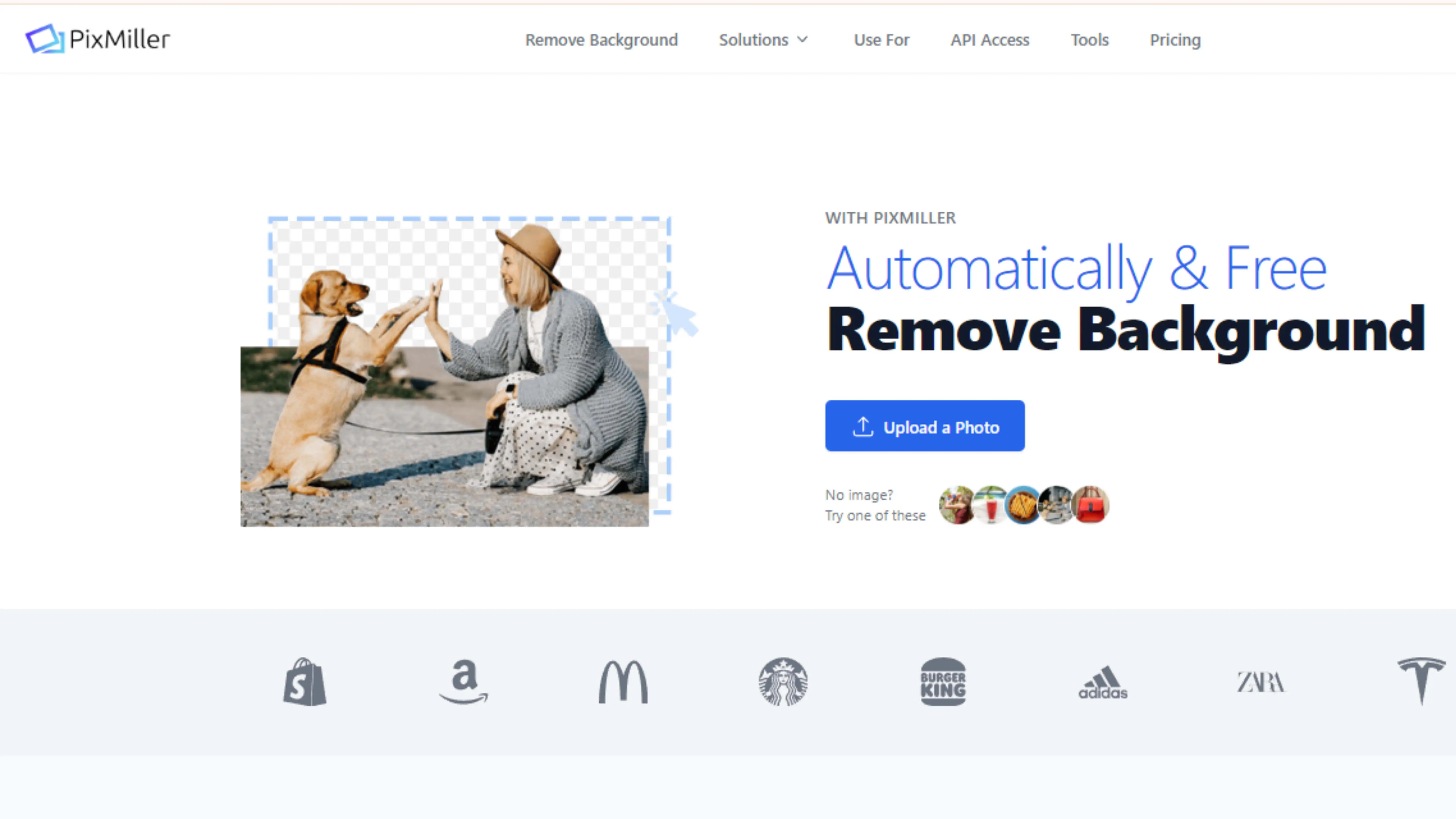
PixMiller is a versatile tool for background removal that is easy to use. It has advanced algorithms and an intuitive interface to help you edit your photos quickly. Whether you're a professional photographer or just starting out, PixMiller has features to suit your editing needs, from removing backgrounds to adjusting colors and enhancing details.
11. Depositphotos Background Remover
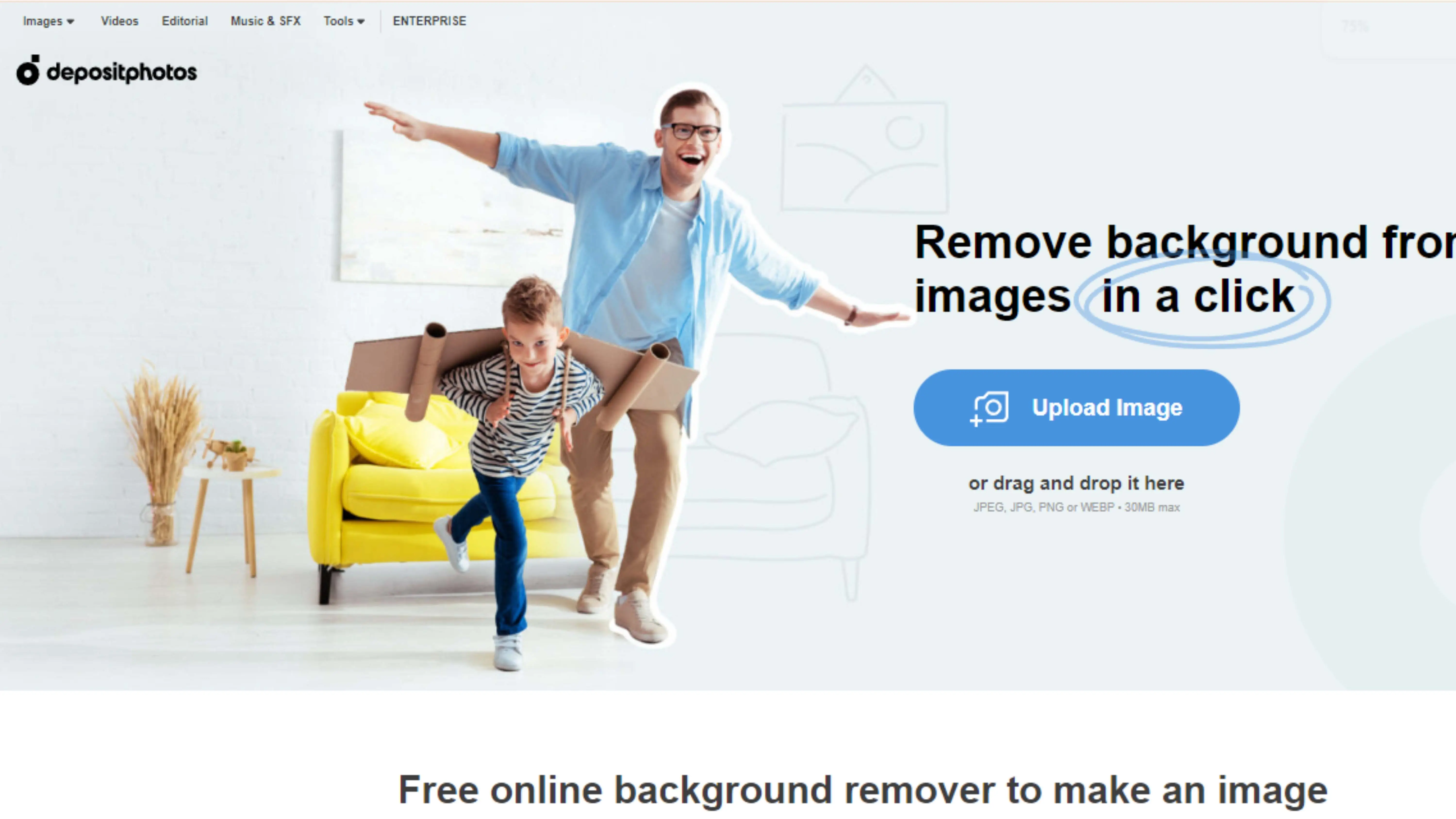
Depositphotos Background Remover is a powerful tool for removing backgrounds from images. It has an intuitive interface and advanced algorithms to help you edit your photos quickly and accurately. Whether you're a designer, marketer, or photographer, Depositphotos Background Remover offers features to suit your needs, from automatic background removal to manual adjustments.
12. Fotor
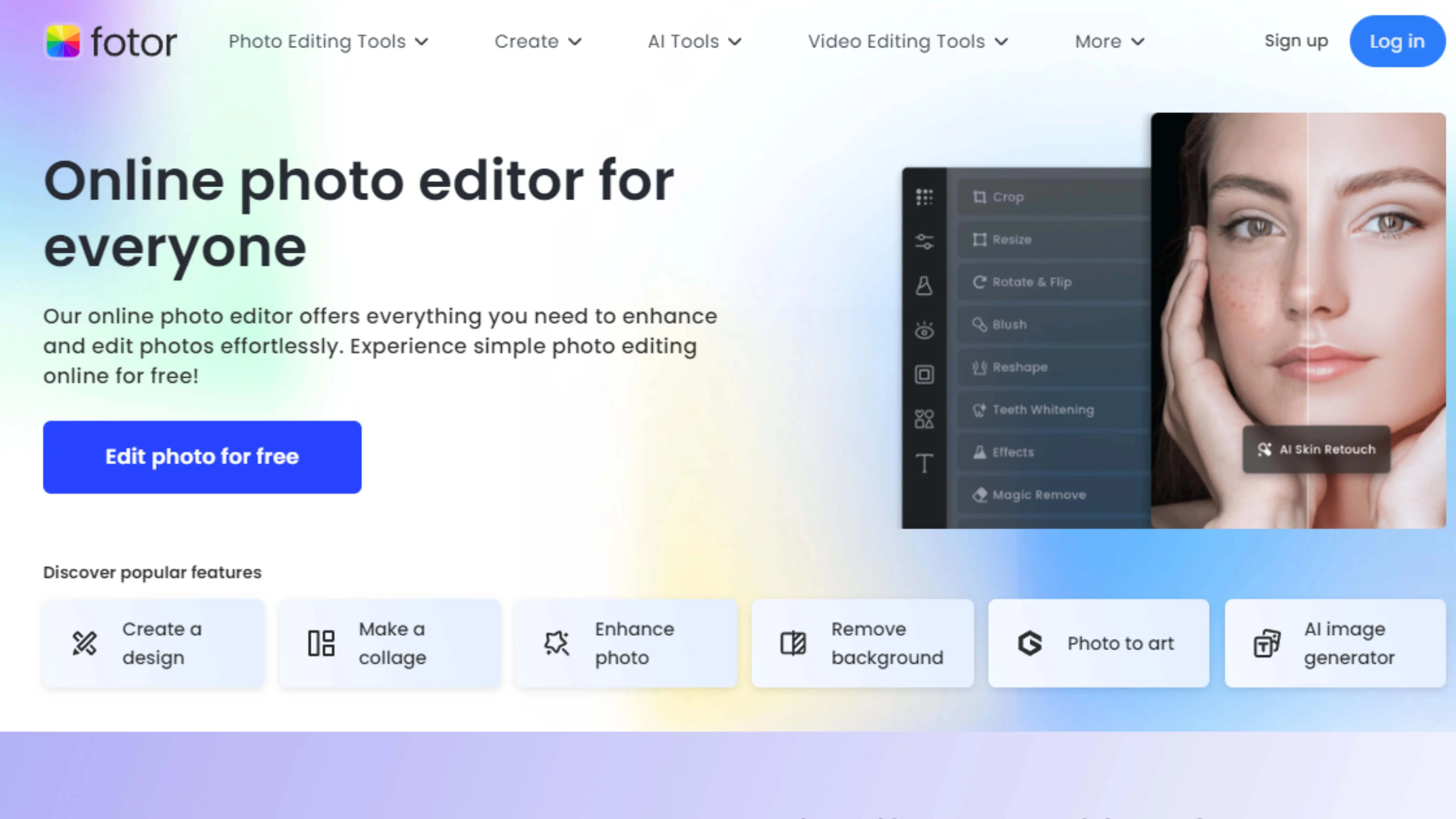
Fotor is an all-in-one online photo editing tool that offers a wide range of features to enhance your images. It's user-friendly and has powerful editing capabilities, from basic adjustments to advanced filters and effects. Whether you're a professional photographer or just starting out, Fotor has everything you need to take your photos to the next level.
13. PicMonkey
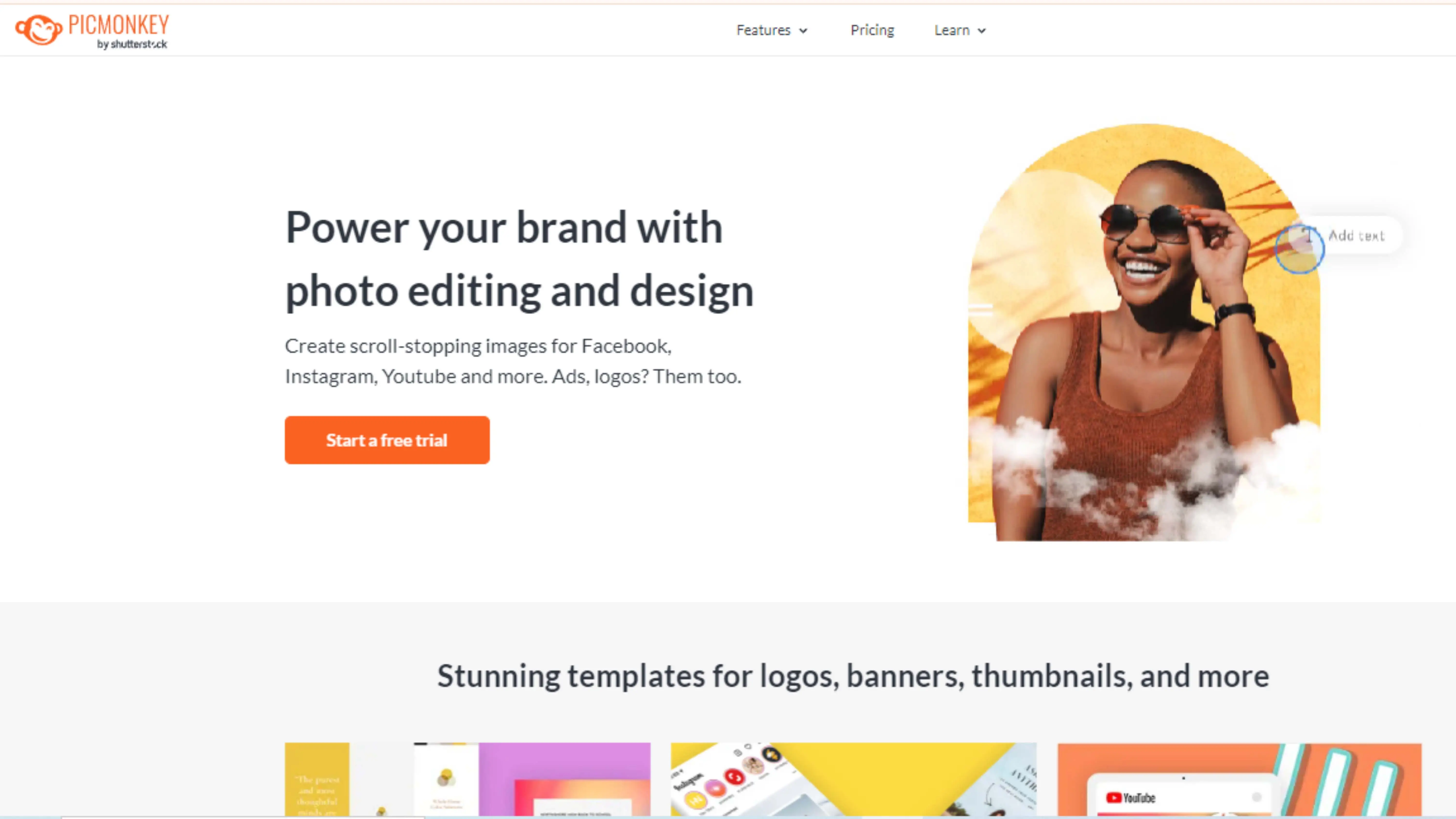
PicMonkey is a versatile online photo editing tool that lets you unleash your creativity. It has a user-friendly interface and robust features for editing photos, designing graphics, and creating visual content. Whether you're touching up portraits or adding text to images, PicMonkey has tools and effects to help you create professional-quality images.
14. Adobe Photoshop
Adobe Photoshop is the industry standard for professional photo editing software. It offers a vast array of tools and features for manipulating and enhancing images in limitless ways. Whether you're a beginner or an experienced professional, Photoshop has the tools you need to bring your creative visions to life, from basic adjustments to advanced techniques like compositing and retouching.
15. Befunky
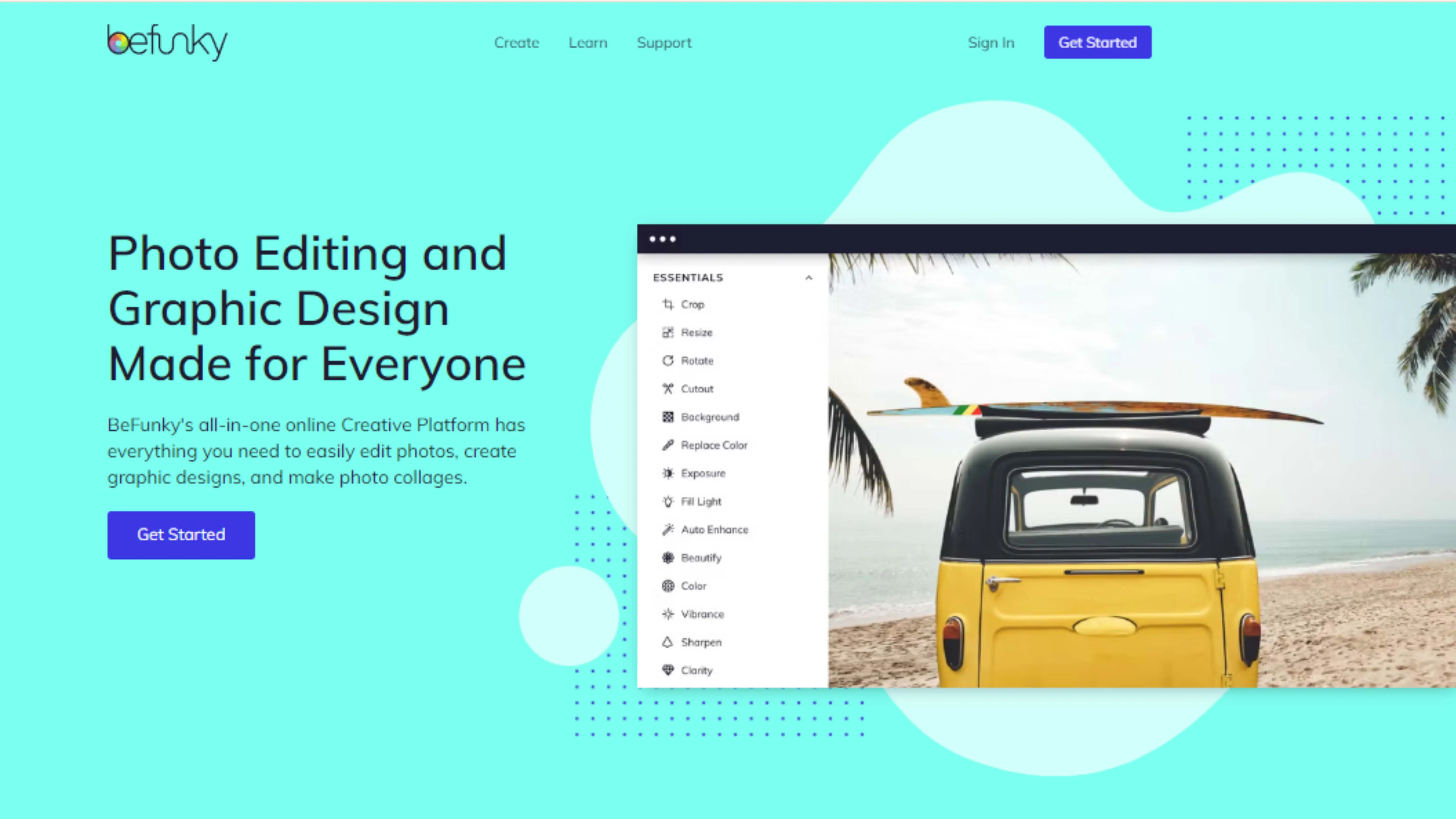
Befunky is a cool online tool that lets you edit photos and create awesome graphics easily. You can make your pictures look better, add filters and effects, and even make collages and digital art. Whether you're new to editing or a pro, Befunky has everything you need to make your visuals pop!
16. Pixlr
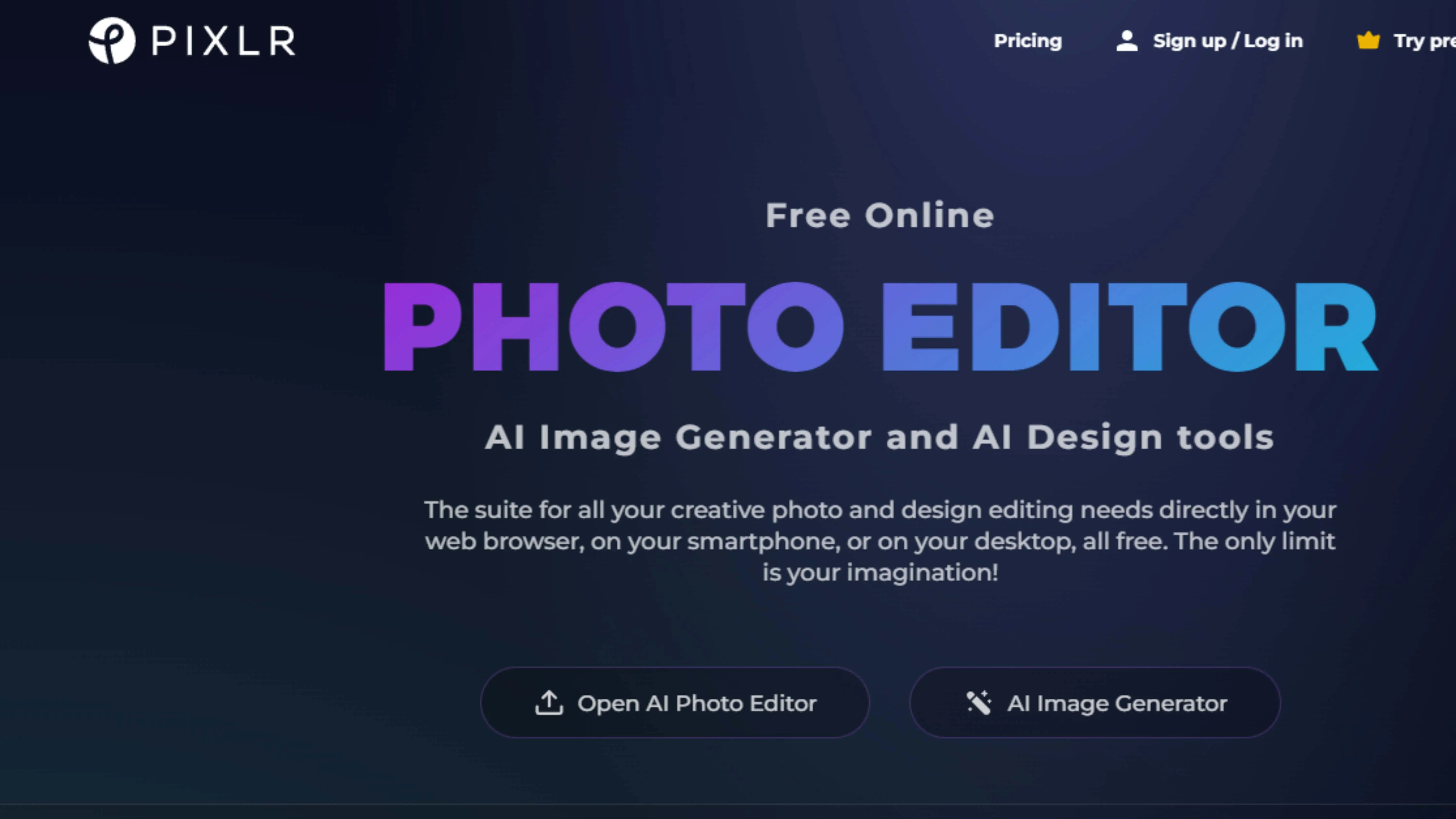
Pixlr is another great online photo editor that's simple to use but also has advanced features. You can enhance your photos, add filters, and even work with layers to create cool effects. Whether you're a beginner or a pro, Pixlr has got you covered!
17. FotoJet
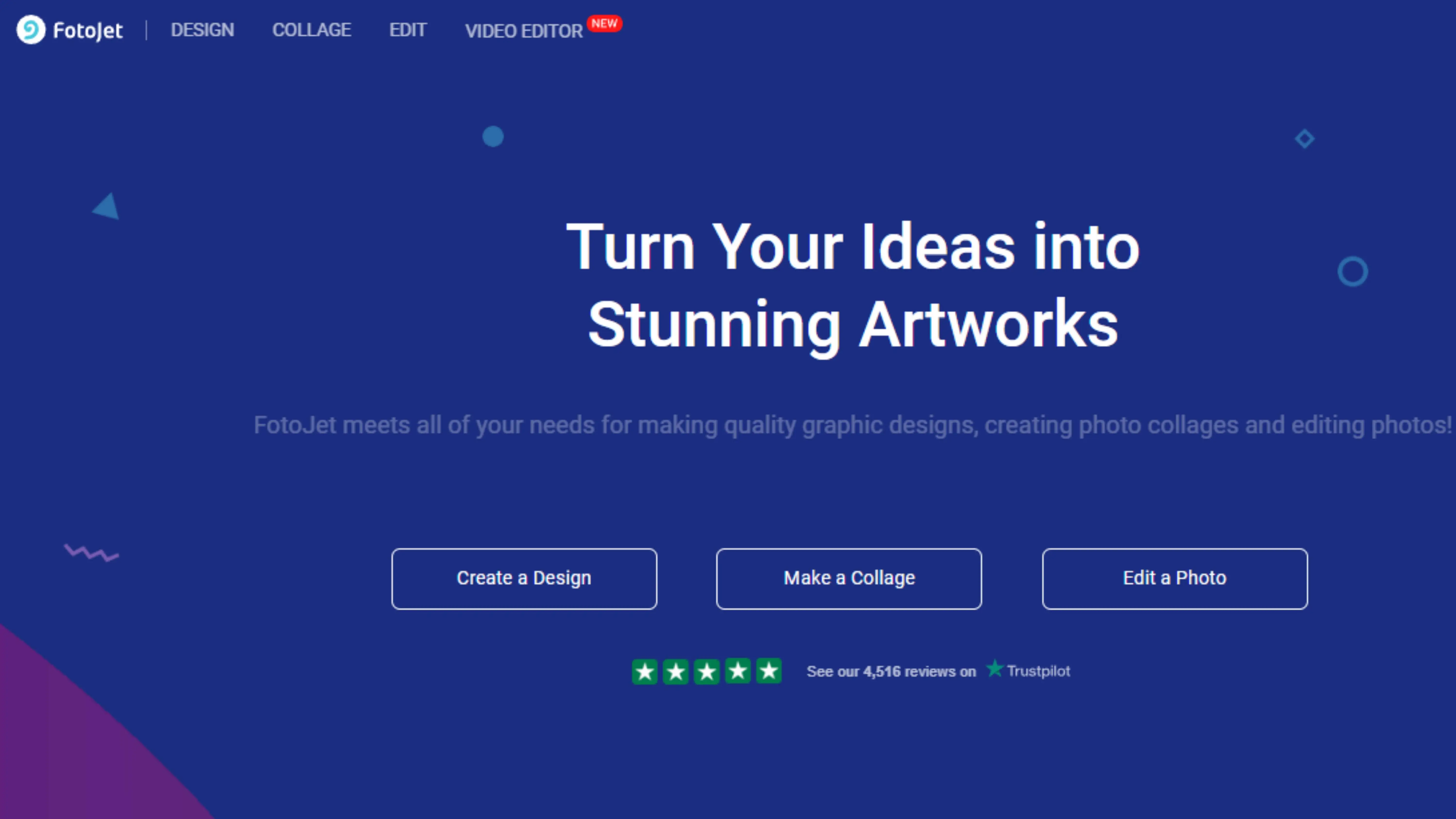
FotoJet is a user-friendly graphic design tool that lets you create eye-catching visuals for social media, invitations, and more. You can customize templates, adjust colors, and add text and graphics to make your designs unique. FotoJet is perfect for both beginners and experienced designers!
18. Spyne
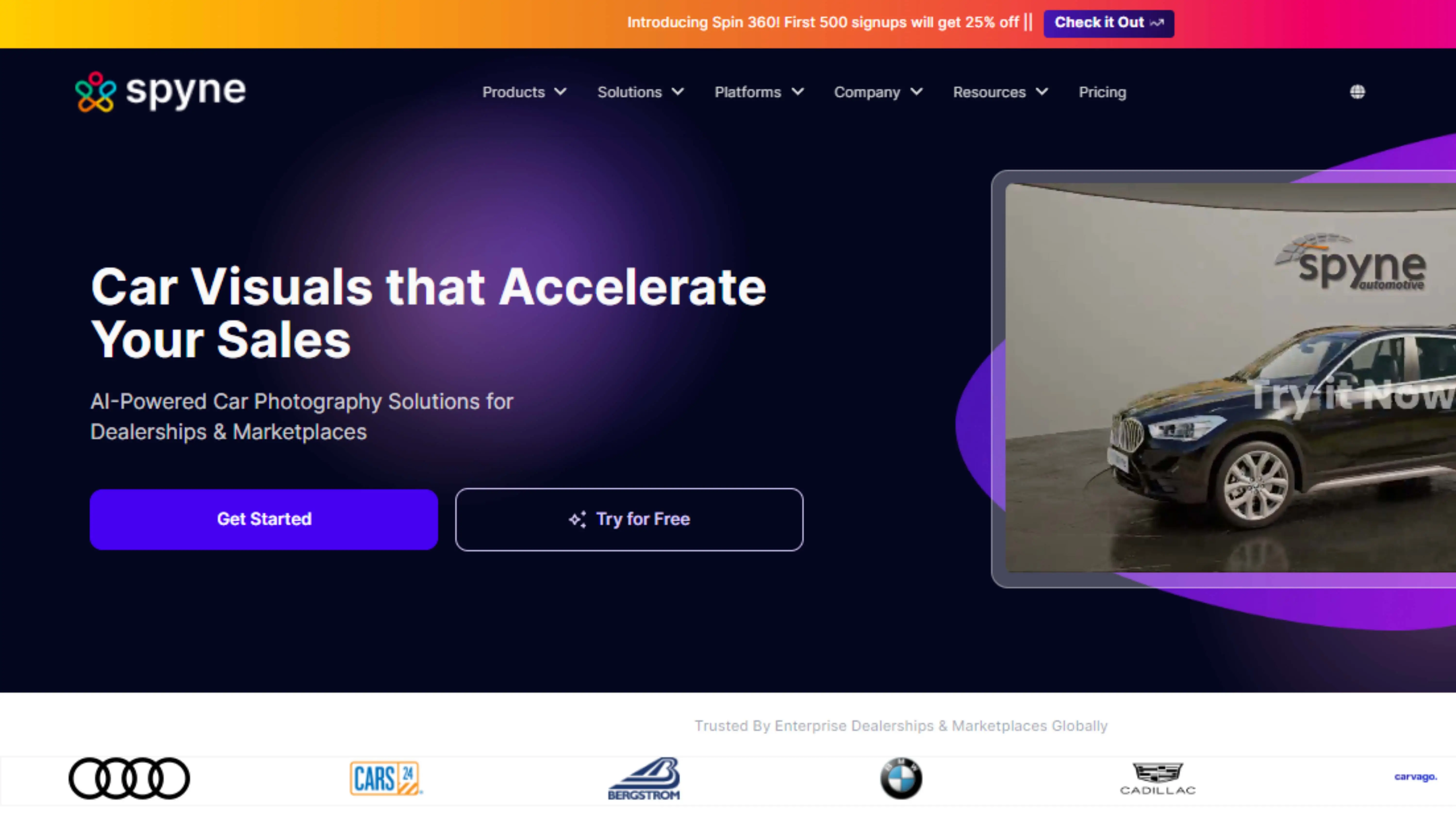
Spyne is a cool platform that uses AI technology to help you edit and enhance images easily. You can remove backgrounds, retouch photos, and even improve colors with just a few clicks. Whether you're editing product photos or creating social media content, Spyne has all the tools you need!
19. Adobe Photoshop Elements
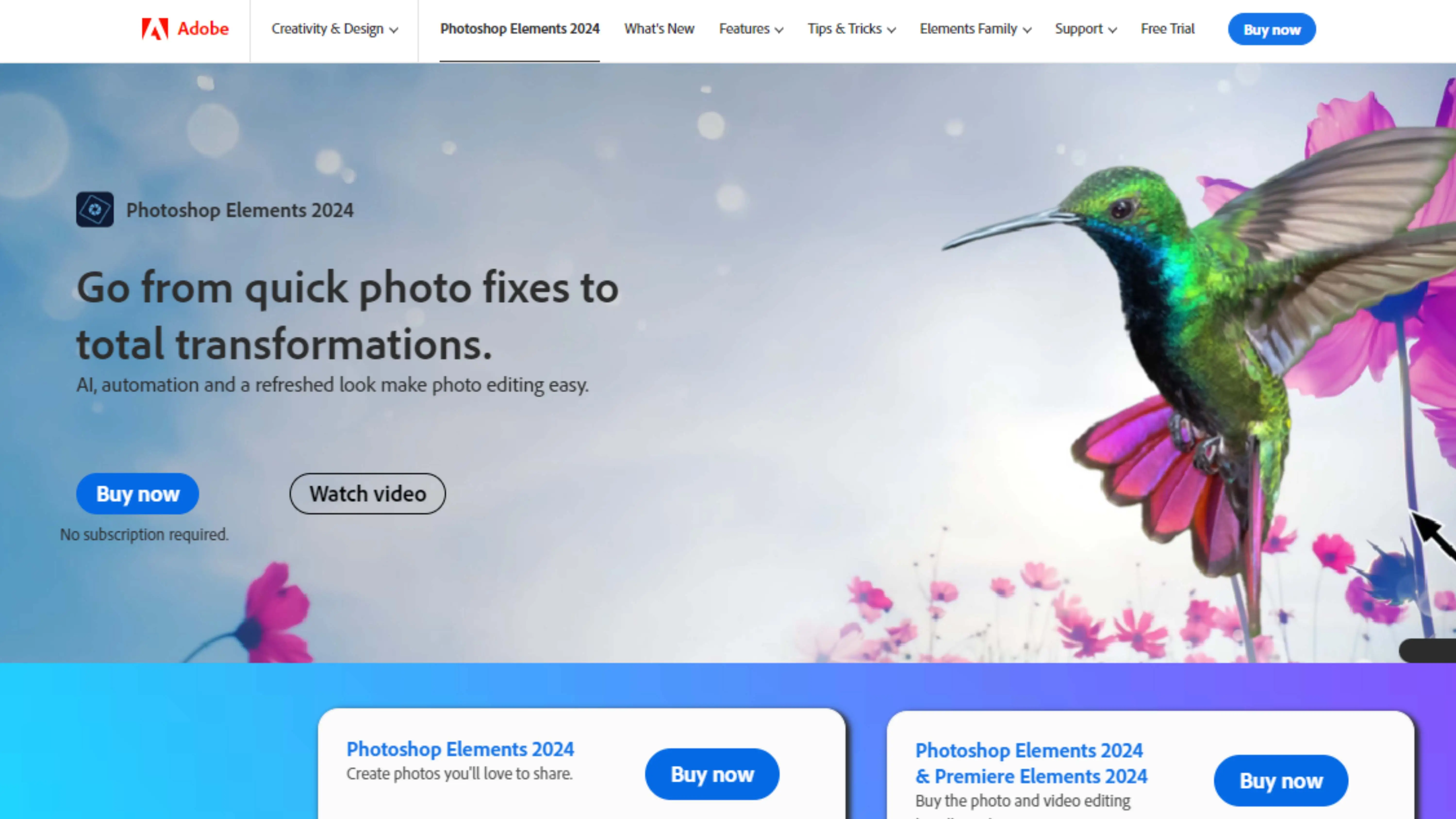
Adobe Photoshop Elements is a user-friendly software that helps beginners enhance their photos like a pro. You can remove backgrounds, retouch photos, and add creative effects with ease. Whether you're adjusting colors or adding artistic touches, Photoshop Elements has everything you need!
20. Lets Enhance
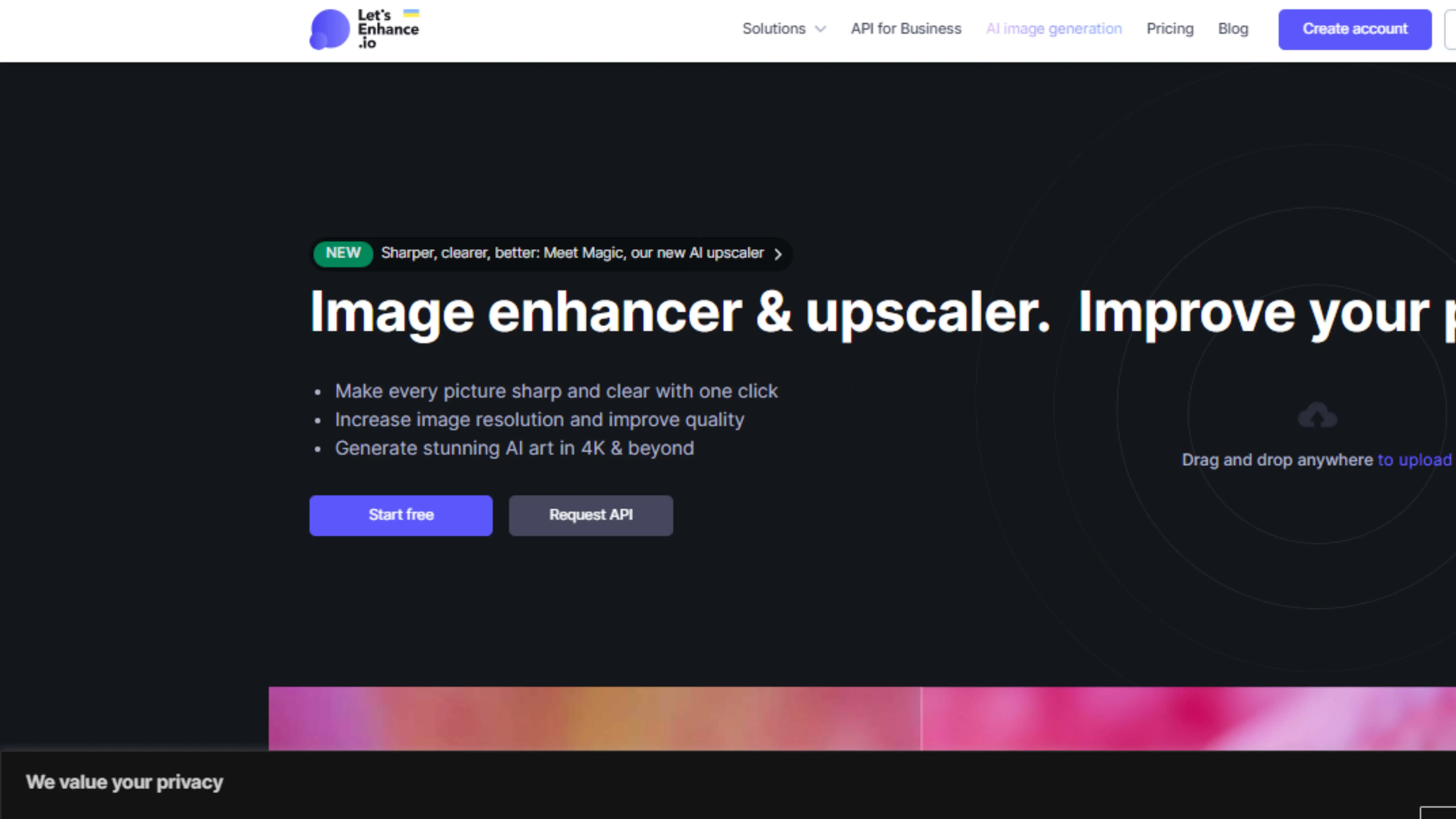
Lets Enhance is a cool online platform that uses AI algorithms to enhance and upscale images with amazing clarity. You can enlarge old photos, improve sharpness, and reduce noise effortlessly. Whether you're a photographer or designer, Lets Enhance has powerful tools to help you achieve professional results!
21. piZap
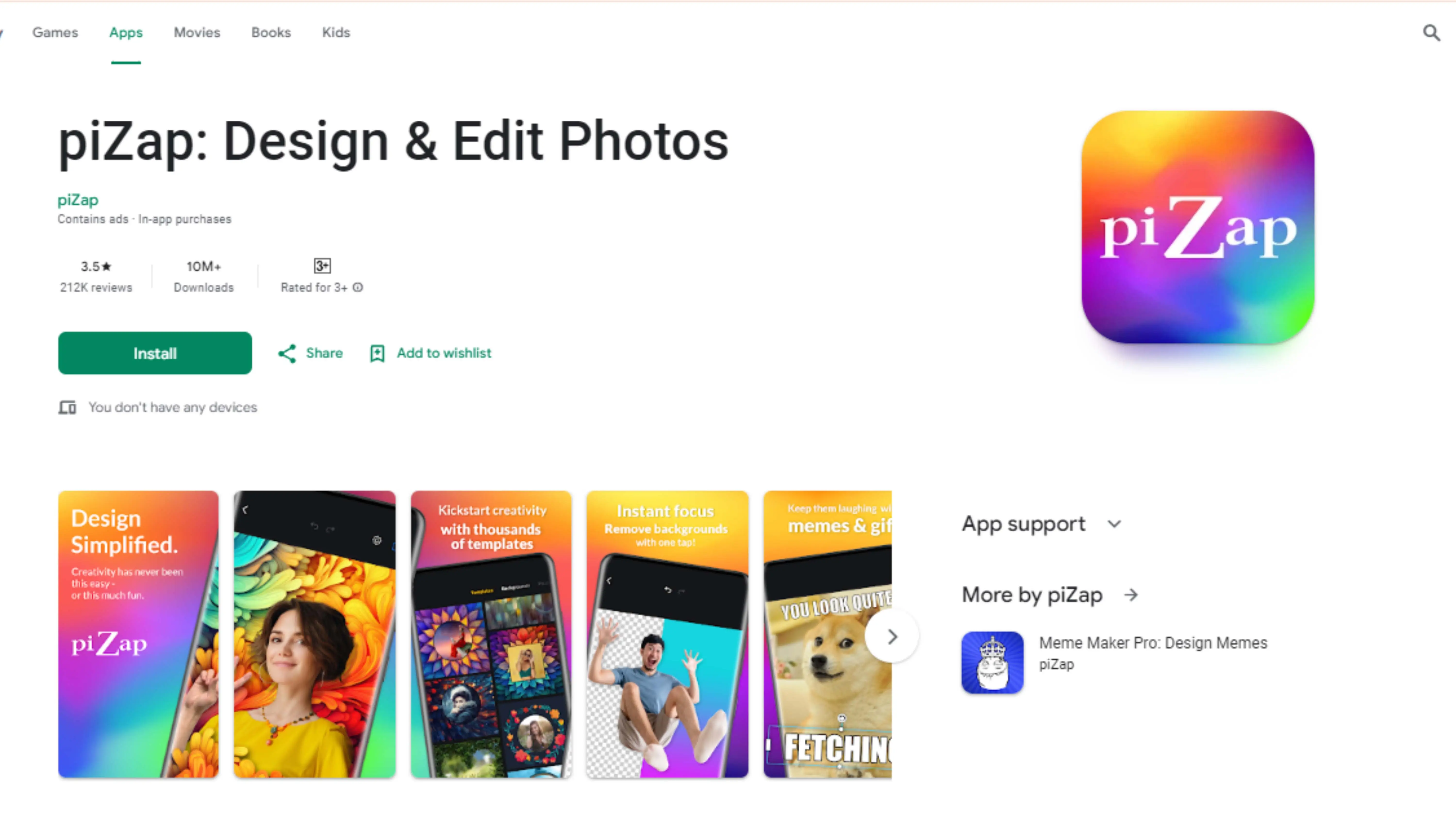
piZap is a fun online photo editor that lets you add filters, stickers, text, and graphics to your images. Whether you're editing selfies for social media or designing graphics for school projects, piZap has all the tools you need to get creative!
22. Ribbet
Ribbet is a comprehensive online photo editor and collage maker that's perfect for all skill levels. You can crop, resize, add filters, stickers, and text overlays to make your photos stand out. Whether you're a pro or just starting out, Ribbet has everything you need to edit and enhance your photos!
23. ClipDrop
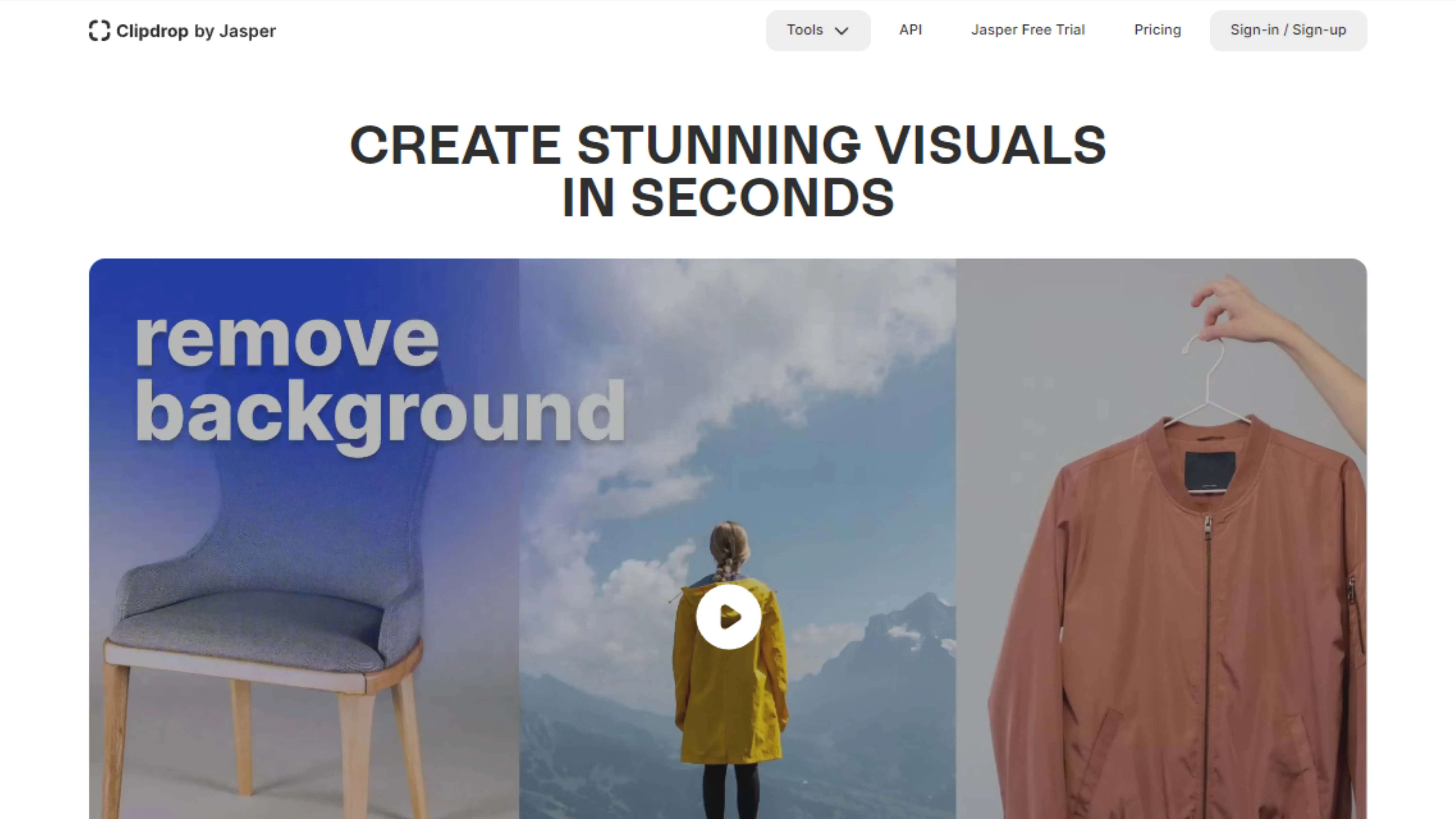
ClipDrop is a cool tool that lets you capture and transfer objects, people, and text from your surroundings to your digital projects. Whether you're editing photos or creating digital art, ClipDrop makes it easy to gather visual content and bring your ideas to life!
24. PhotoRoom
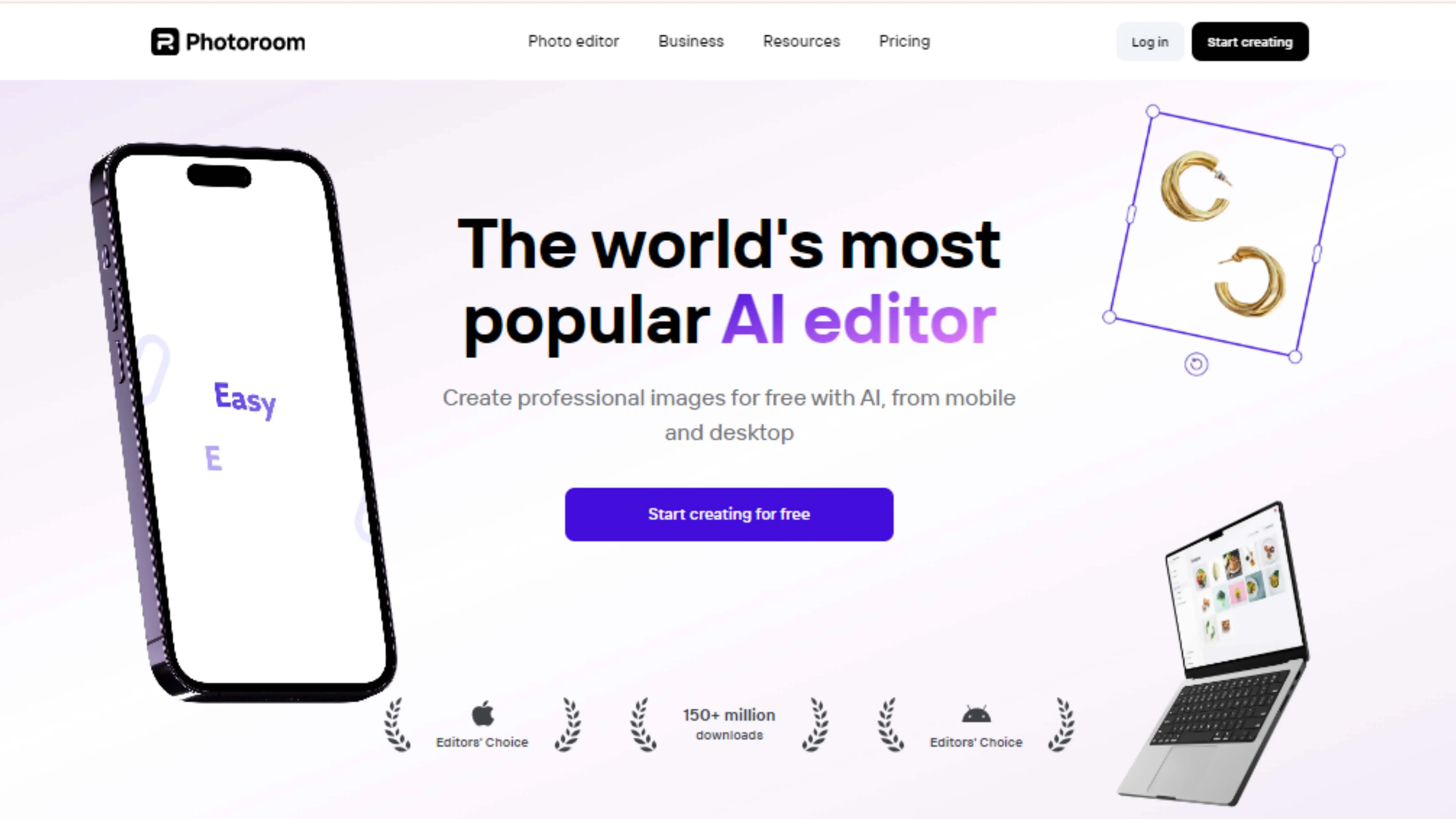
PhotoRoom is a super cool app that lets you make awesome pictures without any hassle. You can easily remove backgrounds and make your photos look professional with just one tap. It uses fancy technology called artificial intelligence to help you edit your photos like a pro, even if you're just starting out.
Why PhotoRoom Rocks
Whether you're a business owner, social media star, or just love taking pictures, PhotoRoom has everything you need to make your photos stand out. It's easy to use and has lots of cool features that will impress your friends and followers.
Conclusion
So, if you're looking for a Picwish alternative, PhotoRoom is a great choice. It's easy to use and has all the tools you need to make your photos look amazing in no time.
FAQs
Q1. Are these alternatives suitable for professional use?
Ans. Yes, many of these tools are great for professional editing and can help you create top-notch photos.
Q2. Do any of these alternatives offer mobile or browser-based solutions?
Ans. Yep, lots of these alternatives have apps or websites that make editing photos on-the-go a breeze.
Q3. Besides background removal, what other editing features do these alternatives offer?
Ans. These alternatives offer tons of cool features like filters, retouching tools, and graphic design options to make your photos look even better.
Q4. Are there free options available among these alternatives?
Ans. Yes, some of these alternatives have free options, so you can edit your photos without breaking the bank.
Q5. How can I choose the best alternative for my needs?
Ans. When picking the best alternative, think about things like how easy it is to use, what extra features it has, how much it costs, and if it works with your devices.
You might also be interested in
FAQ’s
I recommend checking out our detailed step-by-step guide on How to Use a Free Photo Editor. It covers everything from downloading and installing to using the essential tools and techniques for enhancing your photos.

.png)

.png)


















