Pixlr Alternatives & Competitors: Must-Try Options
Looking for alternatives to Pixlr? Explore our list of must-try options and competitors to find the perfect photo editing tool for your needs.
Download the app, NOW!
.webp)


PhotoCut - A Game Changer!
Explore endless tools and templates at your fingertips to customize your new image using the PhotoCut app. They love us. You will too.
.webp)
CAPTAIN SYKE
So much easy to use than the other apps that I have encountered. I'm so satisfied. I fished to clear the background less than a minute! Keep it up🙌🏻
.webp)
Lee Willetts (Dr.Drone Doomstone)
Great app, used alongside text on photo, you can create some great pics. Hours of fun.
.webp)
Bran Laser
I always erase and cut something with this it is very op there is no bug and I made a picture for my channel very nice install it now!
.webp)
ZDX Gaming
The Best Photo Editor .. Not Many Can Actually Cut Pictures Perfectly Like this App been looking for something like this for a long time 💔😂 Nice App I recommend it Giving it 5 star
.webp)
Small Optics
Best app of this type out there, it does nearly all of the work for you.. Great work developers.
.webp)
Emilia Gacha
It's really useful and super easy to use and it may be the best background eraser app!
.webp)
kymani ace
This is a really nice app I love how it let's me do lots of edits without paying for anything and there isn't even a watermark, very good app.
.webp)
Nidhish Singh
Excellent apps and doing all the work as expected. Easy to use, navigate and apply to any background after cut out.
.webp)
Adrian
Been using this app for many years now to crop photos and gotta say, really does what it's supposed to and makes photo's look realistic. Recommend it very much.
.webp)
Indra Ismaya
Easy to use, very usefull
.webp)
Barbie Dream
I love this app! You can edit and change the background i been using it for months for my video! Keep it going.
.webp)
Kaira Binson
Ouh..finally i found a good app like this..after instalking 6-8 apps ..i finally get the right one...easy..free...so cool...but maybe pls..adjust your ads..in this app..thanks☺
.webp)
Tara Coriell
I payed for premium but it was only a 1 time payment of 5.29 and I love this app. There are a lot of nice features

Engels Yepez
Great app for edit photos, it include an interesting IA function for apply effects to your pics

Azizah ahmad
This apps is awesome compared to other photo cut apps. I have tried several photo cut apps but all of them was bad. And finally i found this app, super easy to use, have feature smart cut and smart erase. Awesome !!
.webp)
Galaxy Goat
The app is incredible! I erased a background and added it into a new background in less then 20 seconds. Normally it takes 10-20 minute's on other apps. Highly recommend
.webp)
Victor Maldonado
I been having a few issues with app can't zoom in like before and its not like it use to what happen i paid for this app not liking the new upgrade
.webp)
Lynsiah Sahuji
more accurate in removing background, didn't required so much effort. love this! ❤️
Remove Backgrounds in Seconds
Sick of dealing with Pixlr's limitations? Say goodbye to frustrating background removal with Photocut's quick and automatic tool. Discover a whole new world of image editing with these Pixlr alternatives and competitors that offer more flexibility, ease of use, and powerful features.
Photocut understands the struggle and offers an AI-driven tool designed for effortless and precise background removal. Say goodbye to hours of editing and hello to flawless results in just a few clicks.
Let's explore a range of tools that go beyond Pixlr's capabilities, providing superior options for photo editing and graphic design. Whether you're a beginner or a pro, these alternatives can revolutionize your editing workflow.
What is Pixlr?
Pixlr is an online photo editing and graphic design tool known for its accessibility and ease of use. It offers basic features for free and advanced tools in the premium version. While it's popular for its browser-based functionality, Pixlr has some limitations like lack of support for specific file formats and a less intuitive interface.
Despite its drawbacks, Pixlr is still a go-to choice for many casual users. But if you need more advanced capabilities, it's worth exploring Pixlr alternatives.
How to Remove Background in Pixlr
Want to remove backgrounds seamlessly in Pixlr? Photocut is here to help. Whether you're a designer, photographer, or just looking to enhance your images, Photocut offers a simple solution.
Integrating Photocut with Pixlr allows you to edit images effortlessly without manual background removal. Say goodbye to tedious tasks and hello to a streamlined editing process.
Step:1 Go to the Pixlr.bg website and choose remove background

Step:2 Upload Your Image

Start by uploading your image into Pixlr's editor.
Step:3 Remove the Background

With Photocut integrated into Pixlr, mark the areas you want to keep or remove and watch the background disappear.
Step:4 Download Your Edited Image
.webp)
Once you're satisfied, download your edited image with a clean, transparent background ready for your projects.
Enjoy a seamless editing experience with Photocut and elevate your creativity.
Pixlr!
Download Your Edited Image
Benefits of Pixlr
Hey there! Are you looking for a cool and easy way to edit your photos? Well, Pixlr is the answer! It's a super fun tool that lets you get creative with your pictures. Whether you're just starting out or you're a pro, Pixlr has everything you need to make your photos look awesome.
Pixlr has a bunch of different tools and effects to help you edit your photos just the way you want. You can do simple stuff like adjusting the colors, or get fancy with cool effects. Pixlr is all about letting you show off your creativity and make your photos stand out.
Versatility
Pixlr has lots of tools and effects to help you with all kinds of editing. You can even remove the background from your photos easily!
Accessibility
You can use Pixlr online from any device with internet. It's super convenient and flexible!
Affordability
Pixlr has different pricing options, including a free version with basic features. So, you can edit like a pro without breaking the bank!
User-Friendly Interface
Pixlr is easy to use with a layout that makes editing a breeze for everyone, no matter your skill level.
Integration
Pixlr works well with other editing tools and plugins, like background remover Pixlr, to make your editing even better and faster.
Top 15 Alternatives to Pixlr
Pixlr is awesome, but if you're looking for something different, there are plenty of other photo editing options out there. One cool alternative is Photocut, which is great for removing backgrounds from images. Let's check out Photocut and some other cool alternatives to Pixlr!
Photocut

Photocut is a super cool tool that uses AI technology to remove backgrounds from images quickly and accurately. It's perfect for editing product photos, portraits, or any other kind of picture you want to make look professional.
Features of Photocut
Photocut uses AI to make sure your background removal is super precise. It's fast, can process multiple images at once, and gives you transparent PNG images ready to use. Plus, it's easy to use for all skill levels!
How to Use Photocut
1. Go to Photocut's website or download the app on your phone.
2. Upload your image and let the software do its magic.
3. Download your edited image and customize the background color if you want.
Remove.bg

Remove.bg is another awesome tool that uses AI to remove backgrounds from images quickly and easily. It's perfect for photographers, designers, or anyone who wants clean and professional results without the hassle.
So, whether you stick with Pixlr or try out one of these alternatives, you'll have plenty of options to make your photos look amazing!
Remove.bg uses fancy AI technology to take out backgrounds from pictures super accurately. It's like magic!
It's quick and easy to use, saving you time and energy. You can edit one picture or a bunch all at once!
The results are top-notch, giving you clean, professional-looking images with no messy edges.
It works with lots of different types of image files, so you can use it for all your editing needs.
The interface is simple and easy to understand, so anyone can use it to make awesome edits with no stress.
Clipping Magic

Clipping Magic is a cool tool that helps you get rid of backgrounds in your pictures. It's like having your own personal editing assistant!
It's great for all skill levels, whether you're a pro or just starting out. Say goodbye to boring editing and hello to awesome results!
It has all the tools you need to make your pictures look amazing, with no hassle.
It works with other popular editing platforms, so you can use it with your favorite programs.
PhotoScissors

PhotoScissors is a user-friendly tool for removing backgrounds from images. It's perfect for making your photos look extra special!
It's easy to use and works with other background removal tools, so you can get creative with your edits.
You can replace backgrounds, edit portraits, and more with this versatile tool.
It's compatible with other editing programs, making it easy to use with your existing workflow.
Fotor

Fotor is an online photo editing tool that lets you make your pictures look awesome in no time. It's like having a professional editor at your fingertips!
It has tons of features for editing, designing, and creating collages, so you can let your creativity shine.
You can adjust brightness, add filters, and even make cool graphics with this tool.
It supports batch processing, so you can edit multiple photos at once and save time.
Background Burner
Background Burner is an online tool that helps you remove backgrounds from images quickly and easily. It's perfect for anyone who wants to make their pictures look professional without all the hassle.
Just upload your photo and let the tool do the work for you. It's that easy!
Automatic Background Removal
Background Burner is a cool tool that helps you remove backgrounds from your photos with just a few clicks. It's super easy to use!
Transparent Backgrounds
After removing the background, Background Burner gives you images with transparent backgrounds. This makes it easy to add your photos to any design project.
Easy-to-Use Interface
The tool has a simple interface that makes it easy for anyone to use, no matter your skill level.
Customization Options
You can adjust settings and refine your selection to get the perfect result for your photos.
Fast Processing
Background Burner works quickly, so you can remove backgrounds from lots of photos in no time!
Photopea

Photopea is like a free online version of Photoshop. You can edit photos, create graphics, and do all sorts of cool stuff right in your web browser.
Comprehensive Editing Tools
Photopea has lots of tools like brushes, filters, and layers to help you edit your photos like a pro.
Supports Multiple File Formats
You can use Photopea with different types of image files, so it's great for all your projects.
Web-Based Platform
Since Photopea is online, you don't need to download anything. Just open it in your browser and start editing!
Layer Support
You can work with layers in Photopea, just like in Photoshop. This lets you edit different parts of your photo separately.
Advanced Features
Even though it's online, Photopea has advanced features like blending modes and layer masks for professional-level editing.
Lunapic
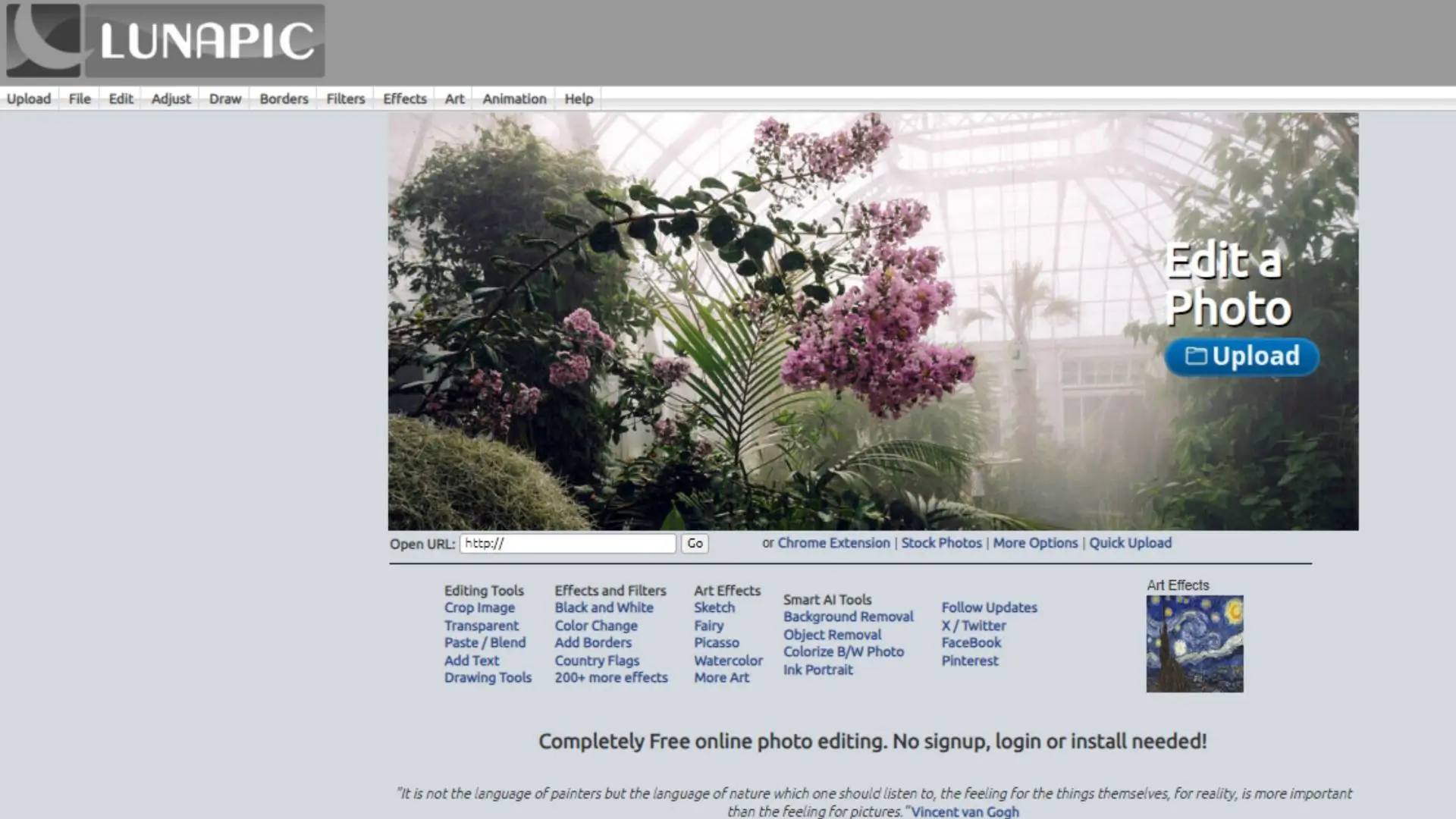
Lunapic is another fun photo editing tool that lets you enhance and manipulate your images.
Background Removal
You can easily delete backgrounds from your photos with Lunapic.
Image Editing Tools
Lunapic has filters, effects, and adjustments to help you make your photos look amazing.
Animation
You can even create animated images with Lunapic by adding effects, text, and stickers to your photos.
Collage Maker
Use Lunapic's collage maker to combine multiple photos into one cool composition.
Online Access
Since Lunapic is online, you can edit your photos from any device with an internet connection.
PicsArt

PicsArt is a fun app for editing photos and adding creative touches.
Advanced Editing Tools
With PicsArt, you can use brushes, overlays, masks, and blending modes to make your photos look just how you want.
Creative Effects
There are tons of filters, effects, and stickers in PicsArt to help your photos stand out on social media.
Collage Maker
Make cool collages with PicsArt's customizable layouts and backgrounds.
Drawing Tools
PicsArt has drawing tools like brushes and shapes so you can get creative and make original artwork on your photos.
Community and Sharing
Connect with other creators on PicsArt, share your edits, and get inspired by others from around the world.
Canva

Canva is a fun and easy graphic design platform for creating all kinds of designs.
User-Friendly Interface
Canva is simple to use, so you can create awesome designs no matter your skill level.
Extensive Template Library
There are thousands of templates to choose from for social media graphics, presentations, posters, and more.
Customization Options
Personalize your designs with custom colors, fonts, images, and illustrations to make them unique.
Collaborative Tools
Work with others on your designs in real-time, making it easy to share and get feedback.
Integration and Sharing
Canva works with popular platforms like Google Drive and social media, so you can easily share your designs with others.
Adobe Photoshop
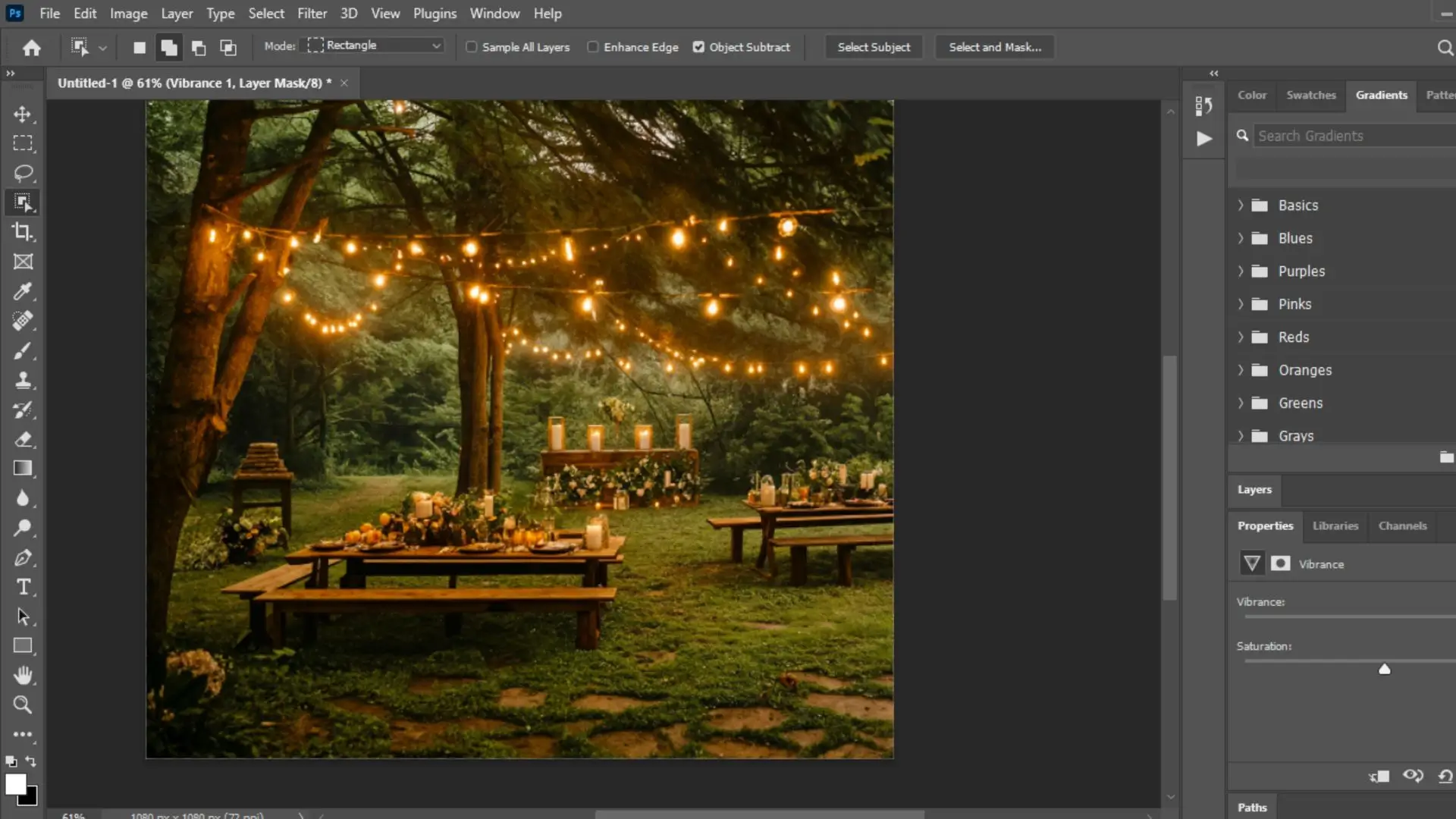
Adobe Photoshop is like the superhero of image editing software. It's super powerful and can do all sorts of cool things like retouching photos, creating digital art, and designing graphics. With tools like layers, masks, and selection tools, you can make your images look amazing.
Features of Adobe Photoshop
1. Advanced Editing Tools: Edit your photos with precision using tools like layers and brushes.
2. Professional-Grade Filters and Effects: Make your images pop with cool filters and effects.
3. Versatile File Compatibility: Photoshop works with lots of different file types so you can easily share your work.
4. 3D Design and Printing: You can even create 3D models and designs with Photoshop.
5. Integration with Adobe Creative Cloud: Photoshop works seamlessly with other Adobe software like Illustrator and InDesign.
CorelDRAW

CorelDRAW is another awesome graphic design software that professionals love. It's great for creating things like logos, brochures, and web graphics. With tools like node editing and object styles, you can make your designs look super professional.
Features of CorelDRAW
1. Vector Illustration: Create detailed graphics that can be scaled without losing quality.
2. Layouts and Page Design: Design layouts for print or web projects with ease.
3. Photo Editing: Enhance your images with professional-level editing tools.
4. Typography: Create beautiful text designs with a variety of text tools.
5. Template Library: Access a library of templates to jumpstart your design process.
Affinity Photo

Affinity Photo is a powerful image editing software that's great for photographers, designers, and artists. It has advanced tools like selection tools, non-destructive editing, and layer support. With Affinity Photo, you can bring your creative vision to life.
Features of Affinity Photo
1. Comprehensive Editing Tools: Edit your images with precision using a variety of tools.
2. Non-Destructive Editing: Make changes to your images without losing quality.
3. Advanced Layer Support: Create complex compositions with unlimited layers.
4. RAW Editing: Develop RAW files with control over exposure, color, and detail.
5. Seamless Workflow: Affinity Photo offers a smooth editing process with features like customizable workspaces and batch processing.
Why Photocut is the Best Choice for Background Removal
Accuracy
Photocut uses fancy AI technology to accurately remove backgrounds from images. This means you get clean and precise results without having to do a lot of work yourself.
Speed
Photocut works super fast, so you can remove backgrounds from lots of images quickly and easily. This saves you time and effort!
Ease of Use
Photocut is really easy to use, even if you're a beginner. The tools are simple and the interface is user-friendly, so anyone can create professional-looking images.
Quality Results
Whether you're editing photos for fun or for work, Photocut gives you high-quality results every time. Your images will look smooth and realistic, making you look like a pro!
Affordability
Photocut has different pricing plans to fit your budget. There's a free option with limited features, as well as affordable paid plans for those who need more. This makes it accessible to everyone!
Conclusion
Photocut is the best choice for background removal because it's accurate, fast, easy to use, gives quality results, and is affordable. With Photocut, you can create amazing images without breaking a sweat!
FAQs
Q1. What is the best free background remover?
Ans. Photocut is the best free tool for removing backgrounds from images quickly and easily.
Q2. Which app automatically removes the background?
Ans. Photocut is an online tool that automatically removes backgrounds with just one click, giving you a clean white background.
Q3. What is the best AI background remover tool?
Ans. Photocut is the best AI background remover tool because it automatically detects and removes backgrounds without you having to do anything!
Q4. Is Pixlr free?
Ans. Yes, Pixlr is a free online tool for editing images, including removing backgrounds.
Q5. Is Photocut the best background removal tool available?
Ans. Photocut is a popular tool for background removal, but there are other options out there. It's best to try different tools and see which one works best for you.
Q6. Can I use Photocut with other photo editing software?
Ans. Yes, you can use Photocut alongside other photo editing software like Pixlr. Background removal tools are independent and can be used before editing in other programs.
You might also be interested in
FAQ’s
I recommend checking out our detailed step-by-step guide on How to Use a Free Photo Editor. It covers everything from downloading and installing to using the essential tools and techniques for enhancing your photos.

.png)

.png)


















