Boost Your Sales with Product Image Optimisation Techniques
Improve your sales with effective product image optimization techniques. Boost visibility, engagement, and conversions on your website. Learn more now!
Download the app, NOW!
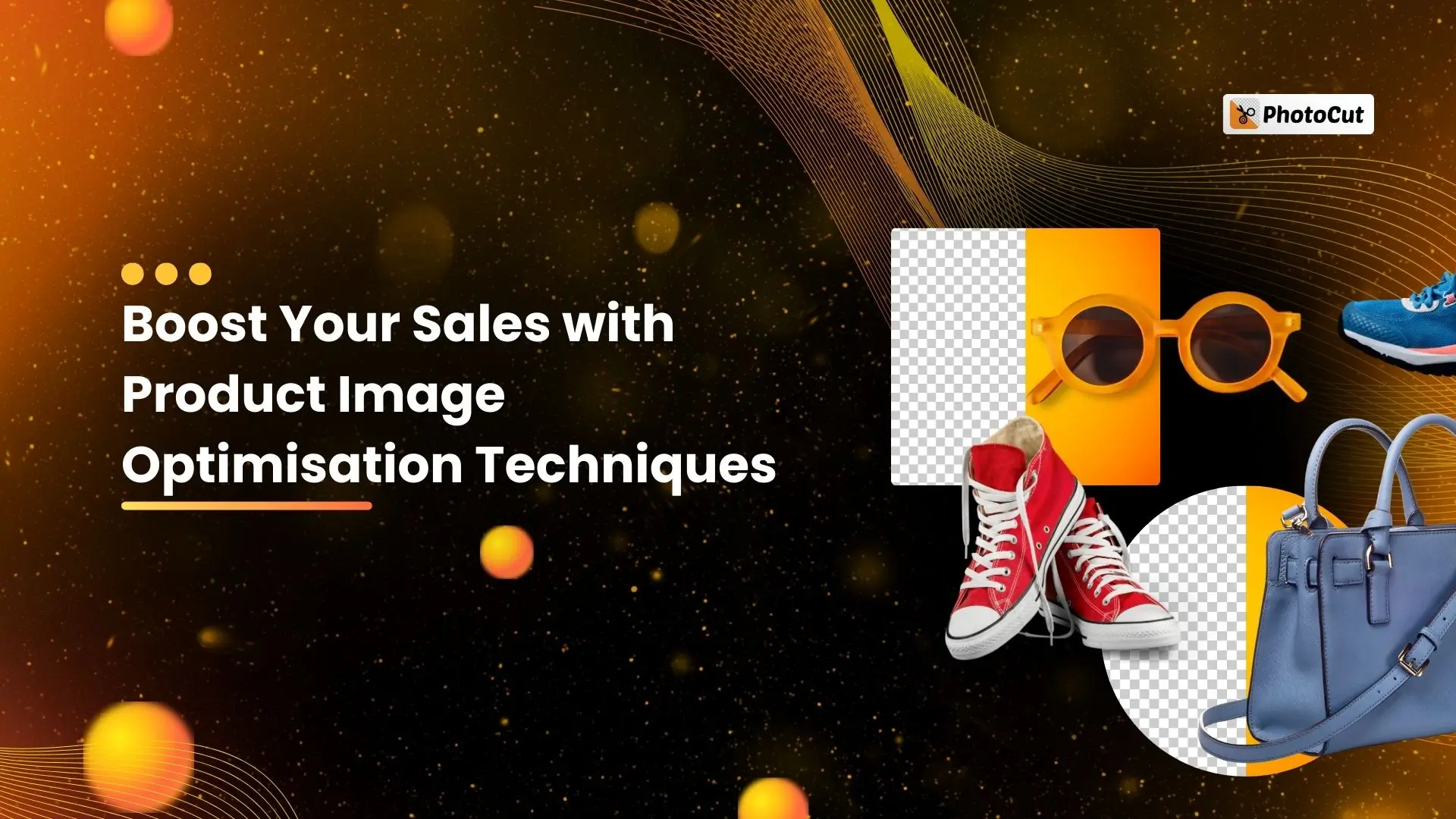


PhotoCut - A Game Changer!
Explore endless tools and templates at your fingertips to customize your new image using the PhotoCut app. They love us. You will too.
.webp)
CAPTAIN SYKE
So much easy to use than the other apps that I have encountered. I'm so satisfied. I fished to clear the background less than a minute! Keep it up🙌🏻
.webp)
Lee Willetts (Dr.Drone Doomstone)
Great app, used alongside text on photo, you can create some great pics. Hours of fun.
.webp)
Bran Laser
I always erase and cut something with this it is very op there is no bug and I made a picture for my channel very nice install it now!
.webp)
ZDX Gaming
The Best Photo Editor .. Not Many Can Actually Cut Pictures Perfectly Like this App been looking for something like this for a long time 💔😂 Nice App I recommend it Giving it 5 star
.webp)
Small Optics
Best app of this type out there, it does nearly all of the work for you.. Great work developers.
.webp)
Emilia Gacha
It's really useful and super easy to use and it may be the best background eraser app!
.webp)
kymani ace
This is a really nice app I love how it let's me do lots of edits without paying for anything and there isn't even a watermark, very good app.
.webp)
Nidhish Singh
Excellent apps and doing all the work as expected. Easy to use, navigate and apply to any background after cut out.
.webp)
Adrian
Been using this app for many years now to crop photos and gotta say, really does what it's supposed to and makes photo's look realistic. Recommend it very much.
.webp)
Indra Ismaya
Easy to use, very usefull
.webp)
Barbie Dream
I love this app! You can edit and change the background i been using it for months for my video! Keep it going.
.webp)
Kaira Binson
Ouh..finally i found a good app like this..after instalking 6-8 apps ..i finally get the right one...easy..free...so cool...but maybe pls..adjust your ads..in this app..thanks☺
.webp)
Tara Coriell
I payed for premium but it was only a 1 time payment of 5.29 and I love this app. There are a lot of nice features

Engels Yepez
Great app for edit photos, it include an interesting IA function for apply effects to your pics

Azizah ahmad
This apps is awesome compared to other photo cut apps. I have tried several photo cut apps but all of them was bad. And finally i found this app, super easy to use, have feature smart cut and smart erase. Awesome !!
.webp)
Galaxy Goat
The app is incredible! I erased a background and added it into a new background in less then 20 seconds. Normally it takes 10-20 minute's on other apps. Highly recommend
.webp)
Victor Maldonado
I been having a few issues with app can't zoom in like before and its not like it use to what happen i paid for this app not liking the new upgrade
.webp)
Lynsiah Sahuji
more accurate in removing background, didn't required so much effort. love this! ❤️
All about E-commerce photography
Hey there! Have you ever wondered why some online shops have really cool pictures of their products? Well, that's because of e-commerce photography! It's a fancy way of saying taking awesome pictures of stuff you want to sell online. Having great photos is super important because it helps customers see exactly what they're buying.
When it comes to e-commerce photography, the key is to have clear, focused pictures with accurate colors. The product should be the star of the show, with no distracting backgrounds. The image should show all the important details so customers know exactly what they're getting.
Why is Product photography important?

Product photography is like magic - it makes your products look amazing and helps convince people to buy them. Whether it's for brochures, websites, or online stores, good product photos can make a big difference in getting customers interested.
There are two main types of e-commerce product images:
1. Product-only images: These are pictures of the product on its own, usually on a white background. They make the product look clean and professional.
2. In-context (lifestyle) images: These show the product being used in real life, like a model wearing a shirt or using a phone. They help customers imagine how they could use the product themselves.
Why is Product image Optimisation Important?

Nowadays, people love looking at pictures more than reading text. That's why having high-quality images is so important for selling products online. Good pictures not only catch people's attention but also help increase sales. So, make sure to take clear, detailed photos of your products from every angle!
Why Good Images are Essential for E-Commerce Platforms

When you shop online, have you ever noticed how important it is to have good pictures of the products you want to buy? Well, images play a big role in convincing people to make a purchase. If the pictures on a shopping website are blurry or low quality, it can make customers hesitant to buy.
High-quality images not only show customers what the product looks like, but they also help in building trust. When customers can see clear and detailed pictures, they are more likely to feel confident about their purchase. This can reduce the number of returns because customers know exactly what to expect.
Tricks to Drive Traffic and Sales with Product Images
One of the best ways to attract customers is by using great images. Here are some tips to make your product images stand out:
1. Light the Images Right
Good lighting is key to capturing high-quality images. Natural light works best, so try to take pictures during the day near a window. Avoid using flash, as it can create harsh shadows and make the images look unnatural.
2. Opt For a Clear Backdrop
Using a white or neutral background can make your products stand out. A clean backdrop helps to focus the viewer's attention on the product itself. You can use tools like Slazzer to remove the background and create a professional look.
3. Provide a 360° View of the Product Image
Showcasing your product from all angles gives customers a better idea of what they are buying. This can increase their confidence in making a purchase.
4. Use Pictures of a Person Using the Product
Showing how the product looks when worn or used can help customers visualize themselves using it. This can make them more likely to buy.
Why is Image Optimisation Essential for Online Stores?
Having too many unoptimized images on your website can slow down your site and lead to a poor user experience. This can result in lost sales and revenue. By optimizing your images, you can improve site speed and attract more customers.
Image optimization is crucial for online stores to ensure a smooth shopping experience for customers. By following these tips, you can enhance your product images and drive more traffic and sales to your e-commerce platform.
Why Optimized Images are Important for Your Website

Optimized Images of shoes
Optimized images are pictures that are adjusted to have good quality and load quickly on websites and search engines. When images are optimized, they take up less space, which means your website will run faster and more efficiently.
Adding pictures to your blog or eCommerce site can enhance the user experience. However, it's important to make sure your images are optimized according to Google's standards for file size, type, and quality.
Optimizing your images can help increase traffic to your site. If you don't optimize your images, your site may struggle to attract visitors, make sales, and rank well on search engines. By optimizing your images, both you and your users will benefit.
Drawbacks of Unoptimized Images
1. Unoptimized images may not show up in search results, which means users won't find your pictures when searching for specific keywords.
2. Unoptimized images can slow down your site, leading to longer load times and potentially turning users away.
3. Images that are the wrong size or in the wrong place may not catch users' attention, resulting in lower engagement.
4. Unoptimized images can decrease your conversion rate, as users may be put off by slow-loading images and leave your site.
Top Reasons to Master Image Optimization
Optimizing images can improve your site's speed and performance, especially for eCommerce sites. Here are a few reasons why image optimization is crucial:
1. Attract more people: Optimized images can help your site rank higher in search engine results, attracting more potential buyers.
2. Improve page loading times: Optimized images load faster, preventing users from getting frustrated and leaving your site.
3. Get ranked in search engines: Optimized images can help your site rank better in search engine results, increasing visibility and traffic.
Understanding different image formats and adding alt text to your images can help improve your site's SEO and attract more organic traffic.
4. Always Add Alt Text: Adding alt text to your images can help them show up in search engine results and drive organic traffic to your site.
5. Name Images Descriptively: Give your images descriptive names that include keywords to help search engines understand and rank them.
6. Make Use of Image Sitemaps: Adding image sitemaps can help search engines find and index your images more easily.
7. Optimize your thumbnails to Drive upsells: Use optimized images to market your products effectively and drive sales.
Mastering the Art of Product Photography for E-Commerce Success
Understanding Upsell and the Importance of Thumbnails
So, you know when you're shopping online and you buy something, and then the website shows you other cool stuff you might like? That's called upsell. It's like when you go to a store for one thing, but end up buying more because you see other things you want. Those little pictures you see on the website are called thumbnails, and they are super important. If they don't load properly, the website could lose money.
When you click on a website after seeing an ad on Google, that's a paid lead. The more stuff you buy, the better it is for the website. Even though thumbnails are small, they play a big role in getting people to buy stuff. Make sure they are around 70Kb in size, and use tools like Pixlr to resize them. Use GIF and JPEG formats, give them good names, and add alt attributes to make them even better.
A/B Testing Images for Better Conversions
Website owners and marketers love to do A/B testing to see what works best. If your images are not optimized, your website could lose sales. Here are some things to test:
1. Quantity
Test how many thumbnails work best for each product, category, and page. You want to figure out how many pictures make customers want to buy more.
2. File Size vs Quality
Test if high-quality images make people buy more, even if they take longer to load. For expensive products, customers might be okay with waiting to see all the details.
3. Customer Preferences
Figure out which angles and views of the product customers like best. Some people might want to see the product from every angle before they decide to buy.
Remember, when doing A/B testing, only change one thing at a time. If you change too many things at once, you won't know what is making people buy more.
Tips for Awesome E-Commerce Product Photography

If you want to take great pictures of your products, follow these tips:
1. Invest in Good Lighting
Good lighting can make a huge difference in how your pictures turn out. Make sure you have at least two lights for your photoshoot.
2. Use High-Resolution Images
High-quality images show off your products better and can help increase sales.
3. Follow Standard Image Sizes
Use the right image size for your e-commerce website. Different platforms have different preferences, so make sure you know what size works best.
4. Create Reflection Effects
Add a reflection effect to your photos to make them look more professional.
5. Get a Tripod
A tripod can help you take steady and balanced photos.
6. Use a PC for Editing
Editing photos on a computer gives you more control and precision.
7. Capture Every Angle
Take pictures of your product from all angles so customers can see every detail.
The Impact of Product Photography on Sales

Product photos are super important for online shopping. Good pictures can make a big difference in how well a product sells. Brands use professional photographers to make sure their products look amazing on websites and social media.
Customers want to see clear and detailed photos before they buy something online. High-quality product photography is essential for brands to stand out and attract customers.
Conclusion
Product photography is a key part of e-commerce success. Good photos can make your website look better and help you sell more. Make sure your images are optimized for search engines and load quickly. Follow our tips to improve your product photography and boost your online sales. If you have any questions, leave a comment below!
FAQs
Q1. Why is optimising images essential for eCommerce stores?
Ans. Optimising images is super important for eCommerce stores because it helps your website load faster, which can lead to more sales and give users a better experience.
Q2. Are skills needed for eCommerce photography?
Ans. You don't need to be a professional photographer, but having some photography skills can definitely help make your product images look more professional and appealing.
Q3. What is the budget for eCommerce photography?
Ans. The cost for eCommerce photography can vary, but typically ranges between $50 and $250 per product photo.
Q4. Why is product image optimisation important?
Ans. Product image optimisation is important because it helps your website load faster, improves search engine rankings, and can lead to more sales and higher conversion rates.
Q5. How can I optimise product images for the web?
Ans. To optimise product images for the web, make sure to compress and resize your images, use techniques like image caching and lazy loading, and optimise your image file names, alt text, and captions for better search engine rankings.
Q6. How can I improve the quality of product images using erase?Bg?
Ans. Erase.Bg is a great tool for removing backgrounds from product images, but you can also adjust brightness, contrast, and saturation levels, as well as use image editing software to enhance the overall appearance of your images.
You might also be interested in
FAQ’s
I recommend checking out our detailed step-by-step guide on How to Use a Free Photo Editor. It covers everything from downloading and installing to using the essential tools and techniques for enhancing your photos.

.png)

.png)



.webp)














