Celebrate Purple Day with PhotoCut
Join the Purple Day celebration with PhotoCut! Explore our website for amazing photo editing tools and create stunning purple-themed images. Don't miss out!
Download the app, NOW!
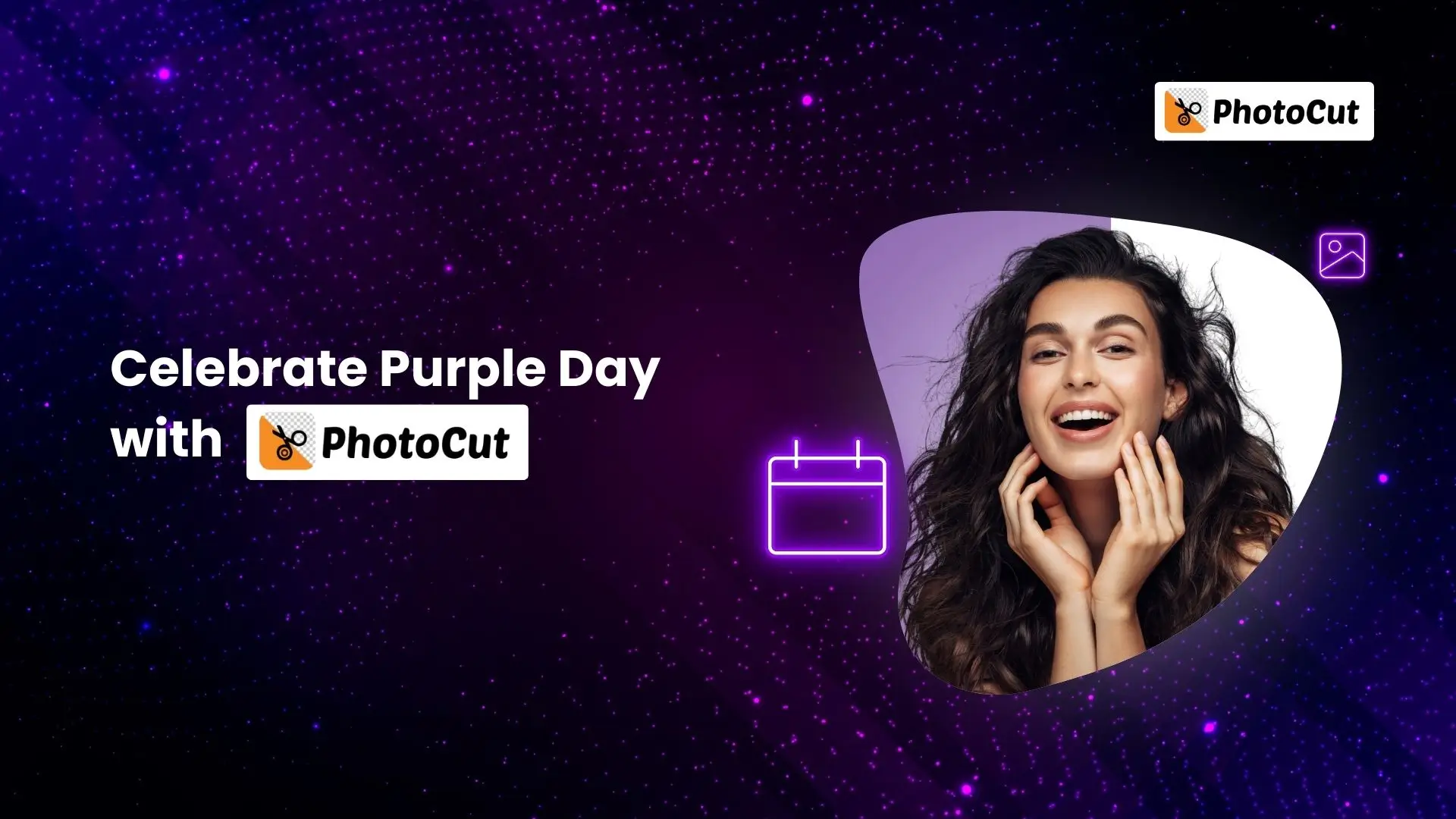


PhotoCut - A Game Changer!
Explore endless tools and templates at your fingertips to customize your new image using the PhotoCut app. They love us. You will too.
.webp)
CAPTAIN SYKE
So much easy to use than the other apps that I have encountered. I'm so satisfied. I fished to clear the background less than a minute! Keep it up🙌🏻
.webp)
Lee Willetts (Dr.Drone Doomstone)
Great app, used alongside text on photo, you can create some great pics. Hours of fun.
.webp)
Bran Laser
I always erase and cut something with this it is very op there is no bug and I made a picture for my channel very nice install it now!
.webp)
ZDX Gaming
The Best Photo Editor .. Not Many Can Actually Cut Pictures Perfectly Like this App been looking for something like this for a long time 💔😂 Nice App I recommend it Giving it 5 star
.webp)
Small Optics
Best app of this type out there, it does nearly all of the work for you.. Great work developers.
.webp)
Emilia Gacha
It's really useful and super easy to use and it may be the best background eraser app!
.webp)
kymani ace
This is a really nice app I love how it let's me do lots of edits without paying for anything and there isn't even a watermark, very good app.
.webp)
Nidhish Singh
Excellent apps and doing all the work as expected. Easy to use, navigate and apply to any background after cut out.
.webp)
Adrian
Been using this app for many years now to crop photos and gotta say, really does what it's supposed to and makes photo's look realistic. Recommend it very much.
.webp)
Indra Ismaya
Easy to use, very usefull
.webp)
Barbie Dream
I love this app! You can edit and change the background i been using it for months for my video! Keep it going.
.webp)
Kaira Binson
Ouh..finally i found a good app like this..after instalking 6-8 apps ..i finally get the right one...easy..free...so cool...but maybe pls..adjust your ads..in this app..thanks☺
.webp)
Tara Coriell
I payed for premium but it was only a 1 time payment of 5.29 and I love this app. There are a lot of nice features

Engels Yepez
Great app for edit photos, it include an interesting IA function for apply effects to your pics

Azizah ahmad
This apps is awesome compared to other photo cut apps. I have tried several photo cut apps but all of them was bad. And finally i found this app, super easy to use, have feature smart cut and smart erase. Awesome !!
.webp)
Galaxy Goat
The app is incredible! I erased a background and added it into a new background in less then 20 seconds. Normally it takes 10-20 minute's on other apps. Highly recommend
.webp)
Victor Maldonado
I been having a few issues with app can't zoom in like before and its not like it use to what happen i paid for this app not liking the new upgrade
.webp)
Lynsiah Sahuji
more accurate in removing background, didn't required so much effort. love this! ❤️
History of Purple Day
Did you know that Purple Day is an international awareness day all about epilepsy? It was started in 2008 by Cassidy Megan, a teenager from Canada who has epilepsy. The goal of Purple Day is to teach people about epilepsy and get rid of any wrong ideas they might have about it. People are encouraged to wear purple and take part in events that help spread the word about epilepsy.
Why Purple Day is Important
Purple Day is a chance for everyone to learn more about epilepsy, stop any unfair treatment towards people with epilepsy, and give those with epilepsy a chance to share their stories. It also helps raise money for research to find new ways to treat epilepsy and make life better for those who have it.
PhotoCut: AI-Driven Background Removal for Faster Card Creation
PhotoCut is a cool tool that uses artificial intelligence to help people quickly remove backgrounds from images. This is super helpful for making cards faster and easier.
How PhotoCut Works
With PhotoCut, you can easily get rid of the background of any image without having to do it by hand. The AI technology in PhotoCut figures out what's in the front of the image and takes out the background for you. You can also change the background to different themes or colours to make your card look just right.
Benefits of Using PhotoCut
PhotoCut is fast and accurate, making it easy to create unique and creative cards. You can also share your cards with friends and family easily through email or social media.
Creating Purple Day Cards with PhotoCut
PhotoCut is a great tool for making special Purple Day cards. It's quick, accurate, and has lots of features to help you make the perfect card.
Tips on Using PhotoCut to Create Purple Day Cards
1. Erasing Backgrounds for a Seamless Look!
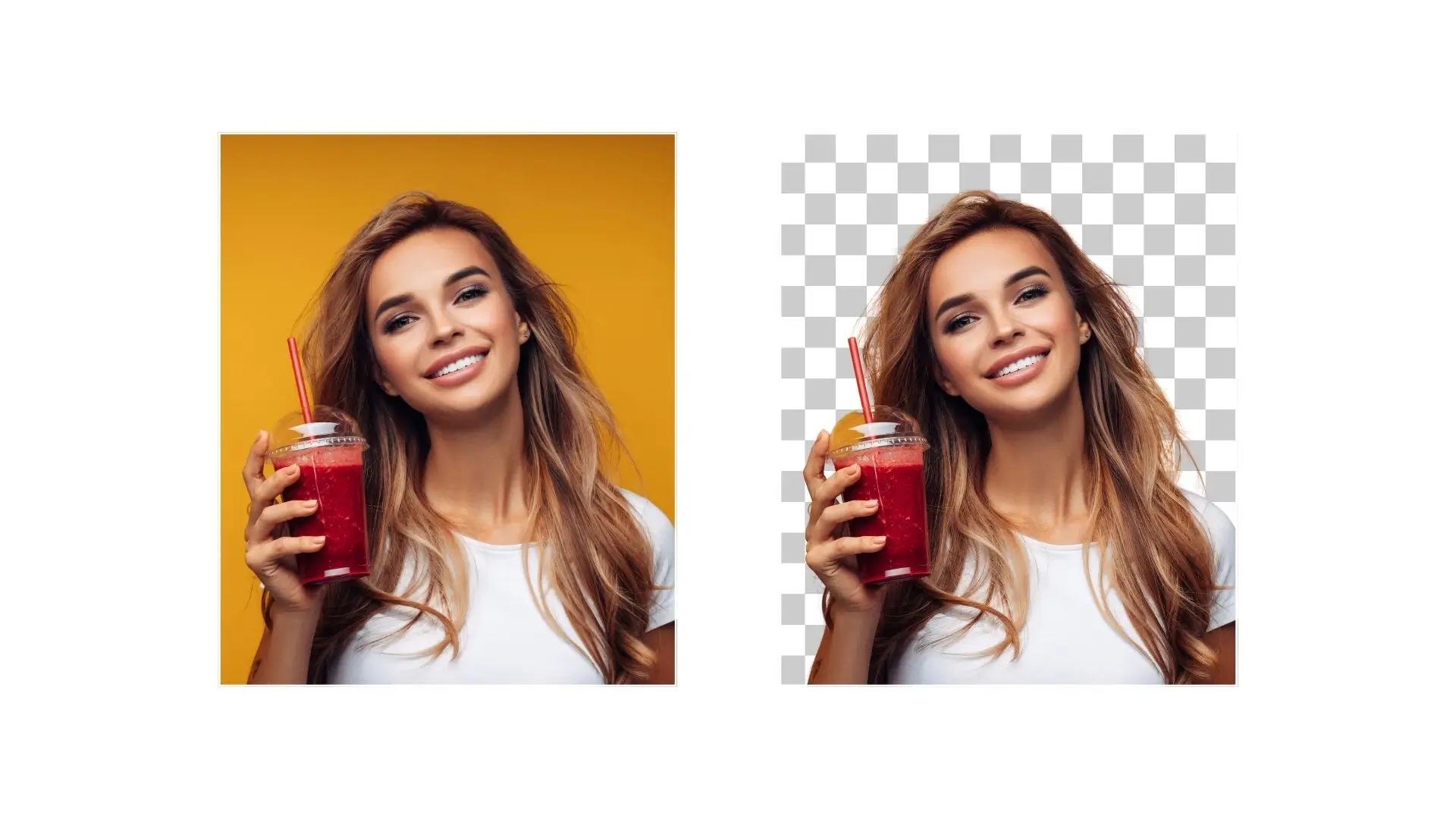
Start by uploading your image to PhotoCut and let the AI remove the background for you. Make sure the image has a clear subject in the front for the best results.
2. Choosing the Perfect Background for Your Image

After removing the background, pick a background that fits your Purple Day card. You can choose from different themes or colours, like purple, to make your card stand out.
3. Downloading Images for Custom Card-Making!
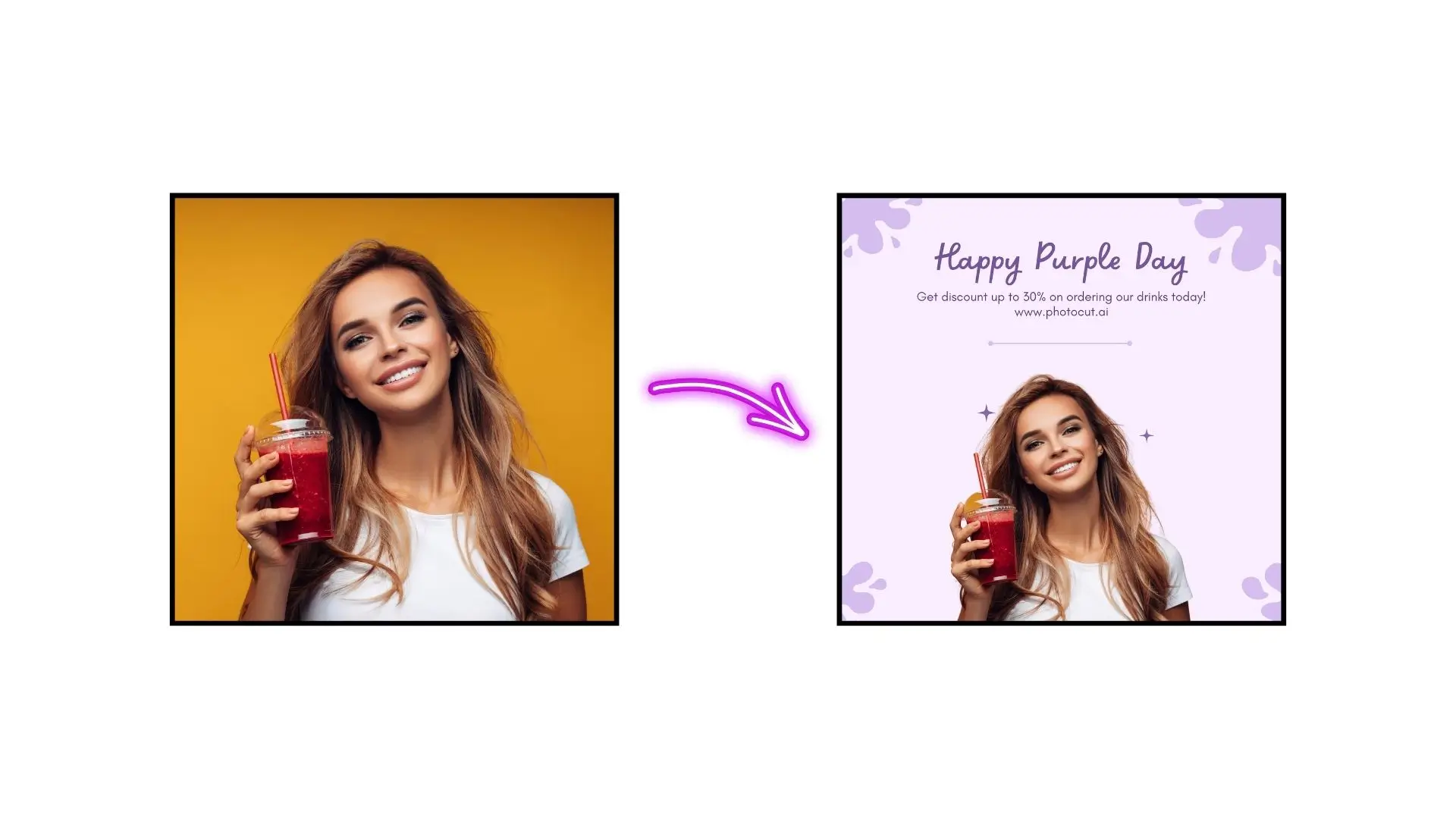
Once you're happy with your card, download the image and use a photo editing software to add text, shapes, and effects. Then, share your custom card with someone special to celebrate Purple Day in style.
Empowering Purple Day Celebrations on Various Platforms
How PhotoCut Can Help You Create Eye-catching Social Media Posts for Purple Day?

Hey there! Purple Day is all about raising awareness and understanding of epilepsy, and one cool way to spread the message is through social media. PhotoCut is a super handy tool that uses AI to remove image backgrounds in just seconds.
Creating Posts for Twitter, Instagram, and Facebook
PhotoCut helps you create eye-catching social media posts to grab people's attention. You can use these posts on platforms like Twitter, Instagram, and Facebook. For Twitter, you can share a tweet with a picture of someone wearing purple and a caption about Purple Day. On Instagram, you can post a photo of purple items like ribbons or balloons to show the day's importance. And on Facebook, you can share an image of someone in purple with a short description of the day.
These posts look professional and can be made quickly, making it easier to spread the message of Purple Day and get more people involved.
AI Removing Backgrounds for Posters
Purple Day is a big deal, and one way to celebrate is by creating posters to raise awareness. PhotoCut's AI technology can help you remove backgrounds from images and create awesome posters in no time.
Spreading the Message with Posters
By using PhotoCut to make posters, you can decorate walls, offices, schools, and more to help spread the word about Purple Day. These posters can also be used for events or on websites to reach even more people.
Overall, PhotoCut is a great tool for creating professional-looking posters that help empower others to join in the cause and raise awareness about epilepsy.
Using PhotoCut’s Readymade Backgrounds
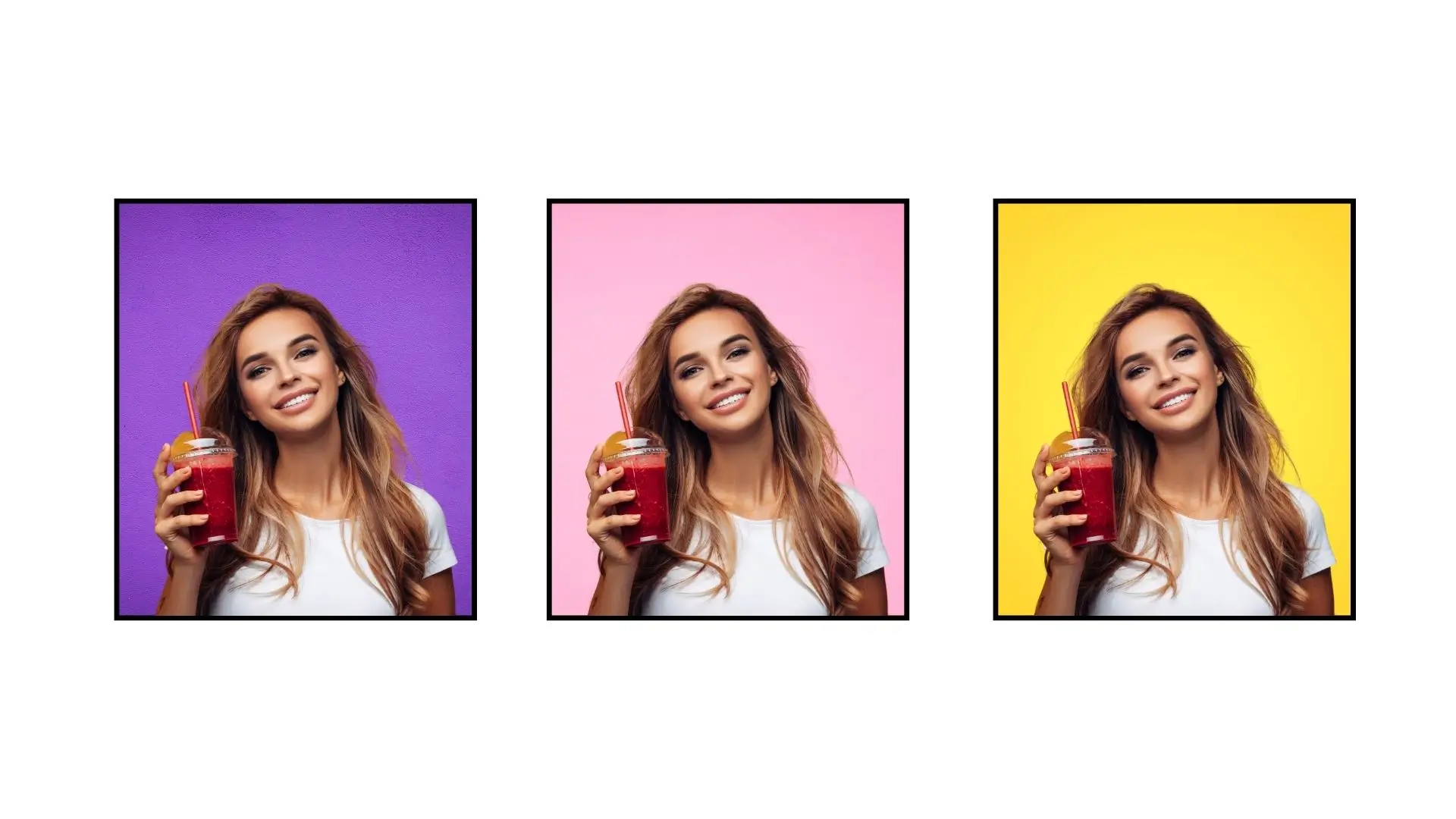
PhotoCut offers a variety of readymade backgrounds that you can use to create visuals related to Purple Day. These backgrounds make it easy to create eye-catching images that support the cause.
Creating Visuals with Readymade Backgrounds
With PhotoCut, you can make pictures featuring people in purple with backgrounds that match the day's theme. These visuals can help spread the message of Purple Day and encourage others to get involved.
Adding Custom Backgrounds to your Images
PhotoCut also allows you to add custom backgrounds to your images. This feature lets you create visuals that are unique and tailored to Purple Day, helping to spread awareness and encourage participation.
Designing Purple Day-themed Greetings/banners using PhotoCut Cut Outs
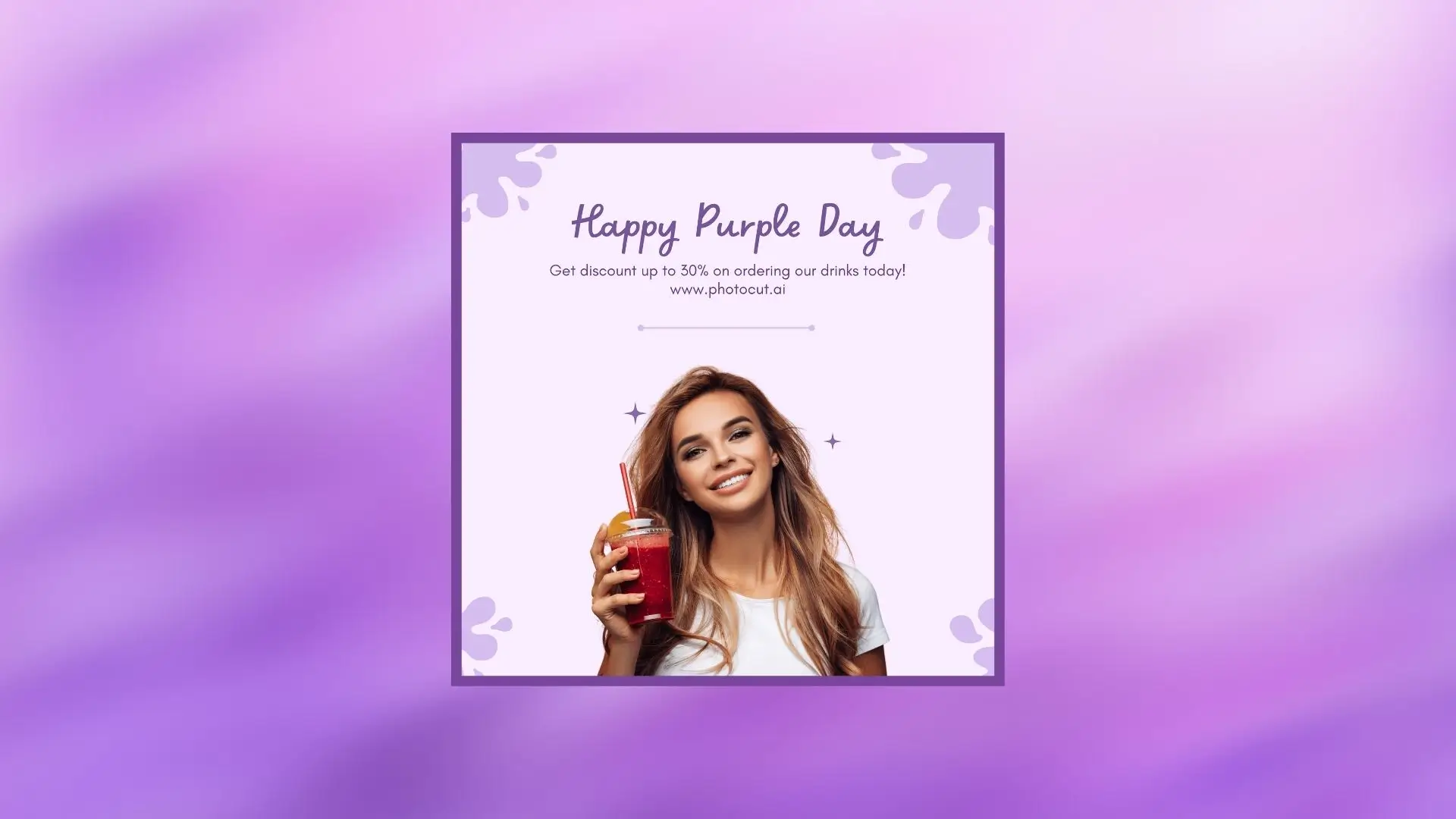
PhotoCut can be used to create greetings or banners with cut-outs of images related to Purple Day. This feature allows you to quickly and easily design visuals that support the cause and empower others to join in.
Conclusion
PhotoCut is a powerful tool that can help you create stunning visuals for Purple Day celebrations. Whether you're a beginner or a pro, PhotoCut's AI technology makes it easy to remove backgrounds and create professional-looking images in no time. Give it a try and see how it can help you spread the message of Purple Day!
FAQs
Q1. What is Purple Day?
Ans. Purple Day is a special day where people all around the world wear purple to show support for those with epilepsy. It was started by a teenager named Cassidy Megan in 2008.
Q2. When is Purple Day?
Ans. Purple Day is celebrated every year on March 26th.
Q3. What is the purpose of Purple Day?
Ans. The main goal of Purple Day is to raise awareness about epilepsy and help people understand more about this condition. It also aims to support those with epilepsy and raise money for research.
Q4. Who made Purple Day?
Ans. Purple Day was created by Cassidy Megan, who wanted to spread the word about epilepsy and help others understand it better.
Q5. What activities can I do to celebrate Purple Day?
Ans. You can do lots of things to show your support on Purple Day! You can wear purple clothes, organize a fundraiser, share your story on social media, attend events in your community, or educate others about epilepsy.
Q6. Where can I find more information about Purple Day?
Ans. To learn more about Purple Day and epilepsy awareness, you can visit the official website at purpleday.org. You can also reach out to epilepsy organizations in your area for more resources and ways to get involved.
You might also be interested in
FAQ’s
I recommend checking out our detailed step-by-step guide on How to Use a Free Photo Editor. It covers everything from downloading and installing to using the essential tools and techniques for enhancing your photos.

.png)

.png)


















