Easy Steps to Remove Background for GAME Product Images
Learn how to easily remove the background from your game product images with these simple steps. Enhance the look of your photos and make your products stand out with this helpful guide.
Download the app, NOW!
.webp)


PhotoCut - A Game Changer!
Explore endless tools and templates at your fingertips to customize your new image using the PhotoCut app. They love us. You will too.
.webp)
CAPTAIN SYKE
So much easy to use than the other apps that I have encountered. I'm so satisfied. I fished to clear the background less than a minute! Keep it up🙌🏻
.webp)
Lee Willetts (Dr.Drone Doomstone)
Great app, used alongside text on photo, you can create some great pics. Hours of fun.
.webp)
Bran Laser
I always erase and cut something with this it is very op there is no bug and I made a picture for my channel very nice install it now!
.webp)
ZDX Gaming
The Best Photo Editor .. Not Many Can Actually Cut Pictures Perfectly Like this App been looking for something like this for a long time 💔😂 Nice App I recommend it Giving it 5 star
.webp)
Small Optics
Best app of this type out there, it does nearly all of the work for you.. Great work developers.
.webp)
Emilia Gacha
It's really useful and super easy to use and it may be the best background eraser app!
.webp)
kymani ace
This is a really nice app I love how it let's me do lots of edits without paying for anything and there isn't even a watermark, very good app.
.webp)
Nidhish Singh
Excellent apps and doing all the work as expected. Easy to use, navigate and apply to any background after cut out.
.webp)
Adrian
Been using this app for many years now to crop photos and gotta say, really does what it's supposed to and makes photo's look realistic. Recommend it very much.
.webp)
Indra Ismaya
Easy to use, very usefull
.webp)
Barbie Dream
I love this app! You can edit and change the background i been using it for months for my video! Keep it going.
.webp)
Kaira Binson
Ouh..finally i found a good app like this..after instalking 6-8 apps ..i finally get the right one...easy..free...so cool...but maybe pls..adjust your ads..in this app..thanks☺
.webp)
Tara Coriell
I payed for premium but it was only a 1 time payment of 5.29 and I love this app. There are a lot of nice features

Engels Yepez
Great app for edit photos, it include an interesting IA function for apply effects to your pics

Azizah ahmad
This apps is awesome compared to other photo cut apps. I have tried several photo cut apps but all of them was bad. And finally i found this app, super easy to use, have feature smart cut and smart erase. Awesome !!
.webp)
Galaxy Goat
The app is incredible! I erased a background and added it into a new background in less then 20 seconds. Normally it takes 10-20 minute's on other apps. Highly recommend
.webp)
Victor Maldonado
I been having a few issues with app can't zoom in like before and its not like it use to what happen i paid for this app not liking the new upgrade
.webp)
Lynsiah Sahuji
more accurate in removing background, didn't required so much effort. love this! ❤️
Introduction
In the exciting world of gaming, having high-quality images is super important. Whether you're a game developer, a content creator, or just someone who loves sharing gaming moments online, having clean and professional images can make a big difference. That's where Photocut comes in to help you easily remove backgrounds from your gaming images.
What are Game Product Images?
Game product images are pictures used to promote video games. They can include cover art, screenshots, character art, and more. These images show off different aspects of the game and help attract players.
Cover art
This is the main image you see on a game's packaging.
Screenshots
These give you a sneak peek of what the game looks like.
Character art
These images show off the game's main characters.
Promotional art
These are used in marketing to get people excited about the game. Having high-quality game product images with clear backgrounds is important for getting people interested in your game and boosting sales.
How to Remove Background of Gaming Images in Photocut?
If you want to make your game images look more professional, you can use Photocut to remove the background easily.
Step:1
First, download the Photocut app from the Play Store if you have an Android device, or from the App Store if you have an iOS device. You can also use Photocut on Google Chrome by visiting their official website.
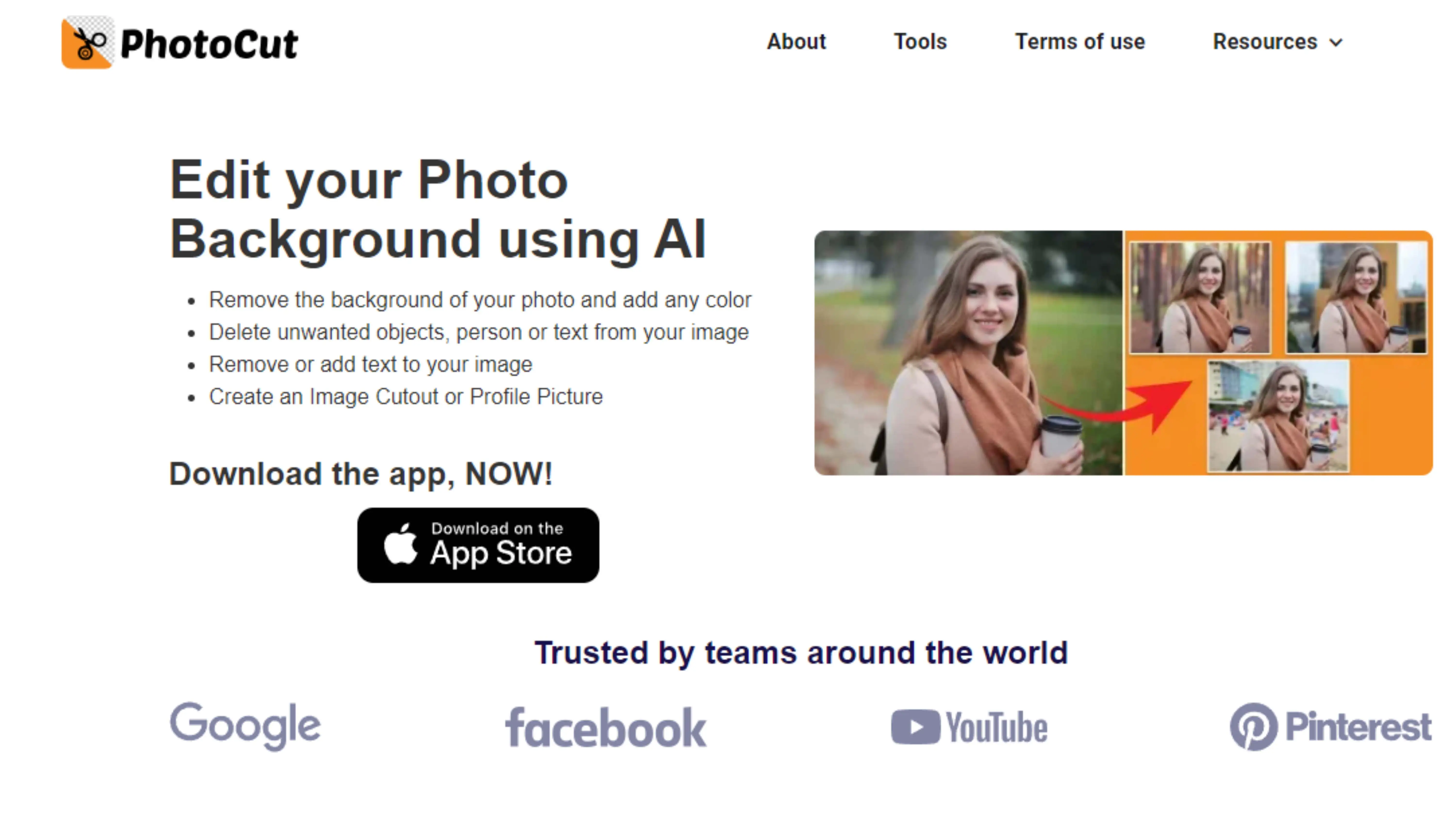
Step:2
Upload the image you want to remove the background from by clicking on the "Upload Image" button. If you have the image's web address, you can paste it in by clicking on the "URL" button.
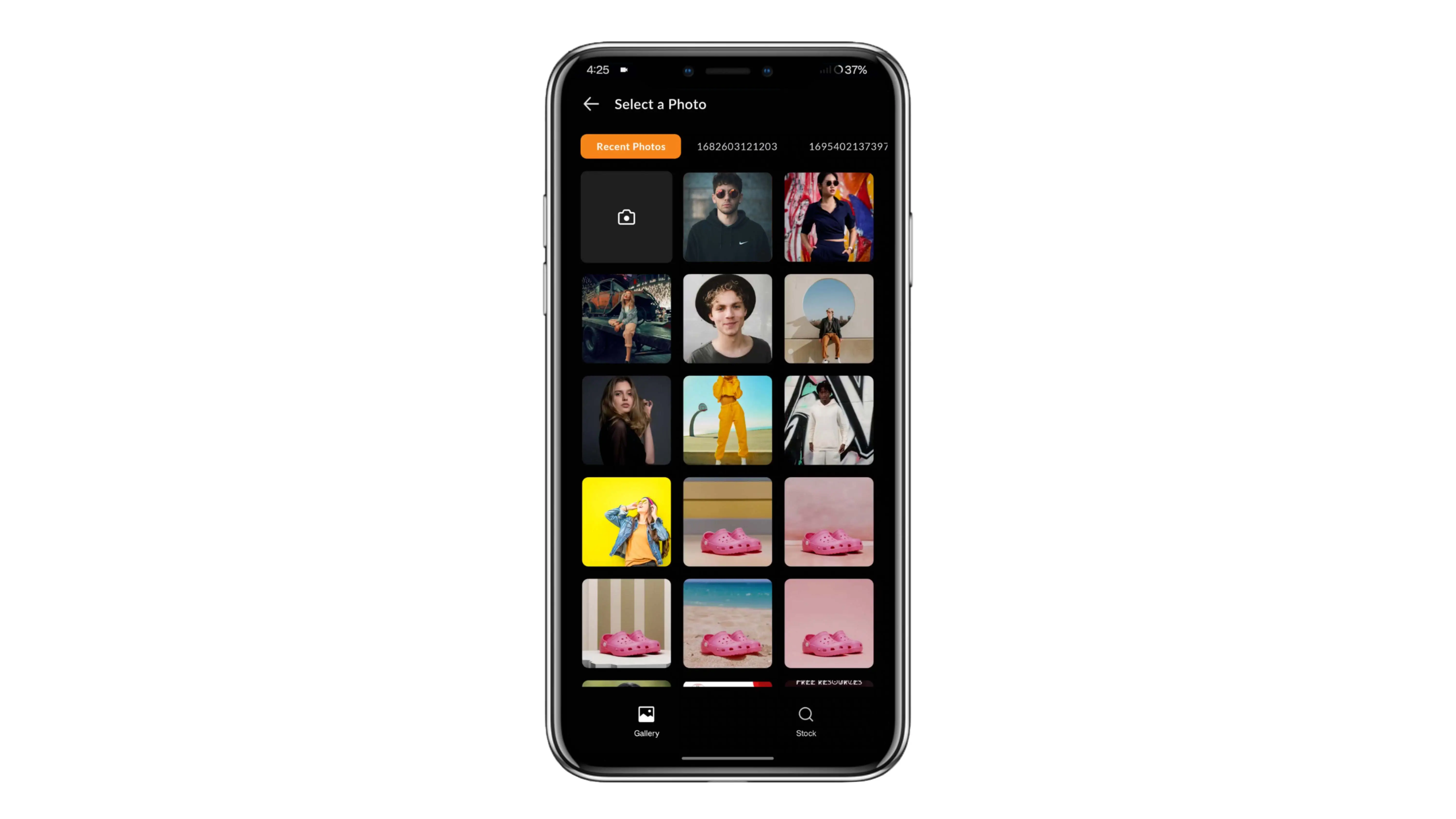
Step:3
Once you've uploaded the image, the AI technology will quickly remove the background. It only takes a few seconds.
Step:4
After the background is removed, you can download the image by clicking on the "Download original image" button. Now your image is ready to be shared on GAME.
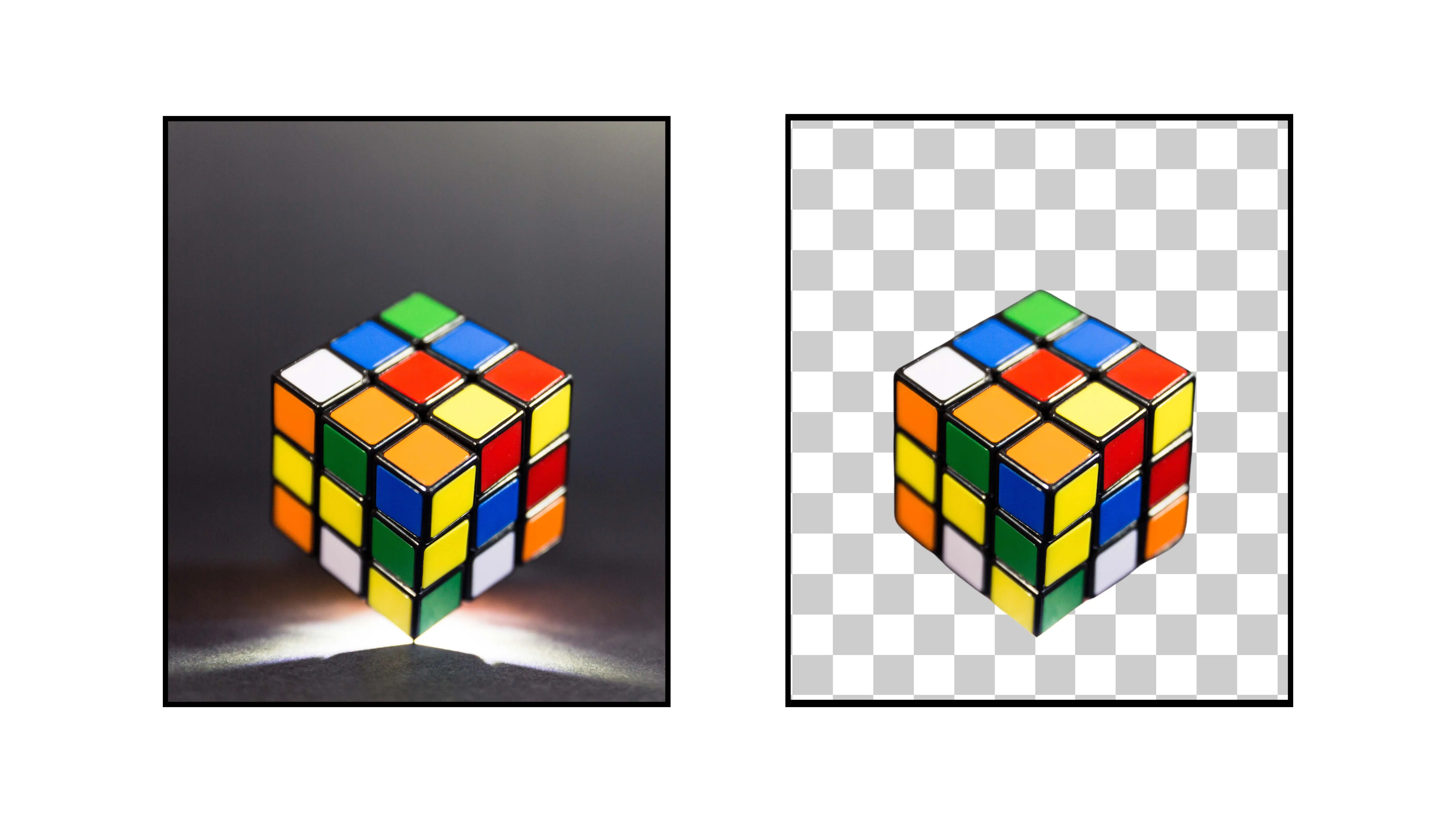
Why Removing Background from Gaming Images is Important
Benefits of Removing Background from Gaming Images
When you remove the background from gaming images, it can make them look a lot better and more professional. This process focuses on the main elements of the image, making it cleaner and more interesting. Here are five reasons why removing the background from gaming images is a good idea:
Improved Focus
By getting rid of distracting backgrounds, the main subject of the image stands out more. This makes it easier for people to see and understand what the image is about, which can make them more interested in it.
Professional Aesthetics
Images without backgrounds look more professional and polished. This can make your game and brand look better, and it can help people trust and believe in what you're showing them.
Versatile Marketing Material
Images without backgrounds can be used in lots of different ways for marketing, like in ads or on social media. This makes them more useful and can help you reach more people.
Consistent Branding
When you remove backgrounds from images, it helps keep your brand looking the same across different platforms. This can help people recognize your brand and feel like they know what to expect from you.
Enhanced User Experience
Images without backgrounds are more enjoyable for users to look at. They can help people understand your game better and make them more likely to engage with it and have a good experience.
Best Background Removal Tools for Gaming Images
There are lots of tools out there that can help you remove backgrounds from gaming images. These tools can make your images look better and help you with your marketing efforts. Here are some of the top tools for removing backgrounds from gaming images:
Photocut
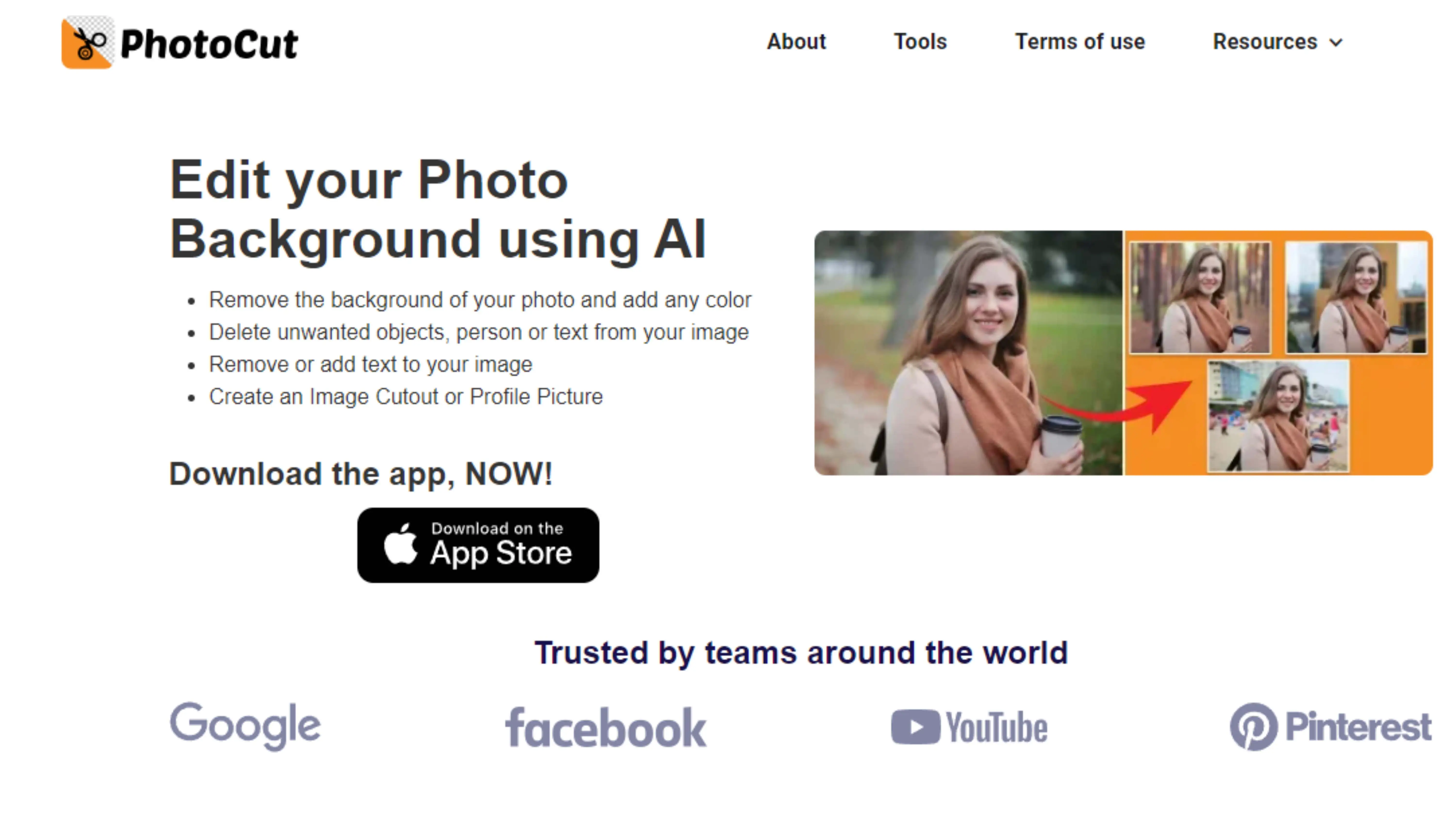
Photocut is a tool that uses artificial intelligence to remove backgrounds from images quickly and easily. It's great for gamers, developers, and content creators, and it supports different image formats like PNG and JPEG. The tool is easy to use and can help you create high-quality images without distractions.
Remove.bg
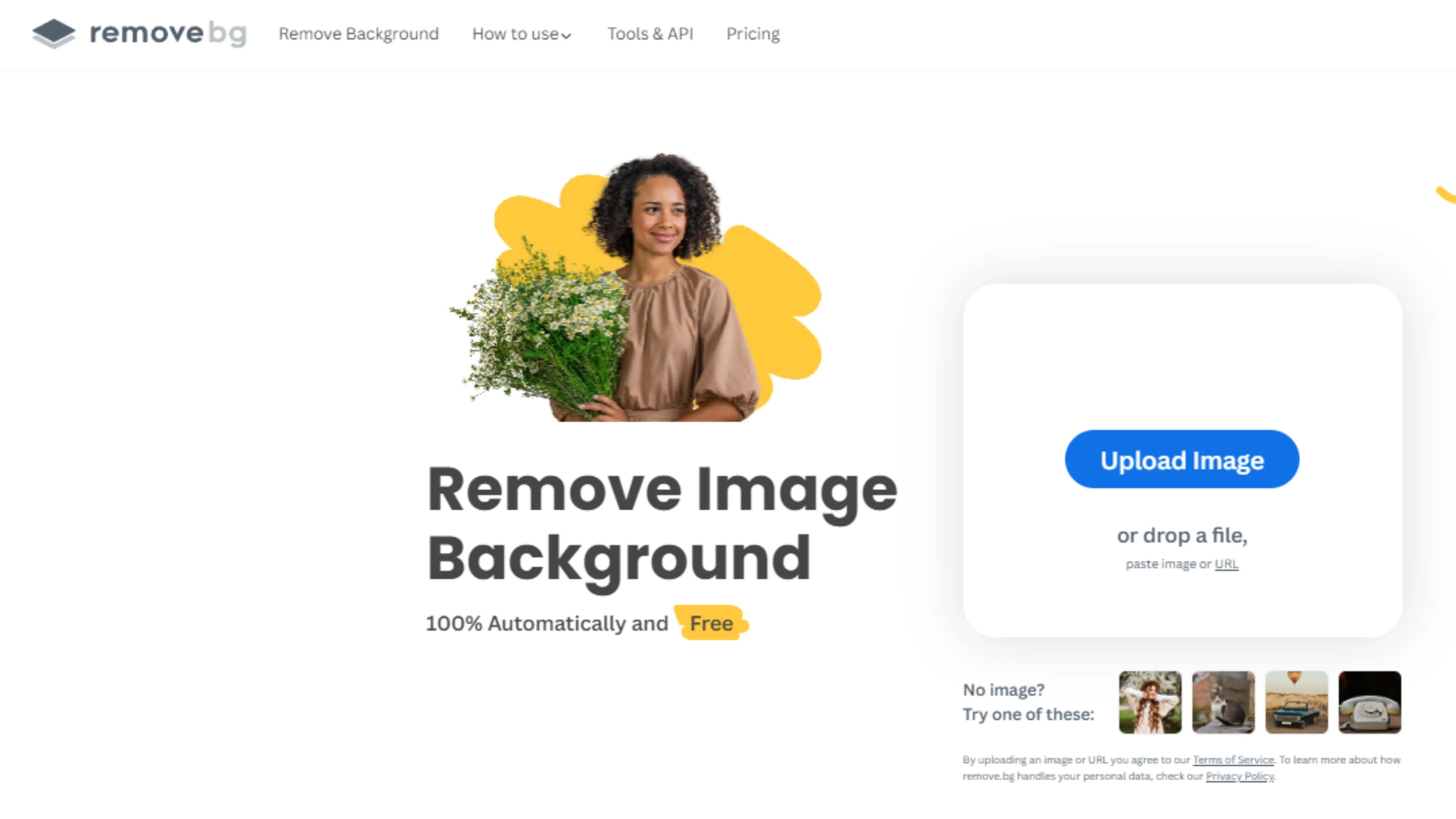
Remove.bg is an online tool that can remove backgrounds from images in just a few seconds. It's perfect for gamers and designers who want clean, professional-looking images without a lot of work. The tool supports different image formats and delivers great results quickly.
Clipping Magic
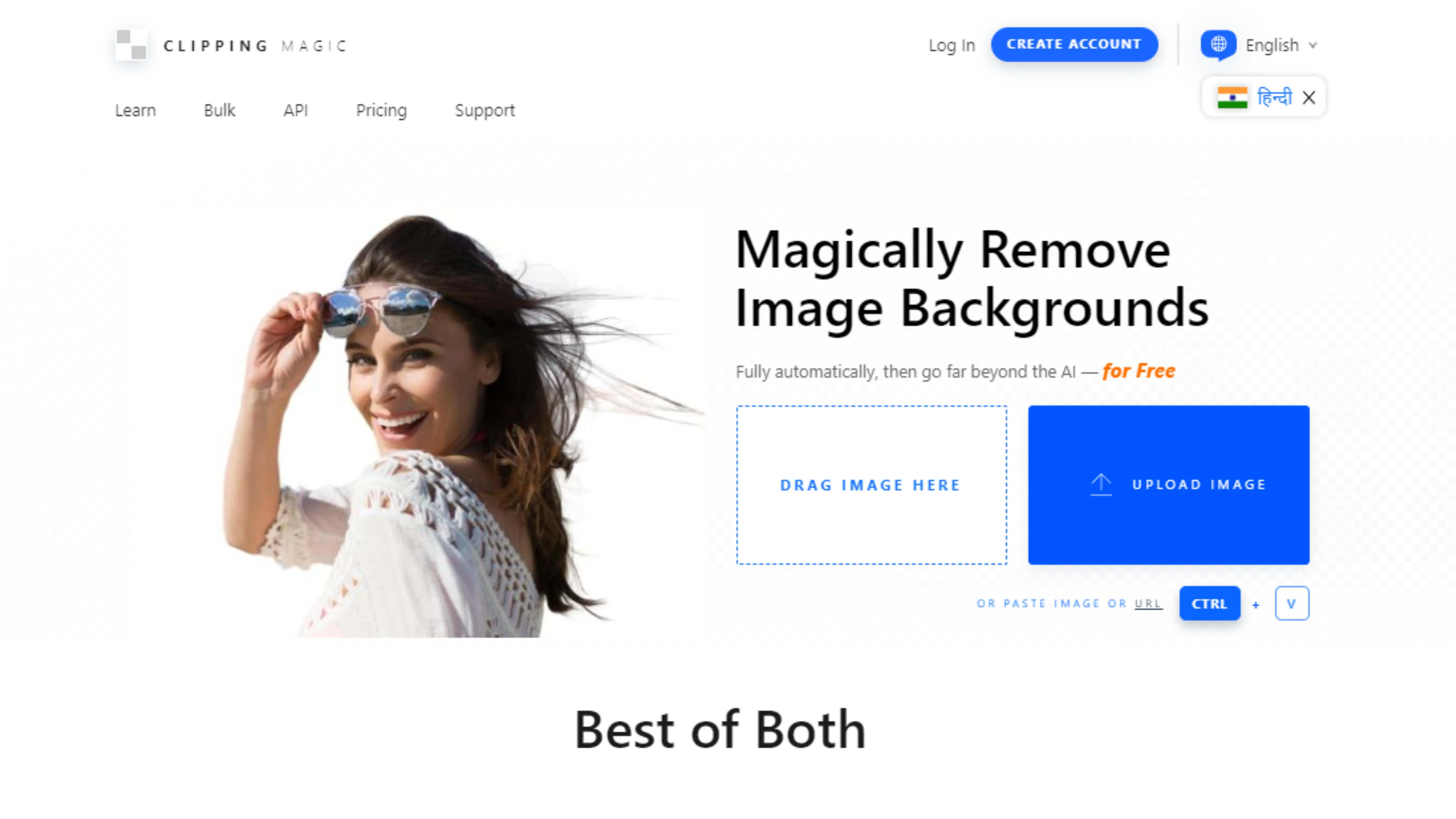
Clipping Magic is an advanced tool that uses AI technology to help you remove backgrounds from images with precision. It's great for detailed gaming images and offers a variety of editing tools to help you get the perfect result. The tool supports multiple image formats and gives you control over the background removal process.
Adobe Photoshop
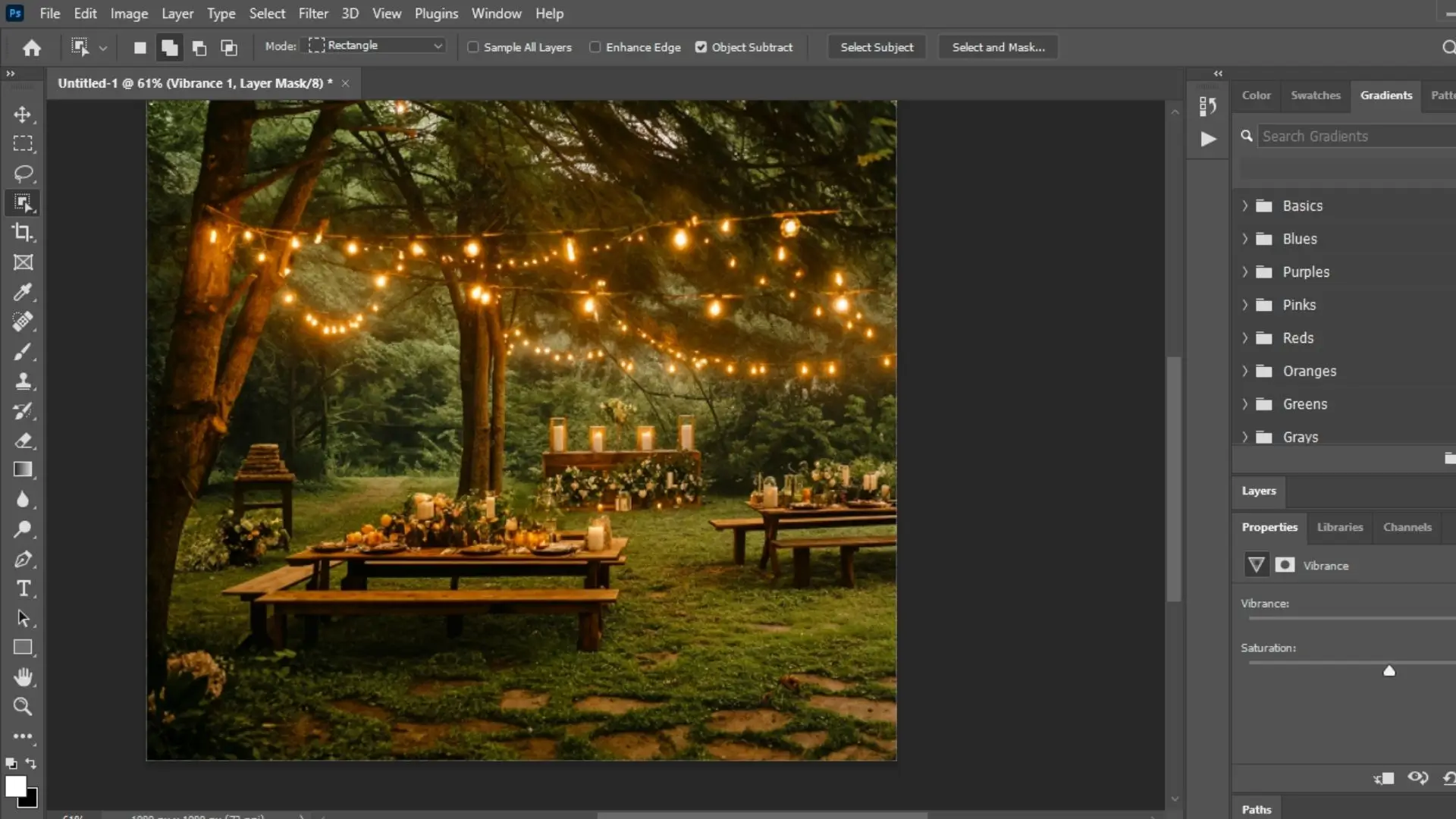
Adobe Photoshop is a powerful image editing software that professionals use to edit images. It has lots of tools and techniques for removing backgrounds from images, making it a great choice for game developers and designers. Photoshop allows you to manipulate images in many ways and achieve perfect results.
GIMP
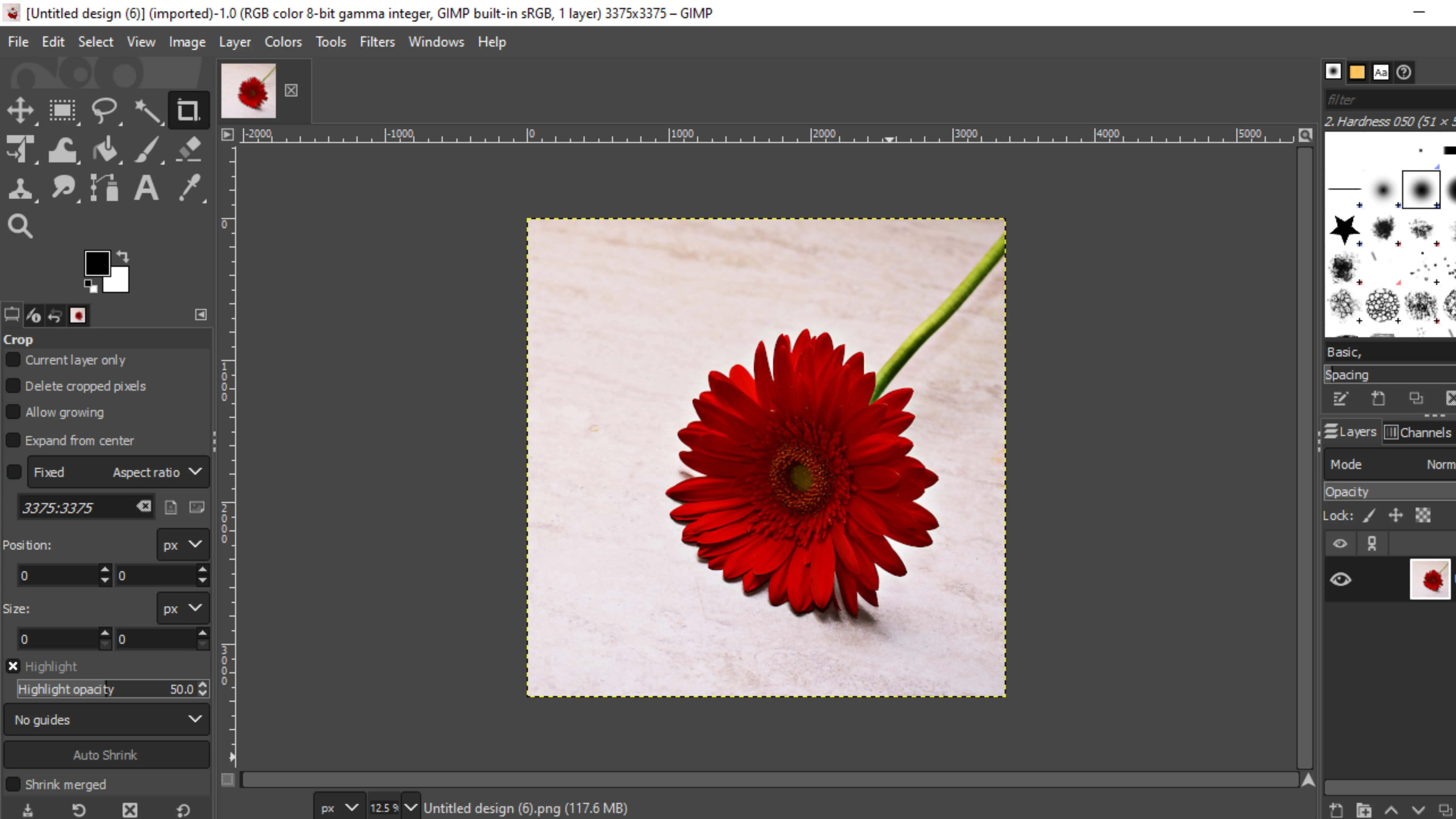
GIMP (GNU Image Manipulation Program) is a cool and powerful image editor that's totally free! It's like a budget-friendly version of Adobe Photoshop. People use it a lot for editing gaming images, especially for removing backgrounds. GIMP has a bunch of tools and features that make it great for beginners and pros alike.
How to Use GIMP for Background Removal:
1. Open Image: Start GIMP and open the image you want to edit.
2. Select Background: Use tools like the magic wand or lasso to outline the background.
3. Refine Selection: Adjust the selection to include all parts of the background.
4. Add Alpha Channel: Make the background transparent by adding an alpha channel.
5. Delete Background: Press Delete to remove the background.
6. Fine-Tune Edges: Use the eraser tool to clean up any leftover background bits.
7. Save Image: Export your edited image in a format like PNG that supports transparency.
Canva
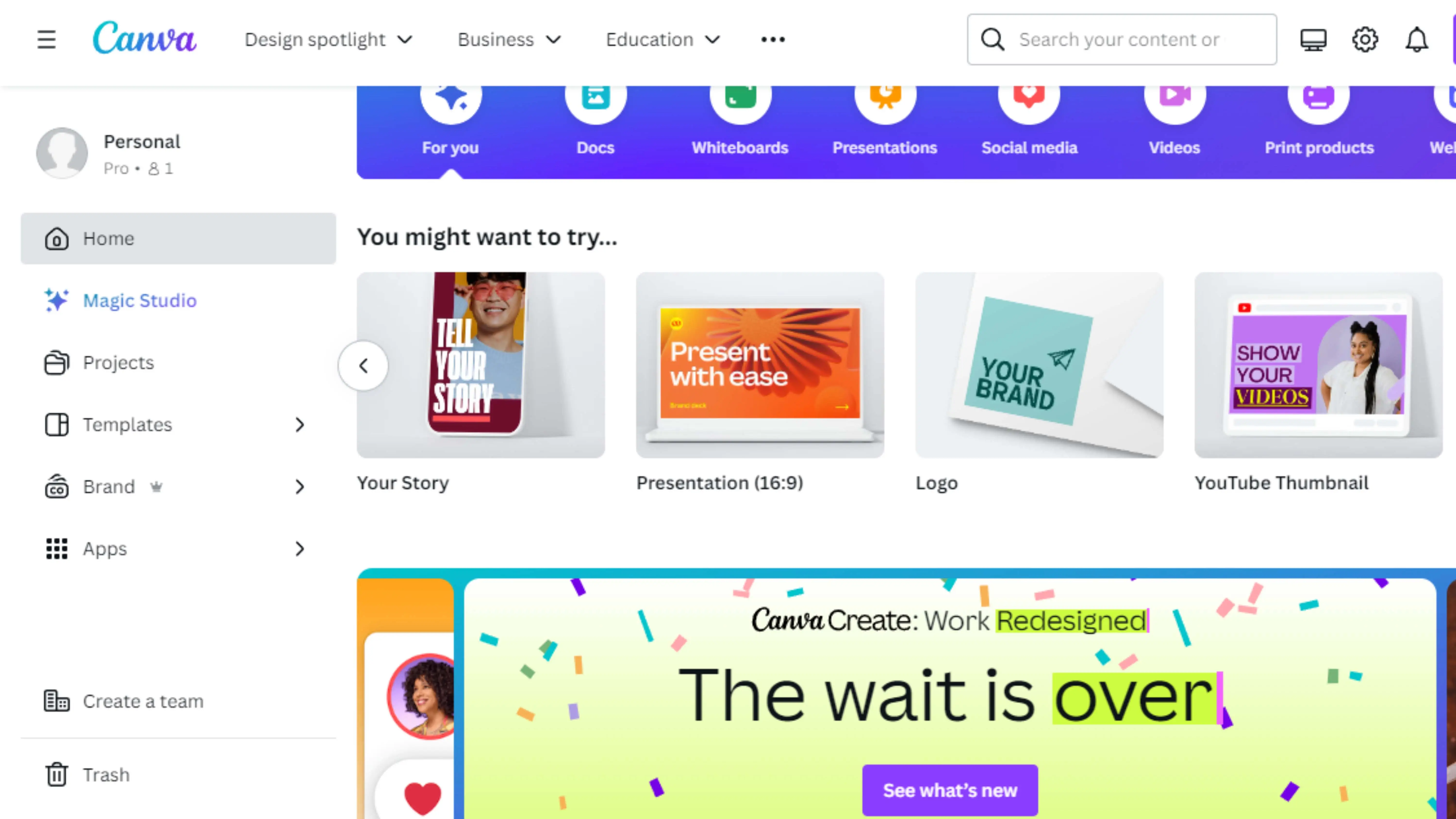
Canva is an easy-to-use online design tool that's perfect for removing backgrounds from gaming images. It's great for people who want a simple and quick way to edit their images. Canva's background remover tool is handy for gamers, streamers, and content creators who want to spruce up their gaming pics.
How to Use Canva for Background Removal:
1. Sign Up/Log In: Create a free account or log in to Canva.
2. Create a Design: Choose the dimensions for your gaming image project.
3. Upload Image: Add your gaming image to Canva.
4. Remove Background: Use the Background Remover tool to automatically delete the background.
5. Adjustments: Use the brushes to touch up any areas that need fixing.
6. Download Image: Save your edited image in a format that supports transparency.
Pixlr
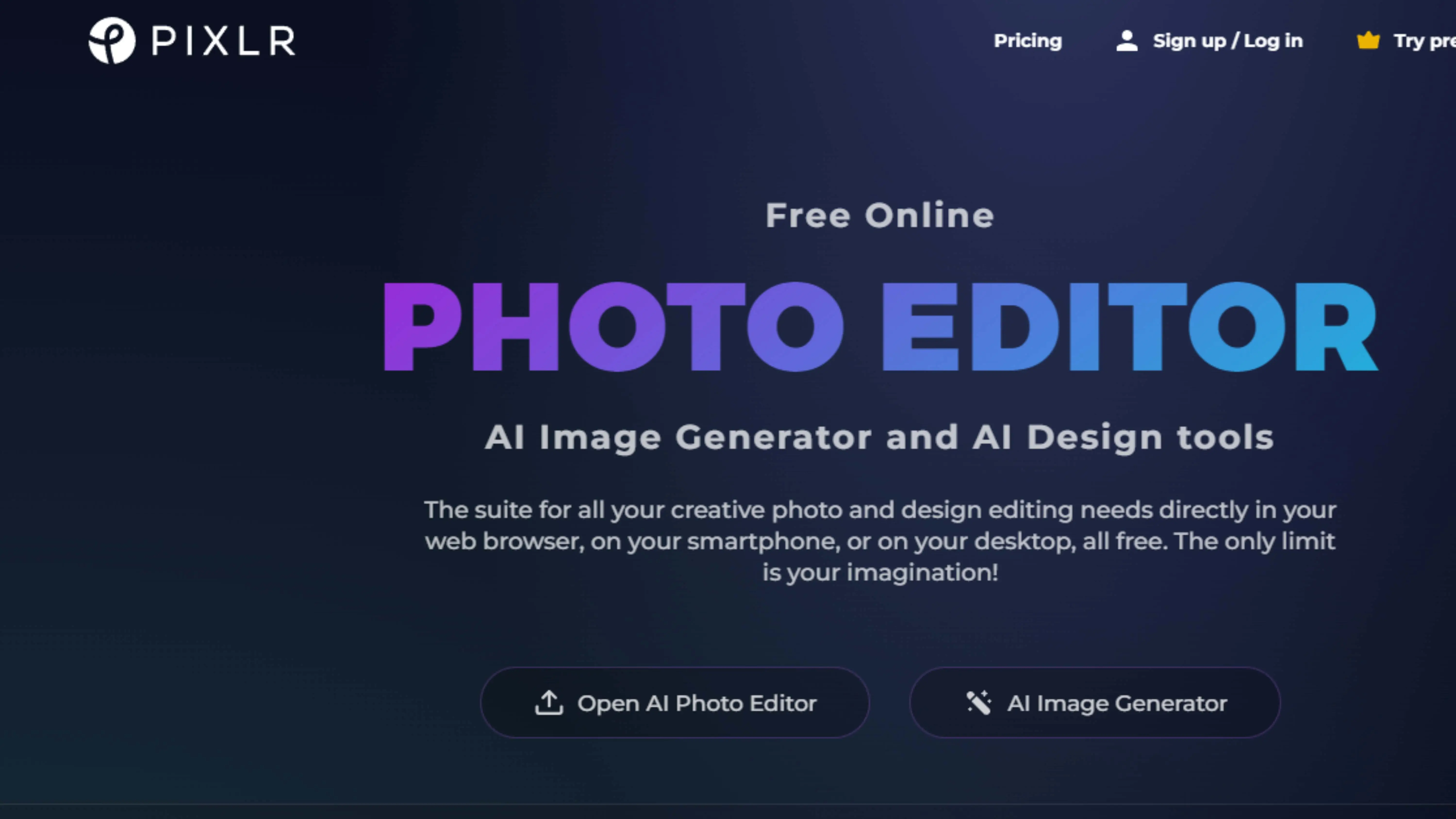
Pixlr is a cool online photo editor with a powerful background removal tool. It's great for gamers who want to enhance their images without downloading any software. Pixlr is user-friendly and offers a range of tools for both beginners and pros.
How to Use Pixlr for Background Removal:
1. Access Pixlr: Choose Pixlr X for quick edits or Pixlr E for advanced editing.
2. Open Image: Select the gaming image you want to edit.
3. Remove Background: Use the Cutout tool to delete the background.
4. Refine Edges: Smooth out any rough edges for a clean look.
5. Save Image: Download your edited image in a format like PNG.
Fotor
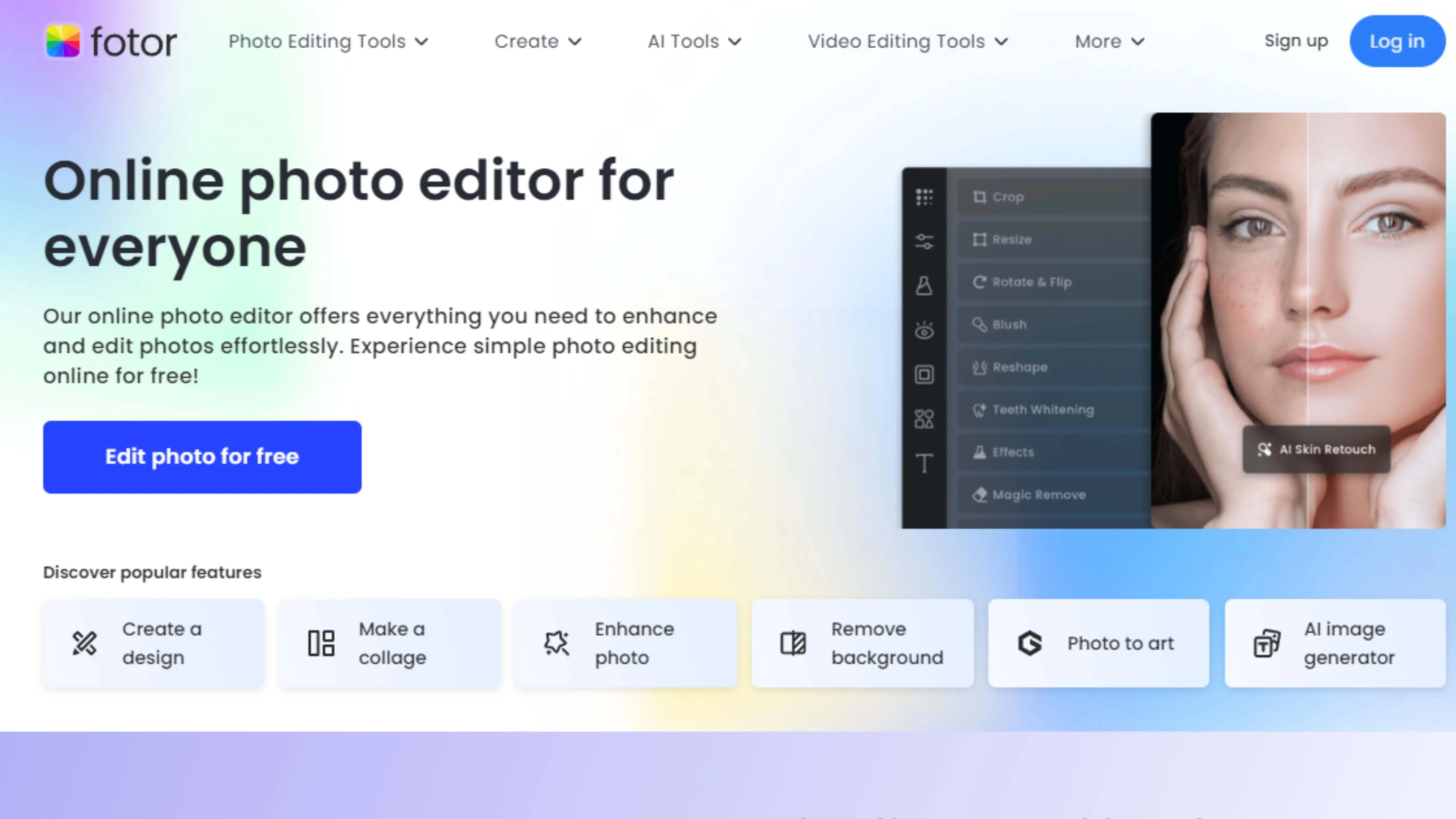
Fotor is a simple online photo editor that's perfect for removing backgrounds from gaming images. It's easy to use and offers powerful editing tools for all skill levels. Whether you're a casual gamer or a pro, Fotor can help you create awesome gaming visuals.
How to Use Fotor for Background Removal:
1. Access Fotor: Click on Edit a Photo to get started.
2. Upload Image: Choose the gaming image you want to edit.
3. Choose Background Remover: Select the tool from the editing menu.
4. Remove Background: Use the automatic feature or manually mark areas to delete.
5. Refine Edges: Clean up any rough spots for a polished look.
6. Preview and Save: Check your edits and save the image with the background removed.
PicMonkey
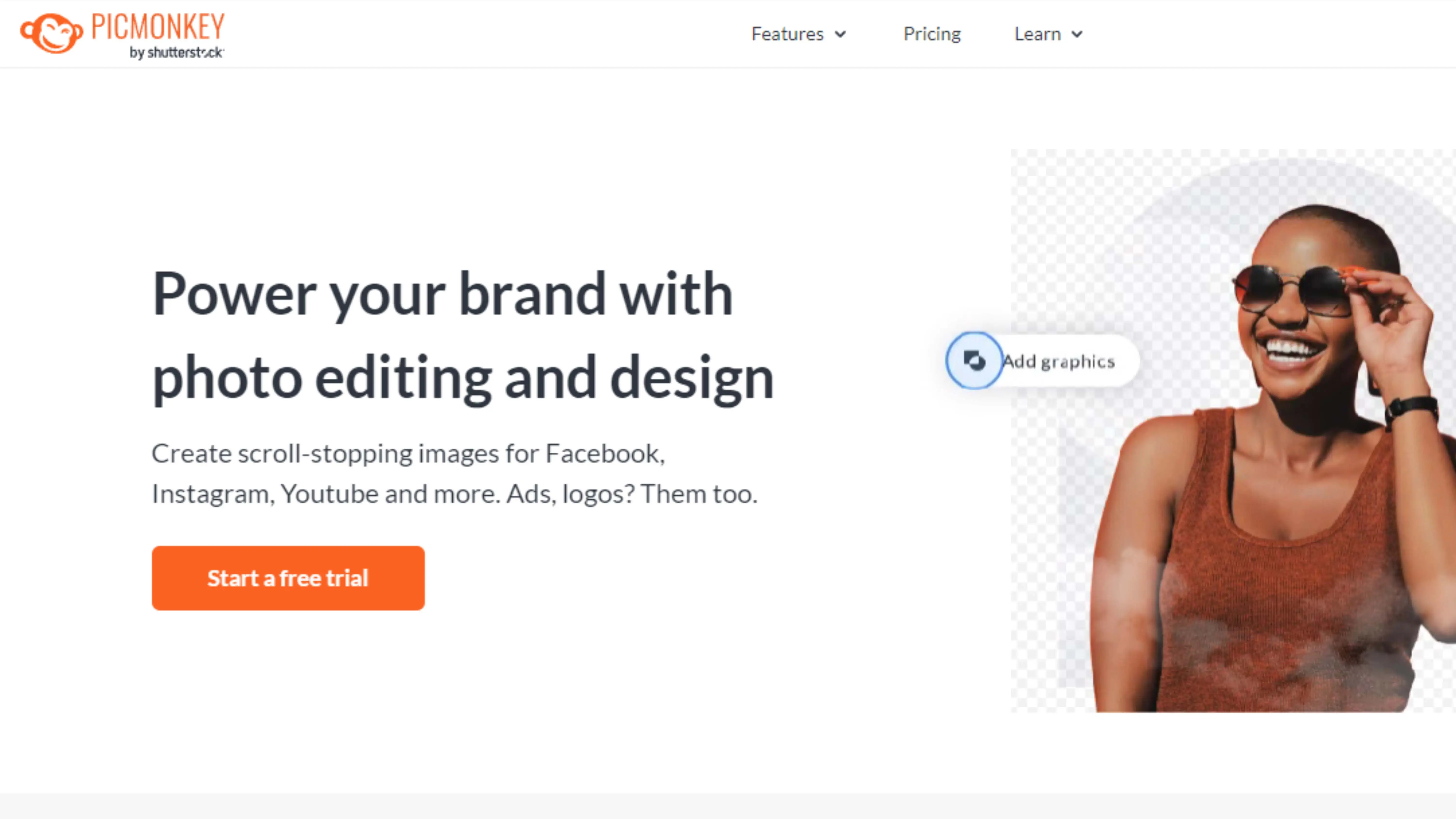
Do you want to make your gaming images look even cooler? PicMonkey is here to help! It's a super easy tool that lets you edit your gaming pictures with a background removal feature. You can make your images look more professional and awesome with just a few clicks!
How to Use PicMonkey:
1. Access PicMonkey: Go to the PicMonkey website, log in, or sign up for free to start editing your images.
2. Upload Image: Choose the gaming image you want to edit from your computer or use one of PicMonkey's templates.
3. Select Background Remover: Find the Background Remover tool in the editing menu.
4. Apply Background Removal: Use the tool to automatically remove the background or adjust it manually for a perfect edit.
5. Refine Edges: Make sure the edges of your image look clean and smooth.
6. Preview and Save: Check out your edited image and save it to your device or share it on social media!
FotoJet
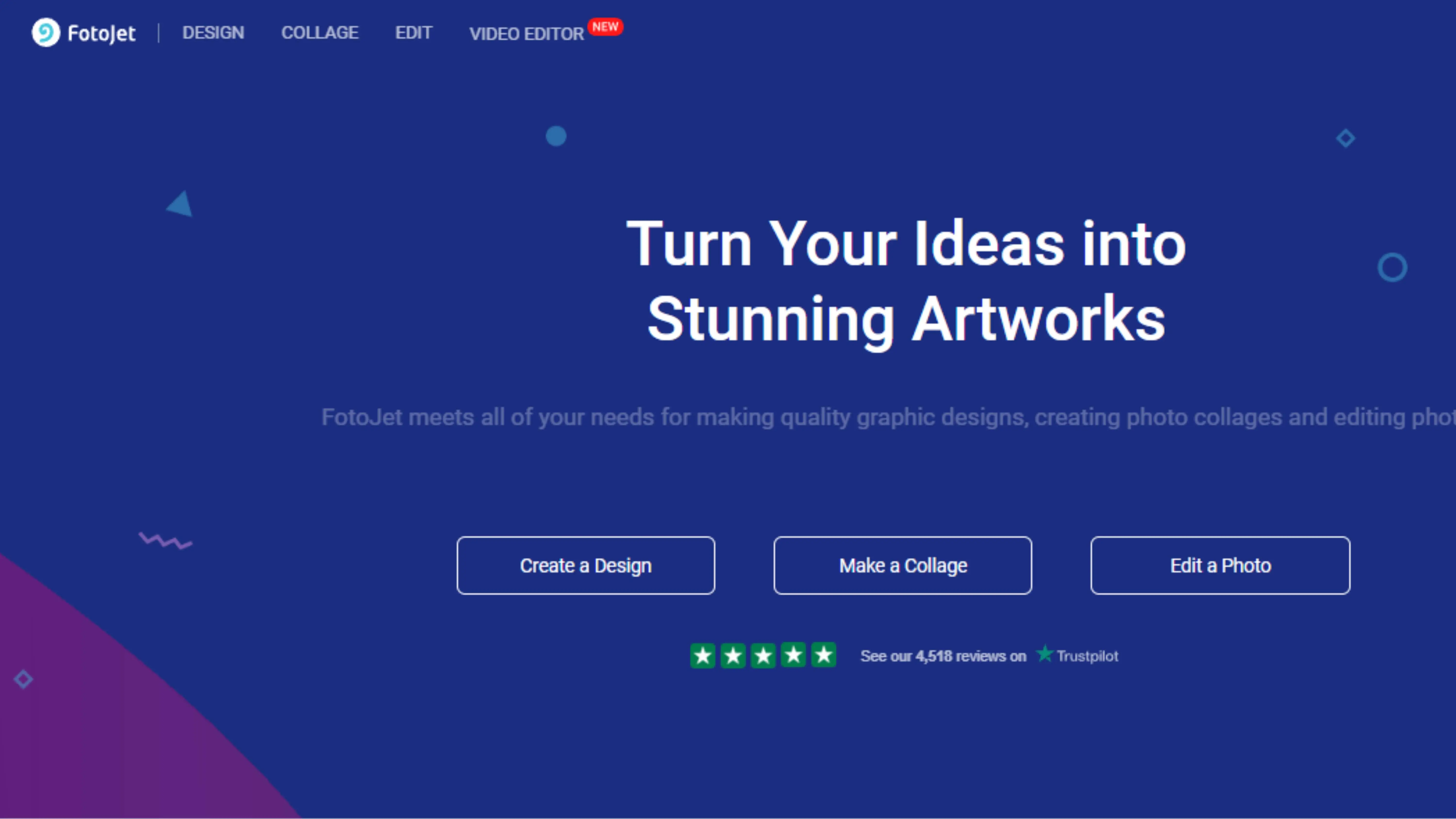
Another great tool for editing gaming images is FotoJet! It's easy to use and has a background removal feature that will make your images stand out.
How to Use FotoJet:
1. Access FotoJet: Visit the FotoJet website, log in, or sign up for free to start editing your images.
2. Upload Image: Choose the gaming image you want to edit from your computer or use one of FotoJet's templates.
3. Select Background Remover: Find the Background Remover tool in the editing menu.
4. Apply Background Removal: Use the tool to remove the background or adjust it manually for a perfect edit.
5. Refine Edges: Make sure the edges of your image look clean and smooth.
6. Preview and Save: Check out your edited image and save it to your device or share it on social media!
Why Choose Photocut?
If you want to remove backgrounds from your gaming images with ease, Photocut is the way to go! It's super advanced and easy to use, making your images look professional and clean.
Reasons to Choose Photocut:
- High Precision and Accuracy: Photocut uses smart technology to remove backgrounds perfectly.
- Speed and Efficiency: Edit and download your images quickly.
- Ease of Use: Just drag and drop your image, and Photocut does the rest!
- Versatility: Photocut supports different image formats for all your needs.
- Cost-Effective: Get high-quality results for free!
- No Installation Required: Use Photocut online from any device.
Photocut is the perfect tool for gamers and designers who want their images to look amazing. Try it out and see the difference!
FAQ's
Q1. How do I get a white background for a GAME Product Image?
Ans. To get a white background for a GAME image, you can use Photocut in the following steps:
Step:1 - Go to the Photocut and upload the image you want to add a white background by using the “Upload image” button.
Step:2 - Hit the submit button. You will see a message “processing image, please wait”.
Step:3 - When the processing is complete, hit the Edit option.
Step:4 - Choose a white background and download the image.
Q2. How do you remove the background of a picture on GAME?
Ans. If you want to remove the background of an image for GAME, it can be done easily with Photocut:
Step:1 - Launch the Photocut official website in your system. Upload the image you want to remove the background from using the “Upload image” button.
Step:2 - Now submit the image. It will take 2 to 3 seconds to remove the background and make it transparent.
Step:3 - When the processing ends, you can see a Background-removed version of the image. Simply download the image by clicking on the Download button.
Q3. How do you change the background picture on GAME?
Ans. To change the background of an image for GAME using Photocut, here are the steps:
Step:1 - Open the official website of Photocut and upload the image you want to change the background from. Use the “Upload Image” option to do this.
Step:2 - Submit the image and it will take 2 to 3 seconds for the app to remove the background.
Step:3 - Go to the Edit button and choose a background of your choice.
Step:4 - Apply the background and download the image with a changed background.
Q4. Is white background photo necessary for GAME?
Ans. It is good if you upload images with a white background on GAME. It gives customers a clear idea of the product, removes unwanted distractions and delivers a professional perspective.
You might also be interested in
FAQ’s
I recommend checking out our detailed step-by-step guide on How to Use a Free Photo Editor. It covers everything from downloading and installing to using the essential tools and techniques for enhancing your photos.

.png)

.png)


















