How to Remove Background From Image For AliExpress?
Learn how to easily remove the background from images for your AliExpress products. Follow our step-by-step guide to create professional-looking product photos that will help boost your sales and attract more customers.
Download the app, NOW!
.webp)


PhotoCut - A Game Changer!
Explore endless tools and templates at your fingertips to customize your new image using the PhotoCut app. They love us. You will too.
.webp)
CAPTAIN SYKE
So much easy to use than the other apps that I have encountered. I'm so satisfied. I fished to clear the background less than a minute! Keep it up🙌🏻
.webp)
Lee Willetts (Dr.Drone Doomstone)
Great app, used alongside text on photo, you can create some great pics. Hours of fun.
.webp)
Bran Laser
I always erase and cut something with this it is very op there is no bug and I made a picture for my channel very nice install it now!
.webp)
ZDX Gaming
The Best Photo Editor .. Not Many Can Actually Cut Pictures Perfectly Like this App been looking for something like this for a long time 💔😂 Nice App I recommend it Giving it 5 star
.webp)
Small Optics
Best app of this type out there, it does nearly all of the work for you.. Great work developers.
.webp)
Emilia Gacha
It's really useful and super easy to use and it may be the best background eraser app!
.webp)
kymani ace
This is a really nice app I love how it let's me do lots of edits without paying for anything and there isn't even a watermark, very good app.
.webp)
Nidhish Singh
Excellent apps and doing all the work as expected. Easy to use, navigate and apply to any background after cut out.
.webp)
Adrian
Been using this app for many years now to crop photos and gotta say, really does what it's supposed to and makes photo's look realistic. Recommend it very much.
.webp)
Indra Ismaya
Easy to use, very usefull
.webp)
Barbie Dream
I love this app! You can edit and change the background i been using it for months for my video! Keep it going.
.webp)
Kaira Binson
Ouh..finally i found a good app like this..after instalking 6-8 apps ..i finally get the right one...easy..free...so cool...but maybe pls..adjust your ads..in this app..thanks☺
.webp)
Tara Coriell
I payed for premium but it was only a 1 time payment of 5.29 and I love this app. There are a lot of nice features

Engels Yepez
Great app for edit photos, it include an interesting IA function for apply effects to your pics

Azizah ahmad
This apps is awesome compared to other photo cut apps. I have tried several photo cut apps but all of them was bad. And finally i found this app, super easy to use, have feature smart cut and smart erase. Awesome !!
.webp)
Galaxy Goat
The app is incredible! I erased a background and added it into a new background in less then 20 seconds. Normally it takes 10-20 minute's on other apps. Highly recommend
.webp)
Victor Maldonado
I been having a few issues with app can't zoom in like before and its not like it use to what happen i paid for this app not liking the new upgrade
.webp)
Lynsiah Sahuji
more accurate in removing background, didn't required so much effort. love this! ❤️
Introduction
When you're selling things online, having great pictures is super important. But what do you do if the background of your image is messy and distracting? Well, there's a cool tool called Photocut that can help you remove the background from your images for AliExpress.
With Photocut, you can make your product images look more professional and stand out from the crowd on AliExpress. Whether you're selling clothes or gadgets, this tool can help you showcase your products in the best way possible.
What is AliExpress
AliExpress is a huge online store where you can buy all kinds of things like electronics, fashion, and home goods. It's been around since 2010 and is part of the Alibaba Group. People from over 220 countries shop on AliExpress because they can find lots of stuff at good prices.
When you shop on AliExpress, you can read reviews from other shoppers to help you decide what to buy. It's a convenient and safe place to shop online, and it's popular all over the world.
How to Remove Background From Image For AliExpress
If you want to make your product images look better on AliExpress, Photocut is the way to go. This tool is easy to use and can help you get rid of distracting backgrounds in your photos.
Here's how you can use Photocut to remove backgrounds from your images:
Step:1
Open Google Chrome and search for Photocut. Click on the official website.
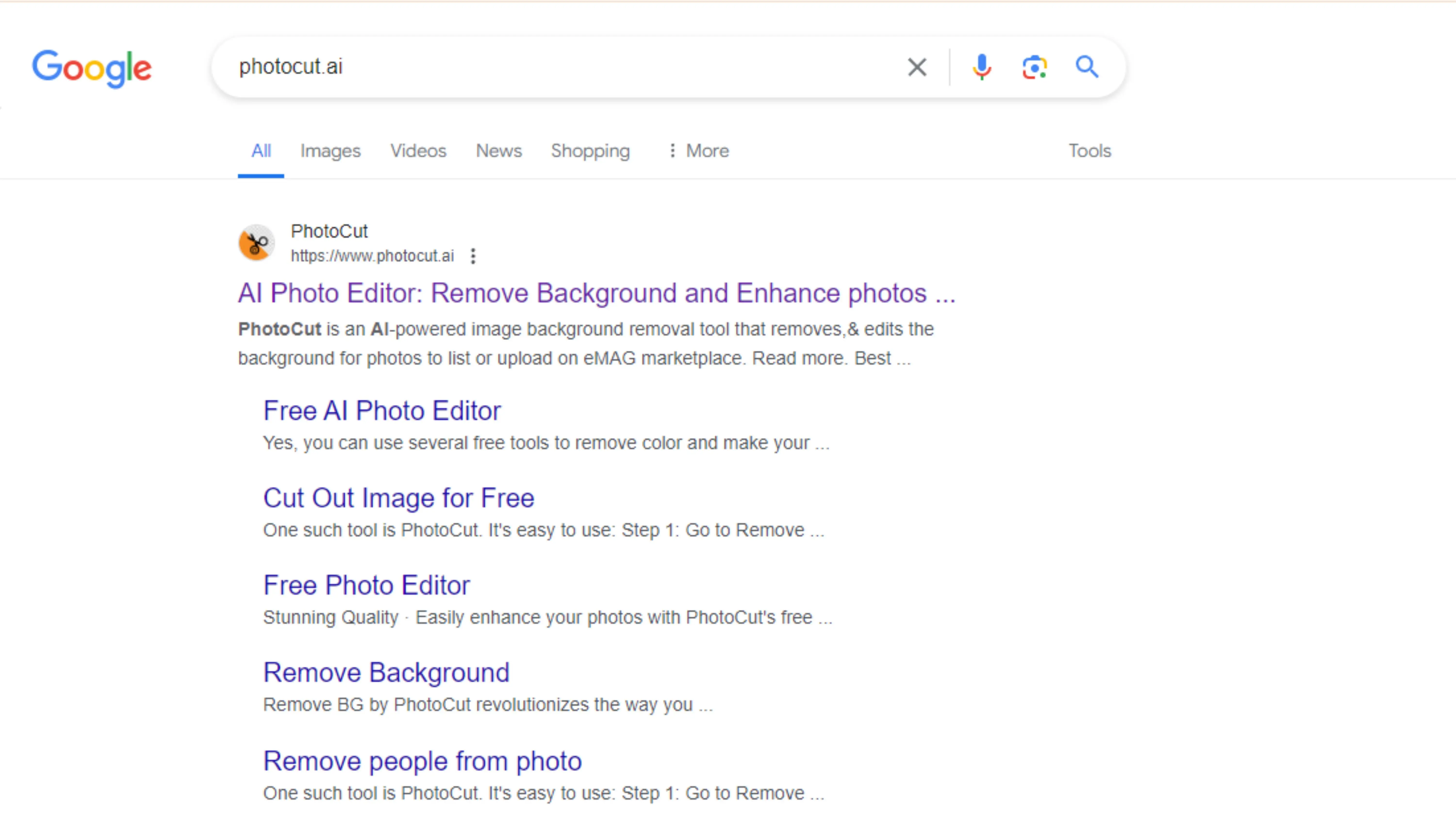
Step:2
Upload your image to the Photocut website by clicking the + sign or pasting the image address.
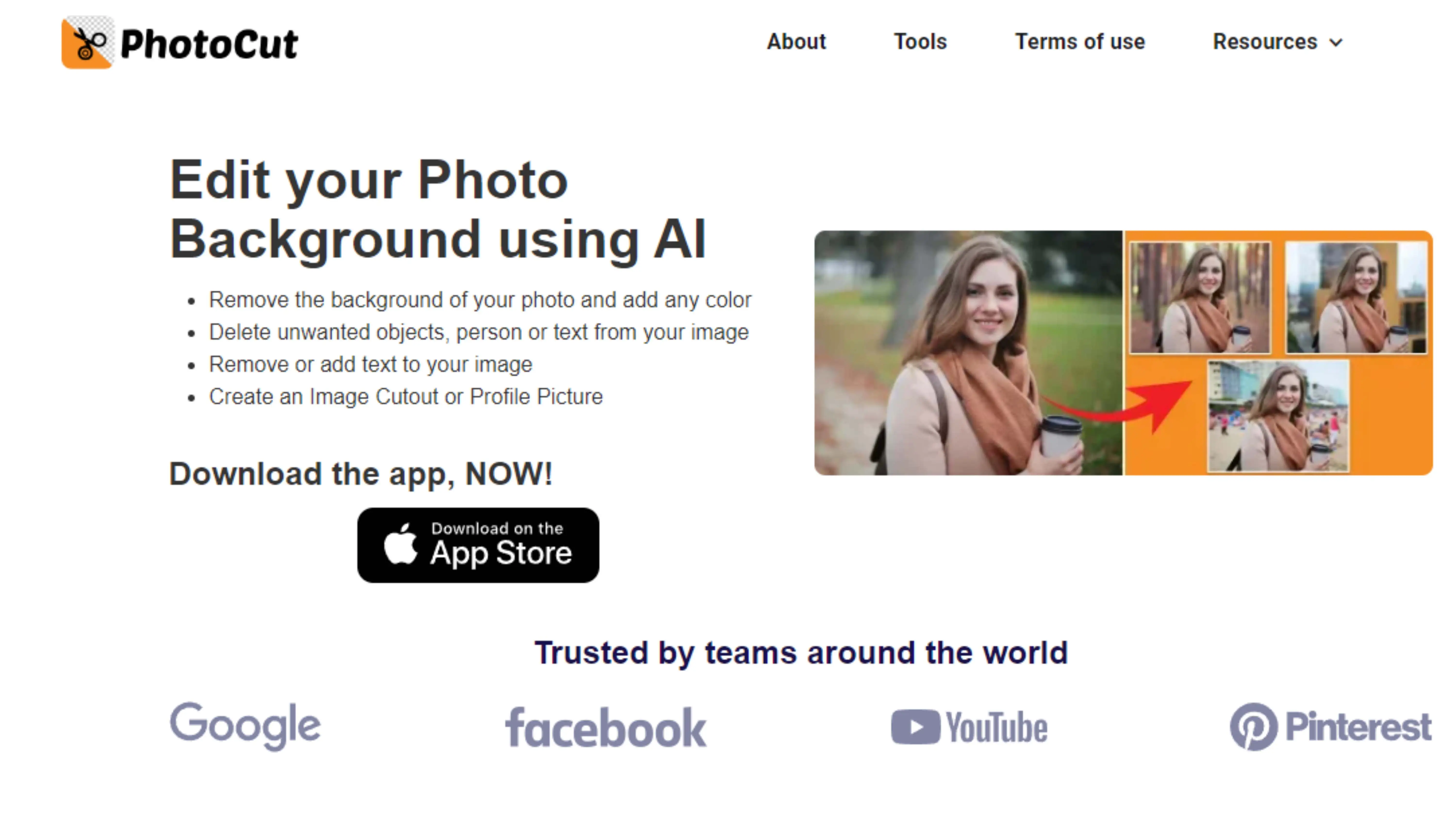
Step:3
Submit the image address and wait for the background to be removed.
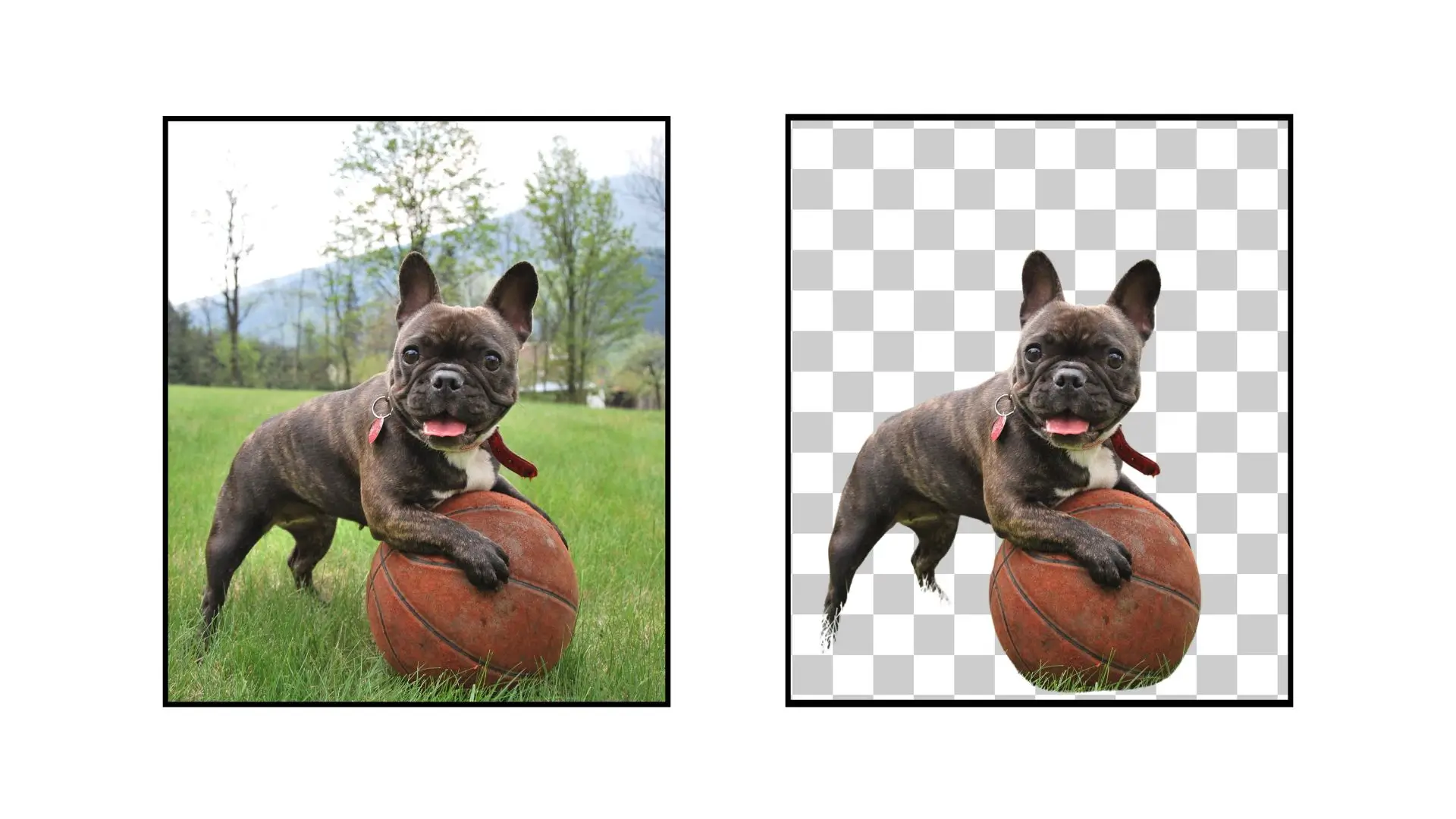
Step:4
Once the background is removed, your image is ready to use on AliExpress.
With Photocut, you can make your product images look professional and attract more customers on AliExpress. Give it a try and see your sales soar!
Why Removing Backgrounds from AliExpress Images is Important
The Importance of Clear Product Images on AliExpress
When it comes to selling products on AliExpress, having eye-catching images is crucial. With Photocut, sellers can easily remove backgrounds from their images, making their products stand out in a crowded marketplace.
This tool simplifies the editing process, allowing sellers to create professional-quality visuals that will attract shoppers' attention and make a lasting impression.
Benefits of Removing Backgrounds
1. Enhanced Visibility
Clear, clutter-free images are more likely to catch the eye of potential buyers on AliExpress, helping sellers stand out from the competition.
2. Improved Aesthetics
Removing backgrounds results in cleaner, more professional-looking images that will resonate better with customers, making them more likely to make a purchase.
3. Increased Conversions
Crisp, focused product images build trust and confidence with customers, leading to higher conversion rates and more sales.
4. Better Brand Perception
Quality visuals convey professionalism and credibility, creating a positive perception of the brand on AliExpress and encouraging repeat business.
5. Enhanced User Experience
Smooth, distraction-free visuals provide a seamless browsing experience for customers, leading to higher engagement and satisfaction with the shopping process.
Top 10 Tools for Removing Backgrounds on AliExpress
There are many tools available to help sellers remove backgrounds from their AliExpress images. Here are some of the top options:
1. Photocut
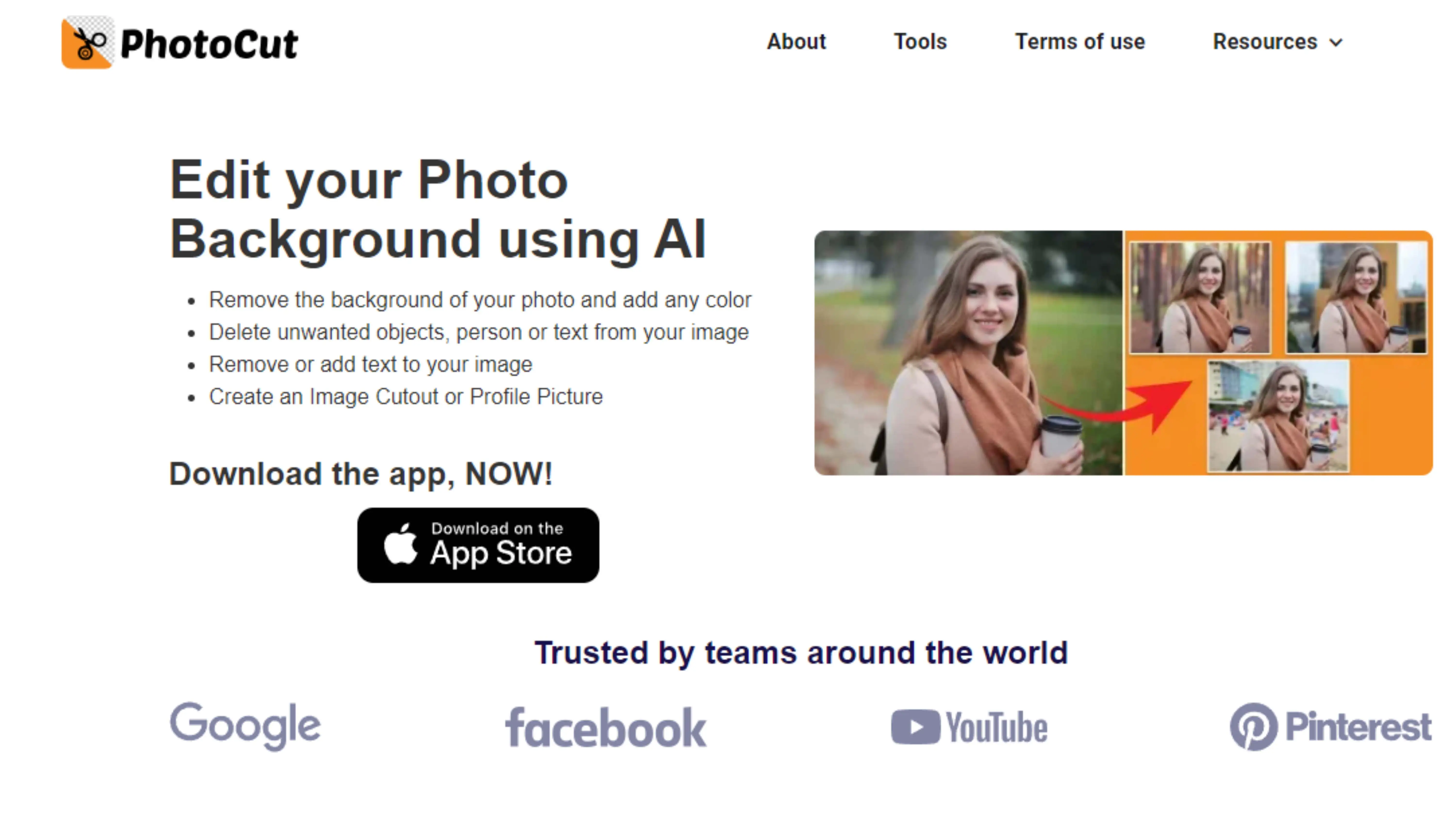
Photocut uses advanced AI technology to simplify the editing process and create captivating visuals that will attract shoppers' attention.
2. Background Burner
Background Burner efficiently isolates subjects from backgrounds, creating clean and professional-looking product photos.
3. Clipping Magic
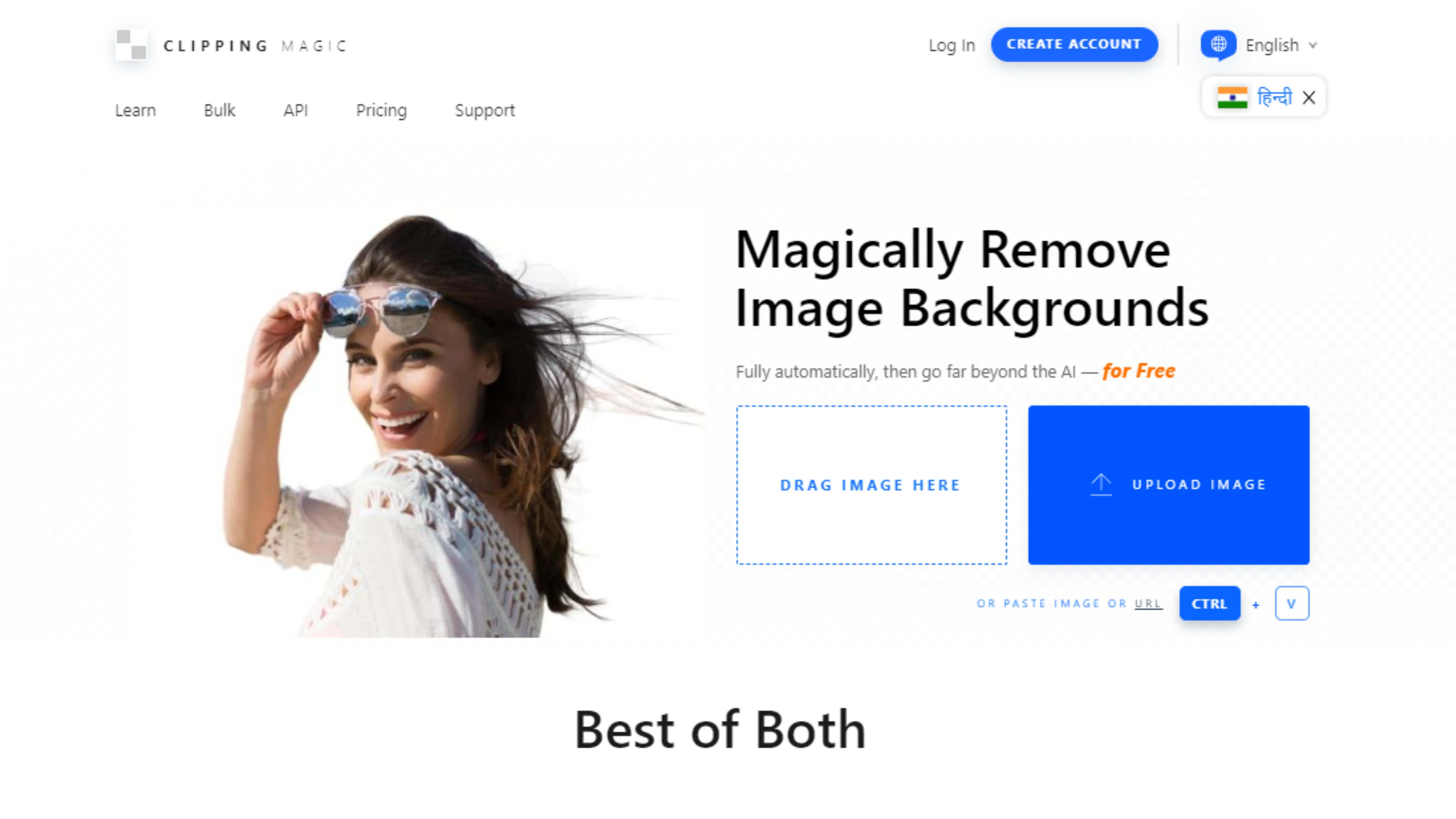
Clipping Magic is known for its precision in background removal, making it a top choice for e-commerce sellers looking to enhance their product images.
4. Remove.bg
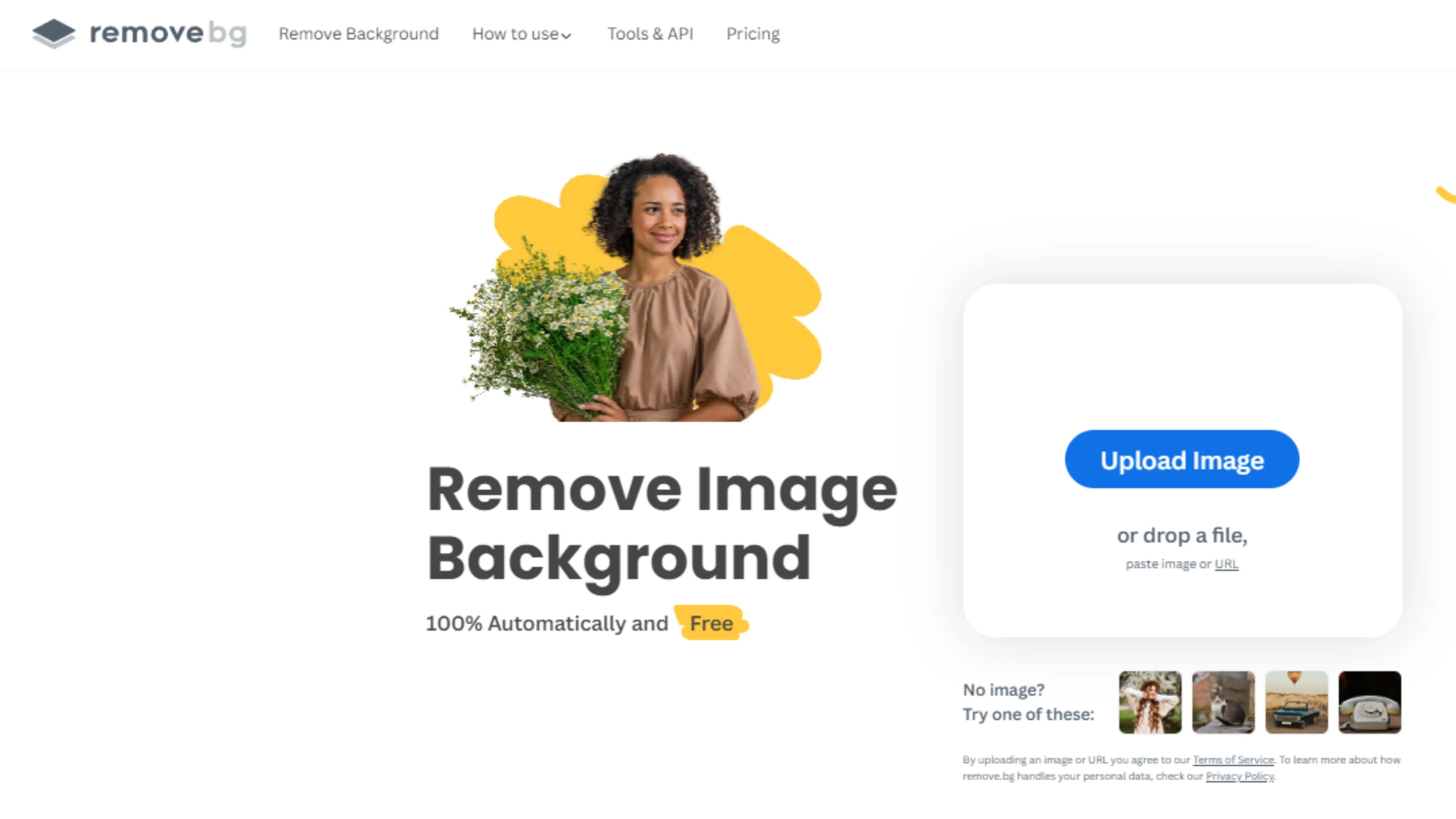
Remove.bg uses AI-powered technology to swiftly remove backgrounds with unparalleled accuracy, helping sellers showcase their products effectively.
5. Fotor
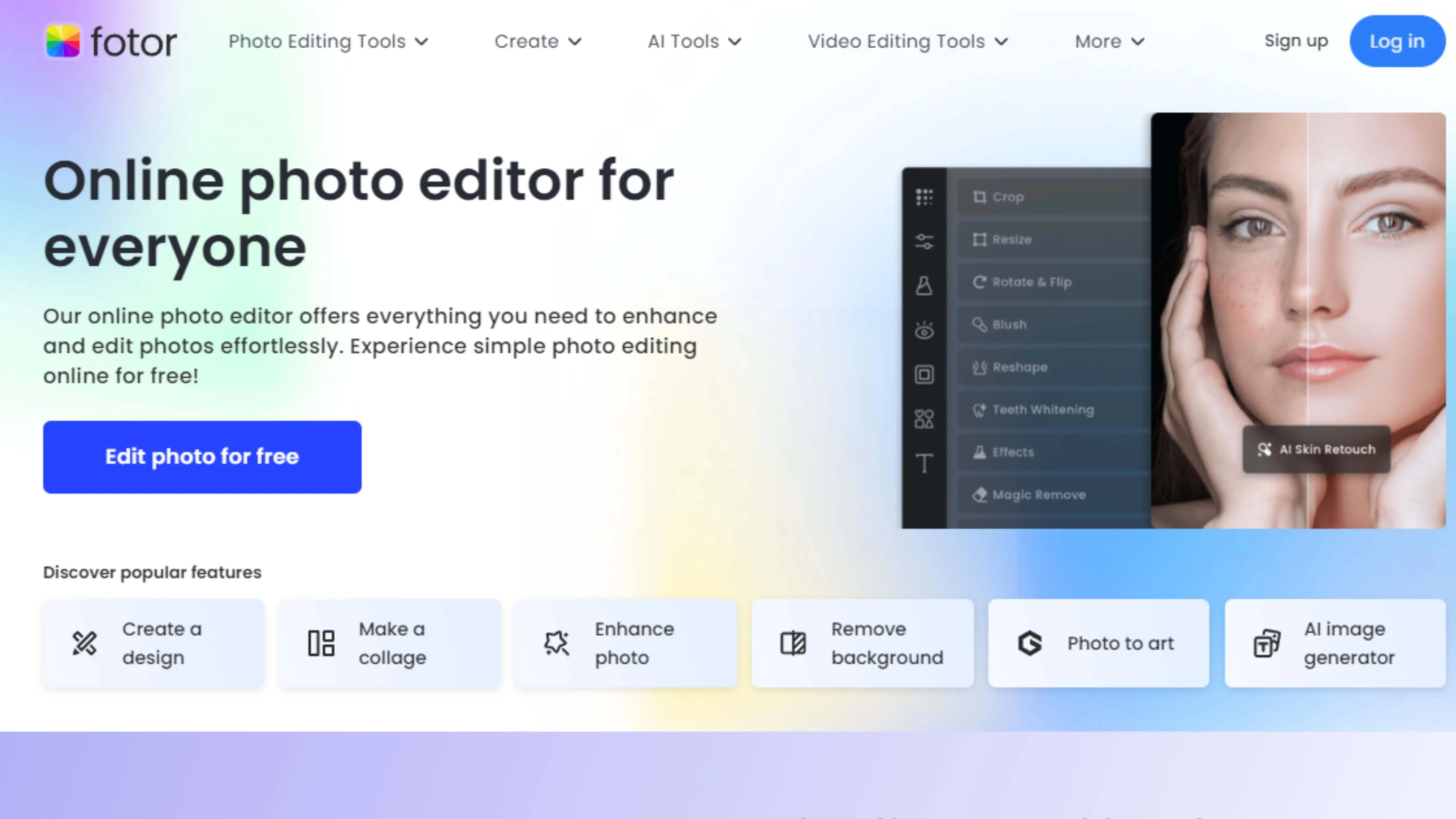
Fotor offers a variety of features, including background removal, to help sellers customize their images and create stunning visuals for their AliExpress listings.
6. Canva
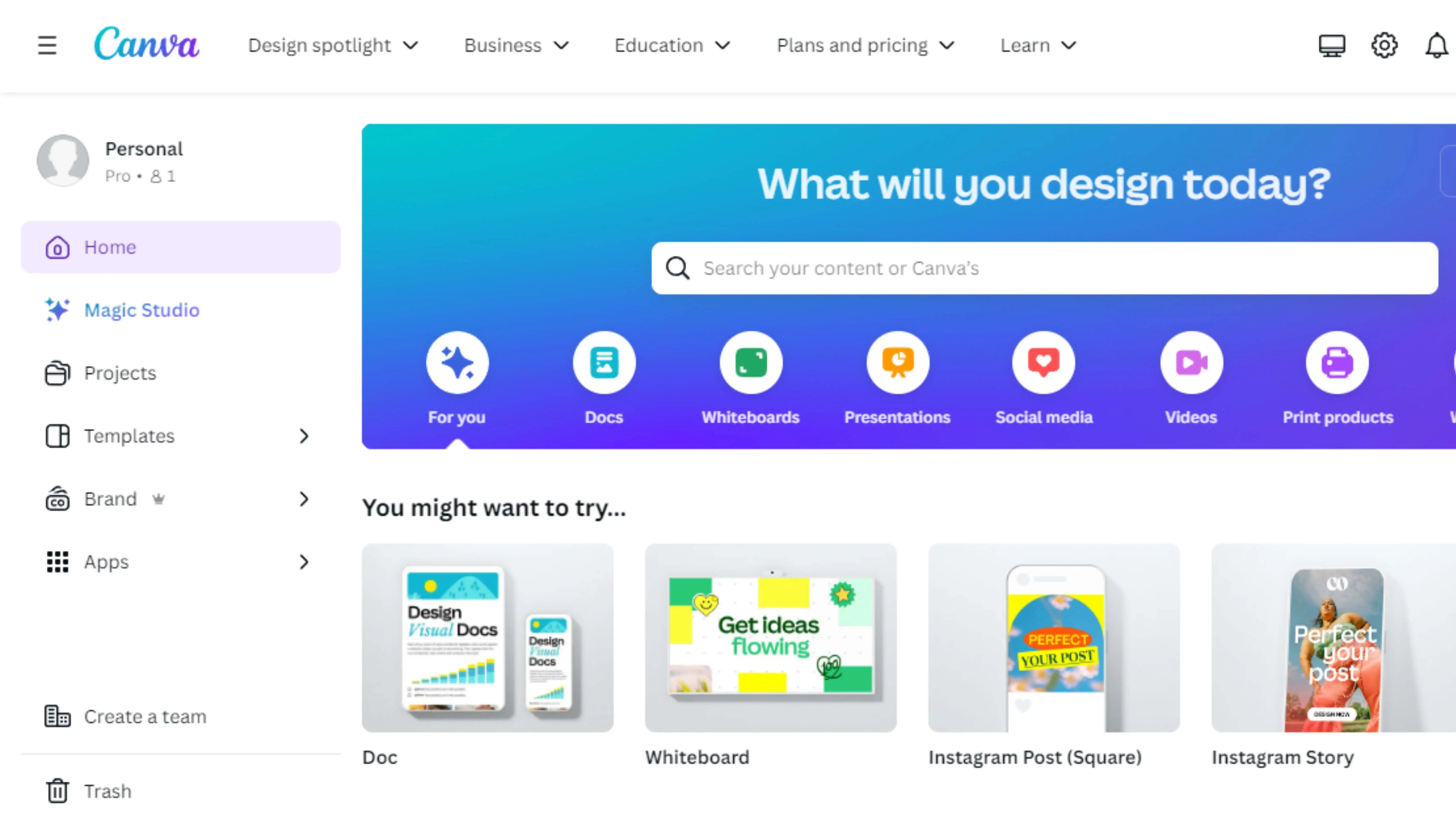
Canva is a popular design platform that makes it easy for sellers to remove backgrounds from their product images and create visually appealing listings.
7. PicMonkey
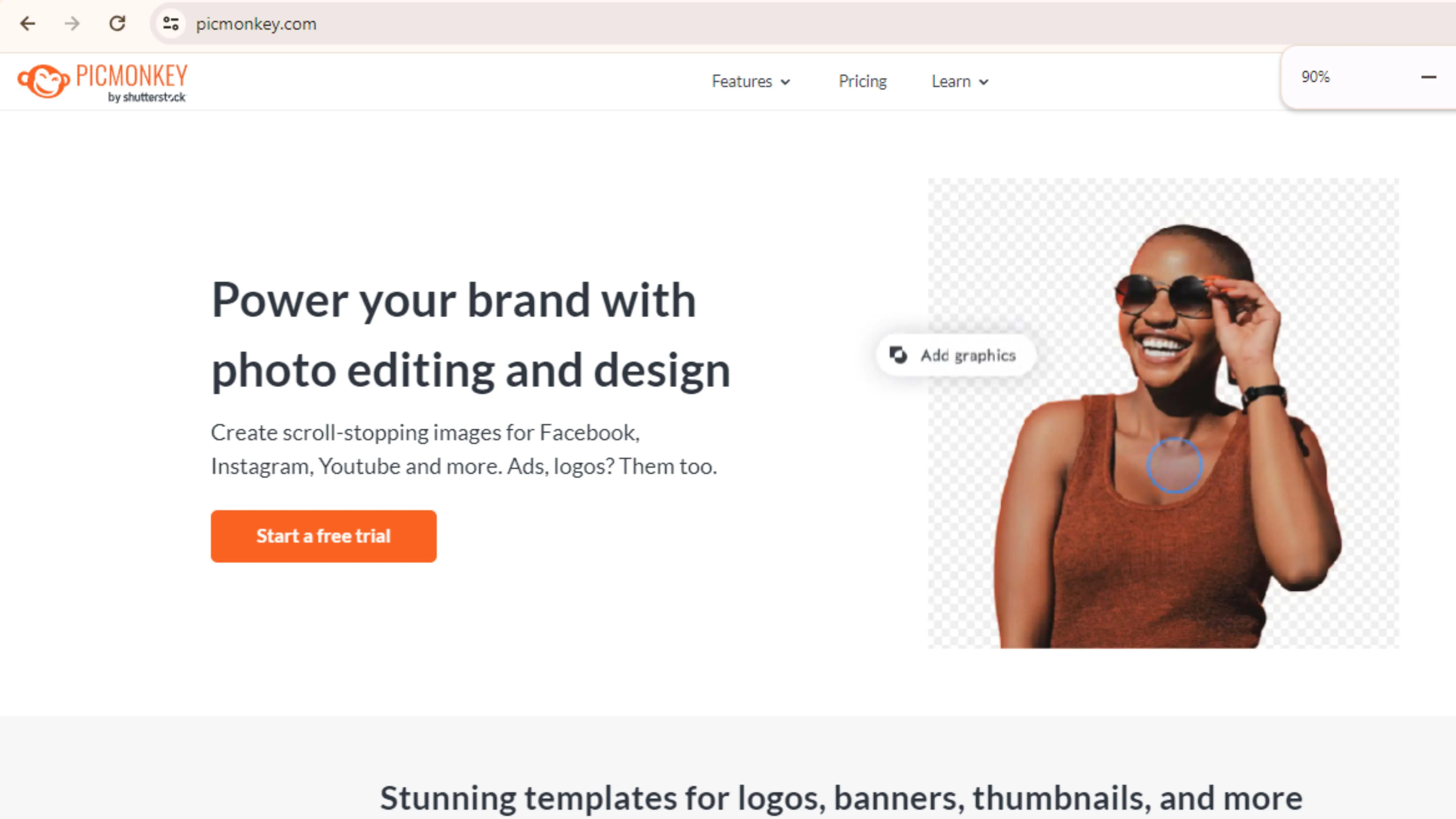
PicMonkey is a cool online tool that helps you edit your photos. It has a feature that lets you remove the background from your pictures, which is super helpful for people selling stuff on AliExpress. With PicMonkey, you can make your product images look professional and polished. Whether you're selling things online or promoting them on social media, PicMonkey has easy-to-use tools and lots of options to make your photos look great.
8. Pixlr
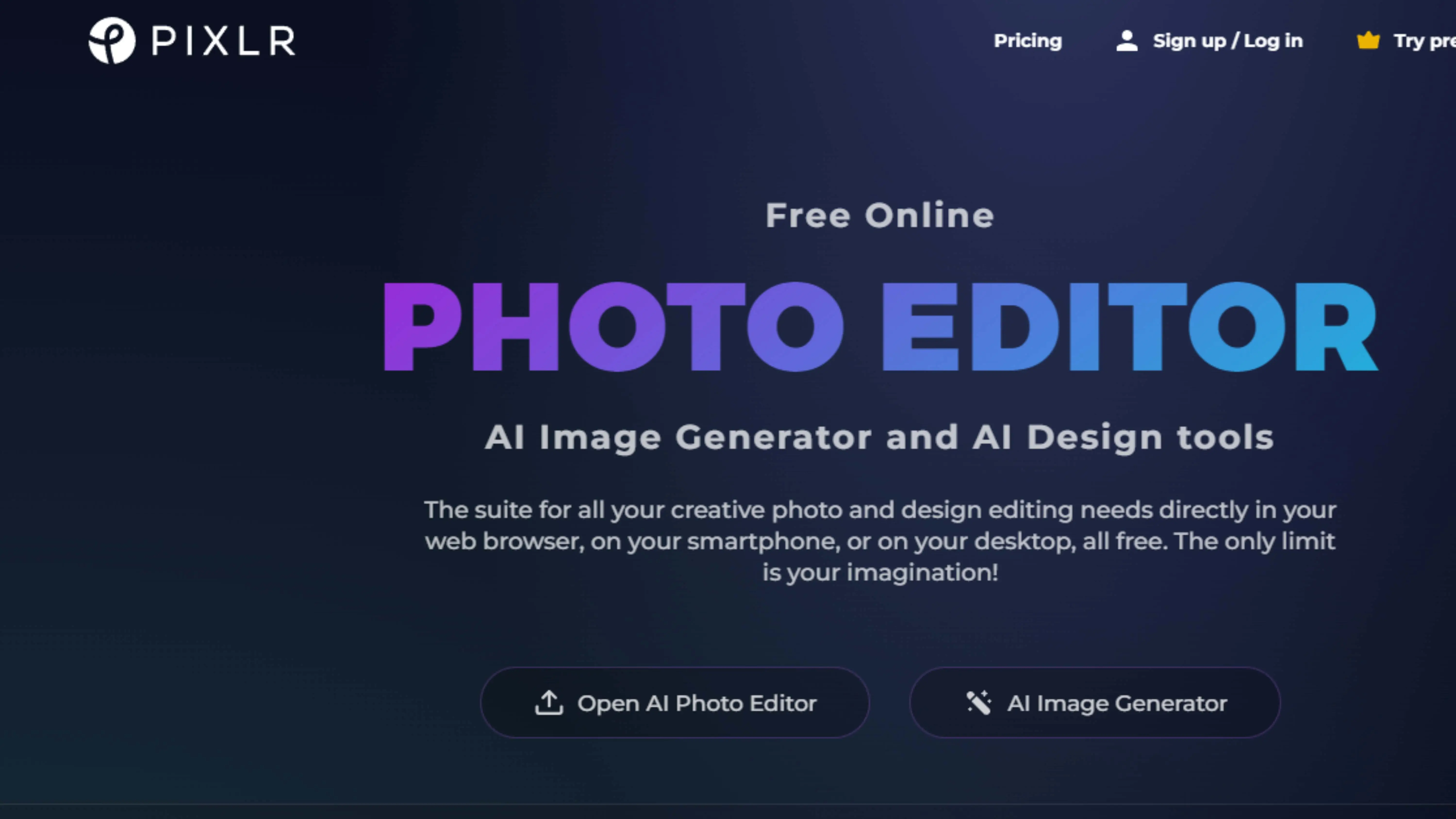
Pixlr is another awesome online photo editor that can help AliExpress sellers. It also has a background removal feature that lets you create professional-looking images for your listings. Pixlr is user-friendly and has lots of editing options to choose from. It's a great tool for enhancing your product images and attracting more customers to your AliExpress store.
9. GIMP
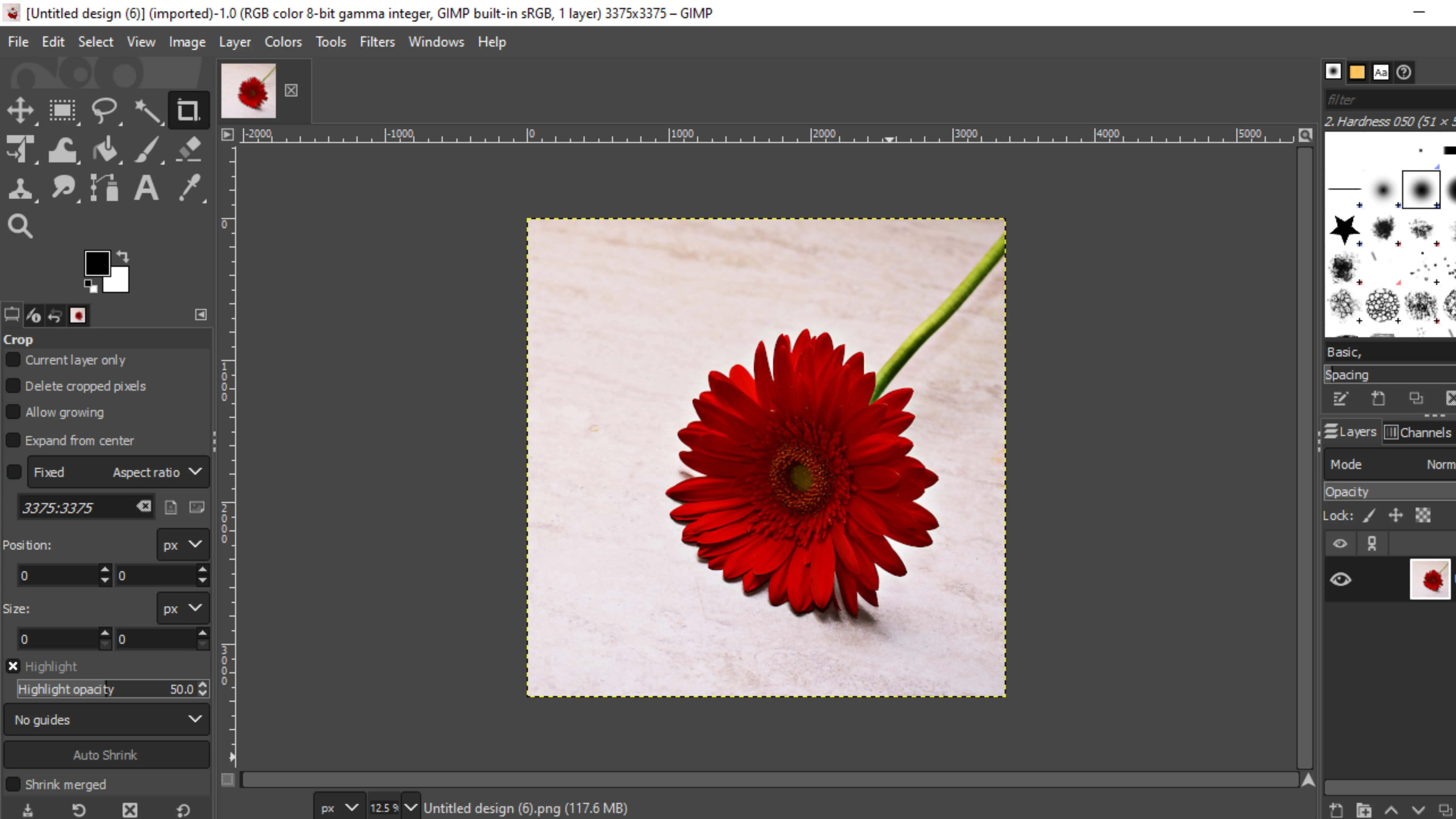
GIMP is a powerful image editing software that AliExpress sellers can use to remove backgrounds from their product images. It has lots of features and options for editing, making it a versatile tool for beginners and experienced designers alike. With GIMP, you can make your product visuals stand out, attract more customers, and increase your sales on AliExpress.
10. LunaPic
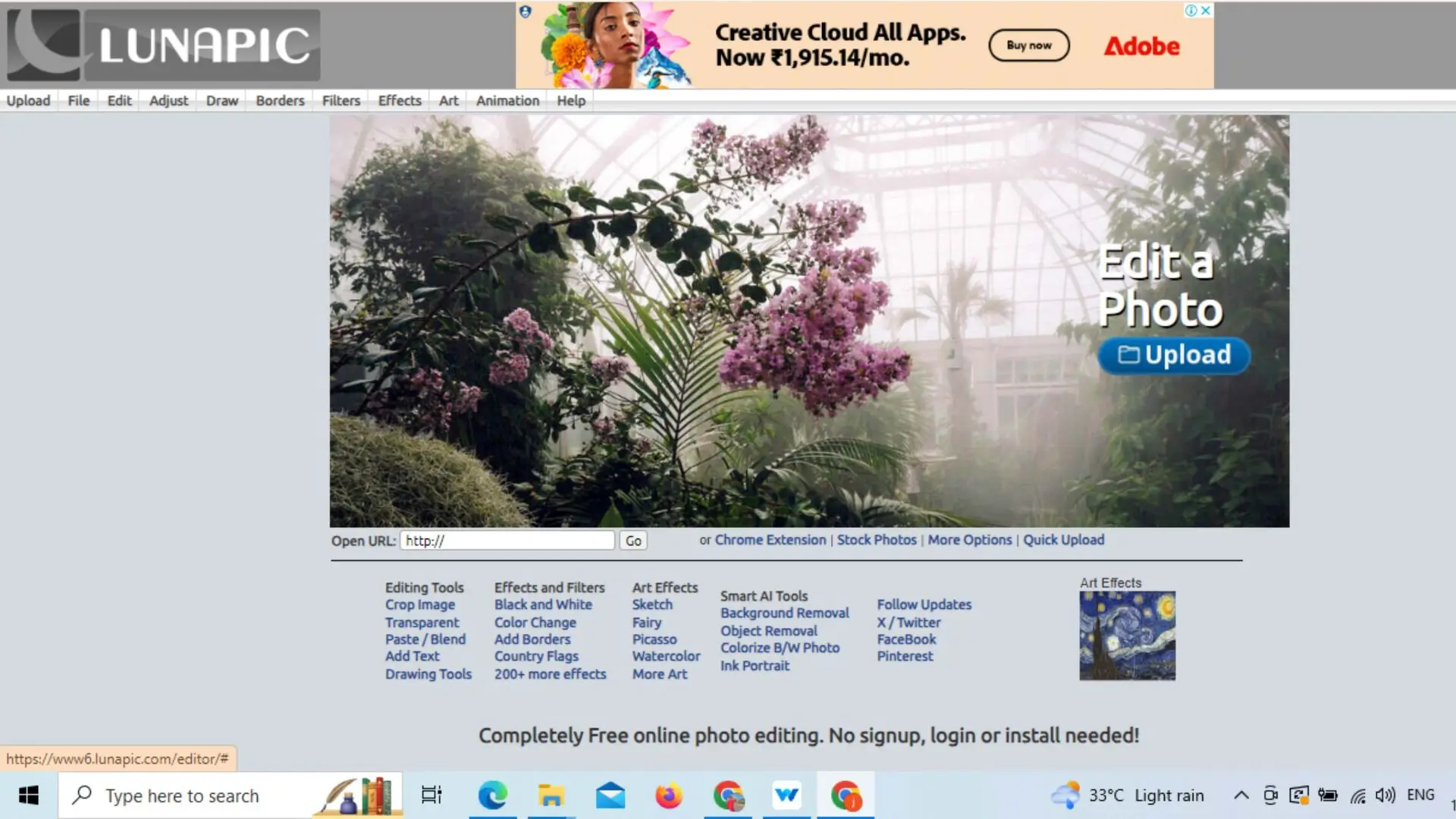
LunaPic is a versatile online photo editor with a background removal feature. It's easy to use and offers a range of editing options to customize your images. Whether you're creating product listings or advertisements, LunaPic can help you achieve stunning results and make your AliExpress images look amazing.
Why Choose Photocut?
Photocut is a great tool for removing backgrounds from images. It uses advanced technology to accurately detect and remove backgrounds, giving you precise results every time. It's easy to use, fast, and produces high-quality images with transparent backgrounds. Photocut supports various image formats and can be accessed from any device with an internet connection, making it a convenient and versatile tool for AliExpress sellers.
Conclusion
If you're looking for a way to easily remove backgrounds from images, Photocut is the perfect solution. It offers precision, speed, and quality, making it the top choice for enhancing AliExpress listings and other projects. With Photocut, you can create professional-grade images effortlessly.
FAQs
Q1. How Do I get a white background for AliExpress?
Ans. To get a white background on an image for AliExpress, follow these simple steps:
Step:1- Download or copy the image address
Step:2- Go to the Photocut website
Step:3- Upload the image or paste the address
Step:4- Submit the image and select a white background
Step:5- Your image is ready to use on AliExpress
Q2. How do you remove the background of a picture for AliExpress?
Ans. To remove the background of an image for AliExpress:
Step:1- Visit Photocut
Step:2- Upload the image or paste the address
Step:3- Download the image with the removed background
Q3. How do you change the background picture for AliExpress?
Ans. To change the background for AliExpress using Photocut:
Step:1- Open the Photocut website
Step:2- Upload the image or paste the address
Step:3- Submit the image and choose a new background
Step:4- Download the image with the changed background
Q4. Is a white background photo necessary for AliExpress?
Ans. No, it's not necessary, but it can make your product photos look more professional. To change the background, follow these steps:
Step:1- Download or copy the image address
Step:2- Visit Photocut
Step:3- Upload the image or paste the address
Step:4- Select a white background
Step:5- Download the image with the new background
Q5. Why should I remove the background from images for AliExpress?
Ans. Removing the background can make your product photos look more professional and help your brand stand out. It can also increase customer confidence and trust in your products.
What are the benefits of using a transparent background for AliExpress product photos?
Using a transparent background can make your product photos more visually appealing and engaging for customers. It allows the product to stand out without any distractions from the background.
You might also be interested in
FAQ’s
I recommend checking out our detailed step-by-step guide on How to Use a Free Photo Editor. It covers everything from downloading and installing to using the essential tools and techniques for enhancing your photos.

.png)

.png)


















