Easy Steps to Remove Background from Images for the Iconic
Easily remove backgrounds from images with our step-by-step guide for creating iconic visuals. Perfect for all your design needs!
Download the app, NOW!
.webp)


PhotoCut - A Game Changer!
Explore endless tools and templates at your fingertips to customize your new image using the PhotoCut app. They love us. You will too.
.webp)
CAPTAIN SYKE
So much easy to use than the other apps that I have encountered. I'm so satisfied. I fished to clear the background less than a minute! Keep it up🙌🏻
.webp)
Lee Willetts (Dr.Drone Doomstone)
Great app, used alongside text on photo, you can create some great pics. Hours of fun.
.webp)
Bran Laser
I always erase and cut something with this it is very op there is no bug and I made a picture for my channel very nice install it now!
.webp)
ZDX Gaming
The Best Photo Editor .. Not Many Can Actually Cut Pictures Perfectly Like this App been looking for something like this for a long time 💔😂 Nice App I recommend it Giving it 5 star
.webp)
Small Optics
Best app of this type out there, it does nearly all of the work for you.. Great work developers.
.webp)
Emilia Gacha
It's really useful and super easy to use and it may be the best background eraser app!
.webp)
kymani ace
This is a really nice app I love how it let's me do lots of edits without paying for anything and there isn't even a watermark, very good app.
.webp)
Nidhish Singh
Excellent apps and doing all the work as expected. Easy to use, navigate and apply to any background after cut out.
.webp)
Adrian
Been using this app for many years now to crop photos and gotta say, really does what it's supposed to and makes photo's look realistic. Recommend it very much.
.webp)
Indra Ismaya
Easy to use, very usefull
.webp)
Barbie Dream
I love this app! You can edit and change the background i been using it for months for my video! Keep it going.
.webp)
Kaira Binson
Ouh..finally i found a good app like this..after instalking 6-8 apps ..i finally get the right one...easy..free...so cool...but maybe pls..adjust your ads..in this app..thanks☺
.webp)
Tara Coriell
I payed for premium but it was only a 1 time payment of 5.29 and I love this app. There are a lot of nice features

Engels Yepez
Great app for edit photos, it include an interesting IA function for apply effects to your pics

Azizah ahmad
This apps is awesome compared to other photo cut apps. I have tried several photo cut apps but all of them was bad. And finally i found this app, super easy to use, have feature smart cut and smart erase. Awesome !!
.webp)
Galaxy Goat
The app is incredible! I erased a background and added it into a new background in less then 20 seconds. Normally it takes 10-20 minute's on other apps. Highly recommend
.webp)
Victor Maldonado
I been having a few issues with app can't zoom in like before and its not like it use to what happen i paid for this app not liking the new upgrade
.webp)
Lynsiah Sahuji
more accurate in removing background, didn't required so much effort. love this! ❤️
Introduction
Have you ever wanted to make your photos look more professional and eye-catching? With Photocut, you can easily remove backgrounds from images to create iconic visuals that truly stand out. Whether you're a photography enthusiast, a budding designer, or just someone who loves to enhance their pictures, Photocut is here to help you take your images to the next level.
What Does Iconic Mean?
When something is iconic, it means that it is widely recognized, admired, and represents a symbol of cultural significance. Iconic images have a timeless quality that captivates and inspires people across generations. They can evoke strong emotions, trigger memories, or convey profound messages with just a glance.
How to Remove Backgrounds with Photocut
One of the key steps in creating iconic images is removing the background. With Photocut, this process has never been easier. Say goodbye to distracting backgrounds and hello to seamless, captivating visuals. Whether you're a beginner or a pro, Photocut empowers you to remove image backgrounds effortlessly.
Step:1
Visit the Photocut website or download the app on your device. Choose the Android or iOS version depending on your device.
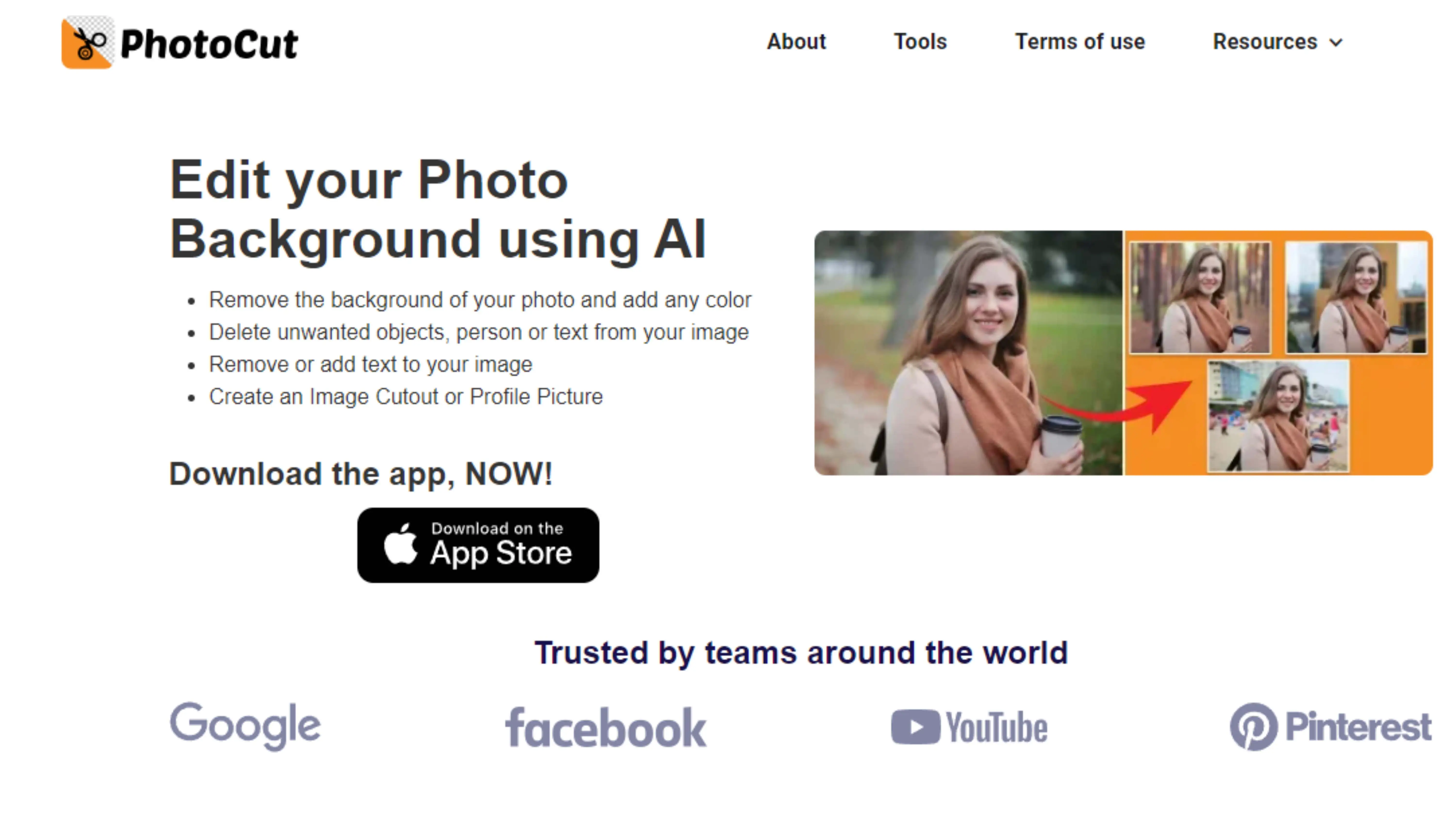
Step:2
Upload the image you want to work on and click the 'Upload' button. The background will be removed, leaving a white background.
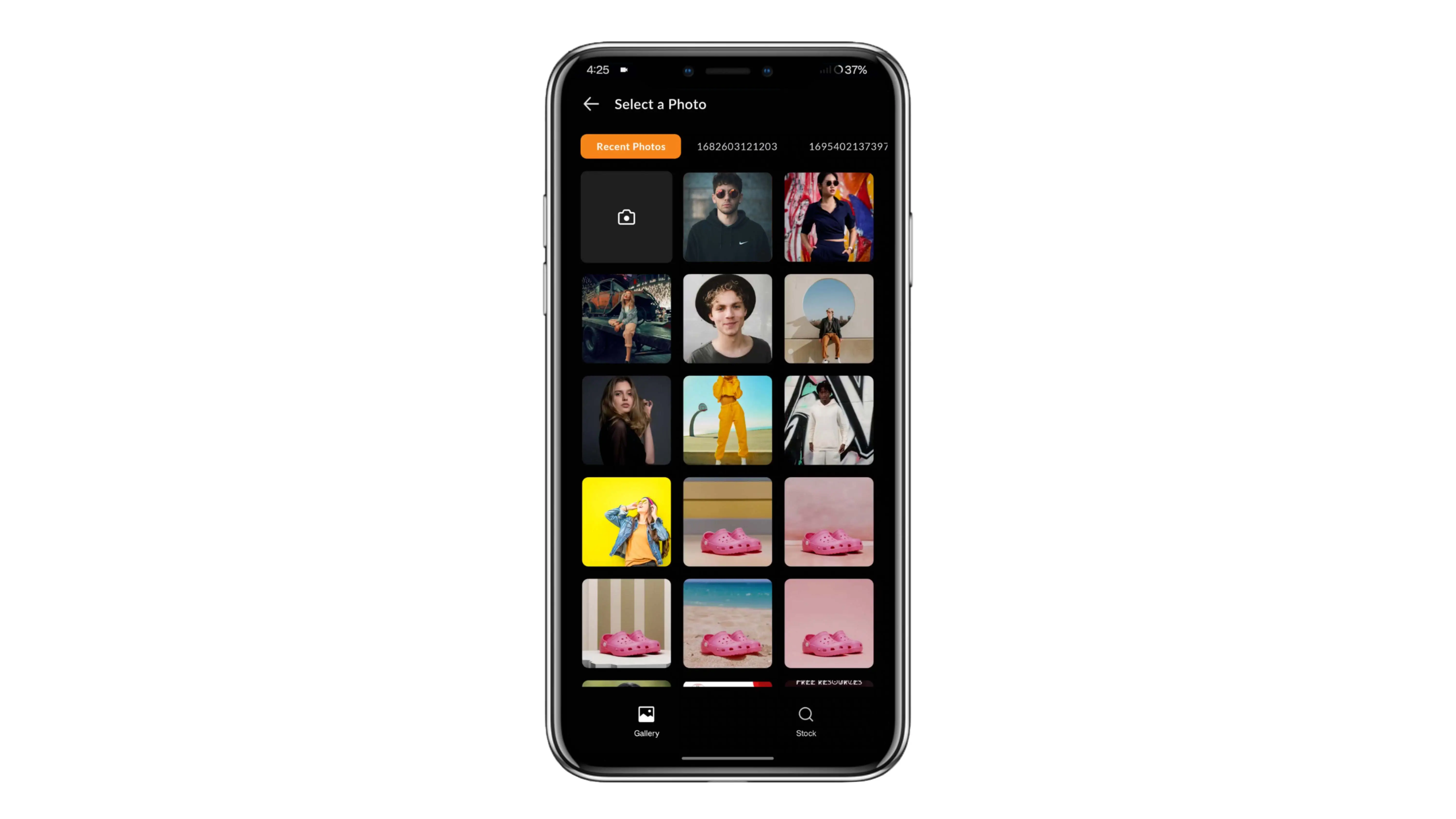
Step:3
Click 'download original size' to save the image with the white background removed.
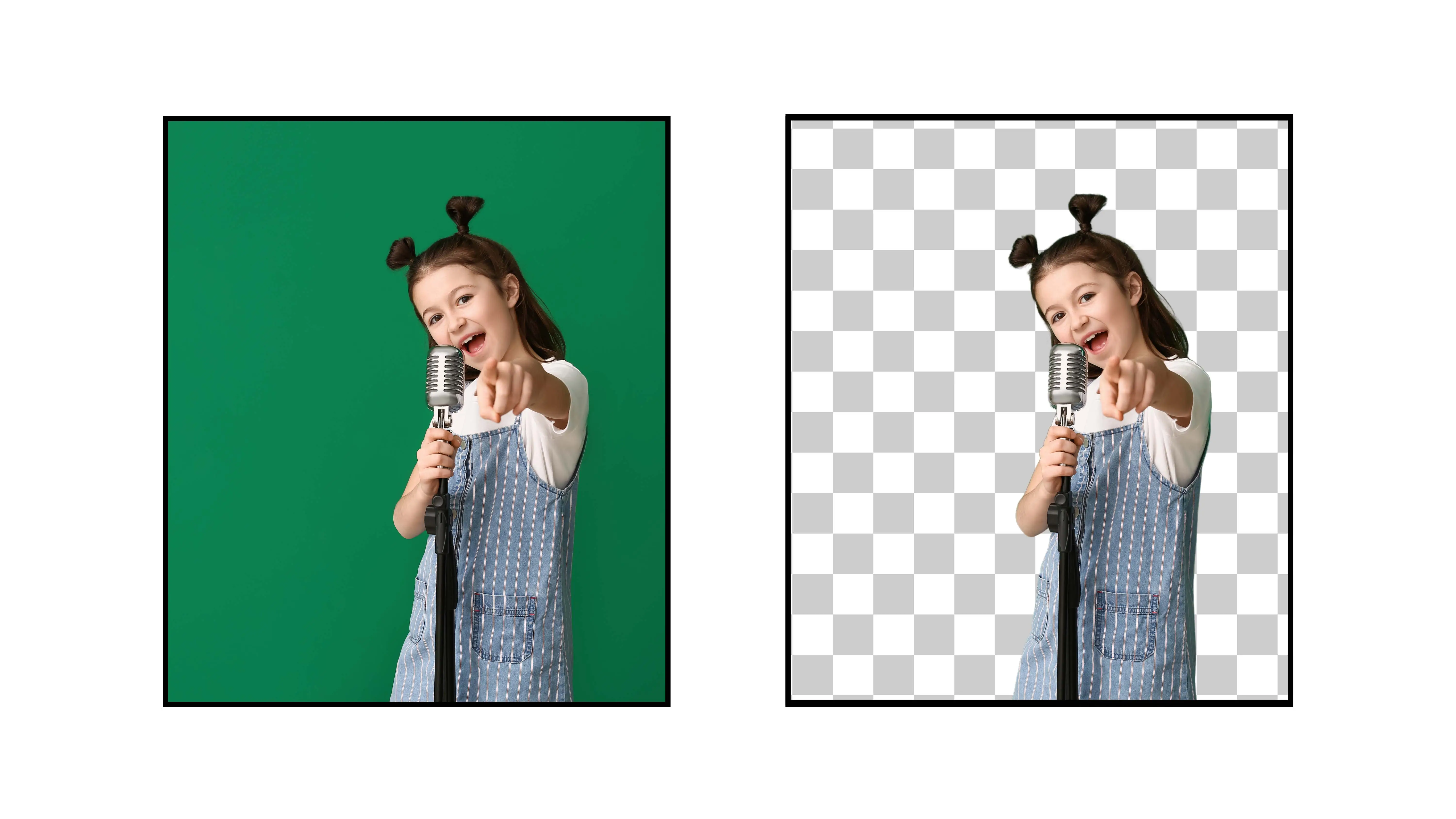
Step:4
If you want to change the background to a different color, click the 'Edit' button at the top right of the image.
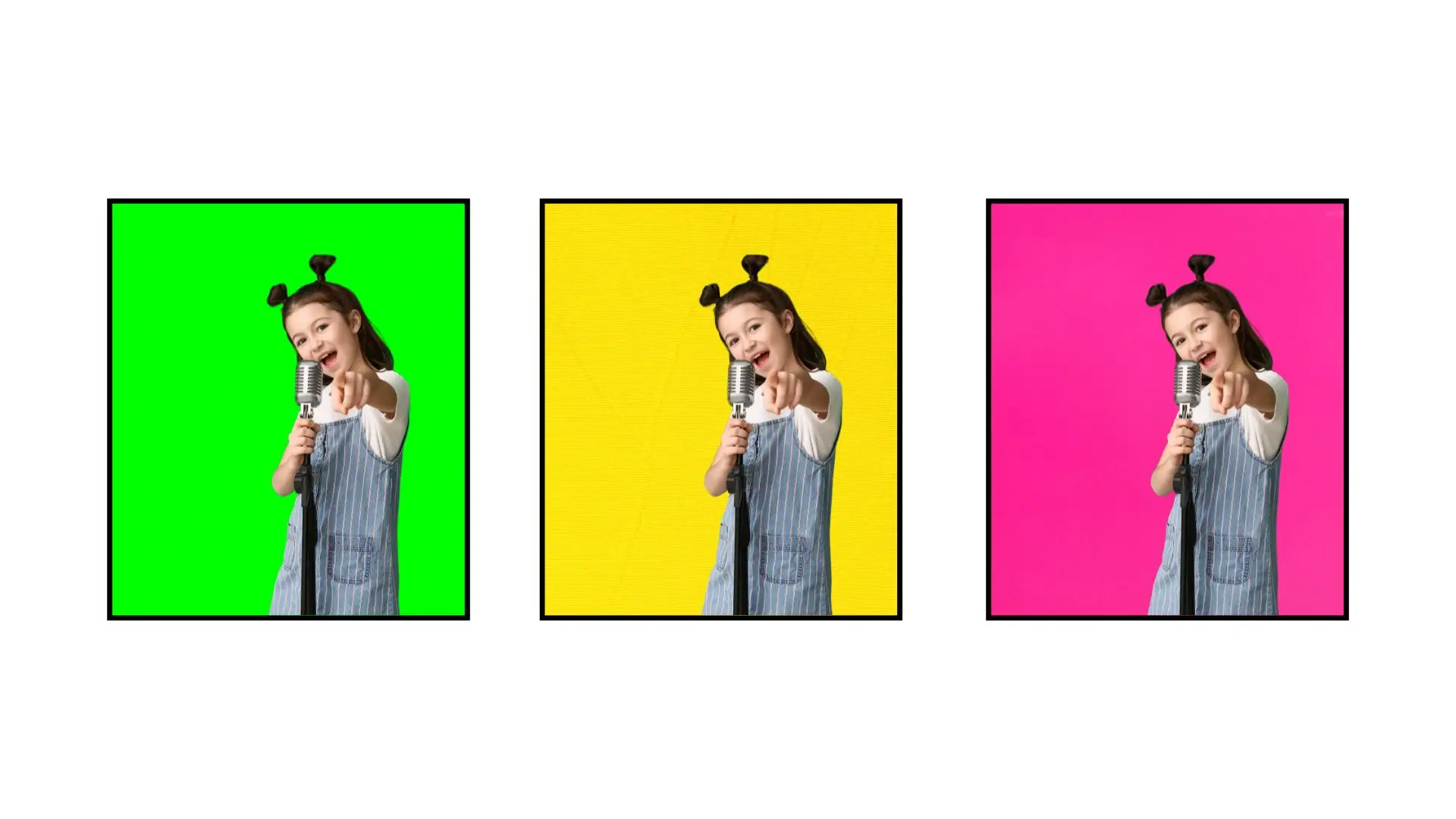
Why Removing Backgrounds is Important for Awesome Images
Introduction
When it comes to creating really cool images, getting rid of the background is super important. Tools like Photocut make it easy to do this, so creators can make pictures that are eye-catching and memorable.
Benefits of Removing Backgrounds
Enhances Focus
By taking out the background, the main subject of the image stands out more, so people look right at it.
Improves Aesthetics
Without distracting stuff in the background, pictures look cleaner and more attractive.
Increases Versatility
Images without backgrounds can be used in lots of different ways, like in designs, presentations, and marketing materials.
Streamlines Editing
It's way easier to edit pictures when you don't have to spend forever trying to get rid of the background. This saves time and effort.
Elevates Professionalism
When you show pictures without backgrounds, it makes you look more polished and professional, which leaves a good impression on people.
Top 10 Background Remover Tools
When it comes to taking out backgrounds from pictures, there are a bunch of tools that can help. Here are some of the best ones:
Photocut
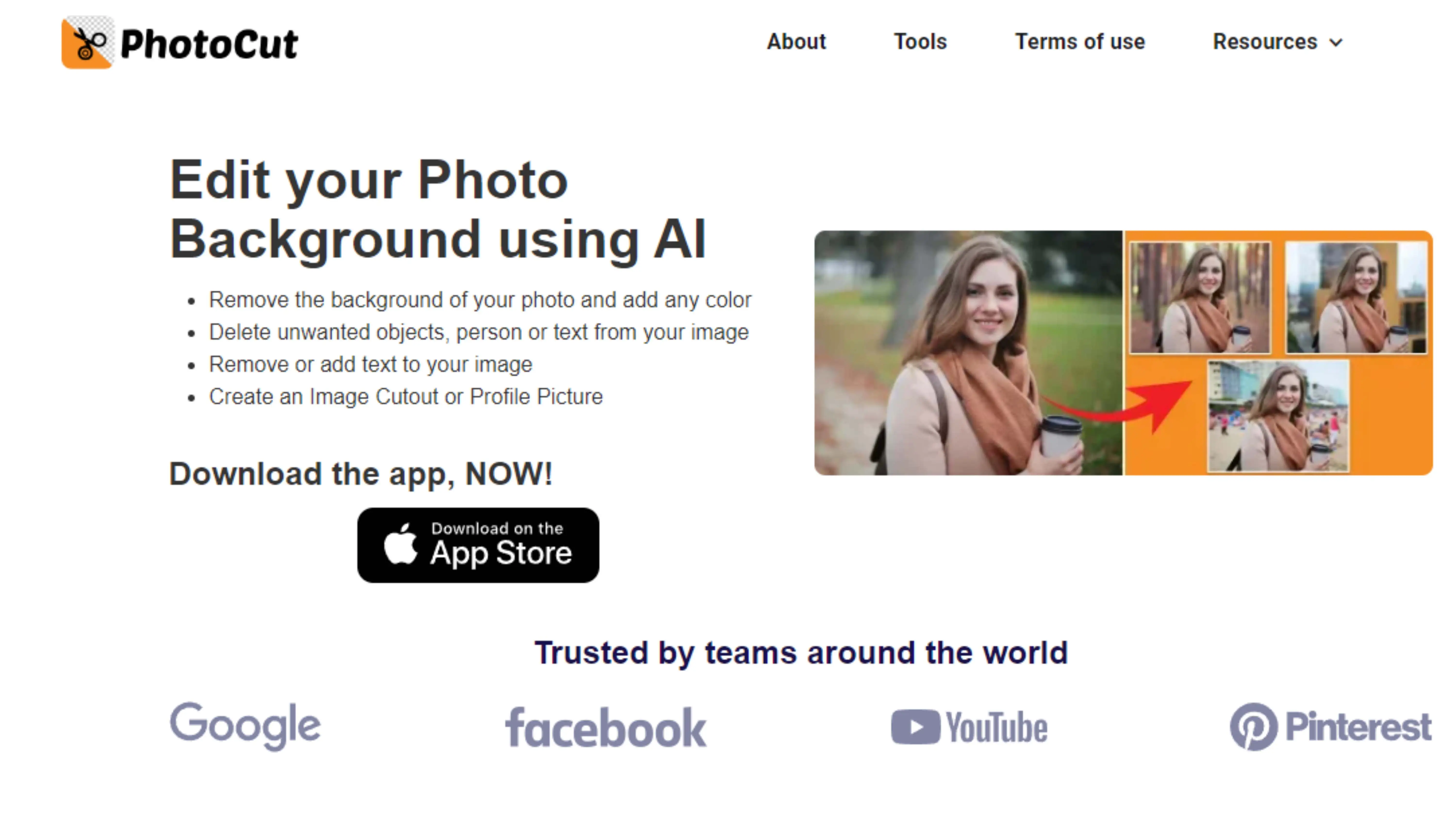
Photocut is a top-notch tool that makes removing backgrounds super easy. It uses smart technology to get rid of backgrounds quickly and make your pictures look professional in no time.
Adobe Photoshop
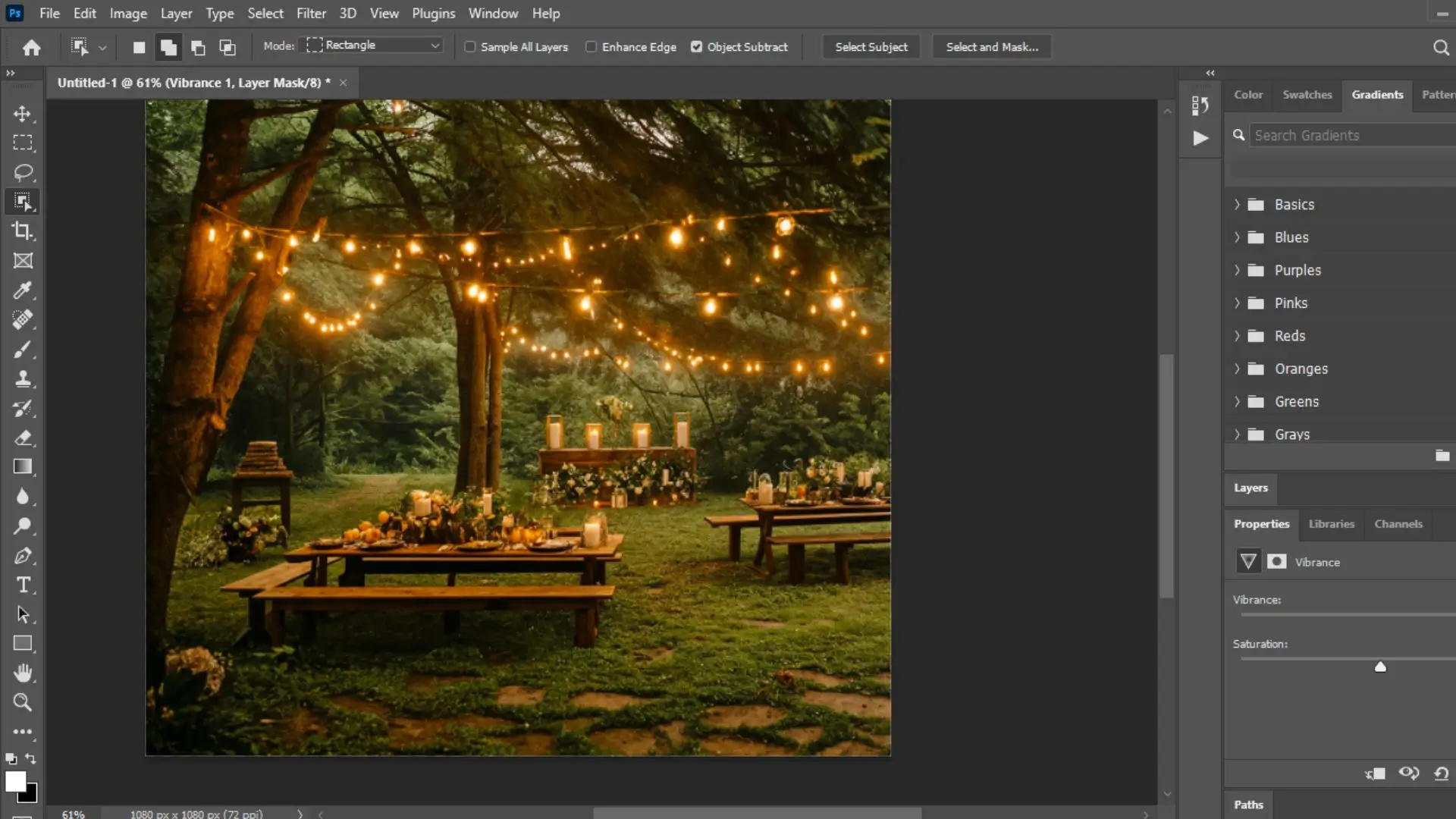
Photoshop is a popular tool for editing pictures, and it's great for creating cool backgrounds that make your images stand out.
Canva
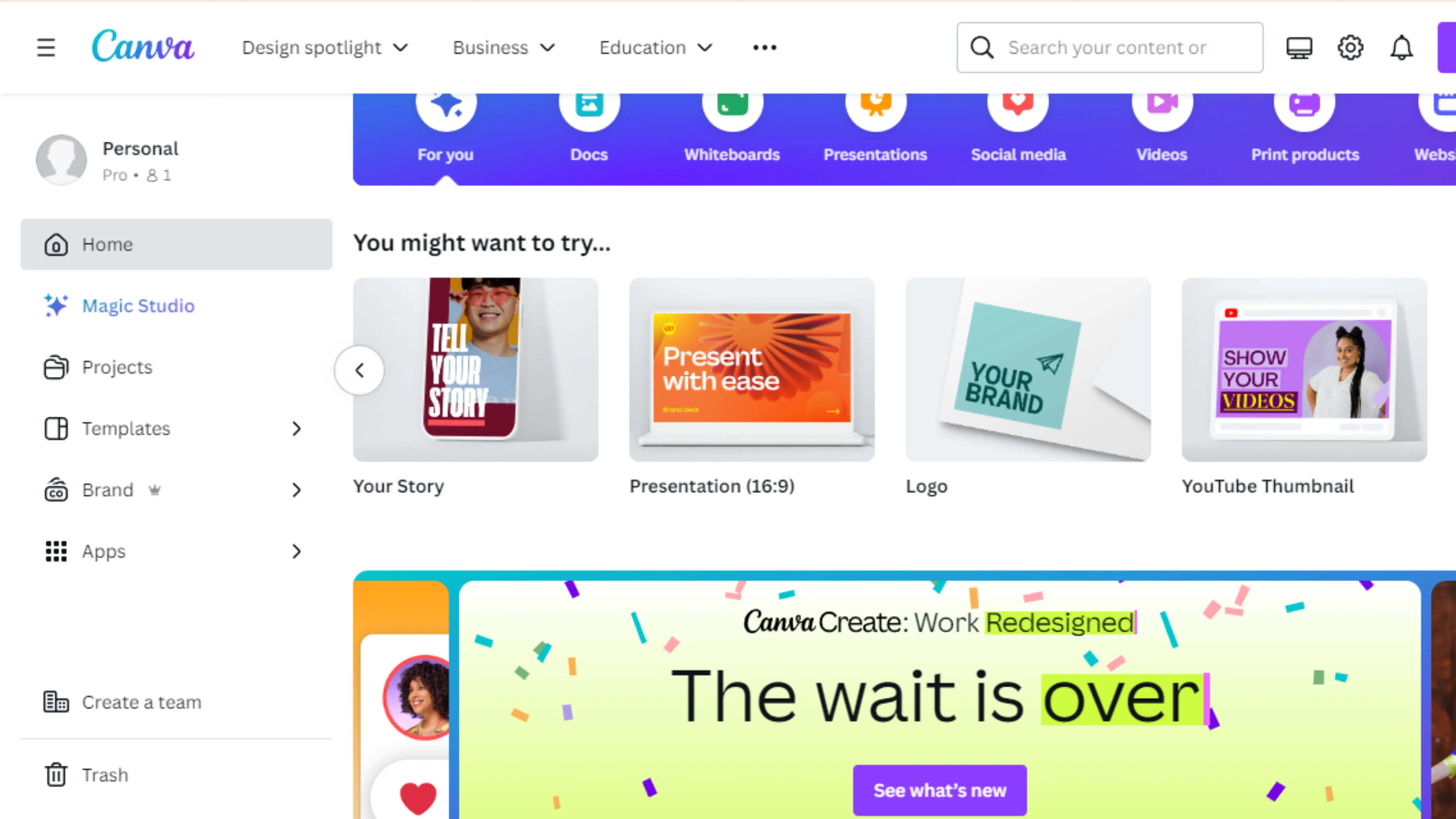
Canva is a user-friendly platform that lets you design awesome backgrounds for your pictures with ease. It has lots of templates and elements to choose from.
GIMP (GNU Image Manipulation Program)
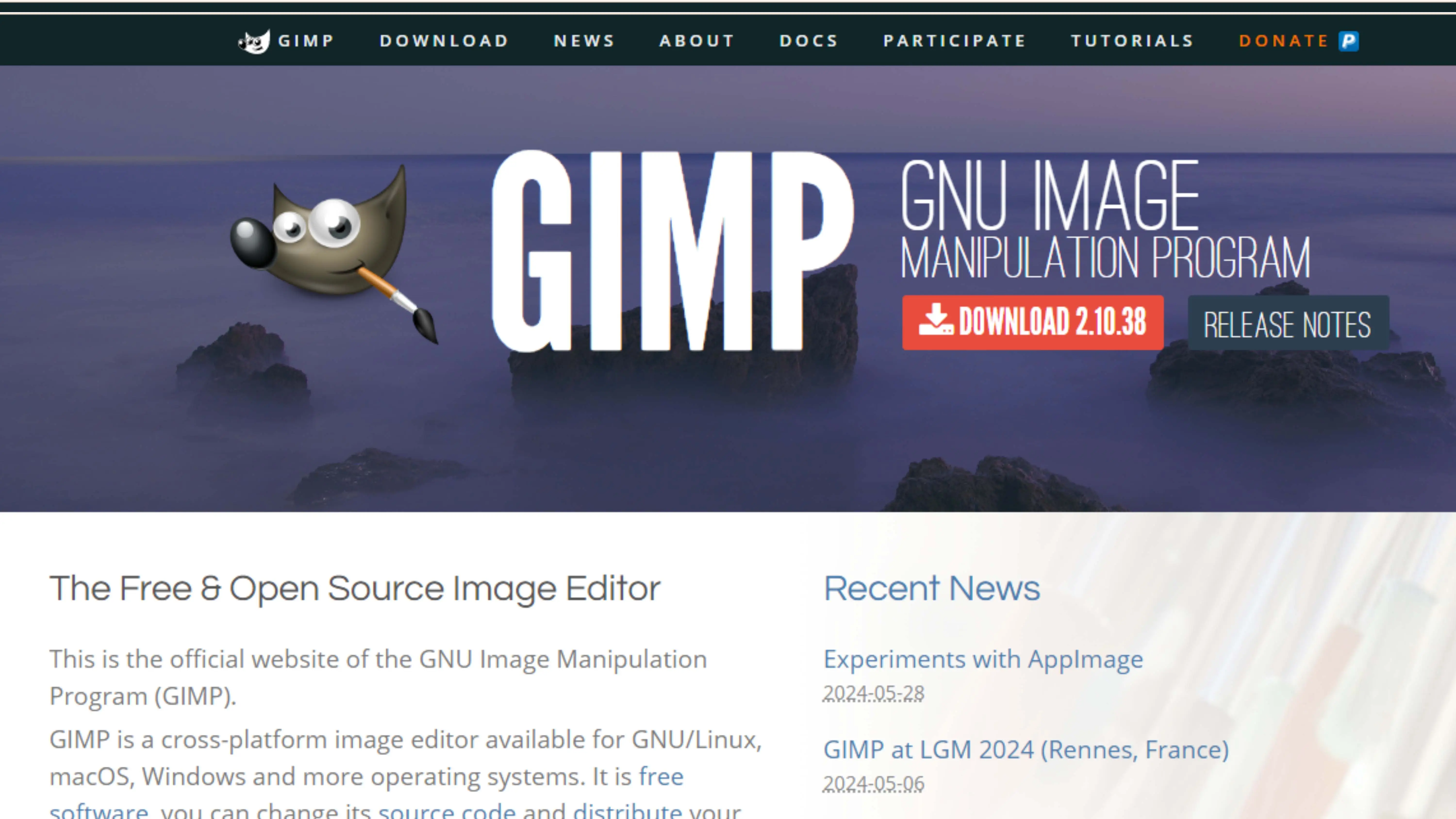
GIMP is a powerful tool for creating unique backgrounds. It has lots of editing tools and plugins to help you make stunning images.
Pixlr
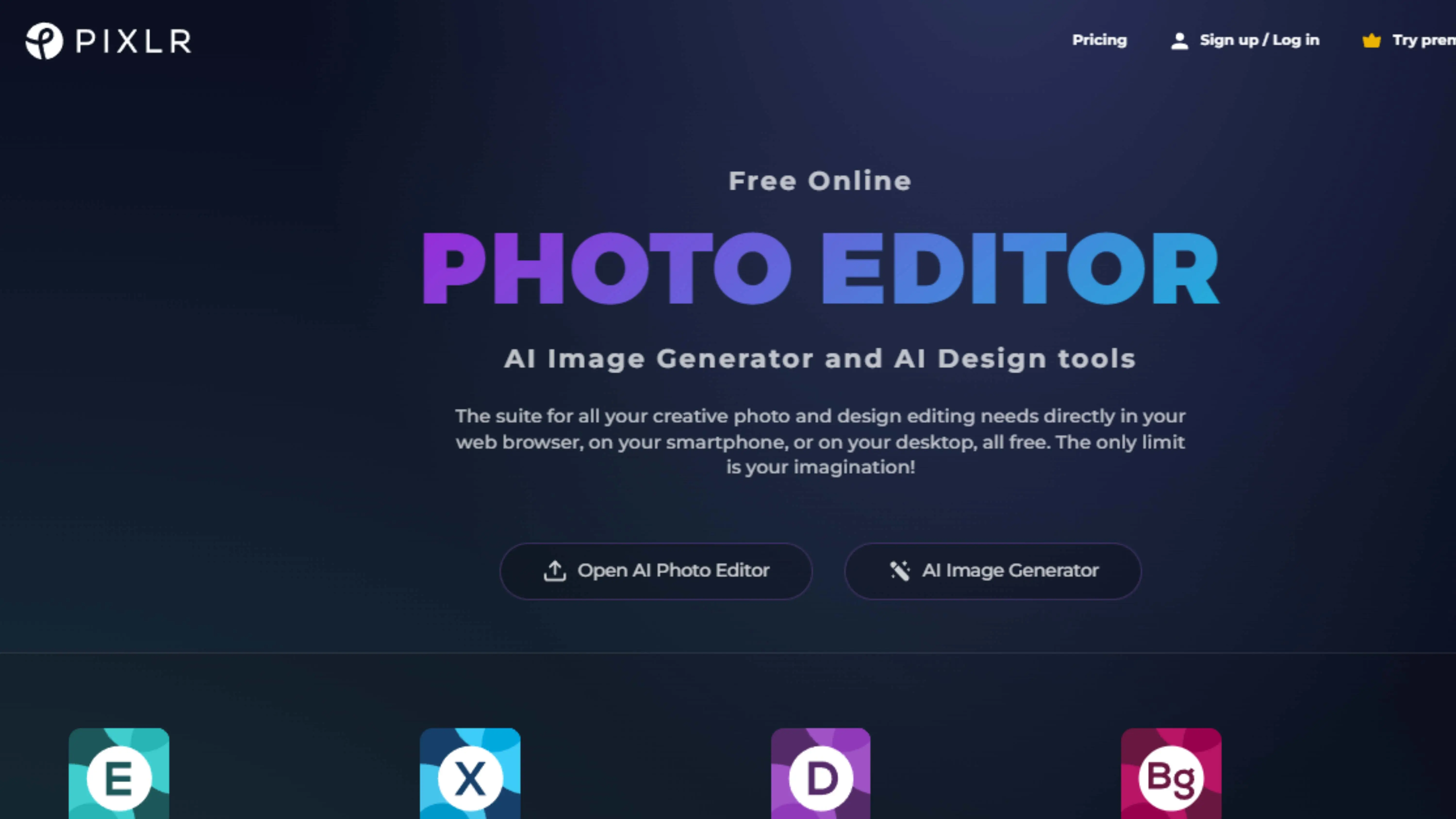
Pixlr is an online photo editor that lets you remove backgrounds from images effortlessly. It has a wide range of tools and effects to help you achieve the look you want.
Fotor
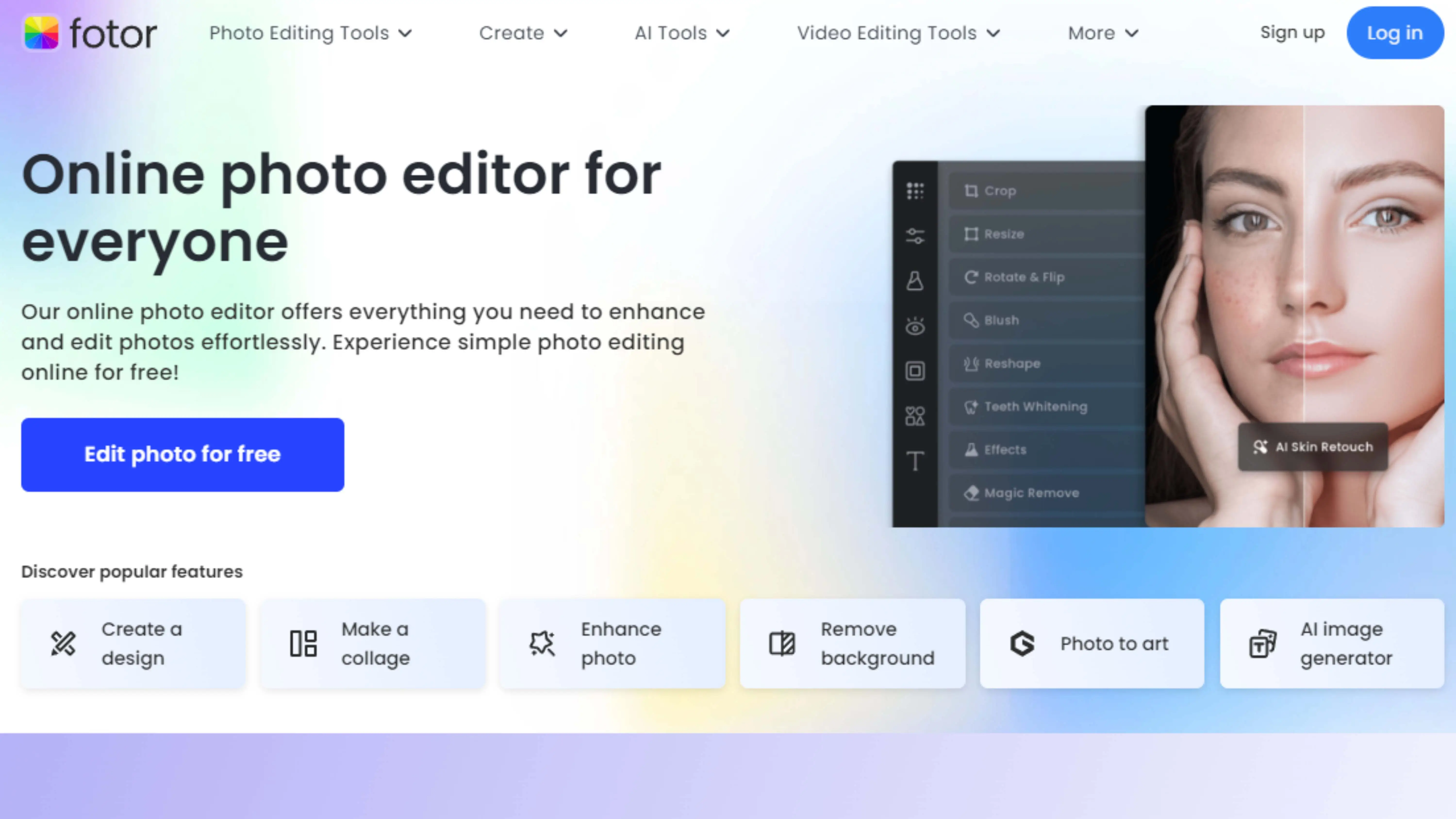
Fotor is an intuitive editing tool that makes it easy to create cool backgrounds for your pictures. It's great for beginners and experts alike.
Clipping Magic
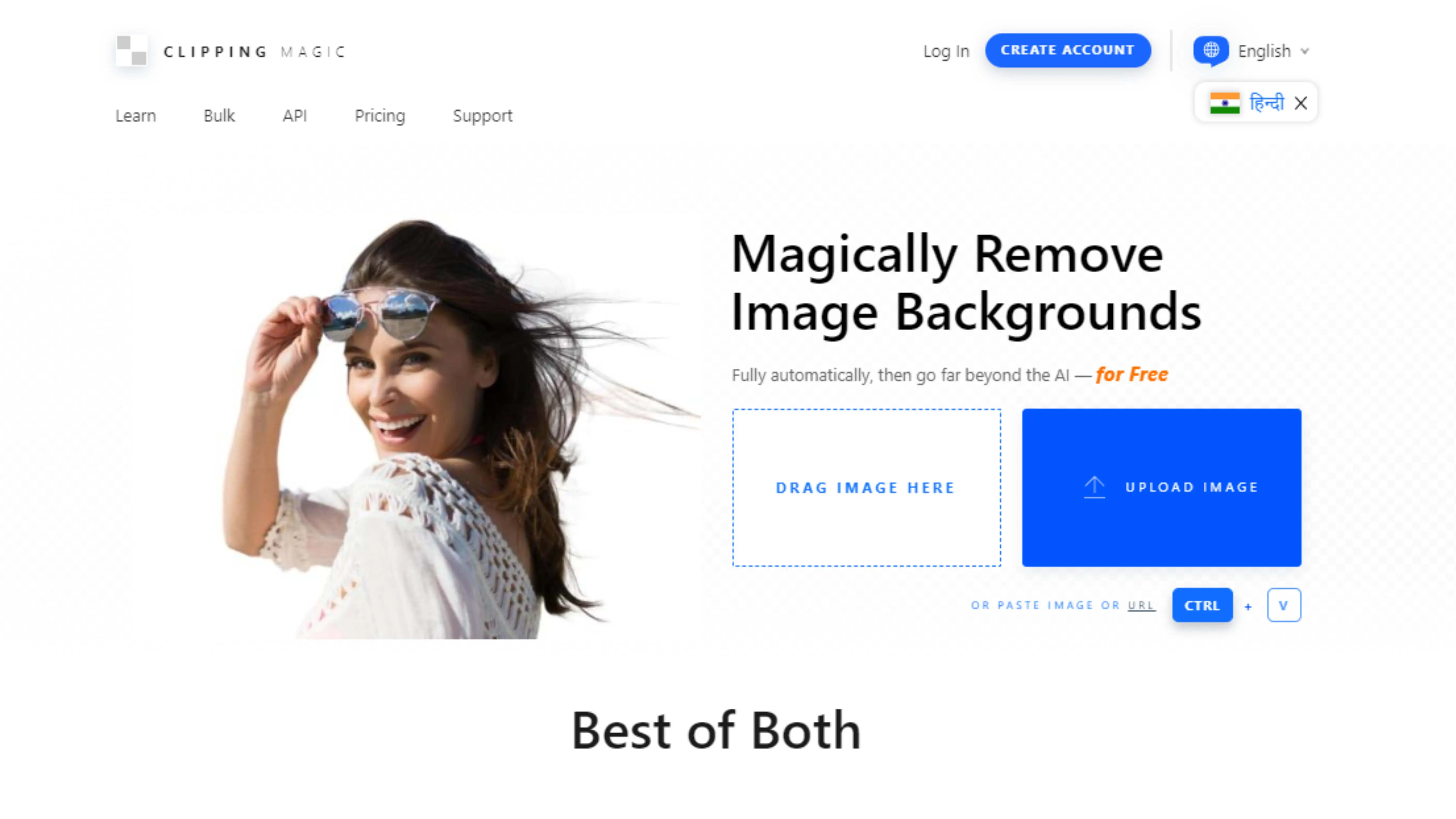
Clipping Magic is a handy tool for removing backgrounds from images. It has advanced features to help you get the perfect result.
Remove.bg
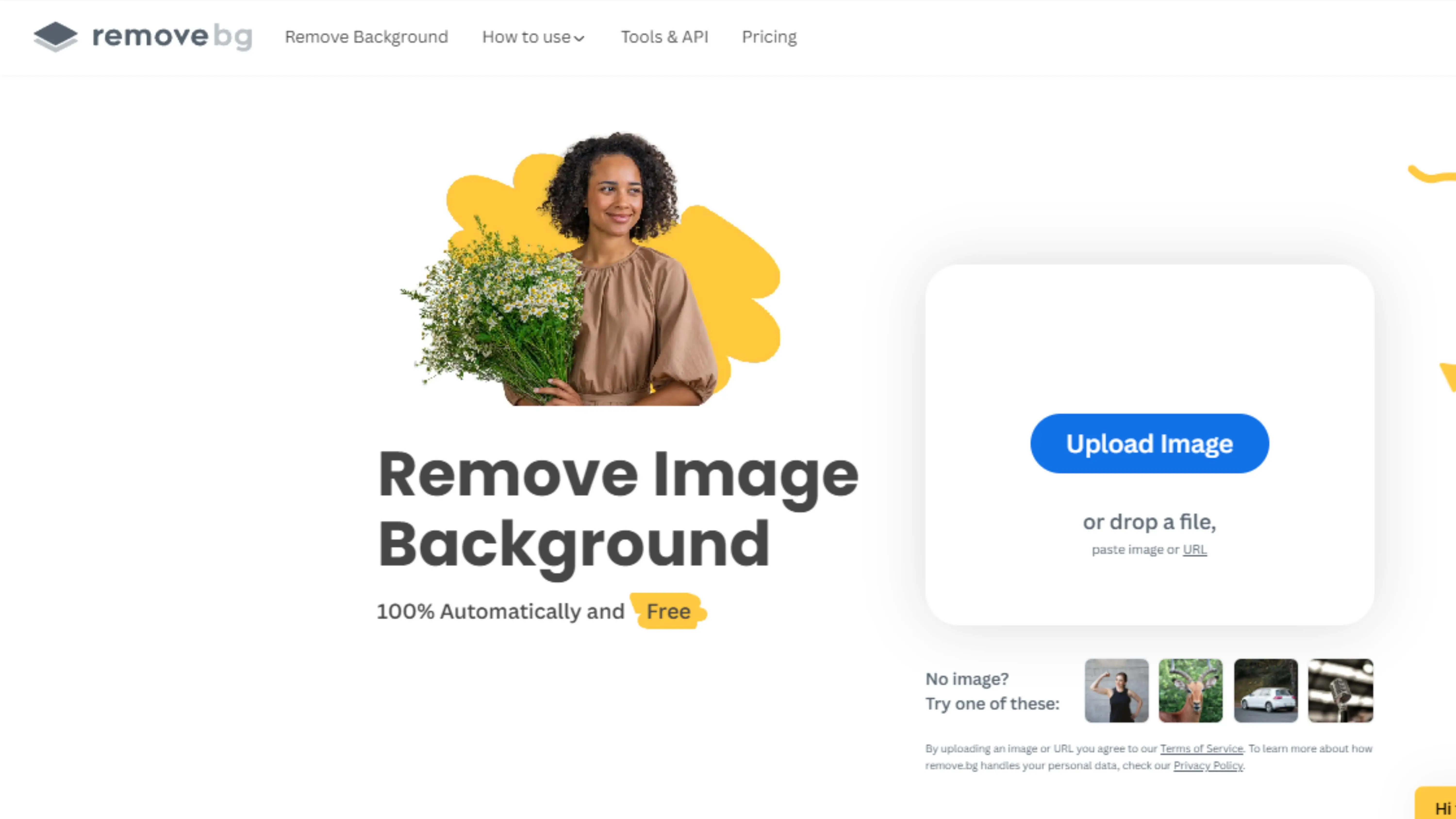
Remove.bg is a revolutionary tool that uses AI technology to automatically remove backgrounds from images in seconds. It's perfect for anyone who wants to create stunning pictures without the hassle.
PhotoScissors
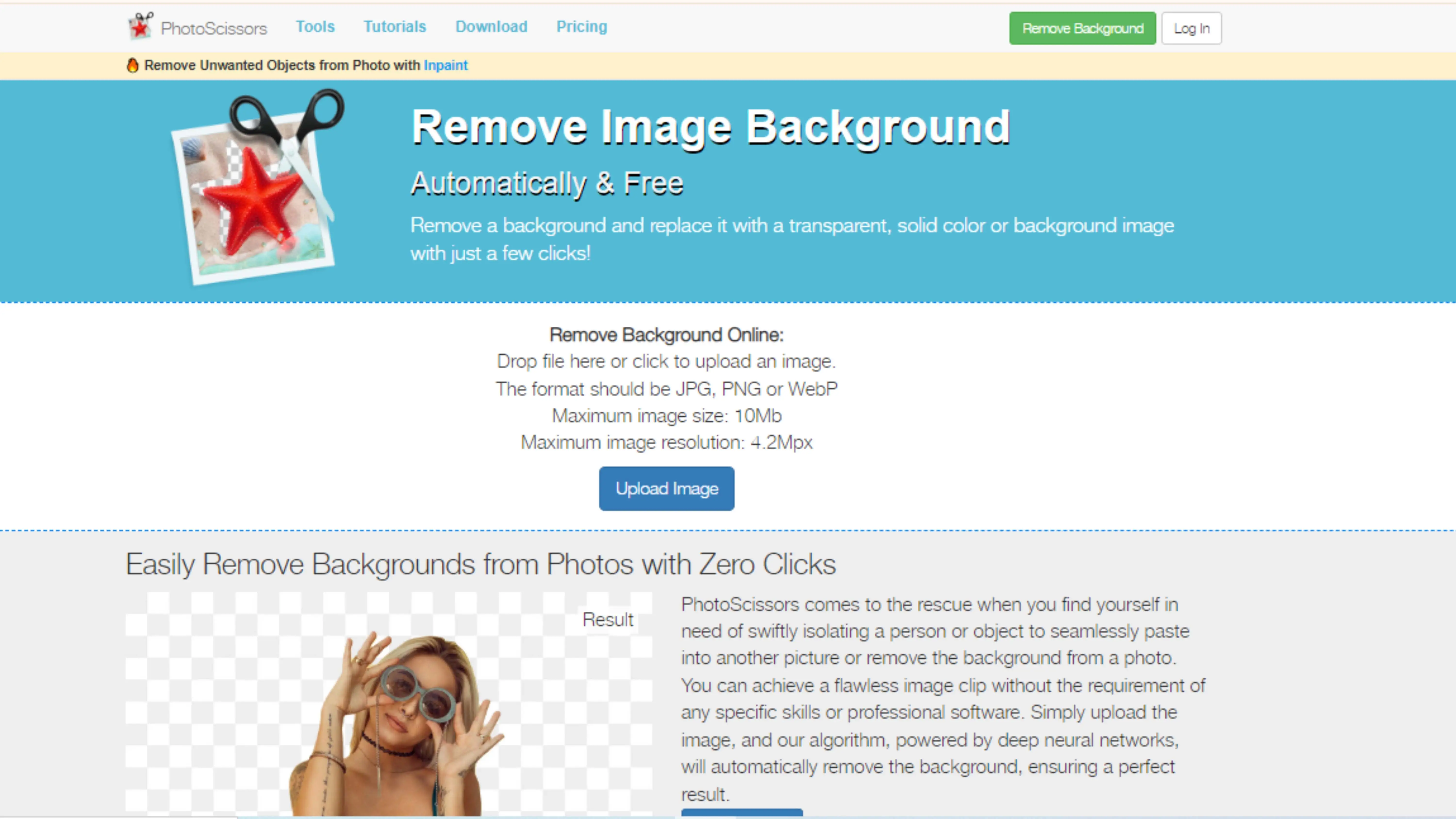
PhotoScissors is a cool tool that helps you get rid of backgrounds in pictures. It's super easy to use and can make your images look amazing by removing unwanted backgrounds.
Whether you're a pro designer or just like playing around with photos, PhotoScissors has got your back. Say goodbye to complicated editing software and hello to simple background removal with PhotoScissors!
CorelDRAW Graphics Suite
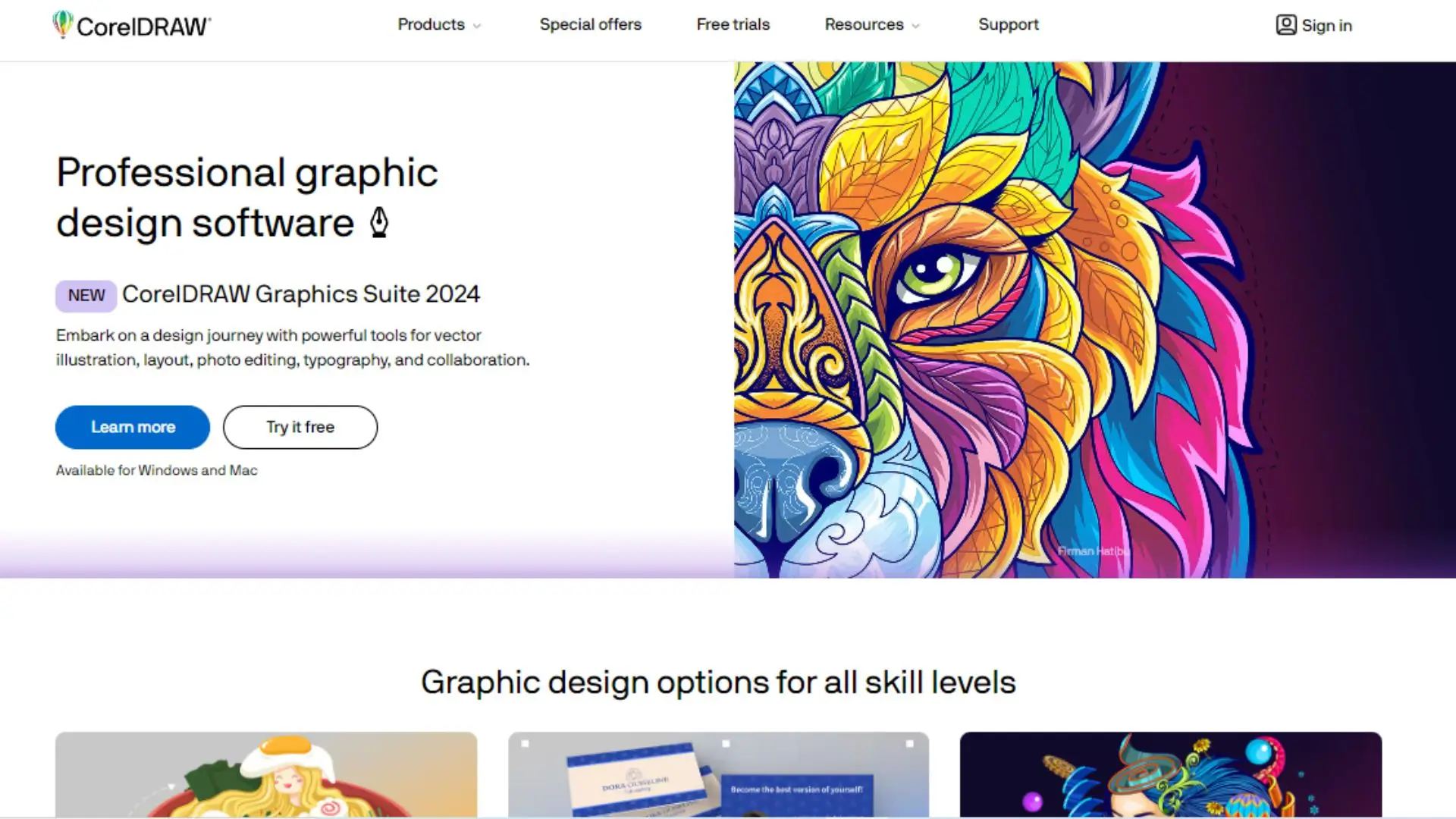
CorelDRAW Graphics Suite is another awesome tool for removing backgrounds from images. It's perfect for both professionals and beginners, offering easy-to-use features for seamless background removal.
With CorelDRAW, you can say goodbye to messy backgrounds and hello to clean, polished images in no time. It's like magic for your pictures!
Why Choose Photocut?
There are so many reasons to choose Photocut for background removal:
Efficiency
Photocut uses fancy AI technology to quickly and accurately remove backgrounds, saving you time and effort.
Precision
It makes sure to keep all the important details while getting rid of the stuff you don't want in your pictures.
User-Friendly Interface
Photocut is easy to use, even if you're not a tech whiz. Anyone can remove backgrounds with this tool!
Versatility
Whether you're editing product photos or portraits, Photocut can handle all kinds of images. It's like a one-stop-shop for background removal!
Cost-Effectiveness
You don't have to spend a ton of money to get professional-looking images with Photocut. It's affordable and delivers great results.
Integration
Photocut works seamlessly with your projects, making it easy to use background-free images in your work.
Customer Satisfaction
People love using Photocut because it makes editing fun and easy. Customer satisfaction is a top priority for this tool!
Conclusion
Photocut is the way to go for background removal. It's efficient, precise, and versatile, with a user-friendly interface and affordable pricing. If you want stunning images without the hassle, Photocut is the answer!
FAQs
Q1.How to Get a White Background on Photocut
Ans. Step:1
To get a white background on Photocut, start by going to the Photocut website and clicking on the 'Upload Image' button. If you prefer using the app, you can download it from Android or iOS.
Step:2
Next, set up your image and click on the 'Upload' button to remove the background.
Step:3
Finally, to save the image with a white background, click on the 'Download Original Size' button.
Q2. How to Change Background Pictures on Photocut
Ans. Step:1
To change the background from white to a solid color on Photocut, go to the website and click on the 'Upload Image' button.
Step:2
Select the image from your files and click on the 'Upload' button.
Step:3
Click on the 'Edit' option at the top right of the image to add a solid color background.
Q3. Is a White Background Photo Necessary for The Iconic?
Ans. Product images with a white background can have a big impact on customers' buying decisions. It is often recommended to have product images with a white, grey, or solid color background in online markets. Photocut can help you change the background to white. Here's how:
Step:1
Visit the Photocut website and click on the 'Upload Image' button to remove the background.
Step:2
Choose the image file and click on the 'Upload' button.
Step:3
Click on the 'Edit' button at the top right of the image to add colors to the background.
Step:4
You can also add patterns, wooden style backgrounds, fabric style backgrounds, or any other solid colors to your image background.
Q4. Is Remove BG Free?
Ans. Yes, Photocut offers free background removal services. You can upload your images and icons to remove backgrounds at no cost, with additional features available through paid plans.
Q5. Can I Remove Backgrounds from Multiple Images at Once?
Ans. Yes, with Photocut's batch processing feature, you can remove backgrounds from multiple images at the same time, saving time and ensuring consistency across all your images.
Q6. Is Photocut Easy to Use for Beginners?
Ans. Absolutely! Photocut is designed to be user-friendly. Its simple interface and easy process make it accessible for anyone to remove backgrounds from images, regardless of their technical skills.
You might also be interested in
FAQ’s
I recommend checking out our detailed step-by-step guide on How to Use a Free Photo Editor. It covers everything from downloading and installing to using the essential tools and techniques for enhancing your photos.

.png)

.png)



.webp)














