Easy Background Removal for Your Photos!
Easily remove backgrounds from your photos with our user-friendly tool. Perfect for professionals and beginners alike!
Download the app, NOW!
.webp)


PhotoCut - A Game Changer!
Explore endless tools and templates at your fingertips to customize your new image using the PhotoCut app. They love us. You will too.
.webp)
CAPTAIN SYKE
So much easy to use than the other apps that I have encountered. I'm so satisfied. I fished to clear the background less than a minute! Keep it up🙌🏻
.webp)
Lee Willetts (Dr.Drone Doomstone)
Great app, used alongside text on photo, you can create some great pics. Hours of fun.
.webp)
Bran Laser
I always erase and cut something with this it is very op there is no bug and I made a picture for my channel very nice install it now!
.webp)
ZDX Gaming
The Best Photo Editor .. Not Many Can Actually Cut Pictures Perfectly Like this App been looking for something like this for a long time 💔😂 Nice App I recommend it Giving it 5 star
.webp)
Small Optics
Best app of this type out there, it does nearly all of the work for you.. Great work developers.
.webp)
Emilia Gacha
It's really useful and super easy to use and it may be the best background eraser app!
.webp)
kymani ace
This is a really nice app I love how it let's me do lots of edits without paying for anything and there isn't even a watermark, very good app.
.webp)
Nidhish Singh
Excellent apps and doing all the work as expected. Easy to use, navigate and apply to any background after cut out.
.webp)
Adrian
Been using this app for many years now to crop photos and gotta say, really does what it's supposed to and makes photo's look realistic. Recommend it very much.
.webp)
Indra Ismaya
Easy to use, very usefull
.webp)
Barbie Dream
I love this app! You can edit and change the background i been using it for months for my video! Keep it going.
.webp)
Kaira Binson
Ouh..finally i found a good app like this..after instalking 6-8 apps ..i finally get the right one...easy..free...so cool...but maybe pls..adjust your ads..in this app..thanks☺
.webp)
Tara Coriell
I payed for premium but it was only a 1 time payment of 5.29 and I love this app. There are a lot of nice features

Engels Yepez
Great app for edit photos, it include an interesting IA function for apply effects to your pics

Azizah ahmad
This apps is awesome compared to other photo cut apps. I have tried several photo cut apps but all of them was bad. And finally i found this app, super easy to use, have feature smart cut and smart erase. Awesome !!
.webp)
Galaxy Goat
The app is incredible! I erased a background and added it into a new background in less then 20 seconds. Normally it takes 10-20 minute's on other apps. Highly recommend
.webp)
Victor Maldonado
I been having a few issues with app can't zoom in like before and its not like it use to what happen i paid for this app not liking the new upgrade
.webp)
Lynsiah Sahuji
more accurate in removing background, didn't required so much effort. love this! ❤️
Why Remove Backgrounds from Photos?
Let's face it, taking out the background from a photo is a popular editing tool. We all love visuals, and a clean background can really make a picture stand out. Plus, did you know that our brains process images way faster than text? That's why they say, "A picture is worth a thousand words."
Introducing PhotoCut
PhotoCut is a cool tool that uses AI to remove backgrounds from images in just a few seconds. You can also resize and save your pictures in different formats. It's super handy for editing photos and making them look professional.
How to Use PhotoCut
Follow these simple steps to remove the background from your JPEG images using PhotoCut:
Step:1 Download Photocut App.
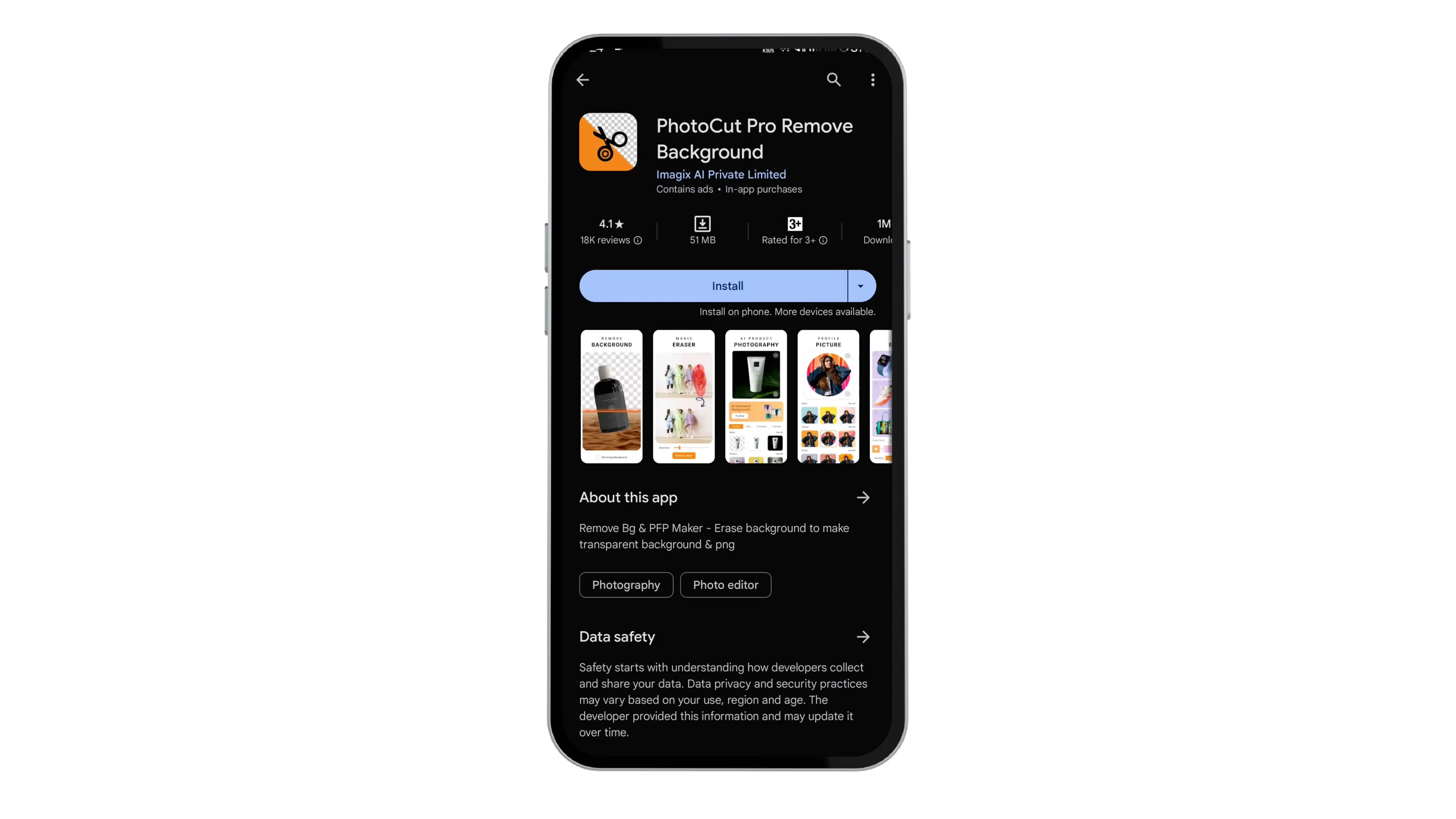
Step:2 Homepage open up
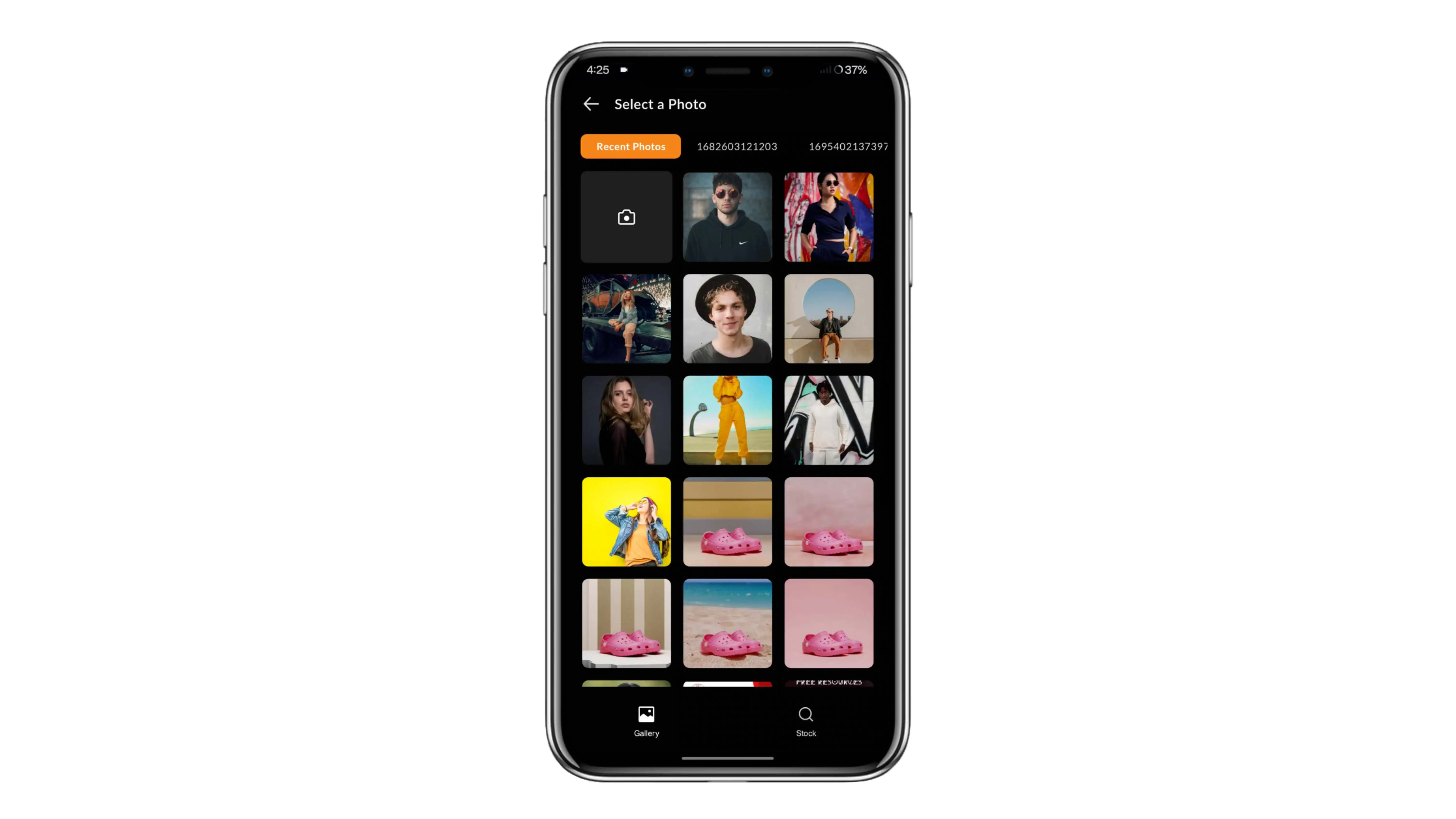
Step:3 Select Images and Uploa
Step:4 Use the "Edit" option to make any final adjustments to your photo.

Step:5 Download your edited photo in your preferred format.
And that's it! With PhotoCut, you can quickly and easily remove backgrounds from your photos, making them look even better. It's perfect for businesses, online stores, and students who want to enhance their images.

Why Removing Backgrounds from JPEG Images is Awesome!
What is JPEG?
JPEG, or Joint Photographic Experts Group, is a popular image file format known for its ability to compress images without losing quality. This makes it perfect for sharing and storing images online.
Benefits of Using JPEG:
1. Efficient Compression:
JPEG files are compressed to smaller sizes without losing image clarity.
2. Broad Compatibility:
JPEG is supported by almost all image editing software and devices, making it easy to share images across different platforms.
3. Web Optimization:
JPEG's compression makes it great for websites, as it helps with faster loading times.
4. Editing Flexibility:
Even after compression, JPEG files can still be edited for tasks like cropping and resizing.
5. Easy Sharing:
With smaller file sizes and wide support, JPEG images are simple to share online.
Top Tools for Removing Backgrounds from JPEG Images:
Photocut:
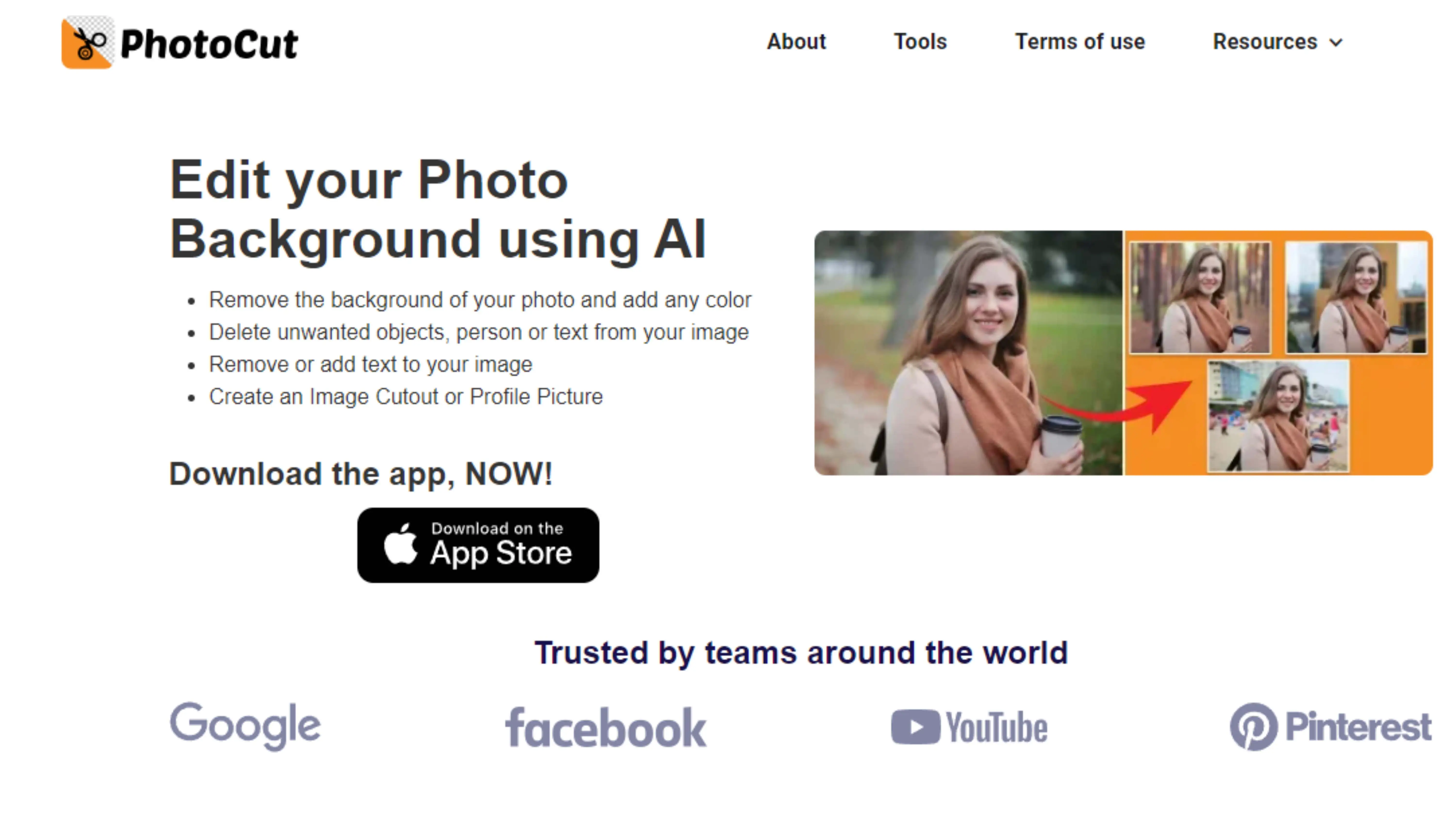
Photocut is a top tool for removing backgrounds with its advanced AI technology and easy-to-use interface.
Remove.bg:
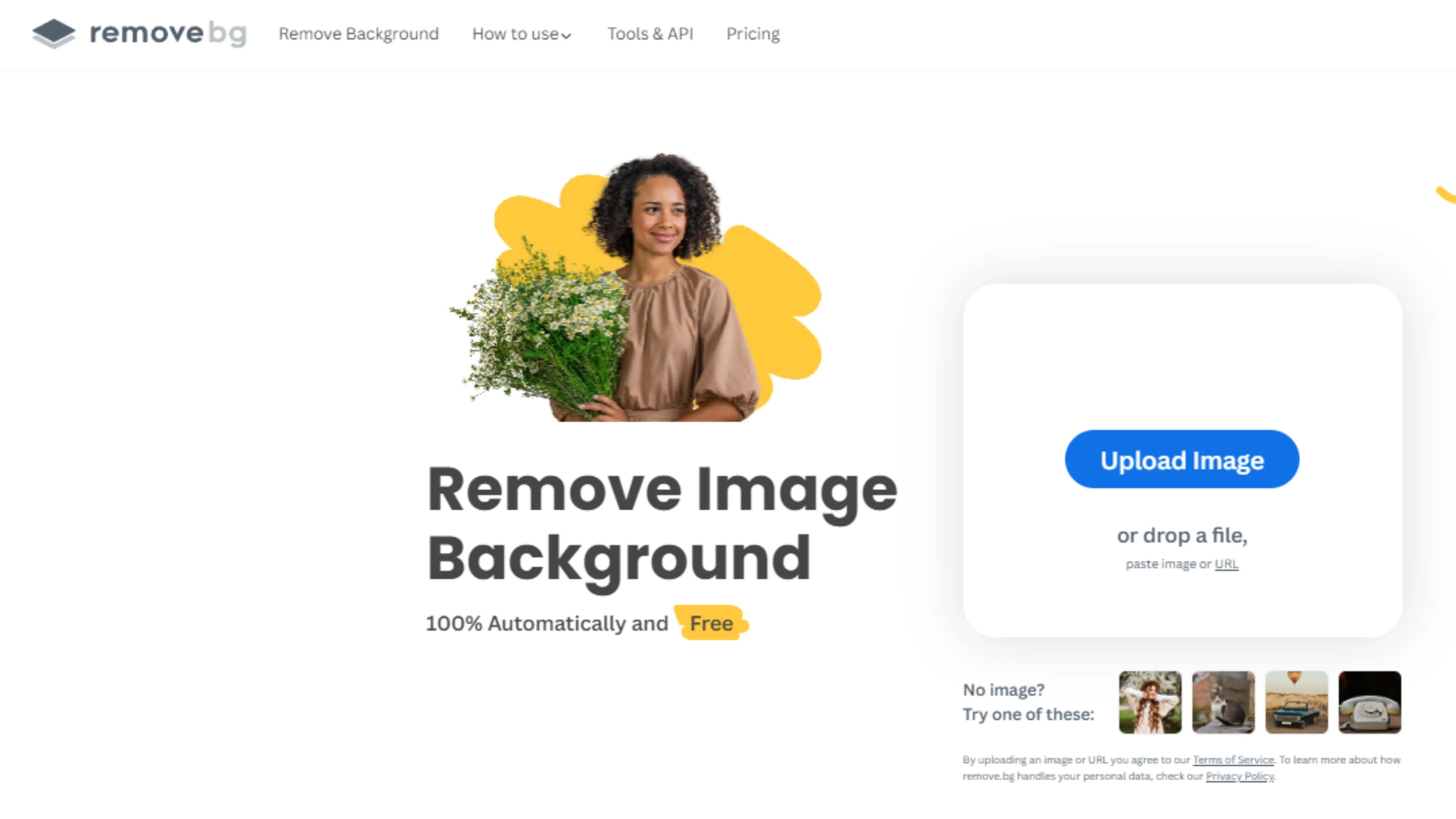
Remove.bg swiftly removes backgrounds from JPEG images with just a few clicks, perfect for photographers and designers.
Clipping Magic:
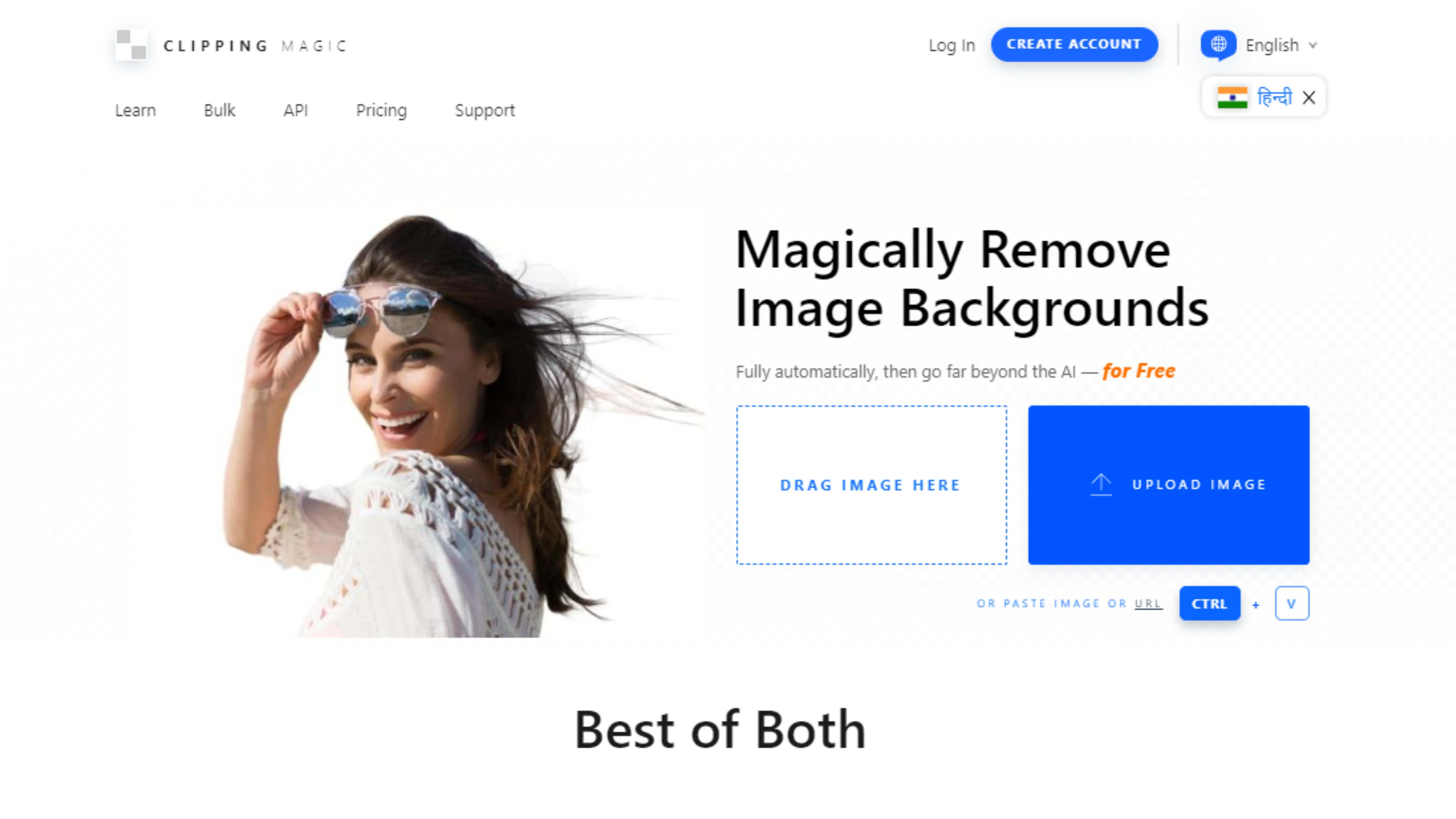
Clipping Magic makes it easy to isolate subjects from backgrounds in JPEG images, ideal for achieving professional results.
Pixlr:
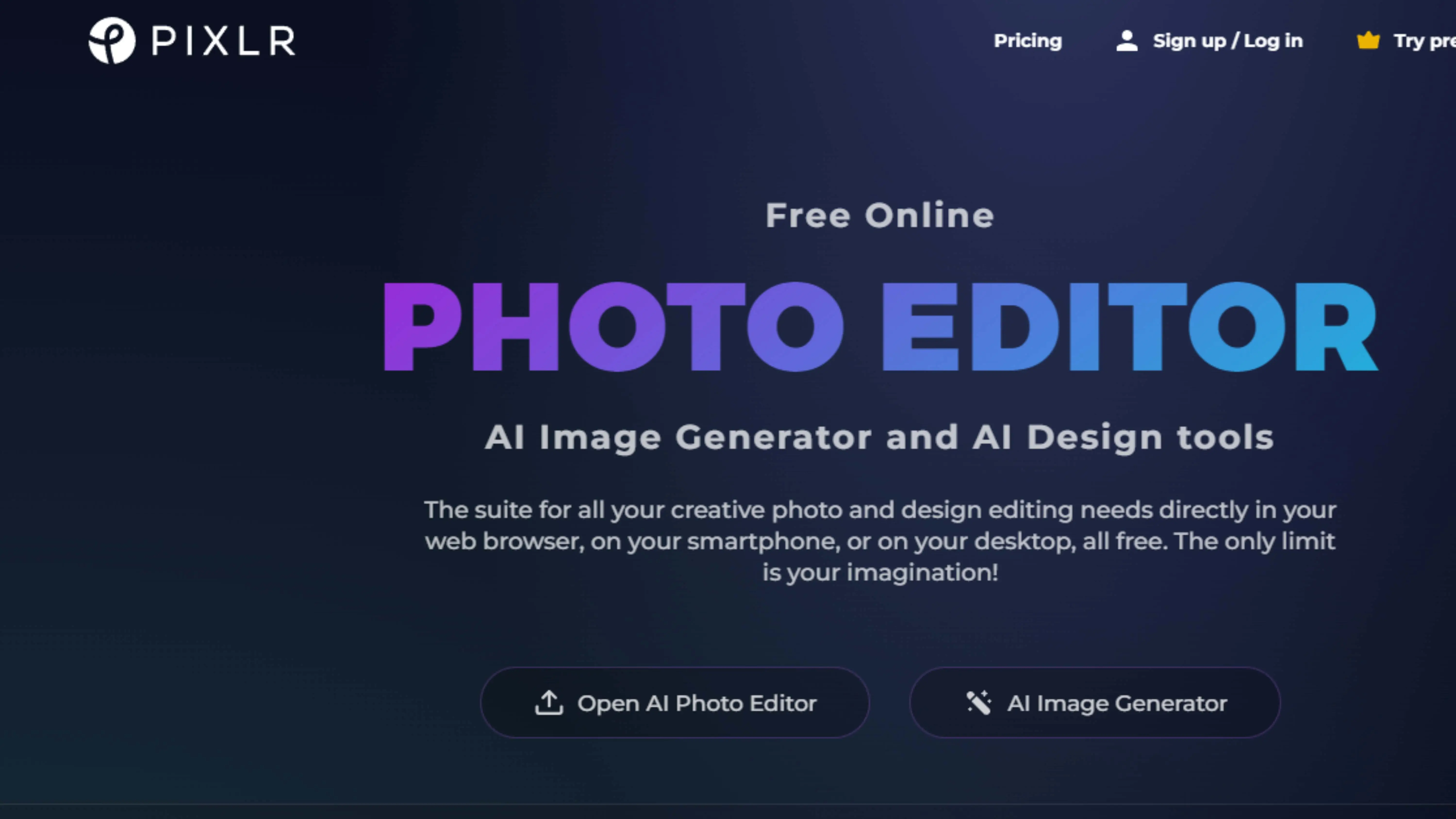
Pixlr offers a user-friendly interface for removing backgrounds from JPEG images with tools like the Magic Wand and Eraser.
Fotor:
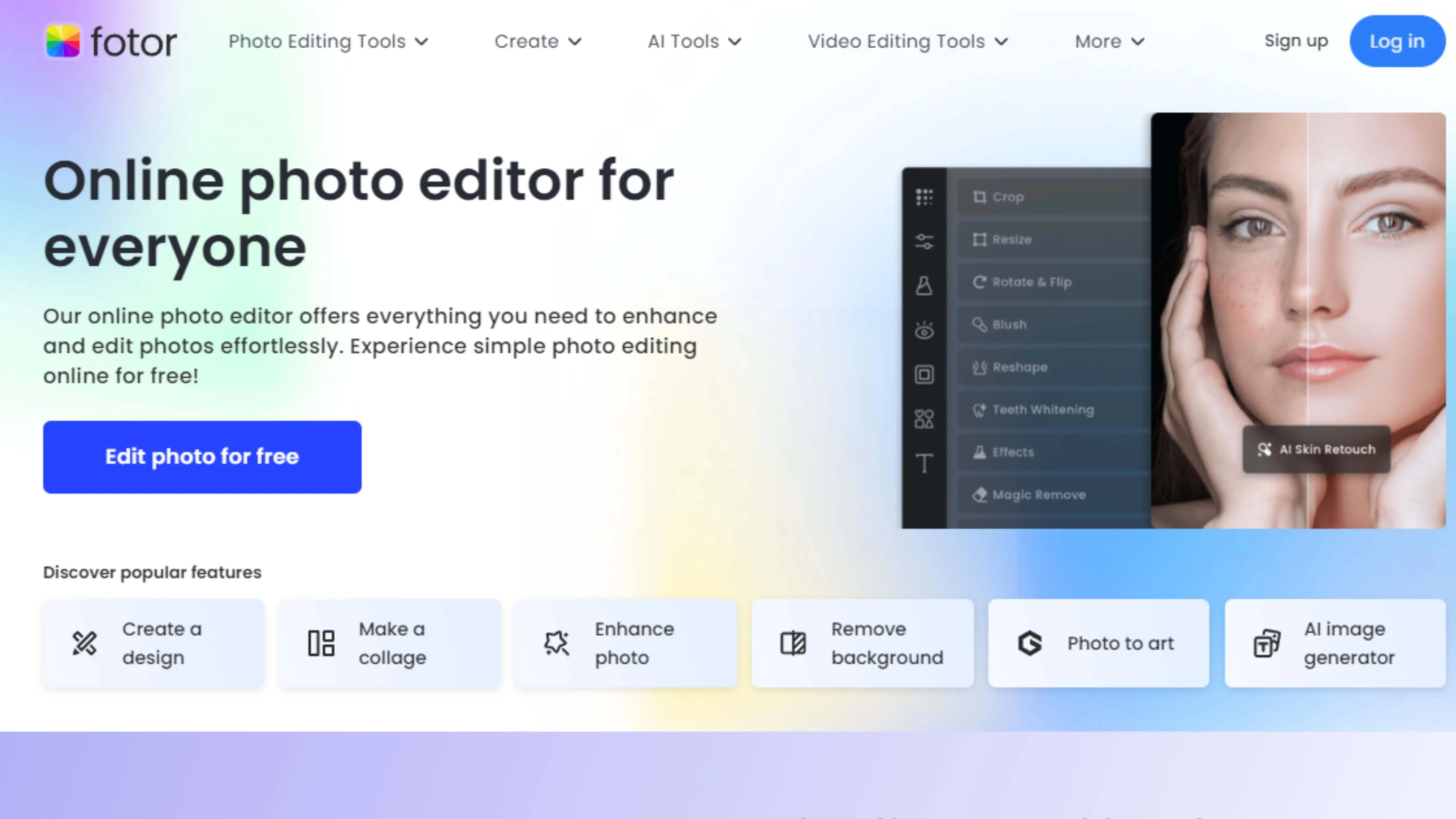
Fotor provides a simple solution for background removal with automatic AI tools and manual adjustments for precise editing.
Canva:
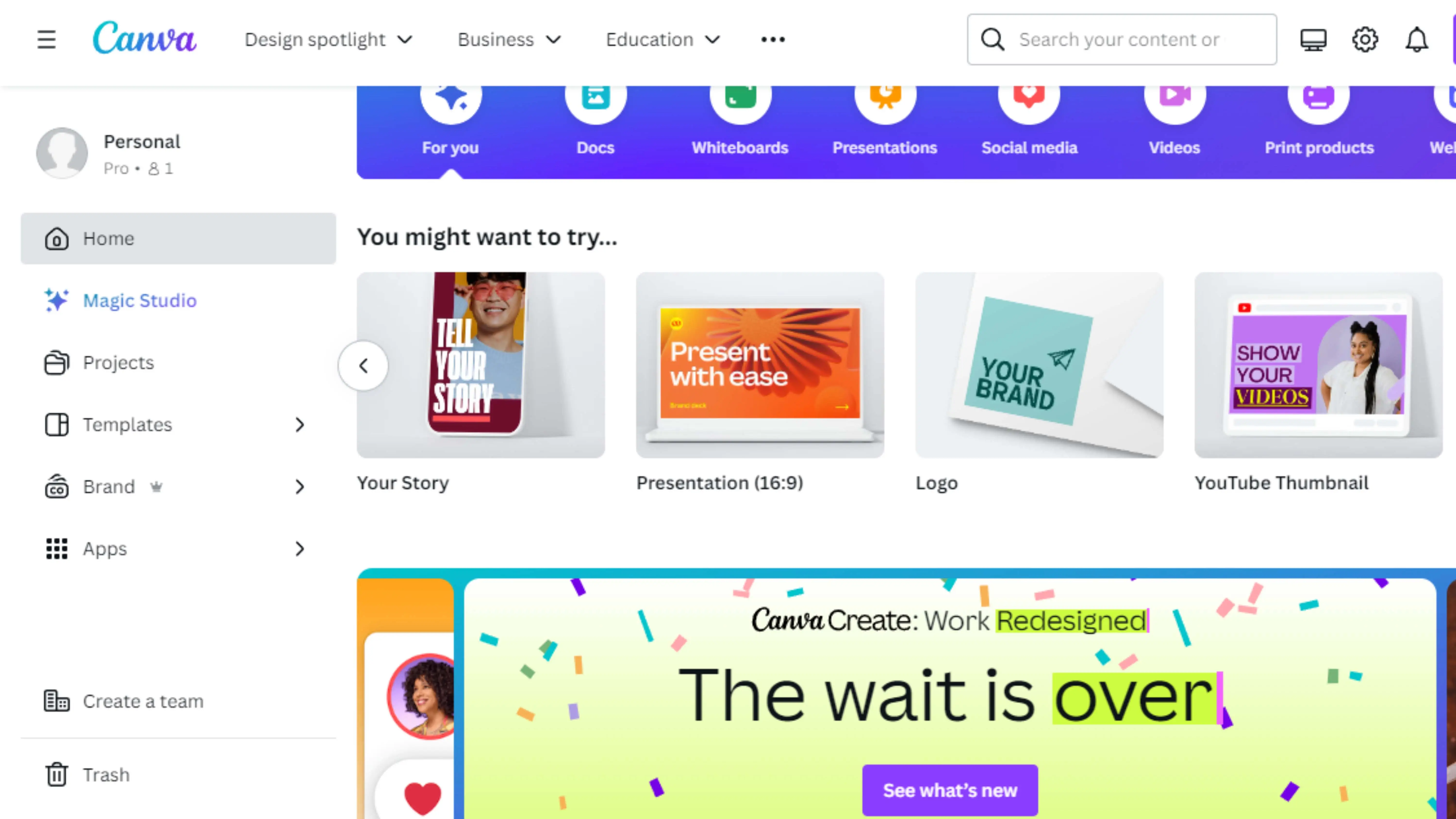
Removing Backgrounds with Canva
Upload Your Image
To remove the background from a JPEG image using Canva, start by uploading your image to the Canva editor.
Select and Click
Once your image is uploaded, select it and click on the Effects tab.
Choose Background Remover
From the Effects tab, choose the Background Remover option. Canva will automatically remove the background from your JPEG image.
Refining the Background Removal
Manual Adjustment Tools
If needed, you can further refine the background removal using the manual adjustment tools provided by Canva.
Download Your Edited Image
Once you are satisfied with the result, you can download your edited image as a JPEG file. Canva's user-friendly interface and robust background removal feature make it easy for anyone to edit JPEG images effortlessly.
Adobe Photoshop

Removing Backgrounds with Magic Wand Tool
Adobe Photoshop has some cool tools to help you remove backgrounds from your pictures. One of them is the Magic Wand tool. Just click on the background you want to get rid of, and Photoshop will select it for you. Then, go to the Select menu and choose Inverse to select the subject instead of the background.
Deleting the Background
Once you've selected the background, just press the Delete key on your keyboard. This will remove the background while keeping the subject in the picture. You can also use other tools like the Quick Selection or Pen tool for more precise selections. Don't forget to save your edited picture when you're done!
GIMP

Using the Foreground Select Tool
GIMP is a free software that can also help you remove backgrounds from your pictures. Use the Foreground Select tool to outline the subject you want to keep. GIMP will then automatically select the subject based on your outline.
Deleting the Background in GIMP
After selecting the subject, go to the Select menu and choose Invert to select the background. Press the Delete key to remove the background from your picture. You can use different editing options and tools in GIMP to make sure your selection is just right. Remember to save your edited picture!
PicMonkey

Background Remover Tool
PicMonkey is another great option for removing backgrounds from your pictures. Upload your picture to PicMonkey, select the Edit option, and choose the image you want to work on. Then, go to the Effects tab and choose Background Remover. PicMonkey will automatically detect and remove the background for you.
Finishing Touches
If you need to make some adjustments, you can use the erase and restore brushes in PicMonkey. Once you're happy with the result, save your edited picture. PicMonkey's easy-to-use interface and powerful background removal tool make it a great choice for editing pictures.
LunaPic

Transparent Background Feature
LunaPic is a simple yet effective tool for removing backgrounds from your pictures. Upload your picture, select the Edit option, and choose the image you want to work on. Then, go to the Edit menu and choose Transparent Background. LunaPic will automatically remove the background, leaving your picture with a transparent background.
Refining the Selection
If you need to make any changes, you can use the eraser tool in LunaPic. Once you're satisfied with the result, save your edited picture. LunaPic's straightforward interface and background removal feature make it a convenient choice for editing pictures.
Why Choose Photocut For Remove Background From JPEG
Benefits of Using Photocut
Photocut is a top choice for removing backgrounds from pictures because it's super efficient, precise, and easy to use. Here's why you should give it a try:
Advanced AI Technology
Photocut uses advanced artificial intelligence to quickly and accurately remove backgrounds from pictures, giving you perfect results every time.
Easy Integration
You can easily upload your pictures to Photocut and get professionally edited results in seconds, making your editing process a breeze.
High-Quality Results
Photocut delivers high-quality pictures with transparent backgrounds, so you can use them in all kinds of projects, whether it's for work or fun.
User-Friendly Interface
Photocut is designed to be user-friendly, so you can get professional-looking pictures without being an expert editor.
Time and Cost Savings
By using Photocut, you'll save time and money that you would have spent on manual editing or hiring a professional designer.
Conclusion
Why Photocut is the Best Choice
In conclusion, Photocut is the ultimate tool for removing backgrounds from pictures. With its advanced technology, easy integration, high-quality results, user-friendly interface, and time-saving efficiency, Photocut makes editing pictures a piece of cake. Give it a try and see the difference for yourself!
FAQs
Q1. How to Make a JPEG Image Background Transparent?
Ans. Making a JPEG image's background transparent is super easy with PhotoCut's powerful AI technology. Just upload the picture you want to edit, wait a few seconds for the AI to work its magic, and voila! Your background will be transparent.
Q2. How to Change the Background of a JPEG Image?
Ans. Changing the background of a JPEG image is a breeze with PhotoCut. Just follow these simple steps: -
Step:1 Upload the image you want to edit.
Step:2 Wait for the AI to remove the background.
Step:3 Click on the Edit option to change the background to your liking.
Step:4 Choose between Image and Color options for your new background and download the edited image.
Q3. How to Remove a White Background from a JPEG Image?
Ans. To remove a white background from a JPEG image, simply use PhotoCut's AI. The white background will be converted into a transparent format.
Q4. How to Extract an Object from the Background of a JPEG Image?
Ans. You can easily remove unwanted objects from the background of a JPEG image using PhotoCut's features. The AI reconstructs the sketch area and allows you to erase any undesirable objects without affecting the rest of the image.
Q5. How to Save a JPEG Image with a Transparent Background?
Ans. Saving a JPEG image with a transparent background is a piece of cake with PhotoCut. Just click on the "Download Image" option and choose your preferred format.
Q6. Can I Change the Background of a JPEG Image Online?
Ans. Yes, you can change the background of a JPEG image online using tools like PhotoCut. Simply upload the image to the website, let the tool remove the background automatically, and you're good to go!
You might also be interested in
FAQ’s
I recommend checking out our detailed step-by-step guide on How to Use a Free Photo Editor. It covers everything from downloading and installing to using the essential tools and techniques for enhancing your photos.

.png)

.png)


















