How to Remove Backgrounds from your LinkedIn Profile Pictures
Learn how to easily remove the background from your LinkedIn profile picture with these simple steps. Enhance your professional image and make a great first impression with a clean and polished profile photo.
Download the app, NOW!
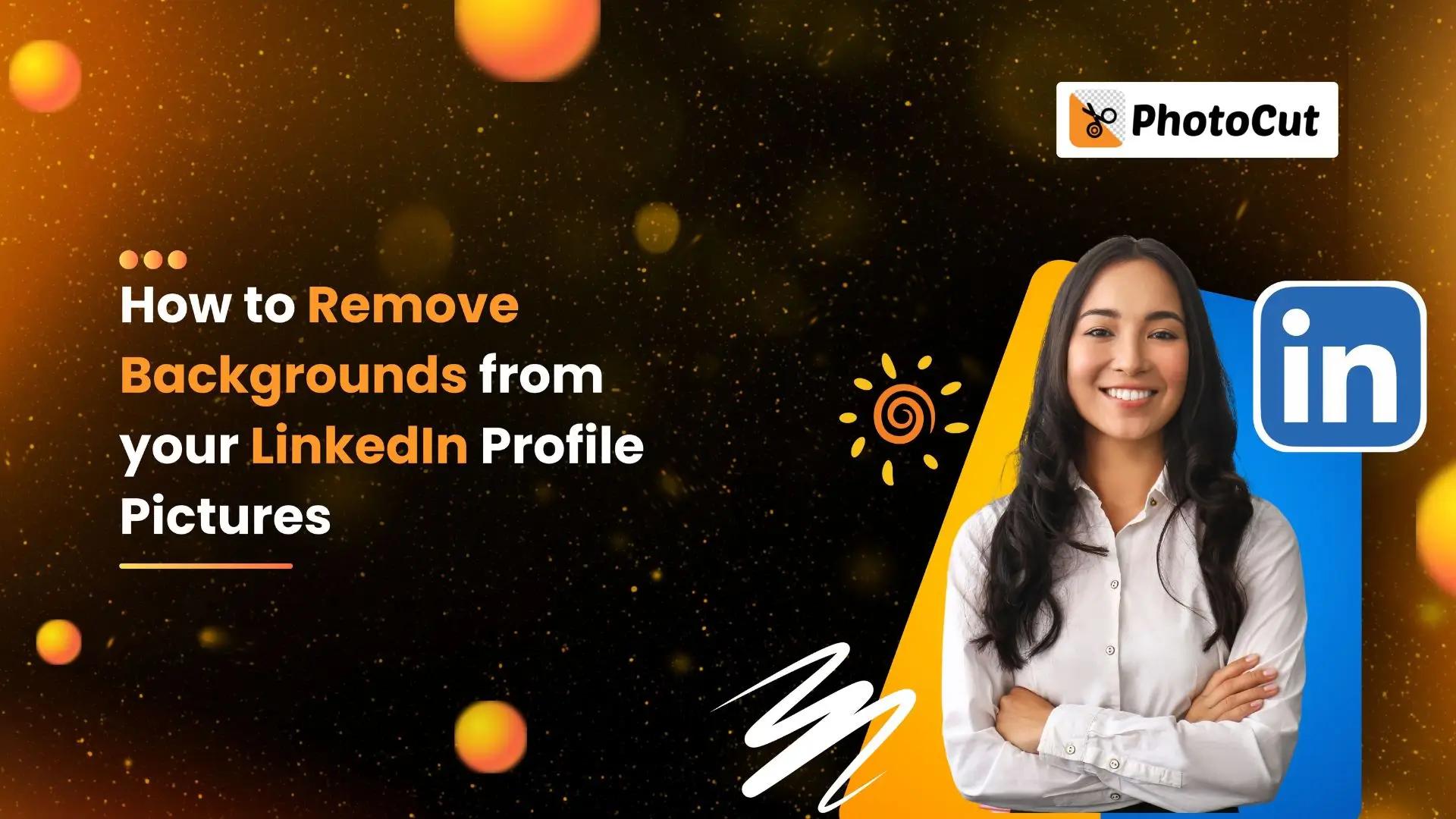


PhotoCut - A Game Changer!
Explore endless tools and templates at your fingertips to customize your new image using the PhotoCut app. They love us. You will too.
.webp)
CAPTAIN SYKE
So much easy to use than the other apps that I have encountered. I'm so satisfied. I fished to clear the background less than a minute! Keep it up🙌🏻
.webp)
Lee Willetts (Dr.Drone Doomstone)
Great app, used alongside text on photo, you can create some great pics. Hours of fun.
.webp)
Bran Laser
I always erase and cut something with this it is very op there is no bug and I made a picture for my channel very nice install it now!
.webp)
ZDX Gaming
The Best Photo Editor .. Not Many Can Actually Cut Pictures Perfectly Like this App been looking for something like this for a long time 💔😂 Nice App I recommend it Giving it 5 star
.webp)
Small Optics
Best app of this type out there, it does nearly all of the work for you.. Great work developers.
.webp)
Emilia Gacha
It's really useful and super easy to use and it may be the best background eraser app!
.webp)
kymani ace
This is a really nice app I love how it let's me do lots of edits without paying for anything and there isn't even a watermark, very good app.
.webp)
Nidhish Singh
Excellent apps and doing all the work as expected. Easy to use, navigate and apply to any background after cut out.
.webp)
Adrian
Been using this app for many years now to crop photos and gotta say, really does what it's supposed to and makes photo's look realistic. Recommend it very much.
.webp)
Indra Ismaya
Easy to use, very usefull
.webp)
Barbie Dream
I love this app! You can edit and change the background i been using it for months for my video! Keep it going.
.webp)
Kaira Binson
Ouh..finally i found a good app like this..after instalking 6-8 apps ..i finally get the right one...easy..free...so cool...but maybe pls..adjust your ads..in this app..thanks☺
.webp)
Tara Coriell
I payed for premium but it was only a 1 time payment of 5.29 and I love this app. There are a lot of nice features

Engels Yepez
Great app for edit photos, it include an interesting IA function for apply effects to your pics

Azizah ahmad
This apps is awesome compared to other photo cut apps. I have tried several photo cut apps but all of them was bad. And finally i found this app, super easy to use, have feature smart cut and smart erase. Awesome !!
.webp)
Galaxy Goat
The app is incredible! I erased a background and added it into a new background in less then 20 seconds. Normally it takes 10-20 minute's on other apps. Highly recommend
.webp)
Victor Maldonado
I been having a few issues with app can't zoom in like before and its not like it use to what happen i paid for this app not liking the new upgrade
.webp)
Lynsiah Sahuji
more accurate in removing background, didn't required so much effort. love this! ❤️
Why you Need a Custom Background Image From your Linkedin Profile Pictures
Have you ever wanted to spice up your LinkedIn profile picture with a personalized background? Well, you're in luck! With just a few simple steps, you can remove the boring old background and replace it with something that truly represents you. One way to do this is by using the Canvas Design Lab feature, which allows you to upload photos from your computer or the web to use as your background. If you want more control over the design, there are other options available as well.
If you have Photoshop installed on your computer, you can quickly remove the background by adjusting the settings and using the Layer Mask feature. Simply paint over the areas you want to keep and save the file once you're done editing!
Reasons to Remove Backgrounds from your Linkedin Profile Pictures
Reason #1: It communicates professionalism
Your LinkedIn profile picture should focus on you, not the background. By removing any distractions, you can present yourself as a true professional. A clutter-free background sends a clear message about who you are and what you value.
Reason #2: You become more approachable
A transparent background can make you more relatable and approachable to other professionals. By showcasing your current projects or interests in the background, you can make a lasting impression on viewers.
Reason #3: Shows you care about your professional image
Enhancing your profile with a custom background shows that you take your professional image seriously. First impressions matter, and a well-curated profile can make a great impression on potential employers.
Reason #4: Makes it easier for recruiters to contact you
Having a clean background makes it easier for recruiters to find and contact you. Don't let a cluttered background get in the way of potential job opportunities!
Reason #5: Makes you appear more youthful
Removing backgrounds can make you appear younger and more vibrant. This can be especially helpful for individuals looking to combat age bias in the job market.
Reason #6: Gives you more privacy
By removing background imagery, you can protect your privacy and prevent others from identifying your location or activities. Keep your personal life separate from your professional image.
Reason #7: Makes an impression on decision-makers
Your LinkedIn profile is often the first impression decision-makers have of you. Make sure your profile stands out by removing distracting backgrounds and focusing on what truly matters.
Reason #8: Improves your chances of getting noticed by potential employers
A clean, professional profile picture can make a big difference in how potential employers perceive you. Don't let a cluttered background overshadow your qualifications!
Best Tool to Remove the Background Image from your Linkedin Profile Pictures
Photocut

Hey there! So, you want to make your LinkedIn profile picture look super professional, right? Well, Photocut is the perfect tool for you! It uses fancy AI technology to get rid of the background in your picture, so you look all polished and put together. No more distracting backgrounds – just a clean, attention-grabbing profile picture!
Photocut Features
Photocut is easy to use and perfect for anyone who wants to spruce up their LinkedIn profile picture. It's designed specifically for LinkedIn users, so you know it's going to make you look good. Whether you're job hunting or just trying to make a good impression, Photocut has got your back!
Adobe Photoshop
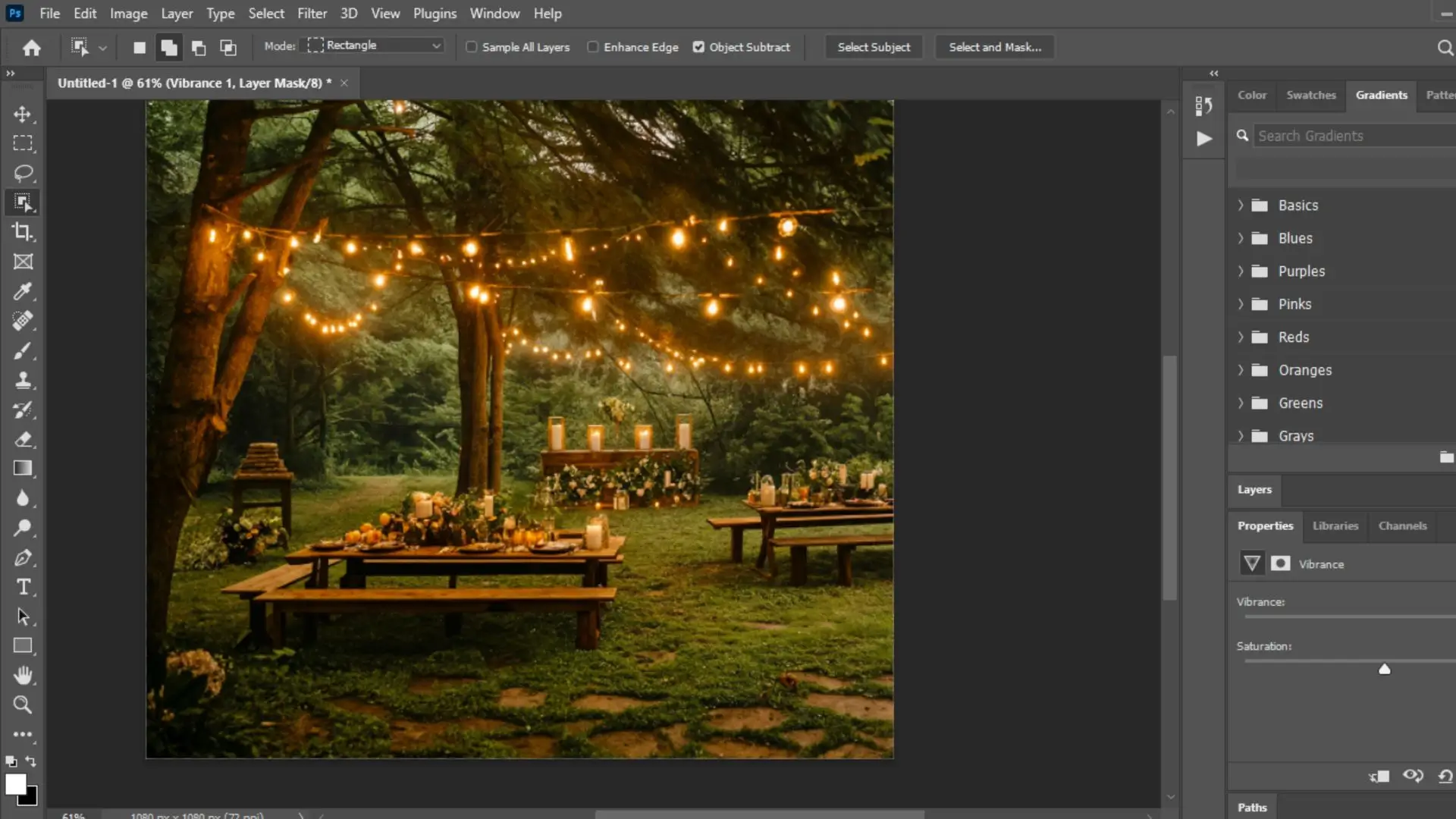
Adobe Photoshop is like the superhero of background removal tools. It's got all the tools you need to make your LinkedIn profile picture look amazing. From selection tools to masking techniques, Photoshop gives you total control over the background removal process. If you want a picture that screams "professional," Photoshop is the way to go!
Canva

Canva is a super user-friendly tool for removing backgrounds from your LinkedIn profile picture. With its drag-and-drop interface and tons of design elements, Canva makes background removal a breeze. Whether you're a job seeker or a corporate pro, Canva has everything you need to create a killer profile picture!
Fotor
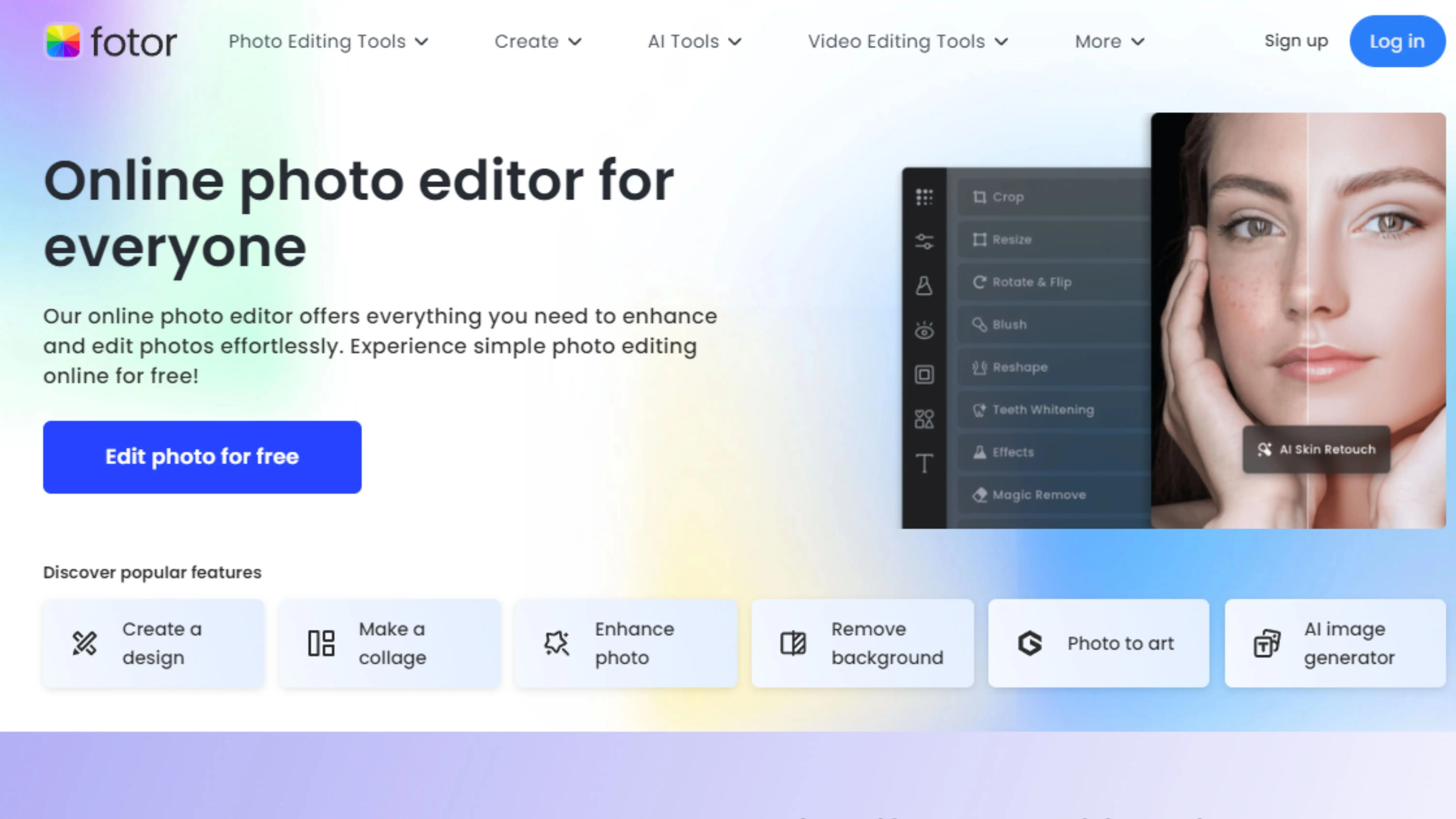
Fotor is all about making background changes easy. With its simple interface and editing tools, you can remove or replace backgrounds in just a few clicks. Whether you're updating your profile for a job search or networking, Fotor lets you customize your LinkedIn profile image to match your personal brand. Say goodbye to boring backgrounds!
GIMP
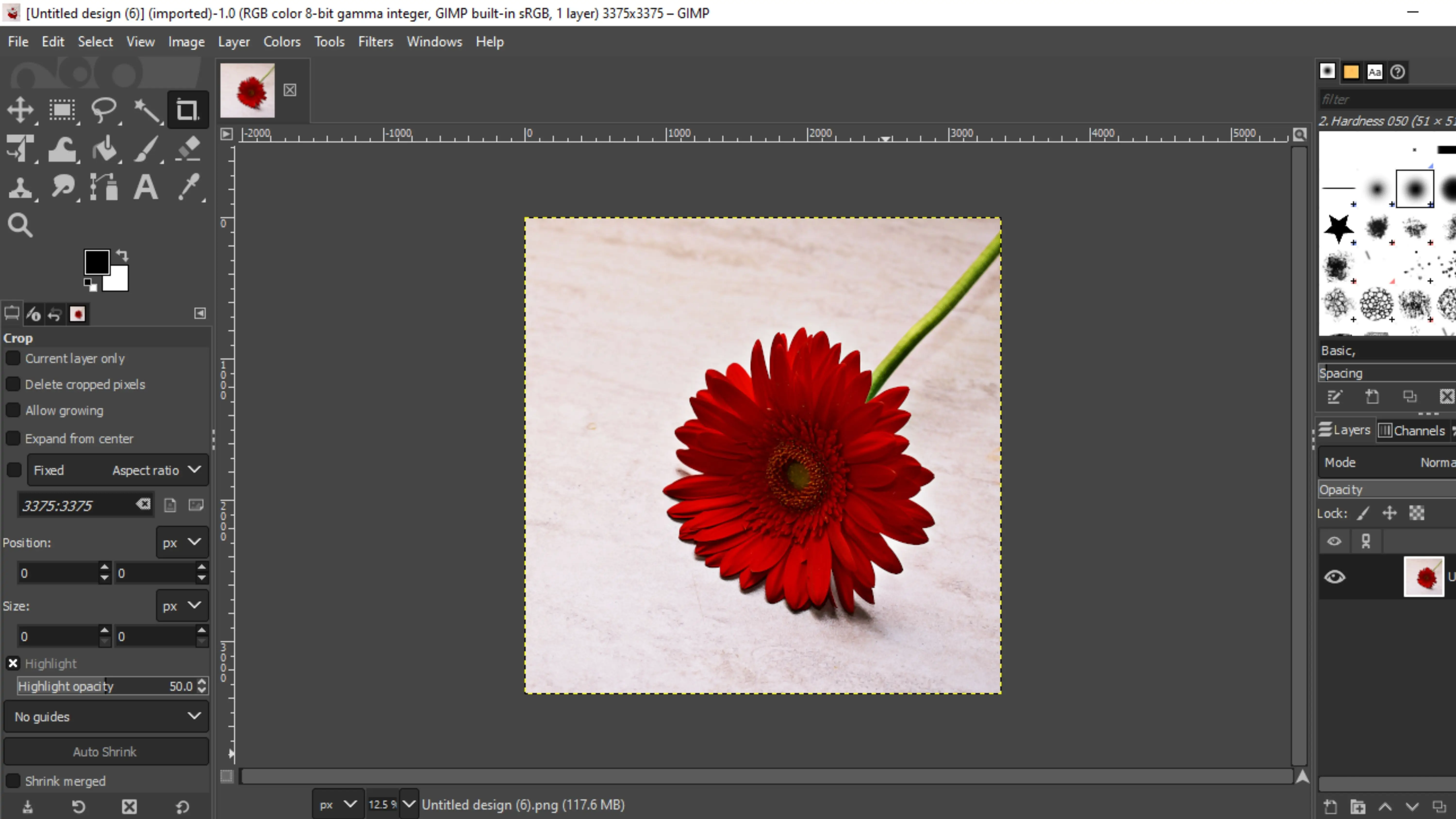
GIMP may not have a fancy background remover tool, but it's still a powerful image editing software. With its selection tools and editing capabilities, GIMP lets you remove backgrounds from your LinkedIn profile picture with precision. It may take a bit more effort, but GIMP is a great free option for editing your images on LinkedIn!
Remove.bg
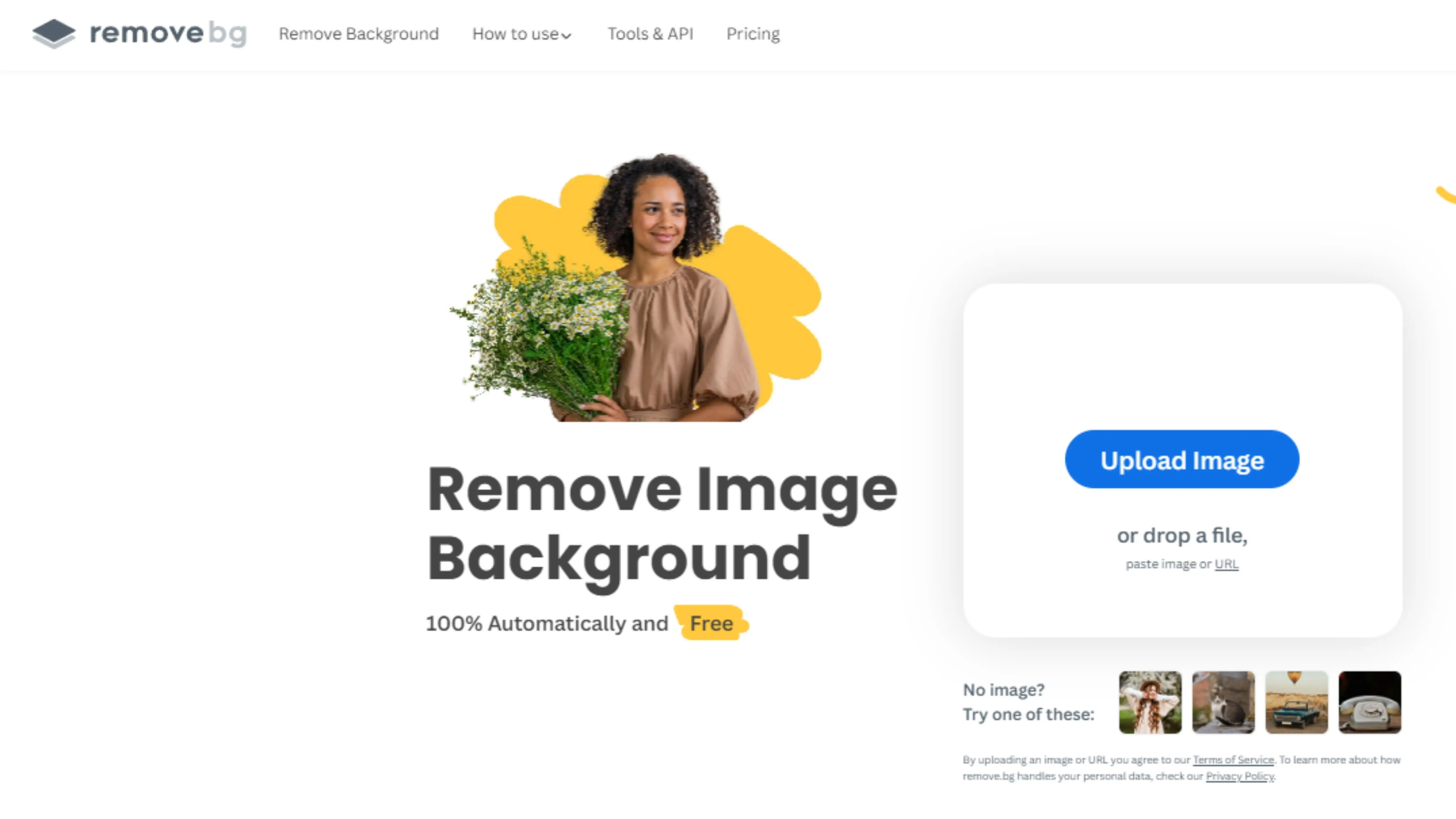
Remove.bg is a top-notch online tool for removing backgrounds from images. With its AI technology, you can quickly get rid of backgrounds in seconds. Perfect for making your LinkedIn profile picture look clean and professional. Say goodbye to distractions!
PicMonkey
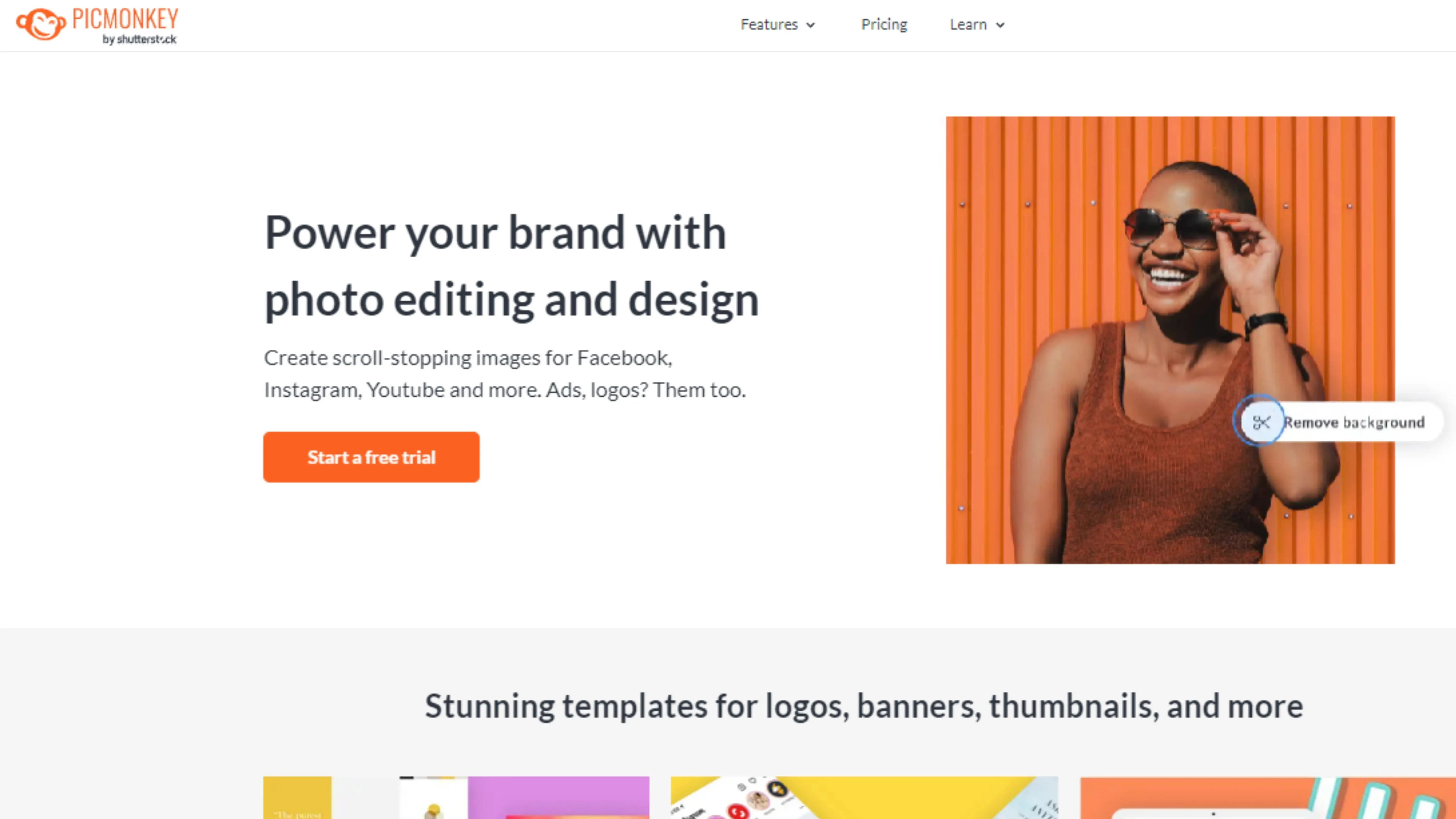
PicMonkey is a versatile online photo editing tool that includes a background removal feature. It's perfect for editing your LinkedIn profile picture and making it look super polished. With PicMonkey, you can easily remove unwanted backgrounds and make your profile picture stand out!
Pixlr
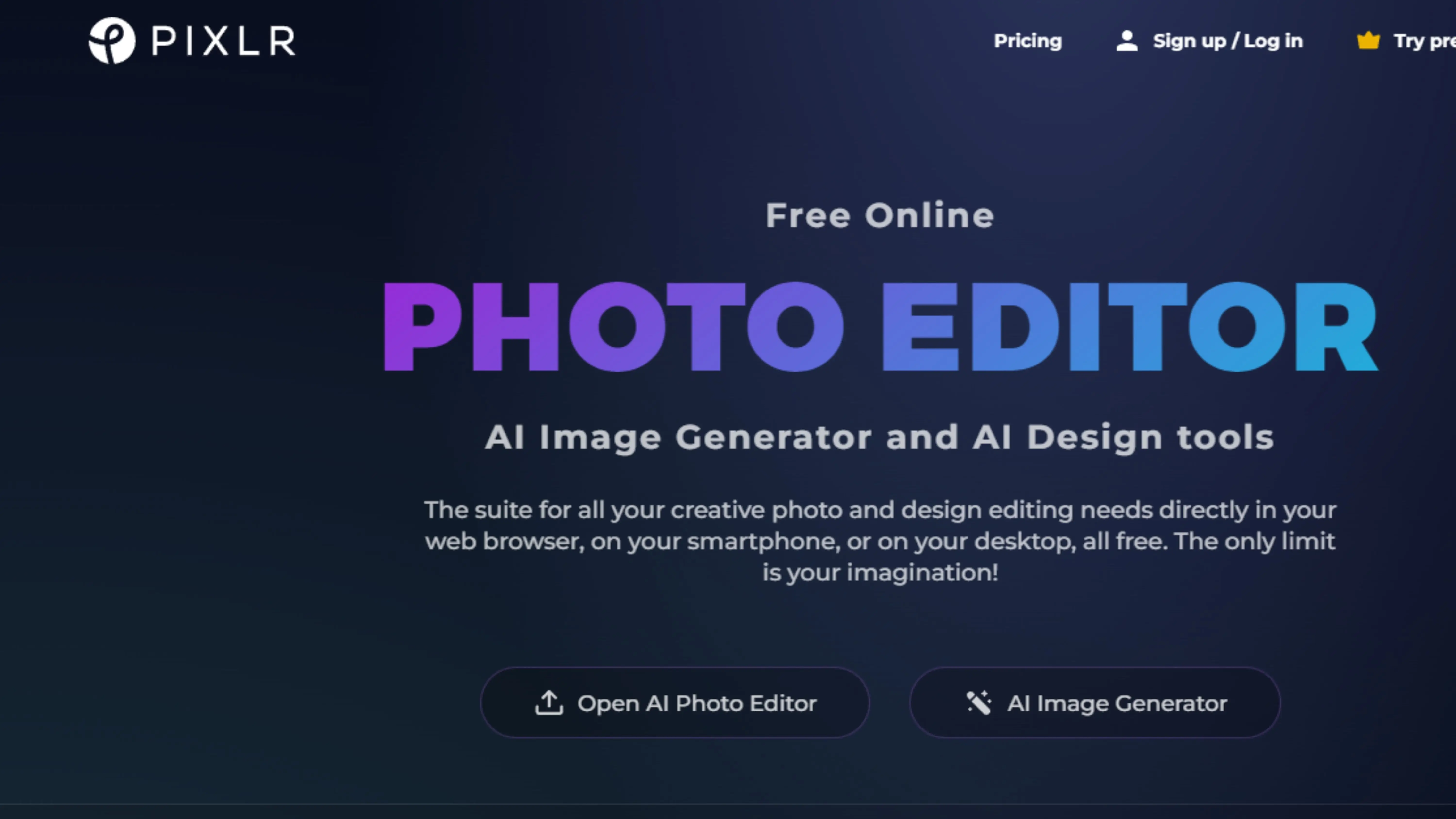
If you're looking for a powerful online photo editing tool, Pixlr is the way to go. You can change the background of your photo with Pixlr, making it perfect for editing your LinkedIn profile picture. Whether you want to adjust the background color, add a new image, or create a transparent background, Pixlr has got you covered with its intuitive tools.
Photopea
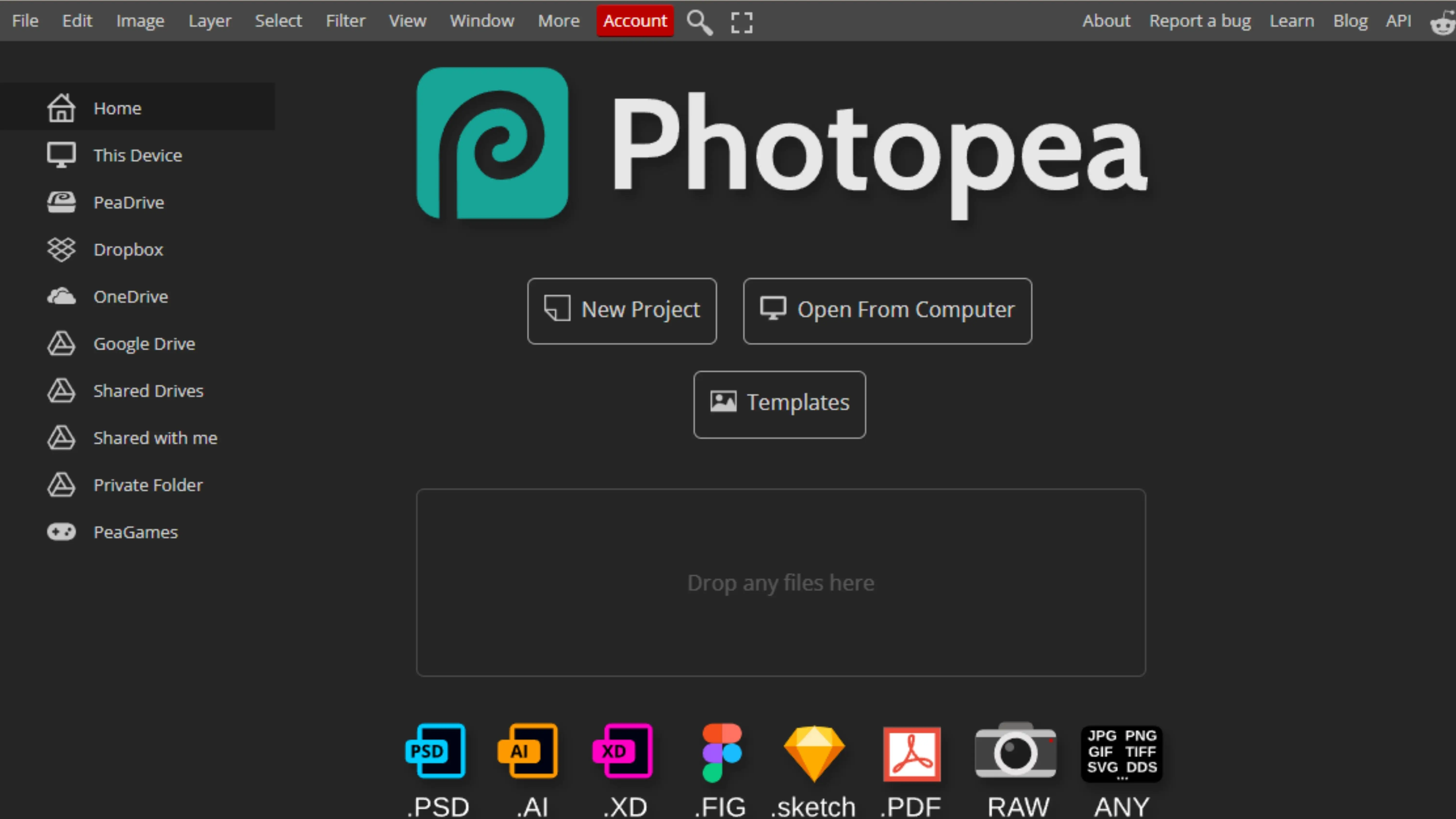
Photopea is another great online photo editing tool that lets you change backgrounds effortlessly. It's perfect for editing your LinkedIn profile picture to give it a professional look. With Photopea, you can remove the existing background from your photo and replace it with a new one, making your profile picture stand out.
LunaPic
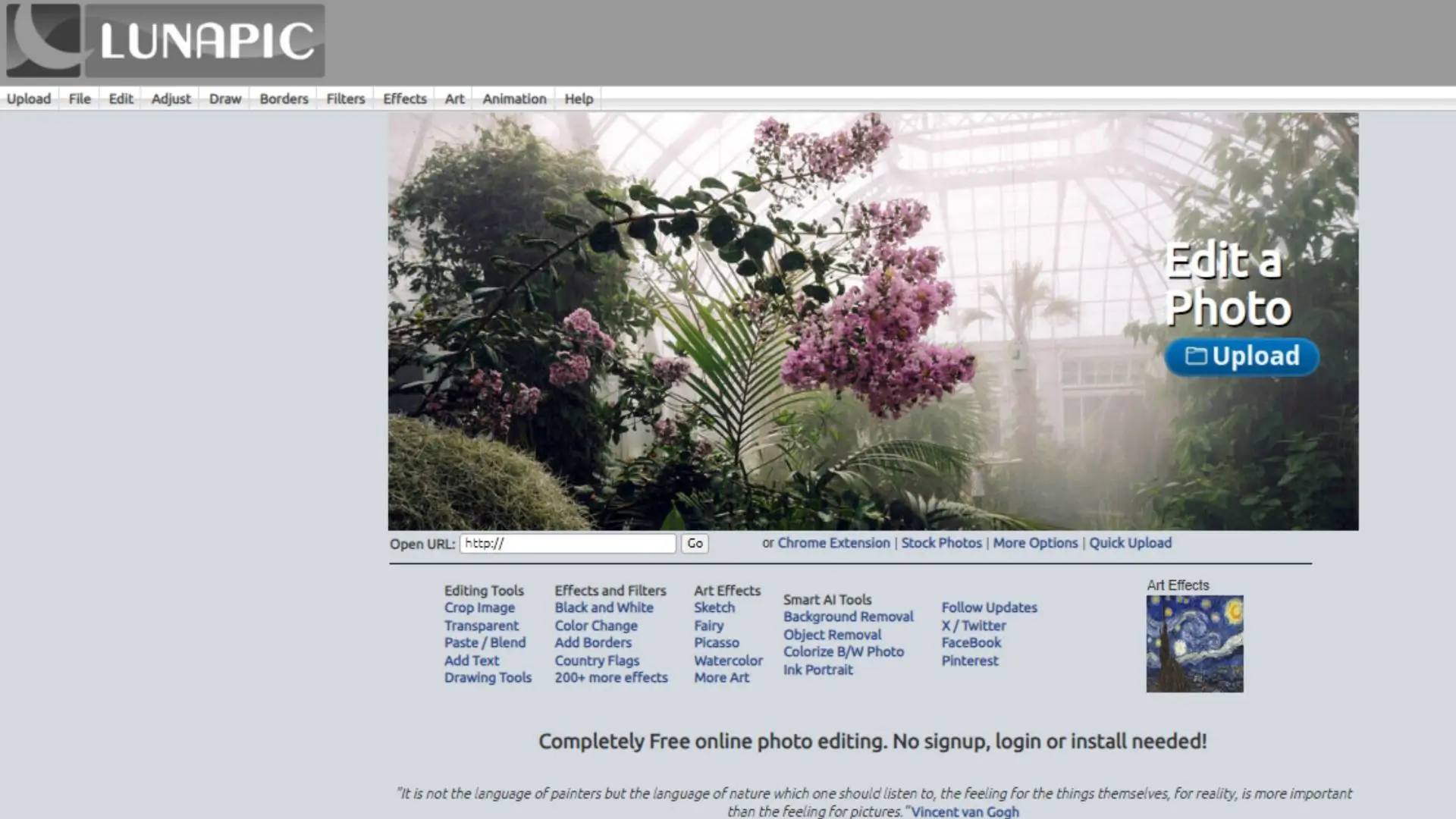
Looking for a convenient online tool to edit your LinkedIn profile picture? LunaPic is the answer! With LunaPic's user-friendly interface and diverse editing tools, you can easily change the background of your profile picture. Whether you want to remove distractions or add a personal touch, LunaPic has everything you need to make your profile picture shine.
Conclusion
Photocut is a reliable tool for removing backgrounds from LinkedIn profile pictures. It's easy to use and gives you accurate results, helping you create polished and professional visuals for your profile.
FAQs
Q1. Is there a free background remover?
Ans. Yes, you can use Photocut, a free website that removes backgrounds from your pictures. Just upload your high-resolution image, and it will do the work for you.
Q2. What does transparent background mean in Canva?
Ans. A transparent background allows you to overlay text or images on top of existing backgrounds. It lets the color or texture beneath show through, creating a unique look.
Q3. Should I have a LinkedIn background?
Ans. Having a LinkedIn background can help you stand out and showcase your personal brand. You can easily create one by uploading a high-quality photo in your profile settings.
Q4. Does LinkedIn background photo matter?
Ans. Yes, your LinkedIn background photo is important as it's the first thing people see on your profile. A professional and visually appealing background can help establish credibility and showcase your personal brand.
Q5. Is a white background good for LinkedIn?
Ans. While a white background is clean, it may not be the most engaging choice. It's better to choose a background that represents your personal brand or interests.
Q6. Why should I remove the background from my LinkedIn profile picture?
Ans. Removing the background can make your profile picture look more professional and help others recognize you easily on the platform.
You might also be interested in
FAQ’s
I recommend checking out our detailed step-by-step guide on How to Use a Free Photo Editor. It covers everything from downloading and installing to using the essential tools and techniques for enhancing your photos.

.png)

.png)



.webp)














