How to Remove Background Music From a Video?
Learn how to easily remove background music from a video using simple editing techniques. Follow our step-by-step guide to achieve professional results and enhance the audio quality of your videos.
Download the app, NOW!
.webp)


PhotoCut - A Game Changer!
Explore endless tools and templates at your fingertips to customize your new image using the PhotoCut app. They love us. You will too.
.webp)
CAPTAIN SYKE
So much easy to use than the other apps that I have encountered. I'm so satisfied. I fished to clear the background less than a minute! Keep it up🙌🏻
.webp)
Lee Willetts (Dr.Drone Doomstone)
Great app, used alongside text on photo, you can create some great pics. Hours of fun.
.webp)
Bran Laser
I always erase and cut something with this it is very op there is no bug and I made a picture for my channel very nice install it now!
.webp)
ZDX Gaming
The Best Photo Editor .. Not Many Can Actually Cut Pictures Perfectly Like this App been looking for something like this for a long time 💔😂 Nice App I recommend it Giving it 5 star
.webp)
Small Optics
Best app of this type out there, it does nearly all of the work for you.. Great work developers.
.webp)
Emilia Gacha
It's really useful and super easy to use and it may be the best background eraser app!
.webp)
kymani ace
This is a really nice app I love how it let's me do lots of edits without paying for anything and there isn't even a watermark, very good app.
.webp)
Nidhish Singh
Excellent apps and doing all the work as expected. Easy to use, navigate and apply to any background after cut out.
.webp)
Adrian
Been using this app for many years now to crop photos and gotta say, really does what it's supposed to and makes photo's look realistic. Recommend it very much.
.webp)
Indra Ismaya
Easy to use, very usefull
.webp)
Barbie Dream
I love this app! You can edit and change the background i been using it for months for my video! Keep it going.
.webp)
Kaira Binson
Ouh..finally i found a good app like this..after instalking 6-8 apps ..i finally get the right one...easy..free...so cool...but maybe pls..adjust your ads..in this app..thanks☺
.webp)
Tara Coriell
I payed for premium but it was only a 1 time payment of 5.29 and I love this app. There are a lot of nice features

Engels Yepez
Great app for edit photos, it include an interesting IA function for apply effects to your pics

Azizah ahmad
This apps is awesome compared to other photo cut apps. I have tried several photo cut apps but all of them was bad. And finally i found this app, super easy to use, have feature smart cut and smart erase. Awesome !!
.webp)
Galaxy Goat
The app is incredible! I erased a background and added it into a new background in less then 20 seconds. Normally it takes 10-20 minute's on other apps. Highly recommend
.webp)
Victor Maldonado
I been having a few issues with app can't zoom in like before and its not like it use to what happen i paid for this app not liking the new upgrade
.webp)
Lynsiah Sahuji
more accurate in removing background, didn't required so much effort. love this! ❤️
The Magic of Video and Sound
Imagine capturing a video filled with pure magic, only to realize that the background music is overpowering the essence you wanted to share. This is where audio editing comes in to help you refine and perfect your narrative. With the help of web apps, software, and mobile applications, you can strip away unwanted background music and reveal the raw emotional pulse of your video.
Exploring Audio Editing
Audio editing involves unraveling the mysteries of bit rate, sound quality, phase cancellation, and pitch adjustments. By using these tools, you can ensure that every note and silence in your video plays its part in telling your story. It's not just about removing noise; it's about fine-tuning your narrative to connect with your audience on a deeper level.
Understanding Background Music
Background music in a video serves as a soundtrack that enhances the tone, mood, and atmosphere without being the main focus. It can reinforce the narrative, create emotional depth, enhance viewer engagement, establish pace and rhythm, and cultivate a specific atmosphere or setting. Choosing the right background music is crucial to ensure it aligns with the video's message and audience.
Removing Background Music
Removing background music from a video involves isolating and eliminating the music track while preserving other audio elements. Techniques like phase cancellation, spectral editing, noise reduction, and AI can help in this process. This can improve the clarity of the spoken word and allow for alternative music or sound effects to be added.
Dealing with Background Noise
In audio production and video editing, unwanted background noise can detract from the intended message or emotion of the content. Tools and programs are available to help creators overcome challenges like random noises, copyrighted music, air conditioner hums, microphone hisses, and more. By using these tools, you can achieve pristine and impactful audio experiences.
How to Remove Background Music from a Video Using Online Tools?
An Introduction to Online Tools
In today's world of video content, unwanted background music can be a real problem. But fear not! There are online tools available that can help you remove background music from your videos with ease and precision.
1. LALAL.AI Voice Cleaner
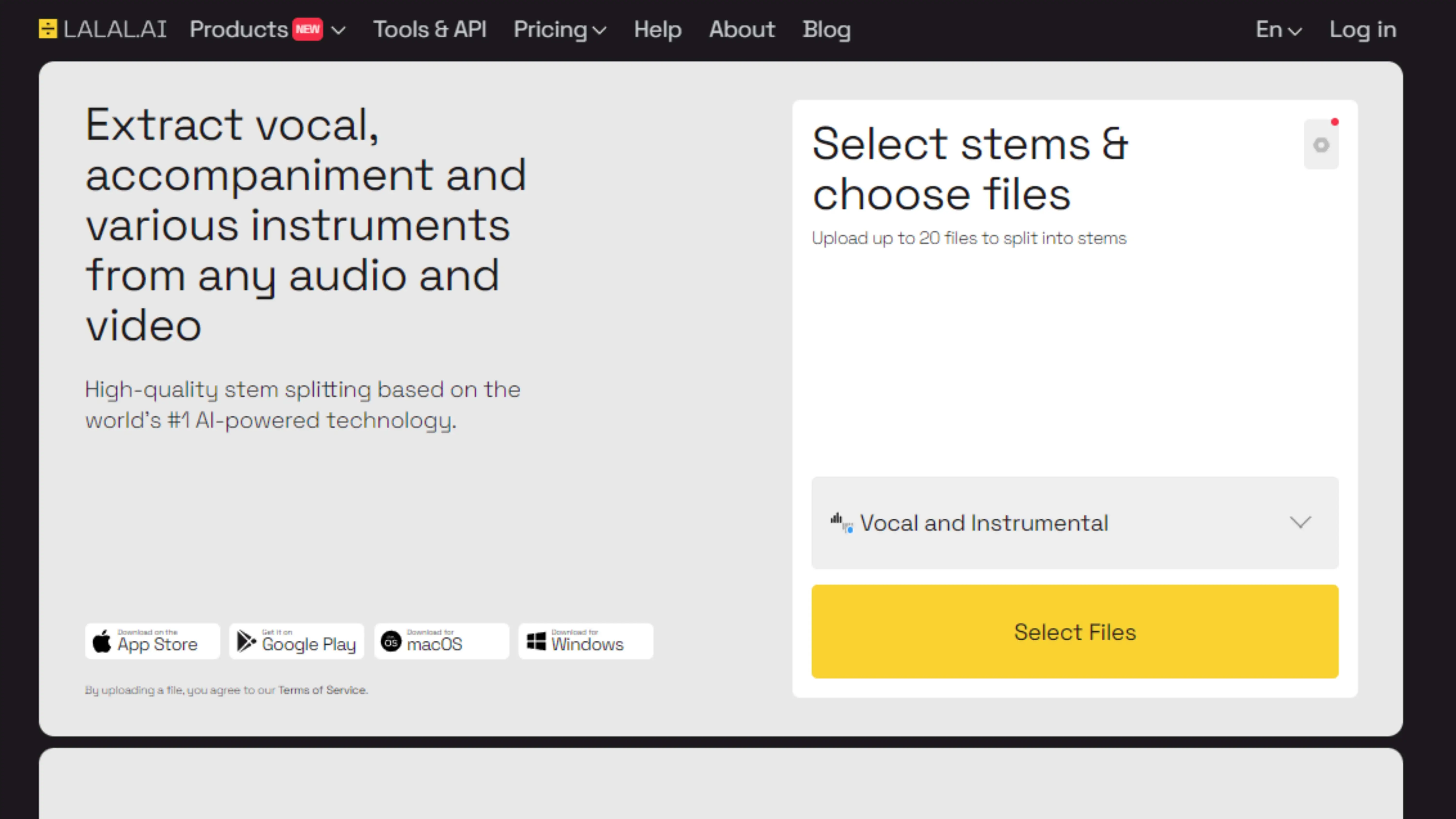
LALAL.AI Voice Cleaner is a game-changer when it comes to getting crystal-clear audio in your videos. This online service uses AI and its Orion neural network to separate music tracks from vocal tracks, giving you high-quality audio without any hassle.
How to Use LALAL.AI Voice Cleaner:
Step 1 - Go to the LALAL.AI Voice Cleaner website.
Step 2 - Upload your video file.
Step 3 - Listen to a sample of the voice track.
Step 4 - Sign up and process the entire file.
Step 5 - Download the purified voice track and the separated background music track.
LALAL.AI makes it easy to improve your audio content, whether you're at your computer or on the go with their mobile solution.
2. Media.io Vocal Remover
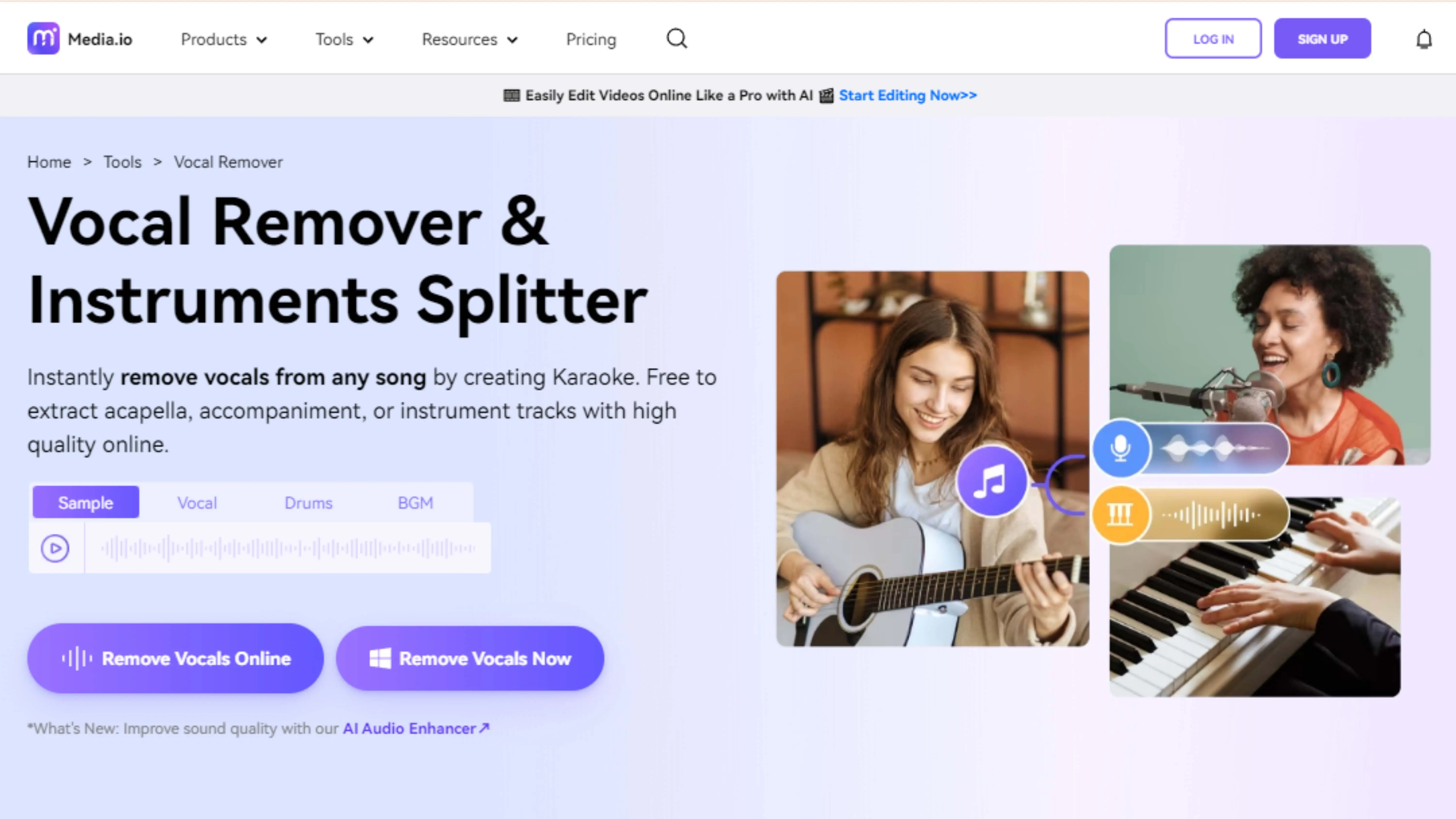
Media.io is a user-friendly platform that uses advanced AI technology to remove background music from videos. With its Vocal Remover feature, you can enhance the clarity of vocal tracks without any cost or hassle.
How to Remove Background Music with Media.io Vocal Remover:
Step 1 - Visit Media.io's website and upload your video.
Step 2 - Let the AI analyze and process your file.
Step 3 - Customize the noise removal process.
Step 4 - Download the cleaned voice track.
Step 5 - Edit your video with Media.io's online editor.
Media.io makes audio editing simple and accessible, ensuring your videos sound great.
3. Veed.io
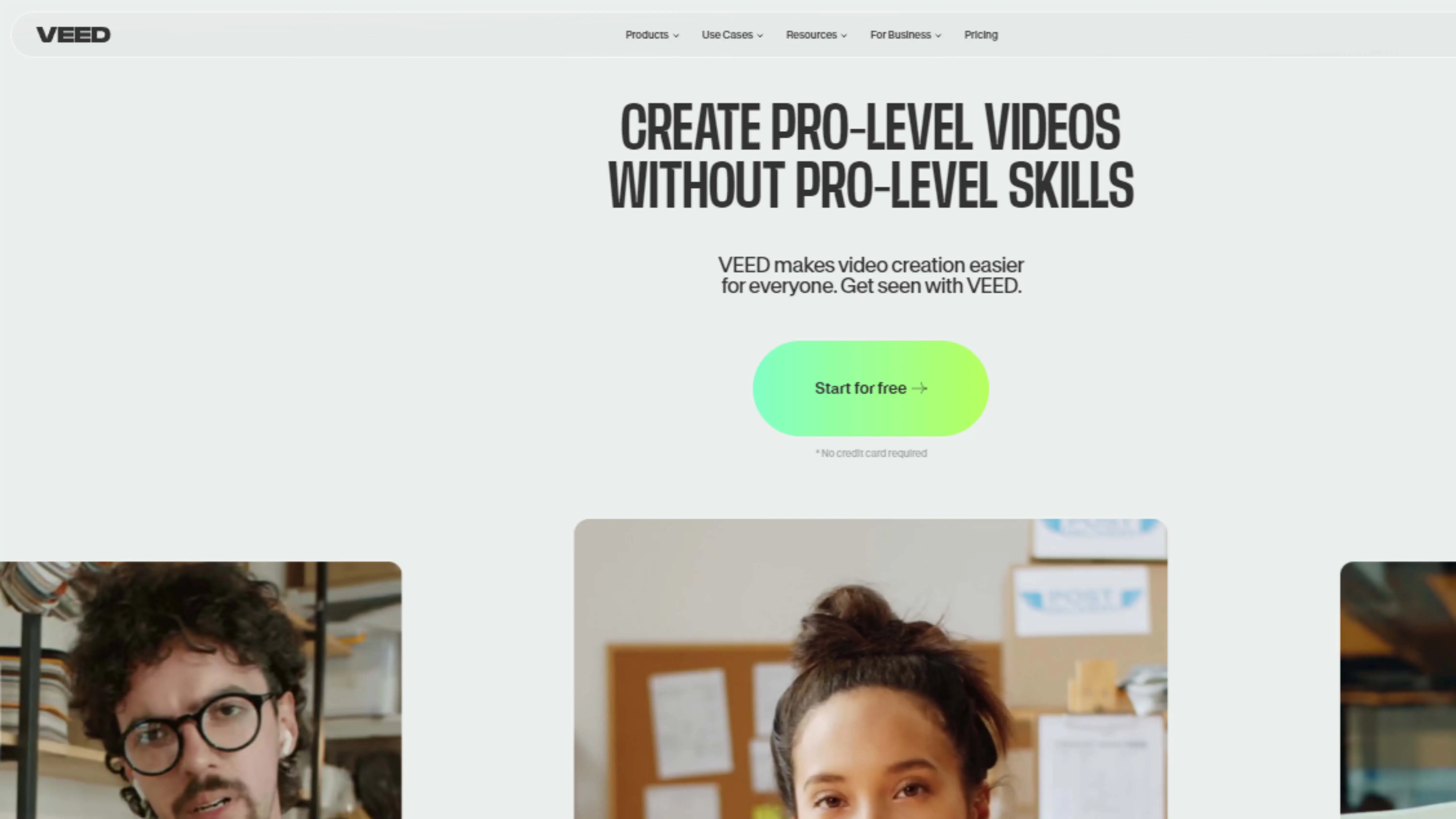
Veed.io is a straightforward platform for enhancing video content without the need for separate audio editing. This online tool makes it easy to remove background music and improve your videos' audio quality.
How to Remove Background Music with Veed.io:
Step 1 - Go to Veed.io.
Step 2 - Upload your video and mute the background music.
Step 3 - Preview and export your video.
Veed.io simplifies video editing, making it easy for creators of all skill levels to improve their content.
4. Kapwing
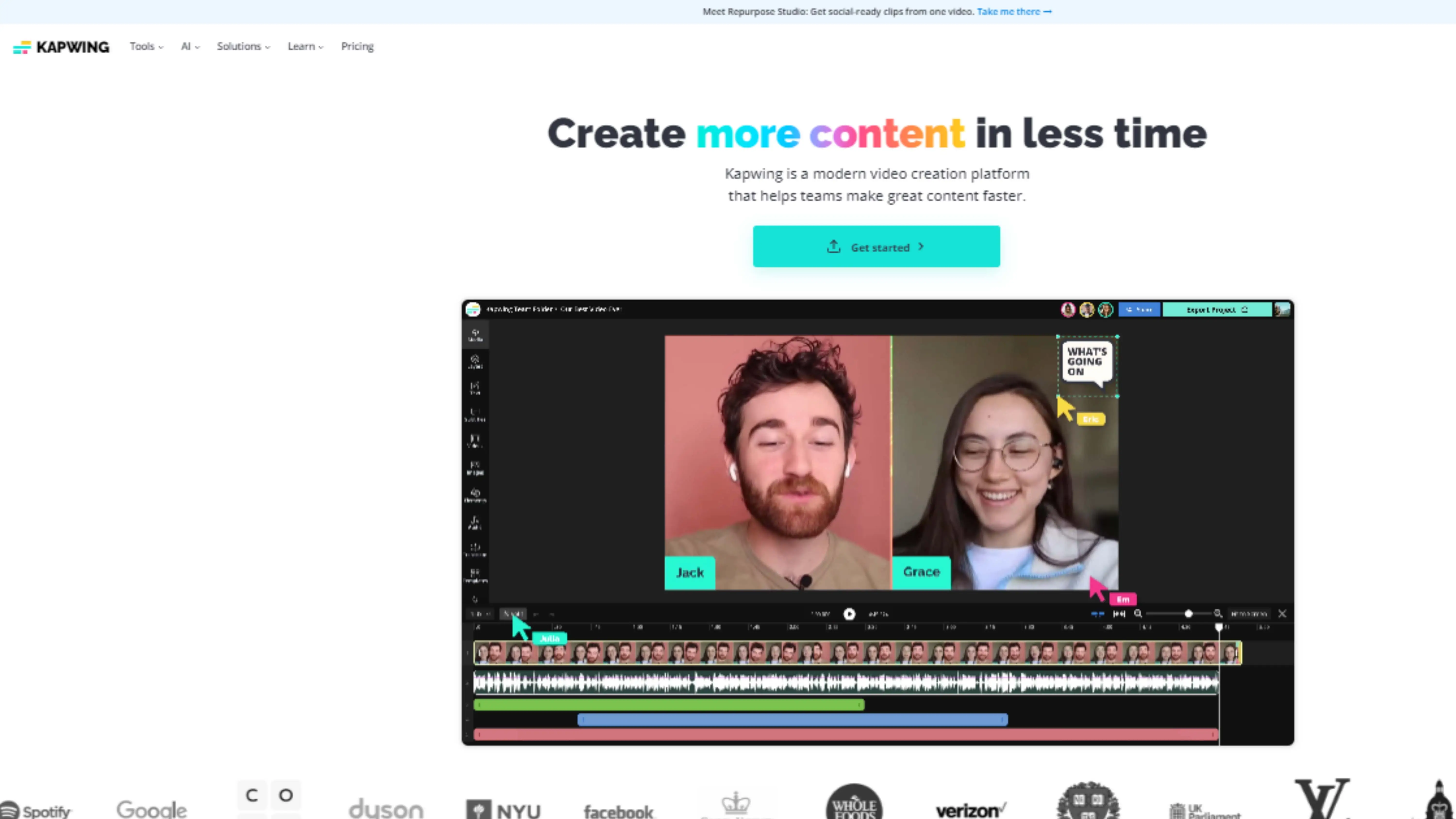
Kapwing is a web-based platform that offers a simple way to edit videos, including removing background music. This tool is perfect for those who want an easy editing experience without any technical skills required.
How to Remove Background Music with Kapwing:
Step 1 - Visit Kapwing's website.
Step 2 - Upload your video.
Step 3 - Detach the audio track from the video.
Step 4 - Delete the audio track.
Step 5 - Export your edited video.
Kapwing is a great choice for quick and effective video editing, ensuring your content is free from unwanted background music.
5. Filmora
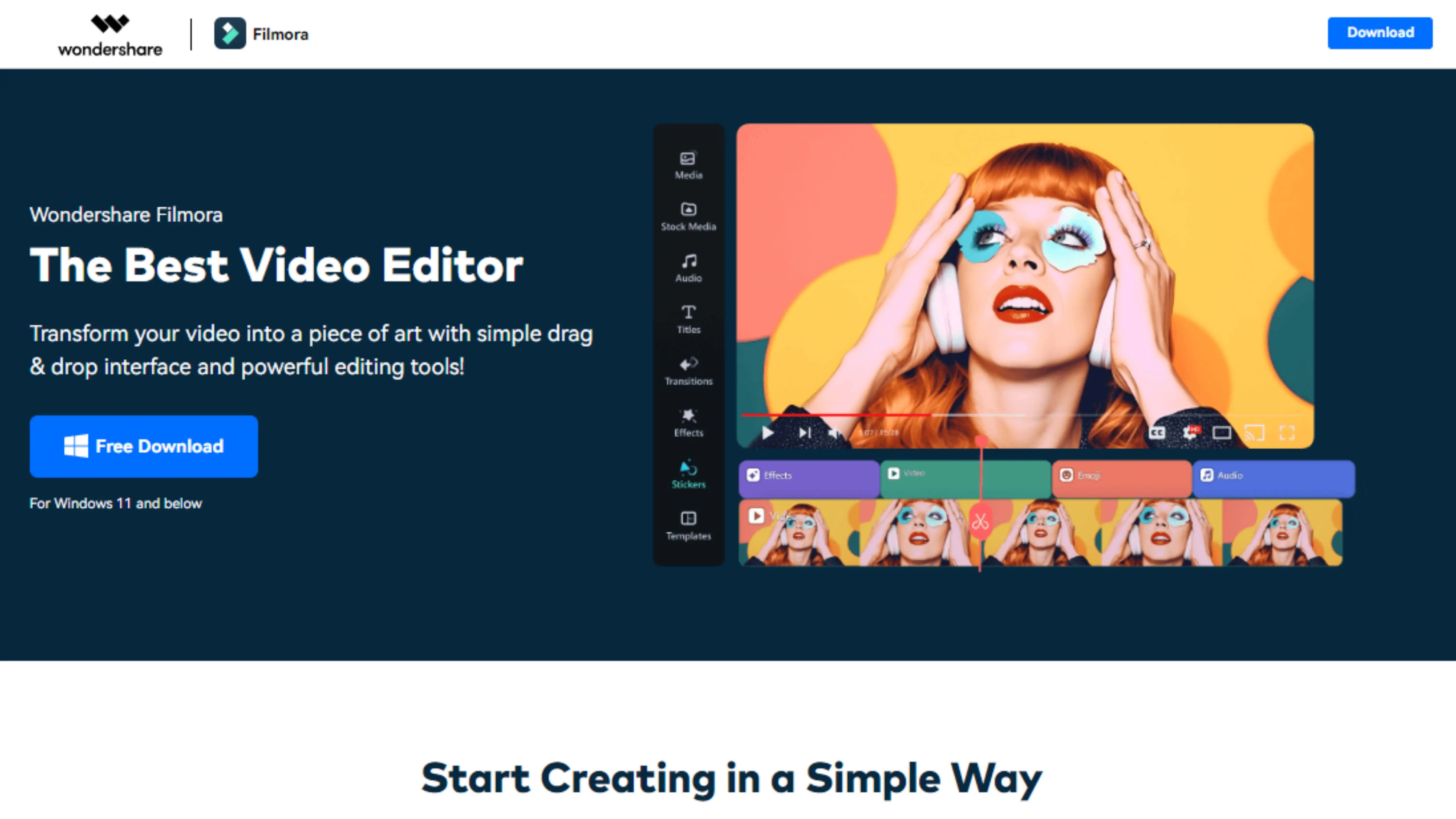
Filmora is a cool video editing software that can help you remove background music from your videos. It's great for beginners and pros alike, with lots of features to play around with. If you want more control over your videos' audio and visuals, Filmora is the way to go.
Steps to Remove Background Music Using Filmora:
Step 1 - Open Filmora and start a new project.
Step 2 - Add your video to the timeline for editing.
Step 3 - Right-click on the video and choose Audio Settings. You can mute the audio or separate the music from the video for more editing options.
Step 4 - If you separate the audio, go to the Edit Panel and select Remove background noise to improve the audio quality.
Step 5 - When you're happy with the changes, export your video in the format you want.
Filmora is a great tool for making professional-looking videos. Whether you want to get rid of background noise or make your videos look better, Filmora has everything you need.
6. Audacity
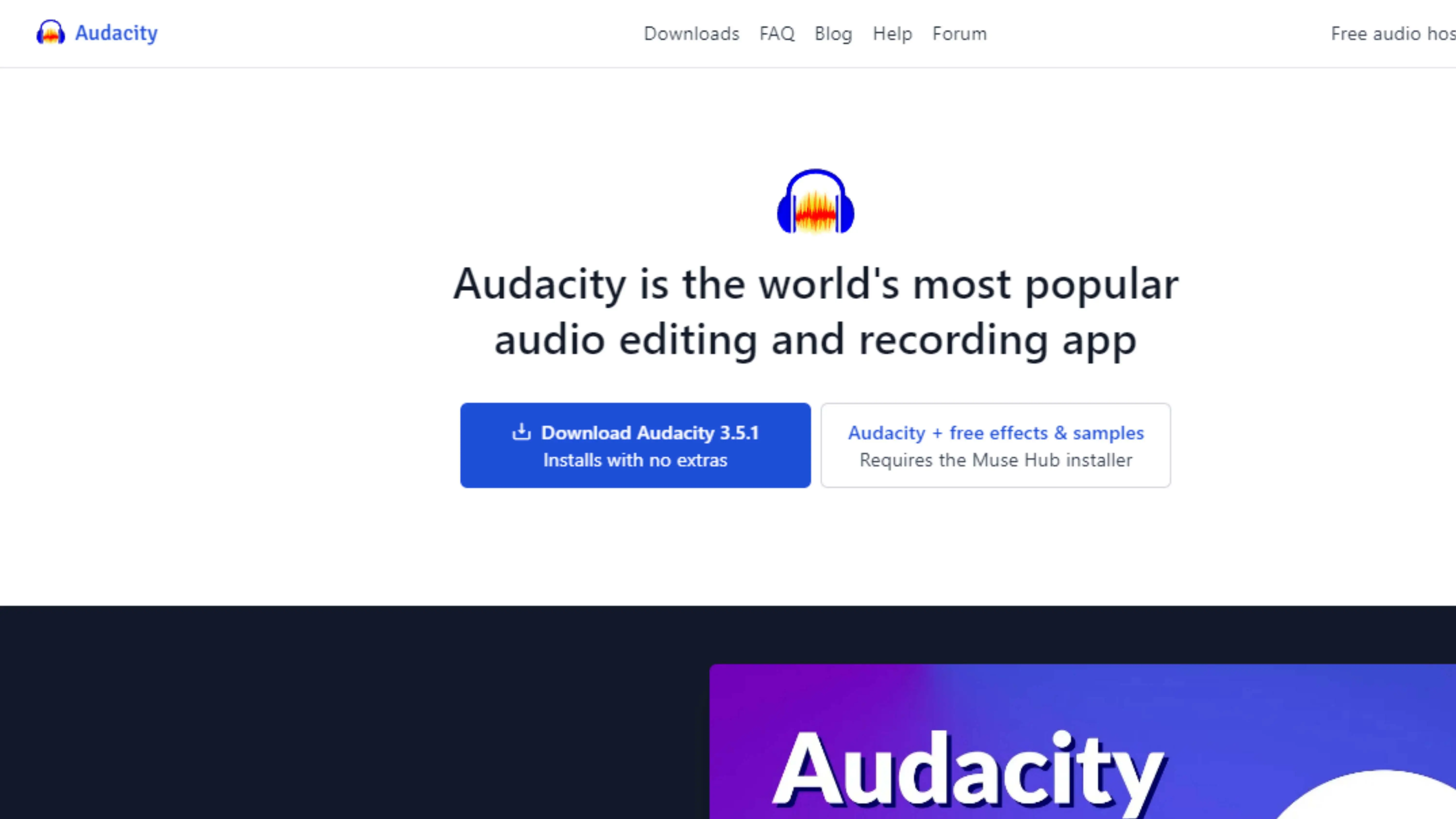
Audacity is a powerful audio editing software that can help you remove background noise from your audio files. It's perfect for beginners and experts who want to make their audio sound better.
Steps to Remove Background Noise Using Audacity:
Step 1 - Open Audacity and load your audio file.
Step 2 - Find a part of the audio with just background noise to use as a reference.
Step 3 - Capture the noise profile and select the entire audio file.
Step 4 - Apply noise reduction settings to clean up the audio.
Step 5 - Preview the changes and save your cleaned audio file.
Audacity is a must-have tool for podcasters, video creators, and audio engineers. It can help you improve the quality of your audio projects with just a few simple steps.
7. Kingshiper
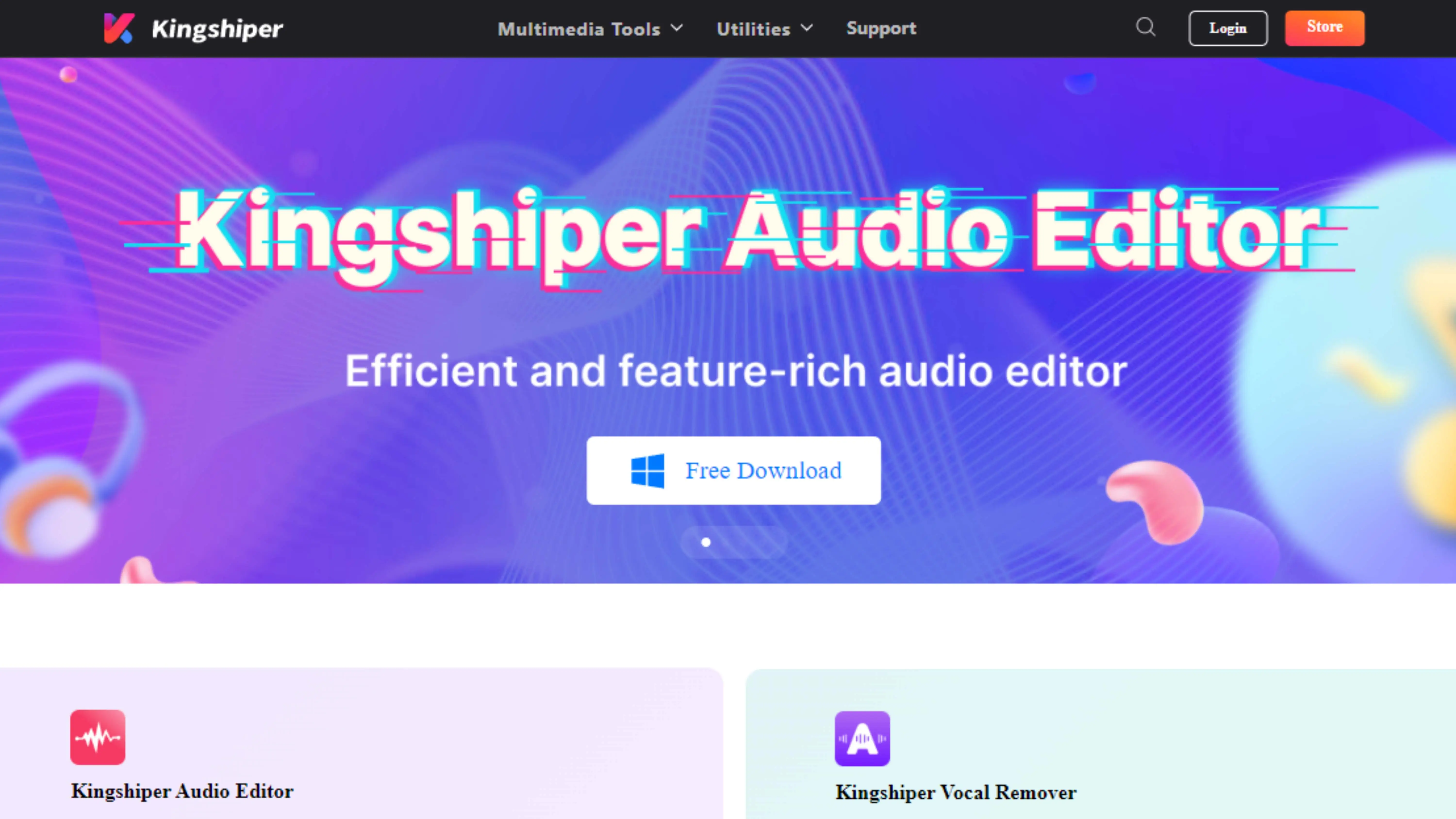
Kingshiper Vocal Remover is a handy tool for removing vocals from your videos. It's easy to use and can help you get clear, vocal-free audio tracks for your projects.
Steps to Remove Vocals Using Kingshiper:
Step 1 - Open Kingshiper and select the Video Vocal Remover option.
Step 2 - Drag and drop your video file into Kingshiper.
Step 3 - Start the vocal removal process.
Step 4 - Check the output folder for your cleaned-up video file.
Kingshiper Vocal Remover is a great tool for content creators and editors who want to remove vocals from their videos easily. It's a simple way to improve the audio quality of your projects without any hassle.
8. MP4 Compress
MP4 Compress is a cool online tool that helps you mute your MP4 videos quickly and easily. It's perfect for people who want to get rid of unwanted audio in their videos. You can use it for free for videos up to 500MB. Here's how to use MP4 Compress to mute your videos:
How to Mute Your MP4 Videos with MP4 Compress:
Access the Website: Go to the MP4 Compress website using your web browser. It's easy to use and doesn't have any complicated steps.
Step 1 - Upload Your Video: On the homepage, you can upload your MP4 video file. Just click to select your file or drag and drop it into the box.
Step 2 - Mute the Video: MP4 Compress will remove the audio from your video, muting it. This is great for getting rid of background music or unwanted noise.
Step 3 - Secure and Fast Processing: Your data is safe with MP4 Compress. They use encryption to protect your files from cyber threats.
Step 4 - Download or Compress Further: After muting your video, you can download it from the site. If the file is still too big, you can compress it to make it smaller.
Step 5 - One-Click Sharing: Now that your video is muted, you can easily share it on social media platforms. MP4 Compress makes it simple to upload and share your videos.
MP4 Compress is a great tool for muting your videos without any hassle. Whether you want to share videos online without background noise or need a muted video for a presentation, MP4 Compress is a reliable and easy-to-use option.
9. CapCut on Mobile
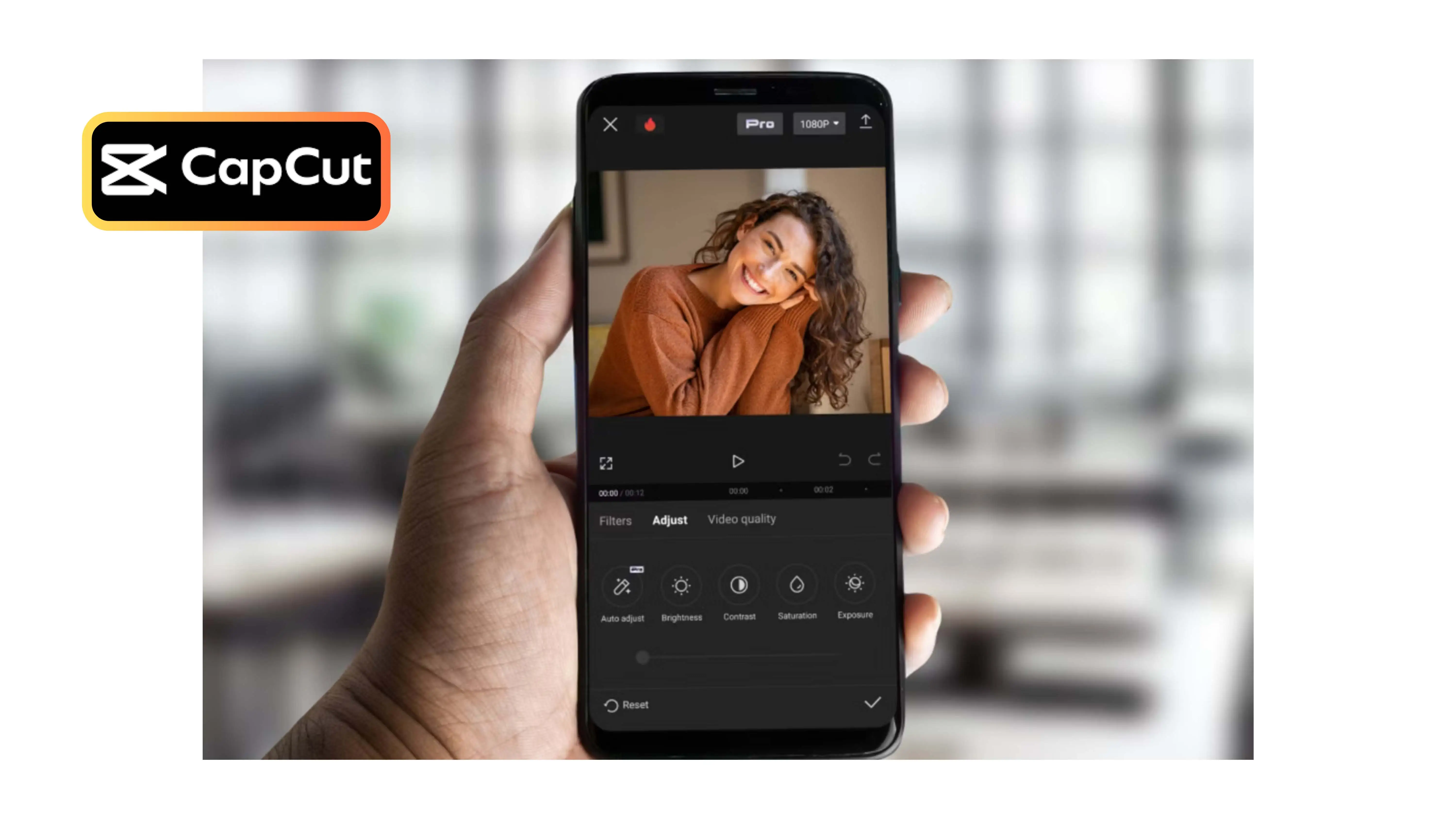
CapCut is a popular video editing app for iOS and Android users. It has lots of editing tools, including the ability to remove background music from your videos on your phone. Here's how to do it:
Steps to Remove Background Music in CapCut:
Download and Install CapCut: Get CapCut from the App Store or Google Play Store and install it on your phone.
Step 1 - Sign In and Upload Your Video: Open CapCut, sign in, and upload your video. You can add videos from your device, cloud storage, or using a QR code.
Step 2 - Edit the Audio: Tap on the Audio option and look for Noise Reduction. Adjust the level to reduce or eliminate background music from your video.
Step 3 - Preview, Save, and Share: Preview your video, save it, and share it on social media platforms directly from the app.
CapCut is a user-friendly app that makes it easy to remove background music from your videos. With just a few taps, you can improve your video's audio quality and share it with your friends and followers.
10. Spleeter by Deezer: A Revolutionary Online Editor
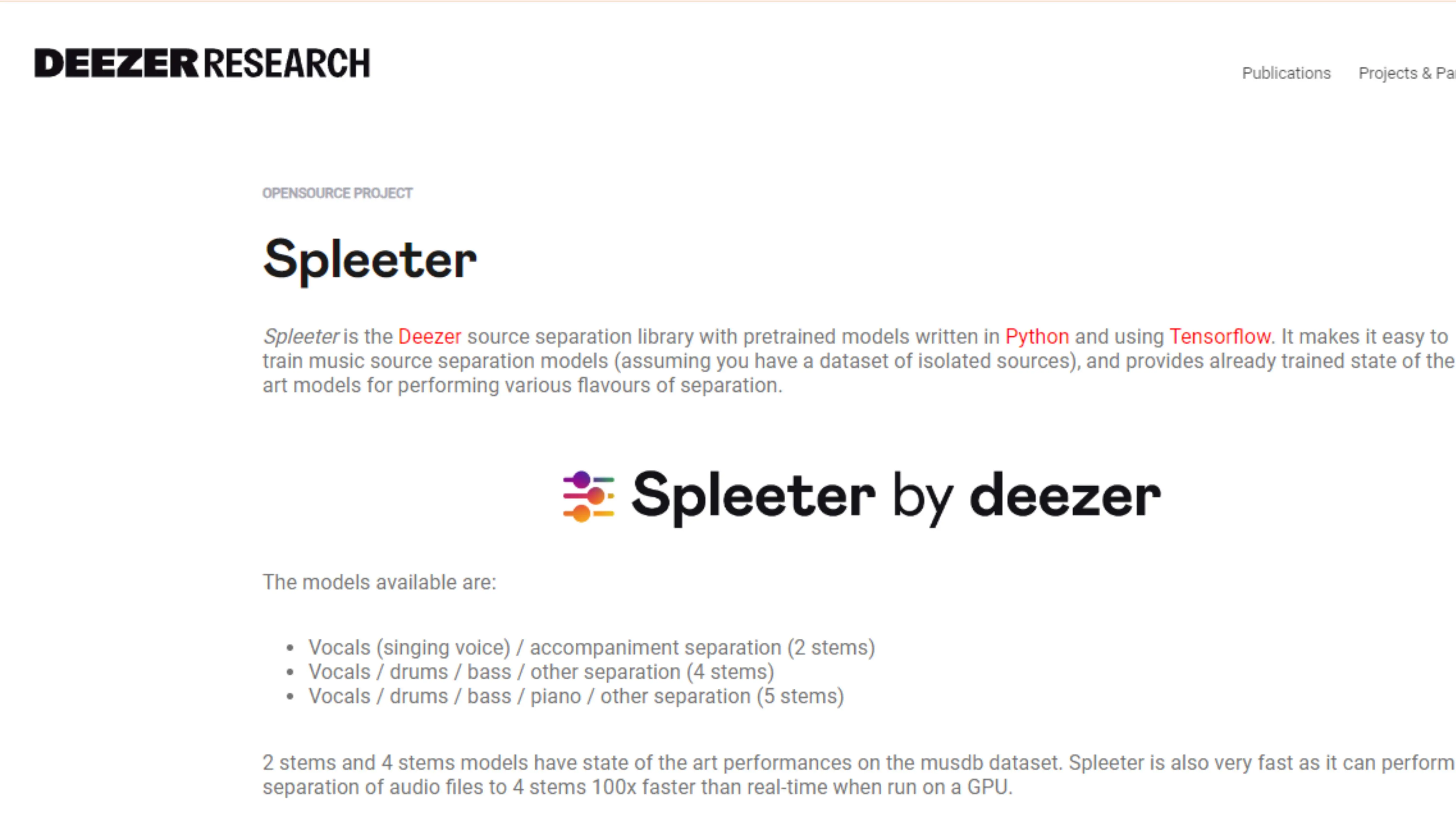
Spleeter by Deezer is a cool tool for editing audio online. It can separate songs into different parts, like vocals and instruments. Here are some key features of Spleeter:
- Versatile Stem Separation: Spleeter lets you choose how you want to separate your audio, from simple splits to more complex dissections.
- State-of-the-Art Technology: Spleeter uses advanced technology to give you high-quality results.
- Ultra-Fast Processing: It's super fast, so you can edit your audio quickly.
- Online and Software Accessibility: You can use Spleeter online or with software, giving you flexibility in how you edit your audio files.
Spleeter by Deezer is perfect for music producers, content creators, or anyone who wants to explore the layers of their favorite songs. It's easy to use and gives you professional-grade audio separation without needing to be a tech expert.
11. WavePad
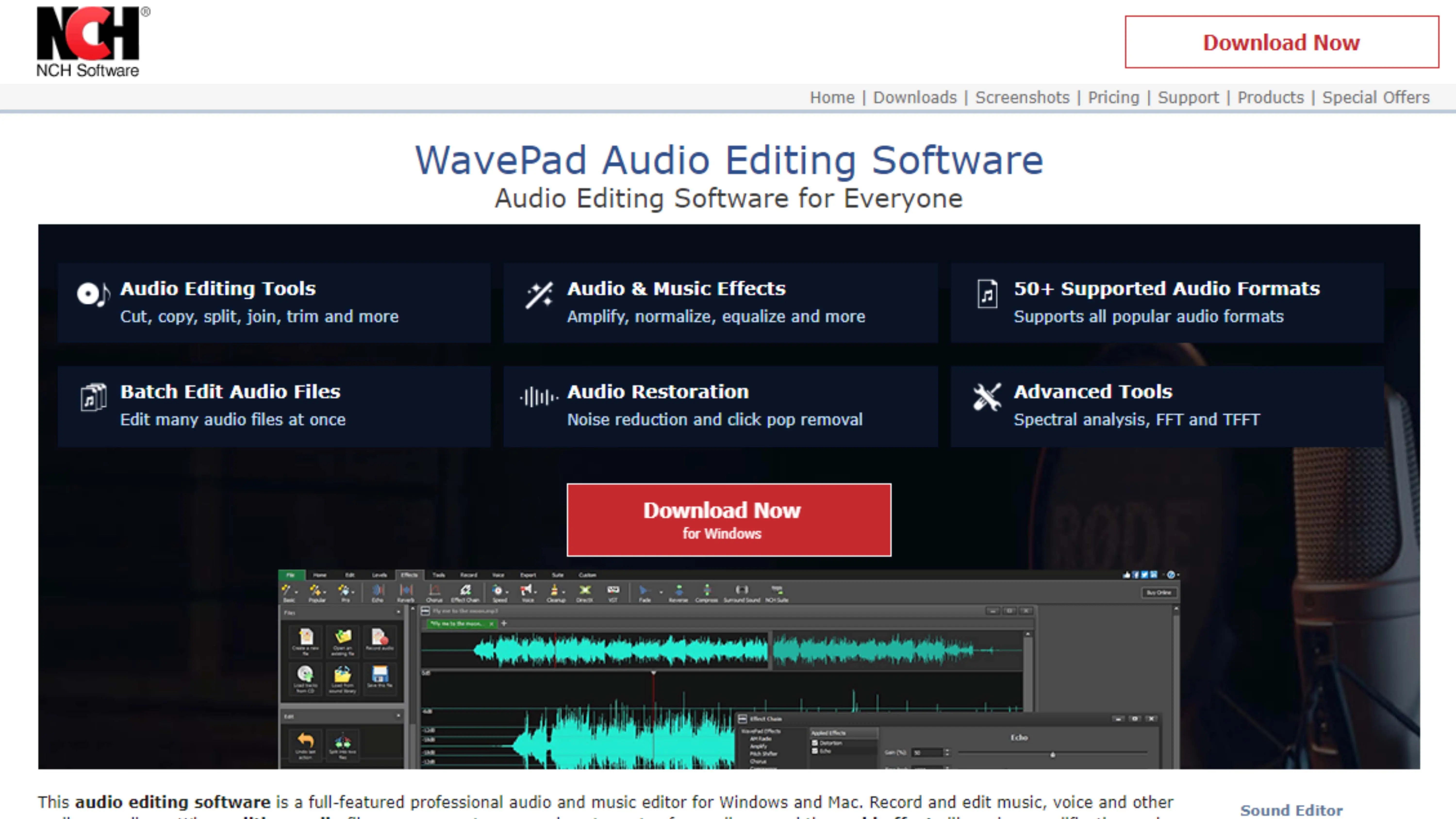
What is WavePad?
WavePad is a cool tool for editing audio and video files. It may not be as famous as other editing software, but it has a lot of great features for beginners and pros.
How to Use WavePad for Noise Removal
Step 1- Get WavePad: Download and install WavePad from their website. It works on both Windows and Mac computers.
Step 2- Open WavePad: When you open WavePad, you'll see the main menu. This is where you can find all the editing tools.
Step 3- Upload Your File: Add the audio or video file you want to edit. WavePad can handle lots of different file types.
Step 4- Use Noise Removal: Find the Noise Removal tool in the tools section. This tool can help get rid of different types of noise in your recordings.
Step 5- Choose the Right Option: WavePad lets you pick the best noise removal settings for your situation. This helps target specific types of noise for better results.
Step 6- Save Your Changes: After adjusting the noise removal settings and checking the results, save your cleaned-up file. You can export it in different formats for sharing or use in your projects.
WavePad is a great choice for improving audio quality in your files. It's easy to use and can help you get rid of unwanted noise in your recordings.
12. Movavi
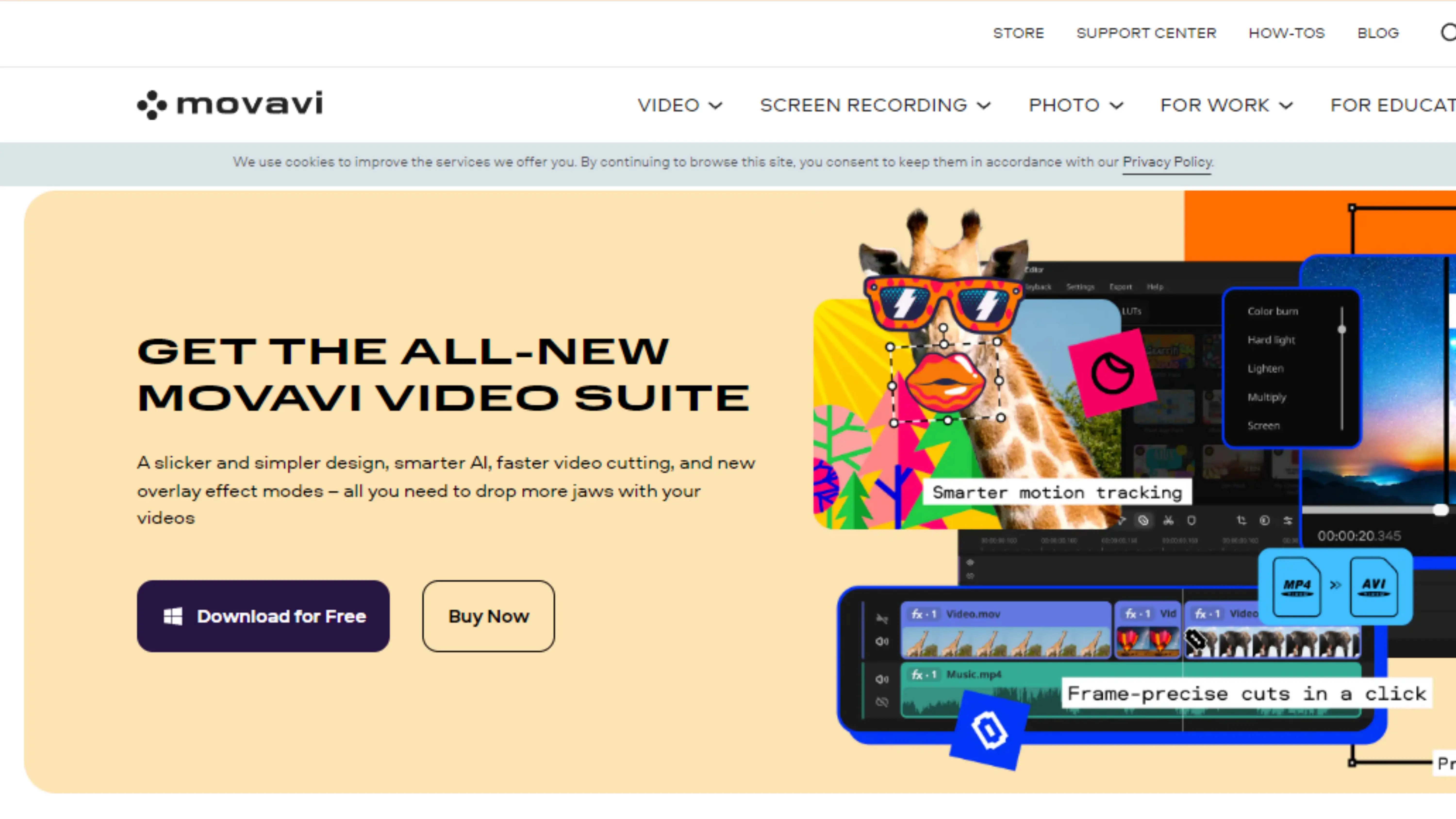
What is Movavi?
Movavi Video Editor is a simple and efficient tool for iPhone users who want to make their videos better by removing background music or noise.
How to Use Movavi Video Editor on iPhone
Step 1- Get Movavi: Download and install Movavi Video Editor from the App Store on your iPhone. It's designed to be easy for everyone to use.
Step 2- Open the App: Launch Movavi Video Editor on your iPhone. The app will guide you through the editing process.
Step 3- Access Audio Properties: Look for the Audio Properties button to find the noise removal feature.
Step 4- Choose Noise Removal: Select the Noise Removal option to get rid of unwanted background noise in your video.
Step 5- Adjust the Noise Level: Use the slider to control how much background noise you want to remove.
Step 6- Apply the Changes: Tap Apply to remove the noise from your video and improve the audio quality.
Step 7- Review and Save: Check your video to make sure the background noise is gone. Save your edited video on your iPhone for sharing or more editing.
Movavi Video Editor is a great way to make your videos sound better on your iPhone. It's easy to use and can help you remove background music or noise without needing fancy software or editing skills.
Audio Quality Tips for Middle Schoolers
Preserving Audio Quality
Backup Original Files
Always make a copy of your original video and audio files. This way, if you make a mistake while editing or want to try a different approach, you can start fresh.
High-Quality Source Files
Start with the best quality audio recordings you can. This will help maintain the audio quality throughout the editing process and prevent it from getting worse.
Iterative Versions
Make changes slowly and check the audio after each adjustment. This way, you can improve the audio quality without going overboard.
Avoid Excessive Processing
Applying too many effects can make the audio sound worse. Only use modifications that actually make the sound better.
Post-Processing Techniques
After fixing basic issues, try advanced techniques like equalization, dynamic range compression, and normalization to enhance the audio quality. By following these tips, you can make sure your audio sounds great in your projects.
Benefits of Removing Background Music
- Enhanced Clarity of Dialogue and Vocals
Removing background music can make it easier for people to understand what is being said in a video.
- Customization and Rebranding
Taking out existing music gives you the chance to add music that fits better with the video's theme or mood.
- Focus on Important Audio Elements
In educational videos, removing background music helps viewers pay attention to the information being shared.
- Accessibility Improvements
Removing background music can make videos easier to understand for people with hearing impairments.
- Avoiding Copyright Issues
Taking out copyrighted music can prevent legal problems and content takedowns on platforms like YouTube.
- Professional Post-Production
Removing background music allows for precise audio balancing and mixing in post-production.
- Emotional Impact and Tone Adjustment
Changing the music or removing it altogether can alter the emotional tone of a video.
- Reduced Distractions in Educational and Training Materials
Removing background music can help students focus better on educational content. In some cases, removing background music can greatly improve the quality of a video.
Conclusion
Removing background music from a video can make it clearer, more accessible, and easier to customize. With the right tools, creators can ensure their content resonates with their audience effectively.
FAQs
Q1. Can removing background music affect video quality?
Ans. Removing background music only affects the audio track, not the visual quality of the video.
Q2. Is it possible to remove music without affecting other audio components?
Ans. Yes, advanced tools can isolate and remove music while keeping other audio elements intact.
Q3. Can copyright issues arise from removing background music?
Ans. Removing copyrighted music is common to avoid legal issues, but make sure any replacement music is also copyright-compliant.
Q4. Is it possible to remove background music from any video?
Ans. Most videos can have their background music removed, but the quality of the result depends on the complexity of the audio mix.
Q5. Can I remove background music for free?
Ans. Yes, there are free tools available to remove or reduce background music from videos.
You might also be interested in
FAQ’s
I recommend checking out our detailed step-by-step guide on How to Use a Free Photo Editor. It covers everything from downloading and installing to using the essential tools and techniques for enhancing your photos.

.png)

.png)


















