How to Get Rid of Background Noise in Your Videos
Learn effective techniques to eliminate background noise in your videos and enhance audio quality. Find solutions to improve your video content now!
Download the app, NOW!



PhotoCut - A Game Changer!
Explore endless tools and templates at your fingertips to customize your new image using the PhotoCut app. They love us. You will too.
.webp)
CAPTAIN SYKE
So much easy to use than the other apps that I have encountered. I'm so satisfied. I fished to clear the background less than a minute! Keep it up🙌🏻
.webp)
Lee Willetts (Dr.Drone Doomstone)
Great app, used alongside text on photo, you can create some great pics. Hours of fun.
.webp)
Bran Laser
I always erase and cut something with this it is very op there is no bug and I made a picture for my channel very nice install it now!
.webp)
ZDX Gaming
The Best Photo Editor .. Not Many Can Actually Cut Pictures Perfectly Like this App been looking for something like this for a long time 💔😂 Nice App I recommend it Giving it 5 star
.webp)
Small Optics
Best app of this type out there, it does nearly all of the work for you.. Great work developers.
.webp)
Emilia Gacha
It's really useful and super easy to use and it may be the best background eraser app!
.webp)
kymani ace
This is a really nice app I love how it let's me do lots of edits without paying for anything and there isn't even a watermark, very good app.
.webp)
Nidhish Singh
Excellent apps and doing all the work as expected. Easy to use, navigate and apply to any background after cut out.
.webp)
Adrian
Been using this app for many years now to crop photos and gotta say, really does what it's supposed to and makes photo's look realistic. Recommend it very much.
.webp)
Indra Ismaya
Easy to use, very usefull
.webp)
Barbie Dream
I love this app! You can edit and change the background i been using it for months for my video! Keep it going.
.webp)
Kaira Binson
Ouh..finally i found a good app like this..after instalking 6-8 apps ..i finally get the right one...easy..free...so cool...but maybe pls..adjust your ads..in this app..thanks☺
.webp)
Tara Coriell
I payed for premium but it was only a 1 time payment of 5.29 and I love this app. There are a lot of nice features

Engels Yepez
Great app for edit photos, it include an interesting IA function for apply effects to your pics

Azizah ahmad
This apps is awesome compared to other photo cut apps. I have tried several photo cut apps but all of them was bad. And finally i found this app, super easy to use, have feature smart cut and smart erase. Awesome !!
.webp)
Galaxy Goat
The app is incredible! I erased a background and added it into a new background in less then 20 seconds. Normally it takes 10-20 minute's on other apps. Highly recommend
.webp)
Victor Maldonado
I been having a few issues with app can't zoom in like before and its not like it use to what happen i paid for this app not liking the new upgrade
.webp)
Lynsiah Sahuji
more accurate in removing background, didn't required so much effort. love this! ❤️
Introduction
Creating a great video isn't just about what you see, but also what you hear. One common problem that many people face when making videos is background noise. This could be the sound of a fan, people talking in the background, or even traffic noise. These sounds might not be noticeable when you're filming, but they can really stand out when you watch the video later. Background noise can make your video seem less professional and can distract your viewers from the content. In today's world, where video content is so important, having clear audio is just as crucial as having good visuals. Luckily, there are tools and techniques available to help you remove or reduce background noise in your videos. This blog post will guide you through the process step by step, no matter how much experience you have. Whether you're a pro looking to improve your work or a beginner trying to make better home videos, learning how to remove background noise is a valuable skill that can take your videos to the next level.
What is Background Noise in Video?
Background noise, also known as ambient noise, is any unwanted sound that interferes with the main audio you want to capture in a recording. It's the extra sounds that your microphone picks up while you're recording a video or audio clip. This noise can come from different sources and usually falls into a few categories:
Environmental Noise:
These are sounds from the environment where you're recording, like traffic, wind, rain, birds, or other natural or city sounds.
Mechanical Noise:
This includes sounds from electronic devices, air conditioners, fans, refrigerators, or any mechanical equipment near where you're recording.
Human Activity:
Background chatter, footsteps, coughing, and other noises made by people around you while you're recording.
Systematic Noise:
Sometimes, the recording equipment itself can create noise, like static, electrical hums, or hissing sounds. Background noise is usually unwanted in a recording because it can distract from the main audio, make it harder to hear, and lower the overall quality of the video. In professional audio and video production, a lot of effort is put into reducing background noise during recording and getting rid of it in post-production.
Why is it Important to Get Rid of Background Noise?
Improves Clarity and Understandability
When there's a lot of background noise in a video or audio recording, it can be hard to hear what's actually being said. By removing this noise, the main audio becomes clear and easy to understand.
Increases Professionalism
High-quality audio makes a video or audio track look more professional. It shows that the creator cares about the quality of their work.
Enhances Viewer Engagement
Background noise can be distracting and make people lose interest in what they're watching or listening to. Removing the noise helps keep the audience engaged and interested.
Meets Broadcast and Publication Standards
Platforms and broadcasters have rules about how clear audio needs to be. By getting rid of background noise, you make sure your content meets these standards.
Facilitates Further Editing and Mixing
Clean audio is important when working on projects with multiple audio tracks. Background noise can mess up the balance of sound in a project.
Aids in Accessibility
Background noise can make it hard for people who are hard of hearing to understand content. Removing the noise makes it easier for everyone to access the content.
Preserves Artistic Intent
In creative projects, it's important for the sound to match the emotion and story being told. Removing background noise helps keep the artistic vision intact.
Overall, getting rid of background noise is a crucial step in making sure your final product is top-notch and effectively communicates your message or story.
How to Remove Background Noise from your Video?
If you want to make your videos sound better, follow these steps:
Upload or Record Your Video:
Start by uploading your video to an online editing tool. You can also record directly in the tool if you prefer.
Clean Your Audio:
Use the Clean Audio or Remove Background Noise feature to get rid of unwanted sounds in your video.
Edit Your Video or Audio:
After cleaning up the audio, you can use the editing features to make your video even better.
Export Your Project:
When you're happy with your video, export it in the format you want.
Following these steps will help you remove background noise and improve the quality of your videos.
Enhance Your Online Content with Advanced Background Noise Removal
Make your online content sound more professional by using background noise removal technology. This will help keep your audience engaged and focused on your message.
By using this technology, you can make sure your content is heard clearly and without any distractions. Whether it's for business or education, clear audio is key to making a good impression.
Top Tools for Removing Background Noise from Videos
Introduction
Getting rid of background noise in videos is super important to make sure your audio sounds clear and professional. Here are some awesome tools that can help you do just that:
1. PhotoCut
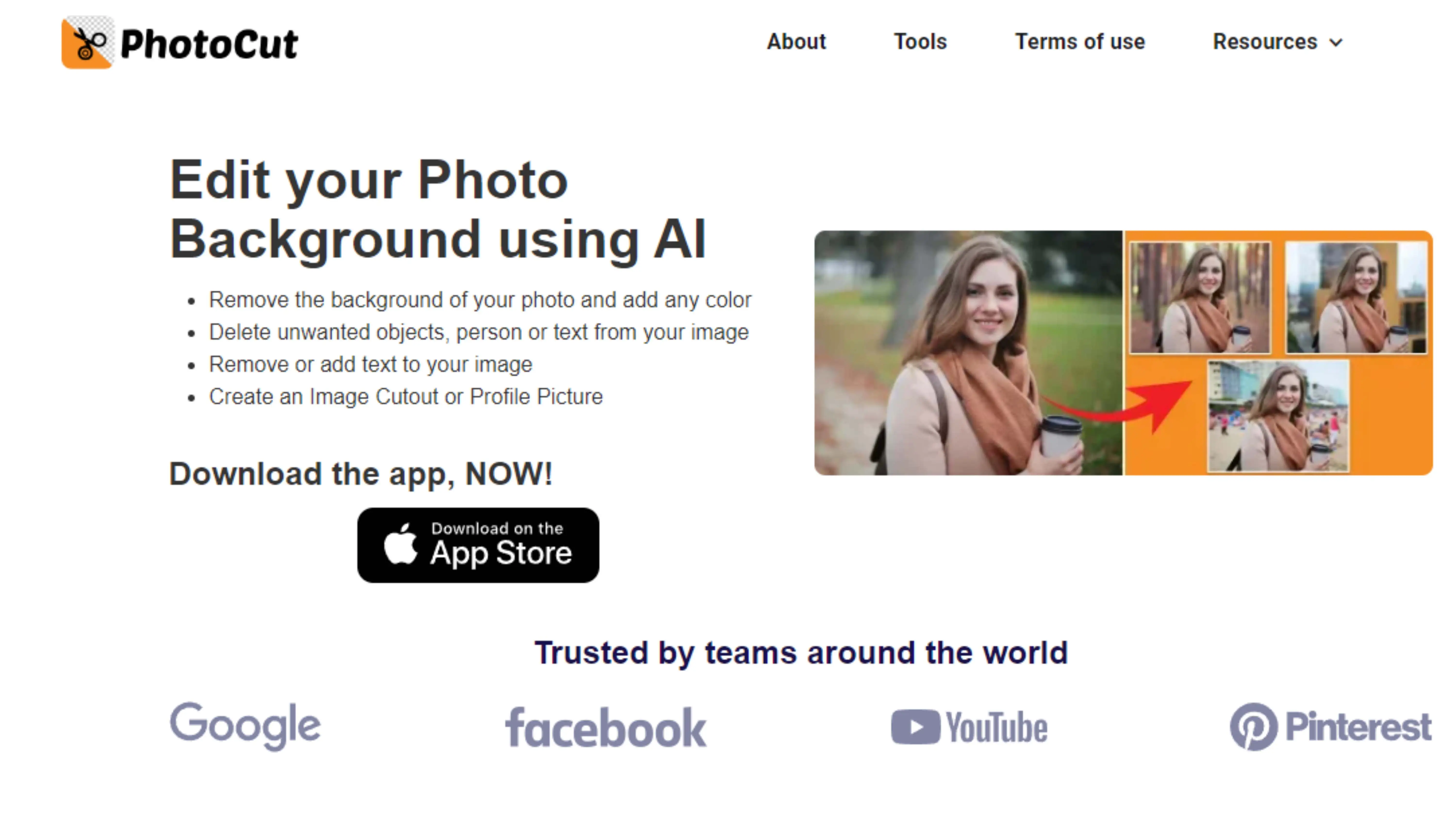
PhotoCut is mainly used for removing backgrounds from images, but it can also be used with video editing software to create awesome content.
2. VEED
VEED is known for being easy to use and can help you remove background noise from your videos. It also has cool editing tools like audio replacement and volume adjustment.
3. Kapwing
Kapwing is an online editor that makes it simple to get rid of unwanted sounds in your videos. You can also add text, animations, and more to your videos with this tool.
4. Media.io

Media.io offers a bunch of online editing tools, including audio noise reduction. It's a great option for quick edits without having to download any software.
5. Weet.co

Weet.co is a video messaging tool that lets you collaborate with others. It also has noise reduction features to make your audio sound better.
6. Flixier
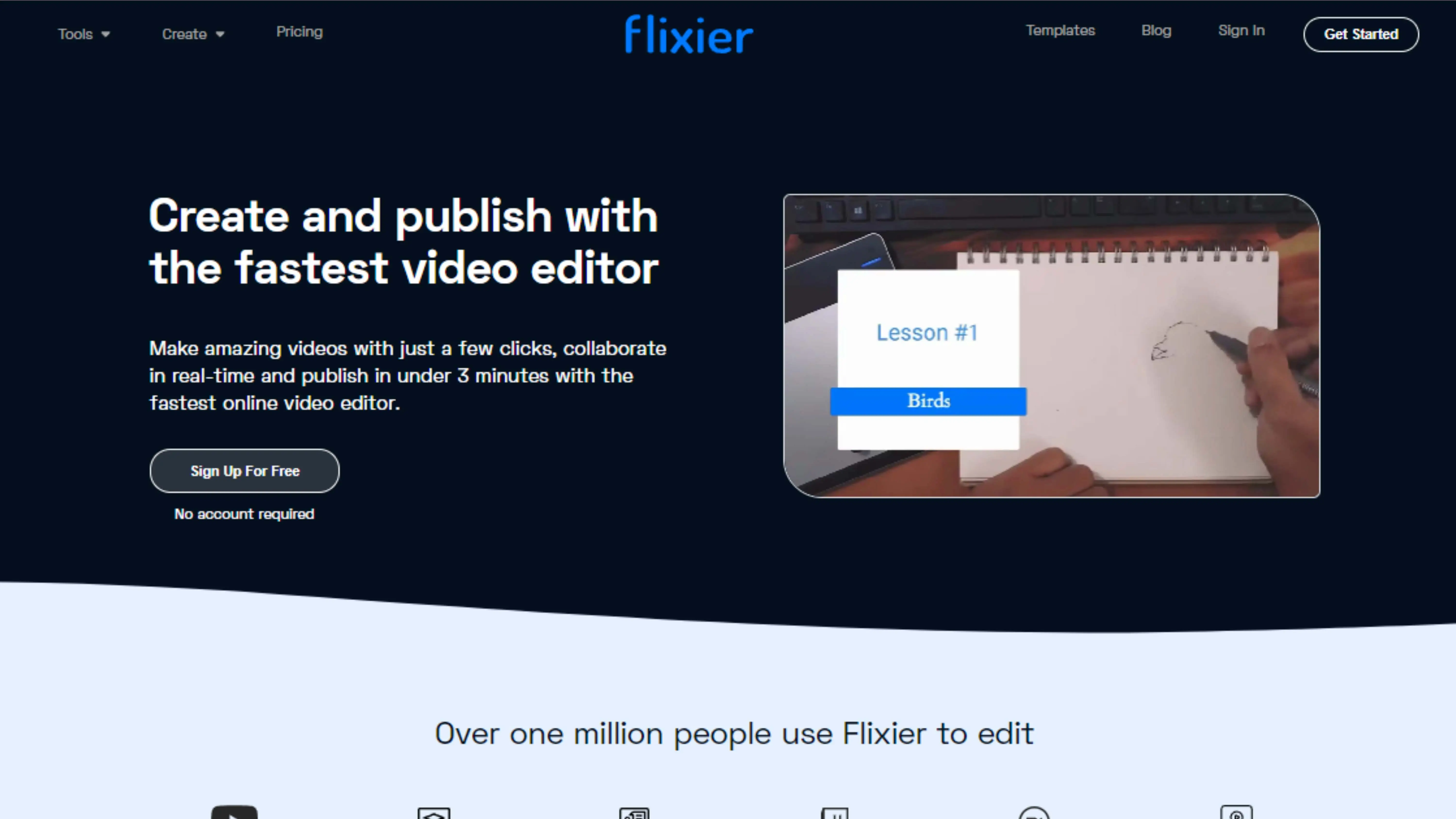
Flixier is known for being super fast and can remove background noise from videos stored in the cloud. This makes it really convenient for editing straight from your browser.
7. Lalal.ai
Lalal.ai uses advanced AI to separate vocals from background music, which is great for creating clear voiceovers or removing specific audio elements from your videos.
8. Adobe Premiere Pro

Adobe Premiere Pro is a professional video editing software with powerful audio editing features. It has a panel called Essential Sound that lets you make detailed audio enhancements and reduce noise.
9. Filmora
Filmora is a simple yet effective tool for removing background noise from videos. It's great for beginners and experienced users alike.
Conclusion
These tools offer a variety of solutions for all your editing needs, whether you're changing backgrounds or removing background noise. Use these technologies to make your content top-notch and impress your audience.
FAQs
Q1. Can I change the background from an image or video for free?
Ans. Some tools offer free versions or trial periods for changing backgrounds, but advanced features may require a subscription.
Q2. What formats can I export my edited video in?
Ans. Most tools support popular formats like MP4, AVI, MOV, and WMV. Make sure to check the specific tool's documentation for more info.
Q3. Can background noise be removed without affecting voice quality?
Ans. Advanced tools can differentiate between voice and noise, allowing you to remove background noise while keeping voice quality intact.
Q4. How do I choose the best background for my video?
Ans. Consider your video's theme and message, and make sure the background complements the content. Some tools offer stock backgrounds to choose from.
Q5. Can I use these tools on both Windows and Mac?
Ans. Many tools work on both Windows and Mac, and some even have browser-based versions that work on any OS.
Q6. How long does it take to remove background noise from a video?
Ans. The time varies depending on the video's length and the tool you're using. AI-powered tools can work quickly, but manual adjustments may take longer.
You might also be interested in
FAQ’s
I recommend checking out our detailed step-by-step guide on How to Use a Free Photo Editor. It covers everything from downloading and installing to using the essential tools and techniques for enhancing your photos.

.png)

.png)


















