Remove Text From Image
Remove text from image with AI image text remover within seconds. Free to erase text from any pictures.
Download the app, NOW!
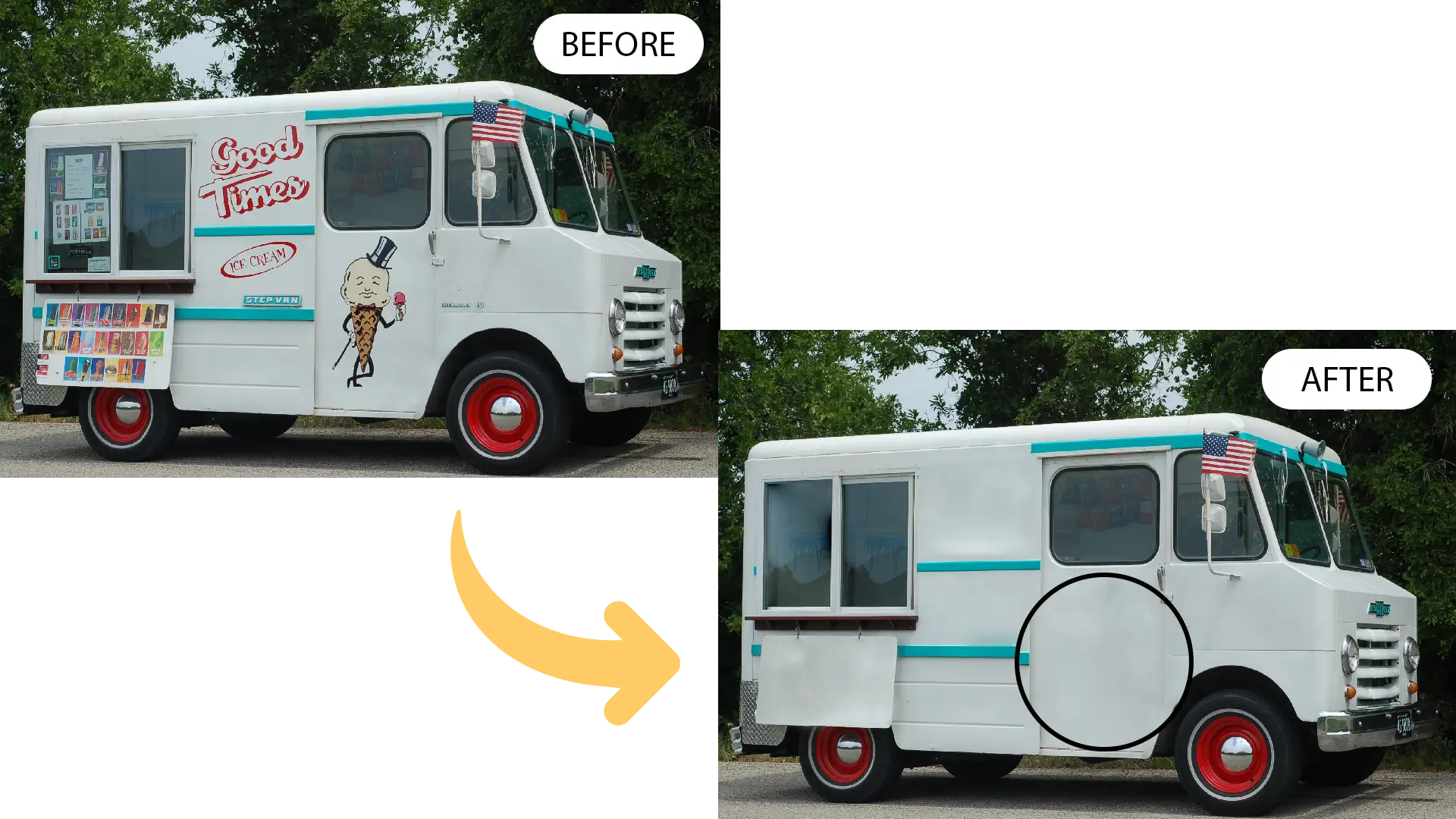


PhotoCut - A Game Changer!
Explore endless tools and templates at your fingertips to customize your new image using the PhotoCut app. They love us. You will too.
.webp)
CAPTAIN SYKE
So much easy to use than the other apps that I have encountered. I'm so satisfied. I fished to clear the background less than a minute! Keep it up🙌🏻
.webp)
Lee Willetts (Dr.Drone Doomstone)
Great app, used alongside text on photo, you can create some great pics. Hours of fun.
.webp)
Bran Laser
I always erase and cut something with this it is very op there is no bug and I made a picture for my channel very nice install it now!
.webp)
ZDX Gaming
The Best Photo Editor .. Not Many Can Actually Cut Pictures Perfectly Like this App been looking for something like this for a long time 💔😂 Nice App I recommend it Giving it 5 star
.webp)
Small Optics
Best app of this type out there, it does nearly all of the work for you.. Great work developers.
.webp)
Emilia Gacha
It's really useful and super easy to use and it may be the best background eraser app!
.webp)
kymani ace
This is a really nice app I love how it let's me do lots of edits without paying for anything and there isn't even a watermark, very good app.
.webp)
Nidhish Singh
Excellent apps and doing all the work as expected. Easy to use, navigate and apply to any background after cut out.
.webp)
Adrian
Been using this app for many years now to crop photos and gotta say, really does what it's supposed to and makes photo's look realistic. Recommend it very much.
.webp)
Indra Ismaya
Easy to use, very usefull
.webp)
Barbie Dream
I love this app! You can edit and change the background i been using it for months for my video! Keep it going.
.webp)
Kaira Binson
Ouh..finally i found a good app like this..after instalking 6-8 apps ..i finally get the right one...easy..free...so cool...but maybe pls..adjust your ads..in this app..thanks☺
.webp)
Tara Coriell
I payed for premium but it was only a 1 time payment of 5.29 and I love this app. There are a lot of nice features

Engels Yepez
Great app for edit photos, it include an interesting IA function for apply effects to your pics

Azizah ahmad
This apps is awesome compared to other photo cut apps. I have tried several photo cut apps but all of them was bad. And finally i found this app, super easy to use, have feature smart cut and smart erase. Awesome !!
.webp)
Galaxy Goat
The app is incredible! I erased a background and added it into a new background in less then 20 seconds. Normally it takes 10-20 minute's on other apps. Highly recommend
.webp)
Victor Maldonado
I been having a few issues with app can't zoom in like before and its not like it use to what happen i paid for this app not liking the new upgrade
.webp)
Lynsiah Sahuji
more accurate in removing background, didn't required so much effort. love this! ❤️
How to remove text from my photos?
Upload photo
Begin by selecting the image you want to remove text from. Click 'Start from a photo' and upload your image in PNG or JPG format. Rest assured, our tool supports all image dimensions, ensuring convenience no matter the size or format of your picture.
Text Removal
Our innovative text removal tool works smartly to erase text seamlessly from your image. With precision and accuracy, it automatically identifies and removes the text while preserving the integrity of the picture.
Download and share
Once the text is removed, download the image in PNG format. Benefit from a transparent background, enabling easy editing and allowing your image to seamlessly blend into various projects. Share your polished image effortlessly across platforms.
Removing text from images has never been easier. Try our user-friendly tool today to enjoy clean, text-free visuals for your projects.
Whether it's for professional use, personal projects, or social media content, our text removal tool ensures your images shine without distracting or unwanted text.
Stunning Quality
One-Click Text Removal!
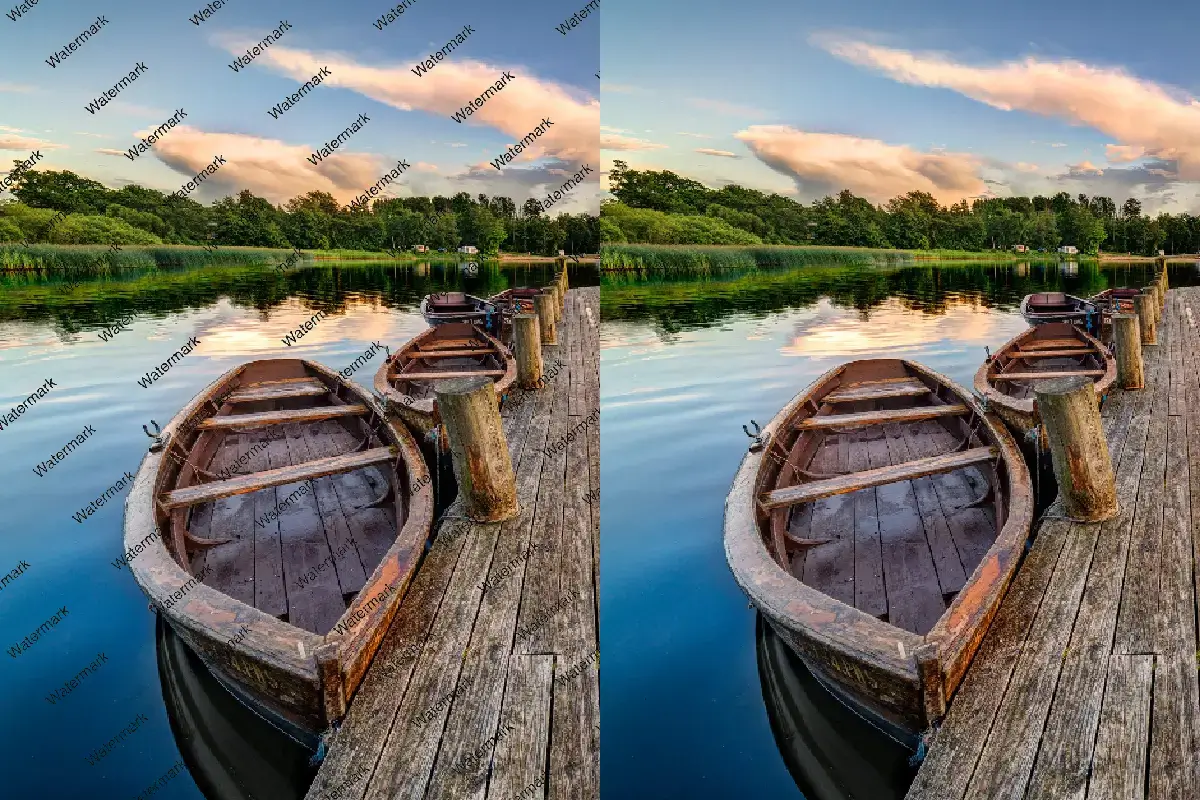
Utilize our efficient text remover powered by AI. Drag and drop your image into PhotoCut's tool, and watch as it swiftly erases text with just one click, leaving your picture text-free in no time.
Precision in Detail.
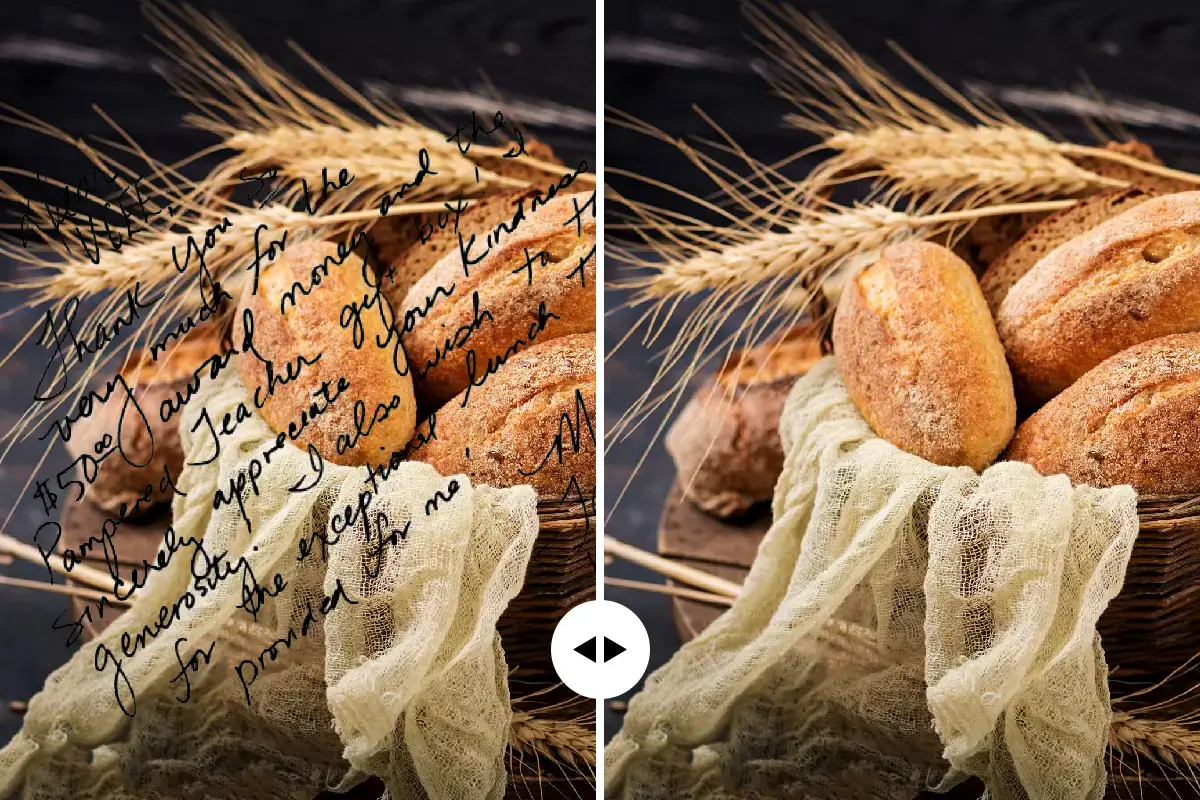
Our tool is adept at handling intricate text details. From small fonts to complex overlays, it swiftly removes text while preserving the image's integrity.
Enhance E-commerce Product Images.

Revamp your product photos effortlessly! Remove text seamlessly and replace it with professional-looking visuals using PhotoCut's tool. Blur backgrounds, adjust lighting, cut out elements, and more to optimize your product images for maximum impact.
Create Perfect Social Media Images.

Craft captivating images for social media! Remove text seamlessly for posts on Instagram, Facebook, or any platform. Combine image elements, text templates, stickers, and more from Fotor to create stunning visuals that stand out. Effortlessly remove text and elevate your images for various purposes using PhotoCut's efficient tool!
You might also be interested in
FAQ’s
I recommend checking out our detailed step-by-step guide on How to Use a Free Photo Editor. It covers everything from downloading and installing to using the essential tools and techniques for enhancing your photos.

.png)

.png)


















