Easy Steps to Remove the Background from Passport Size Photos
Learn how to easily remove the background from your passport photos with these simple steps. Say goodbye to blurry or distracting backgrounds and ensure your passport photo meets all necessary requirements.
Download the app, NOW!
.webp)


PhotoCut - A Game Changer!
Explore endless tools and templates at your fingertips to customize your new image using the PhotoCut app. They love us. You will too.
.webp)
CAPTAIN SYKE
So much easy to use than the other apps that I have encountered. I'm so satisfied. I fished to clear the background less than a minute! Keep it up🙌🏻
.webp)
Lee Willetts (Dr.Drone Doomstone)
Great app, used alongside text on photo, you can create some great pics. Hours of fun.
.webp)
Bran Laser
I always erase and cut something with this it is very op there is no bug and I made a picture for my channel very nice install it now!
.webp)
ZDX Gaming
The Best Photo Editor .. Not Many Can Actually Cut Pictures Perfectly Like this App been looking for something like this for a long time 💔😂 Nice App I recommend it Giving it 5 star
.webp)
Small Optics
Best app of this type out there, it does nearly all of the work for you.. Great work developers.
.webp)
Emilia Gacha
It's really useful and super easy to use and it may be the best background eraser app!
.webp)
kymani ace
This is a really nice app I love how it let's me do lots of edits without paying for anything and there isn't even a watermark, very good app.
.webp)
Nidhish Singh
Excellent apps and doing all the work as expected. Easy to use, navigate and apply to any background after cut out.
.webp)
Adrian
Been using this app for many years now to crop photos and gotta say, really does what it's supposed to and makes photo's look realistic. Recommend it very much.
.webp)
Indra Ismaya
Easy to use, very usefull
.webp)
Barbie Dream
I love this app! You can edit and change the background i been using it for months for my video! Keep it going.
.webp)
Kaira Binson
Ouh..finally i found a good app like this..after instalking 6-8 apps ..i finally get the right one...easy..free...so cool...but maybe pls..adjust your ads..in this app..thanks☺
.webp)
Tara Coriell
I payed for premium but it was only a 1 time payment of 5.29 and I love this app. There are a lot of nice features

Engels Yepez
Great app for edit photos, it include an interesting IA function for apply effects to your pics

Azizah ahmad
This apps is awesome compared to other photo cut apps. I have tried several photo cut apps but all of them was bad. And finally i found this app, super easy to use, have feature smart cut and smart erase. Awesome !!
.webp)
Galaxy Goat
The app is incredible! I erased a background and added it into a new background in less then 20 seconds. Normally it takes 10-20 minute's on other apps. Highly recommend
.webp)
Victor Maldonado
I been having a few issues with app can't zoom in like before and its not like it use to what happen i paid for this app not liking the new upgrade
.webp)
Lynsiah Sahuji
more accurate in removing background, didn't required so much effort. love this! ❤️
Introduction
If you've ever struggled with background distractions or uneven lighting in your passport photos, you're in luck! With Photocut, you can effortlessly remove the background from your passport photo and create a professional-looking image right from your home. No need to visit a photo studio!
Imagine turning a cluttered photo into a sleek, passport-ready image with just a few clicks. Photocut makes it quick and easy to remove the background from your passport photos, whether you need a plain background or want to customize it to meet specific requirements.
What is Passport Photo?
A passport photo is a specific type of photograph used for official identification documents like passports and visas. These photos have strict guidelines for size, background color, and facial expression to meet international standards for identification.
Passport photos are typically 2 inches by 2 inches with a plain, light-colored background. The subject must face the camera directly with a neutral expression, eyes open, and mouth closed. No accessories like hats or sunglasses are allowed, unless for religious or medical reasons.
How To Remove Background Of Image For Passport?
Creating the perfect passport photo can be tricky, especially when it comes to meeting background requirements. Photocut is here to help! This AI-powered tool makes it easy to remove the background from your passport photo and replace it with a compliant one.
With Photocut, you can quickly remove the background from your passport photos and ensure they meet all necessary standards. Say goodbye to traditional photo studios and hello to the convenience of Photocut!
Step:1
Instead of spending hours editing your photos, use Photocut to quickly and accurately remove the background with artificial intelligence technology.
Step:2
Upload your image by clicking the Upload Image button or dragging and dropping it onto the page. You can also paste the URL of a PNG file to edit it.
Step:3
Wait for the AI to work its magic and remove the unwanted background from your JPG image.
Step:4
Voila! Your background is now white and ready to be downloaded and printed. If you want more customization, you can choose a different color or use your own image as the background.
Why Removing the Background of Your Passport Photo is Important
When it comes to passport photos, removing the background is crucial for a variety of reasons. Not only does it help ensure that your photo meets the strict guidelines required for official documents, but it also offers several other benefits. Here are some key advantages:
Compliance with Standards:
By removing the background, you can make sure that your passport photo complies with the specific requirements set by authorities. These guidelines often mandate a plain, neutral background.
Enhanced Focus on Subject:
A clean, distraction-free background helps enhance the focus on your face, which is essential for identification purposes.
Professional Appearance:
A photo with a uniform background looks more professional and polished, improving the overall quality of your passport application.
Versatility:
Once the background is removed, you can easily customize it to meet various requirements for different countries' passport standards or other ID needs.
Cost and Time Efficiency:
Using tools like Photocut to remove the background from your passport photo saves you the time and expense of visiting a professional photo studio.
Ease of Editing:
Digital background removal allows for quick and easy adjustments, ensuring your photo always meets the latest specifications without needing to retake the picture.
By using a tool like Photocut, you can effortlessly enjoy all these benefits, ensuring your passport photo is always perfect and compliant.
Facial Expressions and Dress Code Requirements of 5 Leading Countries
It's important to ensure that your passport photo meets the specific facial expression and dress code requirements of different countries to have a successful application process. Each country has its own set of guidelines, often with strict standards.
Understanding these requirements is crucial to avoid delays or rejection of your passport application. Here's an overview of the facial expressions and dress codes required by five leading countries:
1. United States:
Neutral facial expression with both eyes open
No hats or head coverings, unless for religious purposes
No glasses unless medically necessary
2. United Kingdom:
Neutral expression, mouth closed
No hats or head coverings, unless for religious or medical reasons
No glasses, sunglasses, or tinted glasses
3. Canada:
Neutral expression with mouth closed
No hats, head coverings, or sunglasses
Glasses are allowed if they don't obstruct the eyes
4. Australia:
Neutral expression with mouth closed and eyes open
No hats, head coverings, or sunglasses
Glasses are allowed if eyes are visible without glare
5. Germany:
Neutral expression with mouth closed
No hats, head coverings, or sunglasses
Glasses are allowed if eyes are clearly visible without glare
Adhering to these requirements ensures your passport photo is acceptable and facilitates a smooth application process.
10 Best Background Removal Tools for Passport Photo
Photocut is an advanced AI-powered background remover specifically designed for effortless removal of backgrounds from images, including passport photos. Its intuitive interface allows users to upload their images and instantly remove the background with just a few clicks.
The tool employs cutting-edge AI technology to ensure precise and accurate background removal, delivering high-quality results every time. To remove the background of a passport photo using Photocut, simply upload the image to the platform, and the AI will automatically remove the background. Users can then preview the result and download the edited image in their desired format.
Background Removal Tools for Passport Photos
Remove.bg
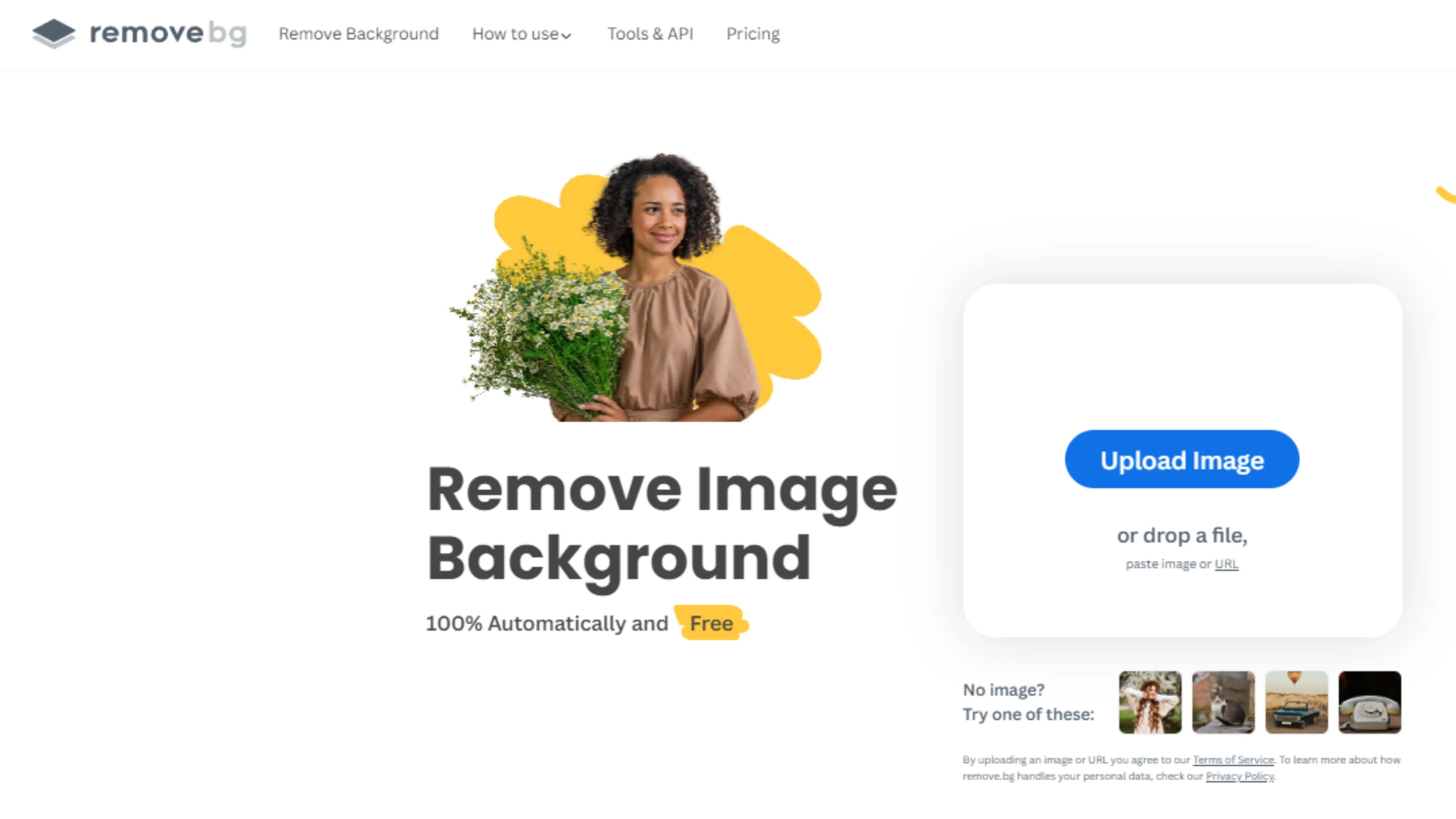
How to Use Remove.bg:
Remove.bg is a cool tool that uses AI to remove backgrounds from images, like passport photos. It's super easy to use!
- Upload your passport photo to the Remove.bg website.
- Let the AI do its magic and remove the background automatically.
- Check the result and make any changes if needed.
- Download your edited passport photo with a transparent background.
Clipping Magic
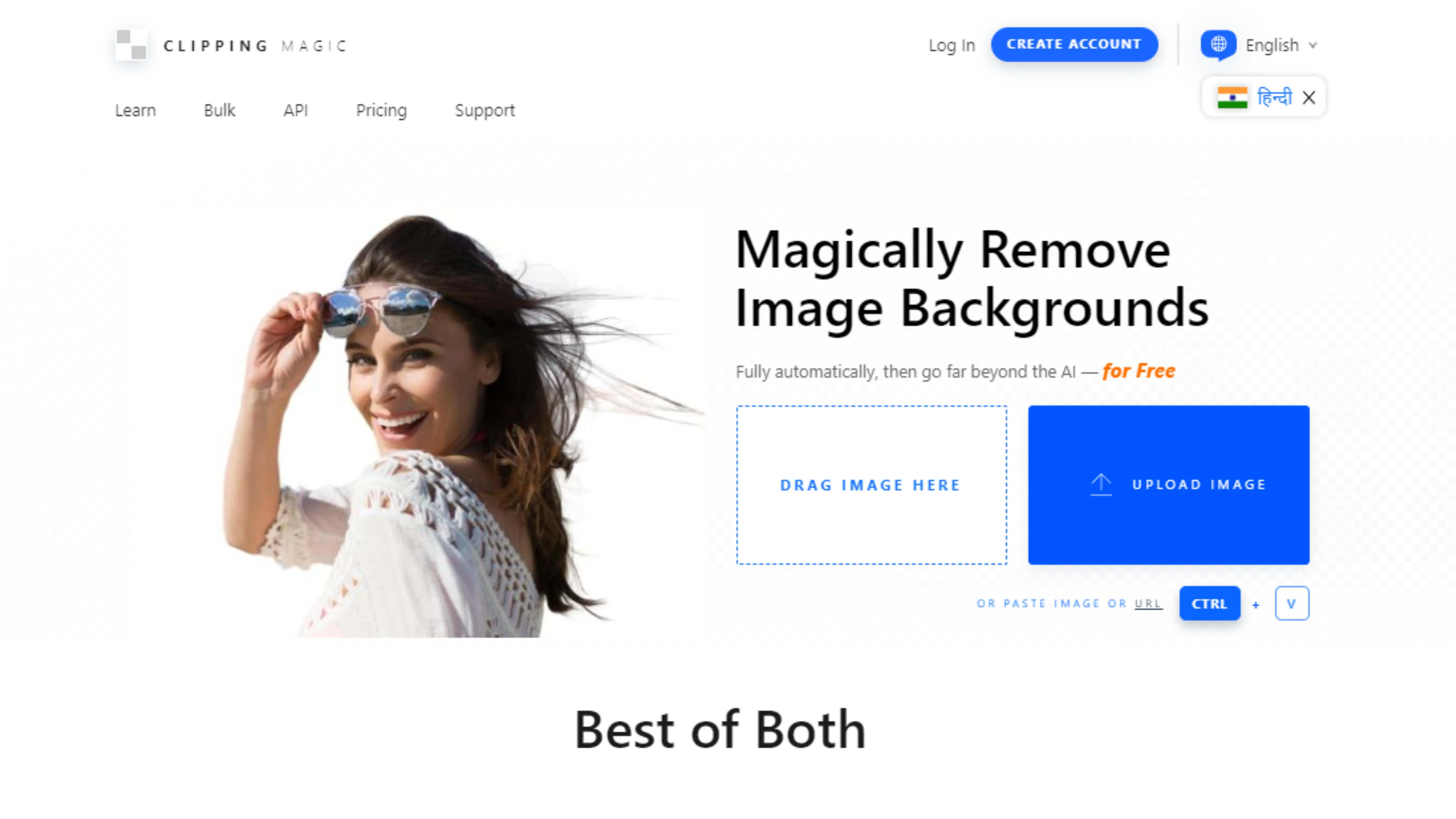
How to Use Clipping Magic:
Clipping Magic is another tool that can help you remove backgrounds from your passport photos. It has both manual and automatic options!
- Upload your passport photo to Clipping Magic.
- Use the automatic tool to remove the background or manually mark areas to keep or remove.
- Refine the selection as needed.
- Download your edited passport photo.
Adobe Photoshop

How to Use Adobe Photoshop:
Adobe Photoshop is a powerful photo editing software that can help you remove backgrounds from your passport photos with precision.
- Open your passport photo in Photoshop.
- Use tools like the Magic Wand or Quick Selection to outline the background.
- Refine the selection using tools like Refine Edge or Select and Mask.
- Delete the background layer or apply a layer mask.
- Save your edited passport photo in the format you want.
Canva
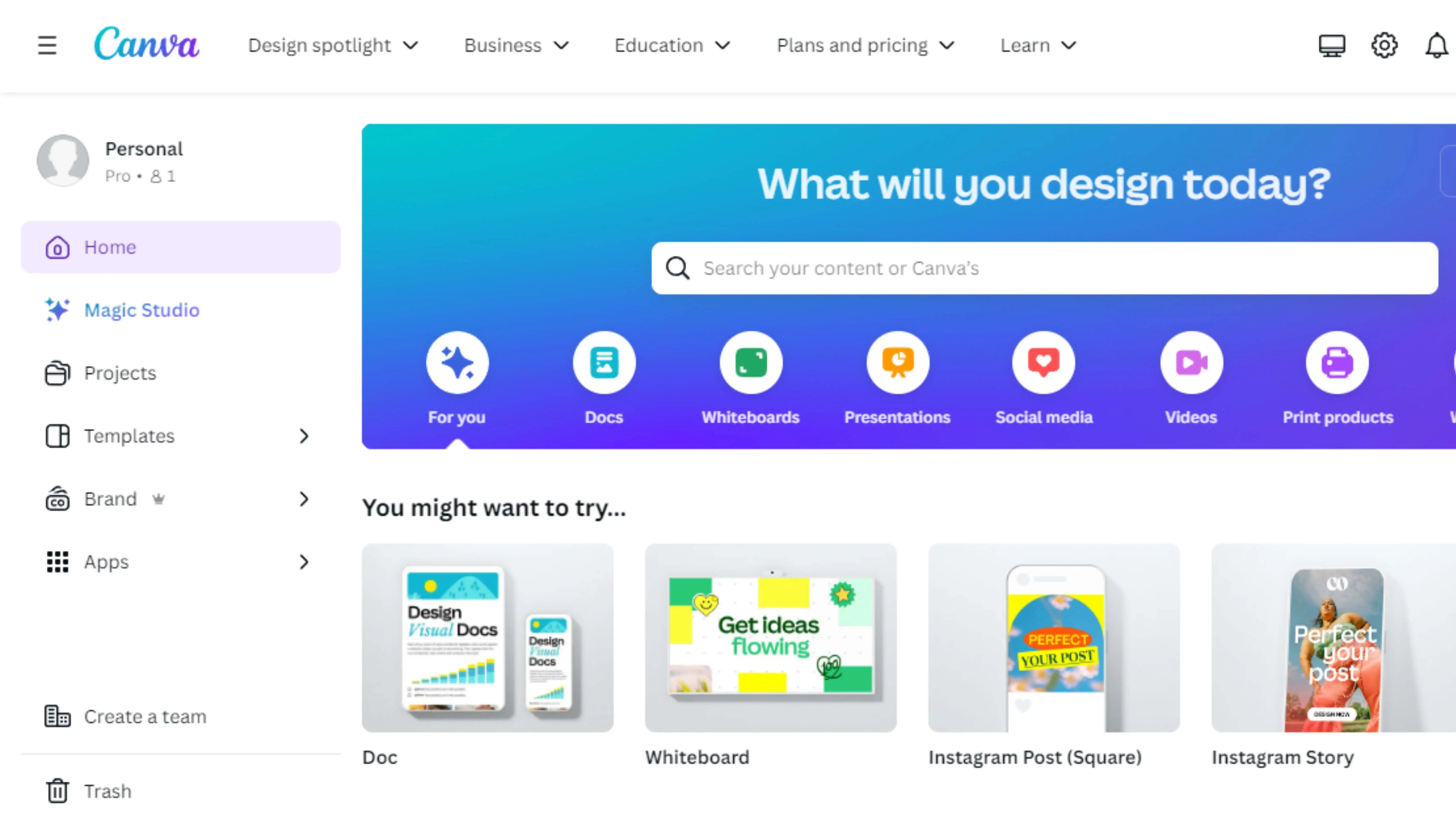
How to Use Canva:
Canva is an online design platform that also offers a background remover tool. It's great for removing backgrounds from passport photos!
- Upload your passport photo to Canva.
- Use the background remover tool to automatically remove the background.
- Adjust the result as needed.
- Download your edited passport photo.
Fotor
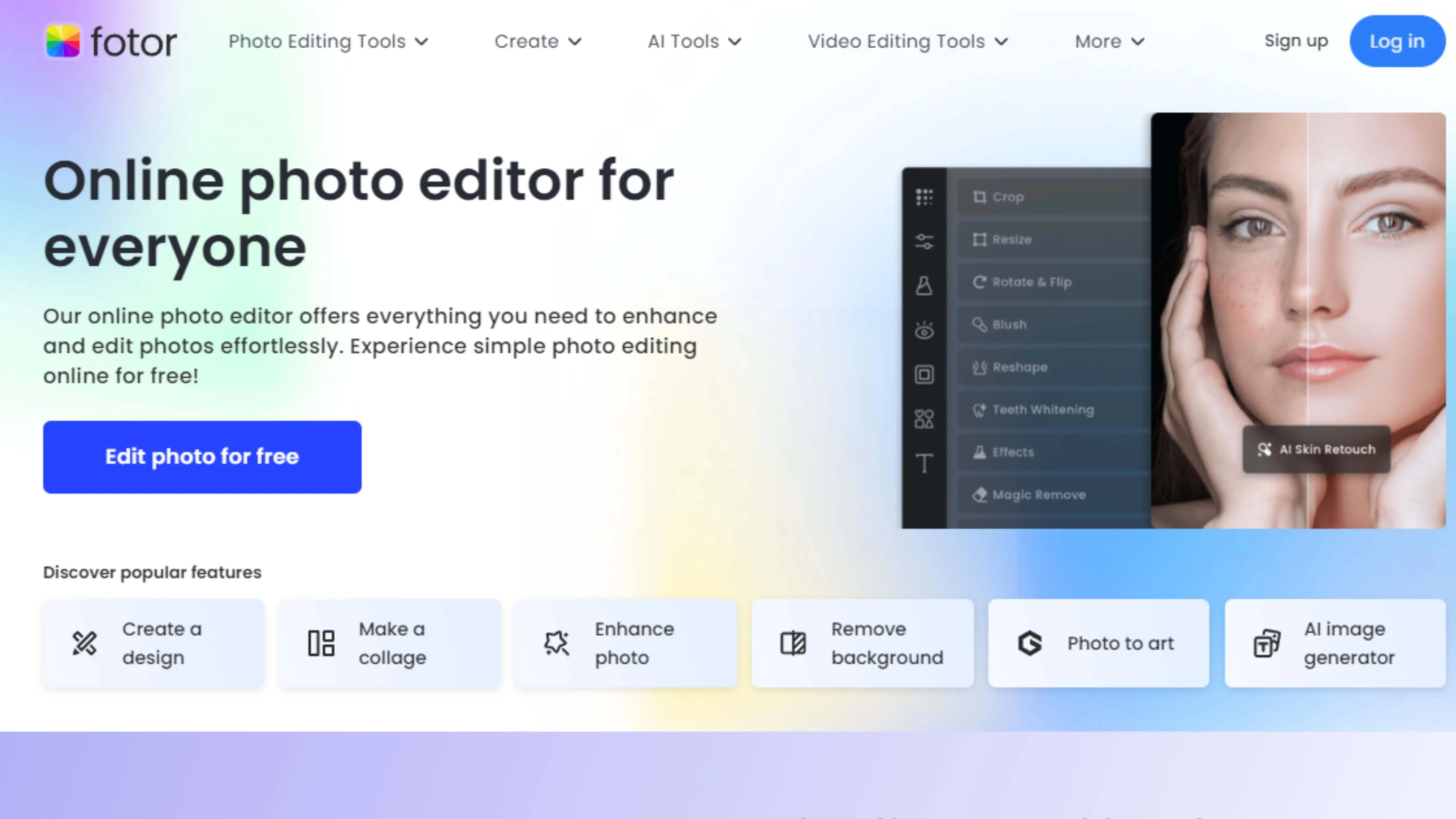
How to Use Fotor:
Fotor is an easy-to-use online photo editing tool that can help you remove backgrounds from your passport photos.
- Upload your passport photo to Fotor.
- Use the background removal tool to erase the background.
- Fine-tune the selection if necessary.
- Save your edited passport photo.
GIMP
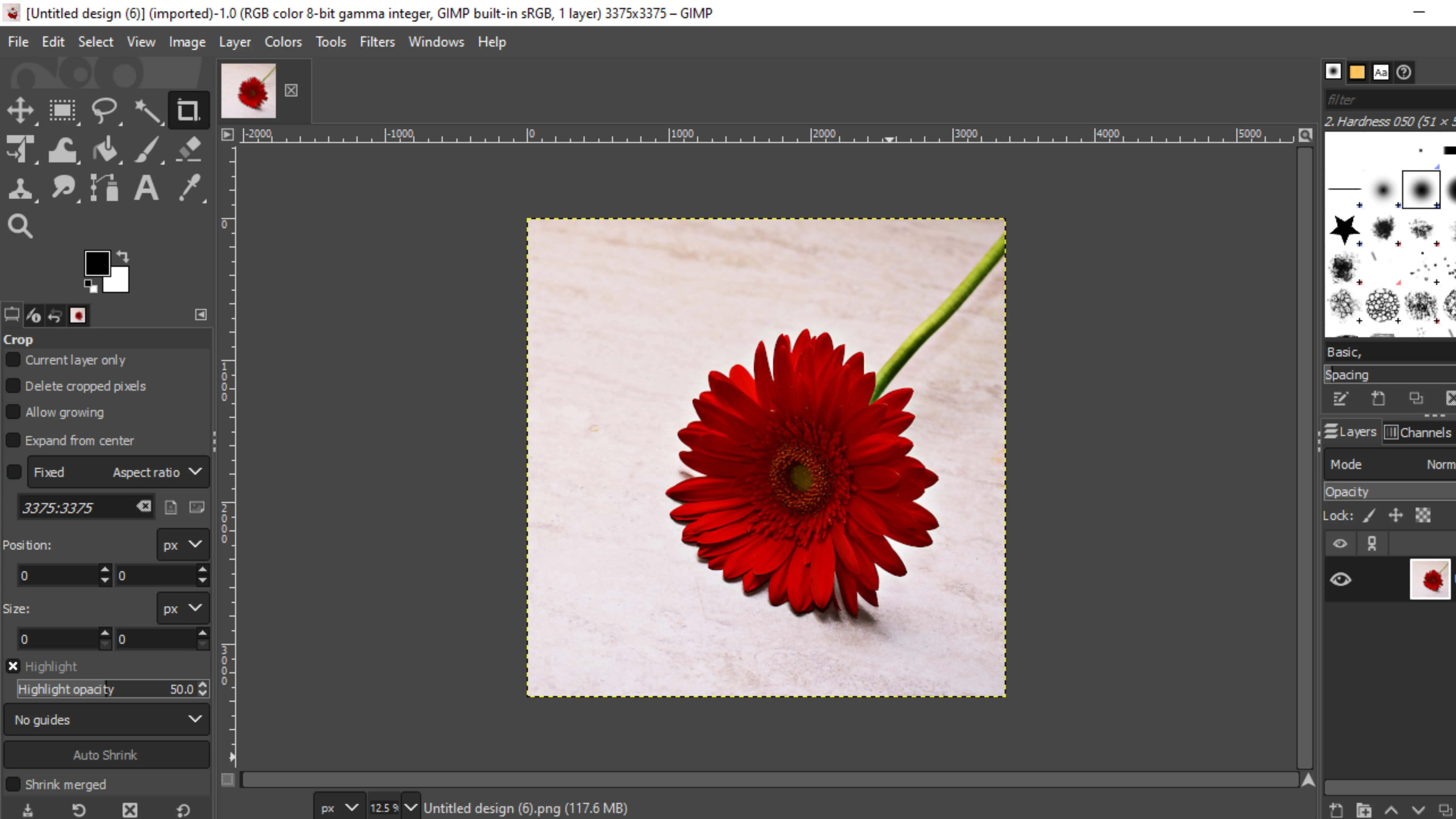
How to Use GIMP:
GIMP is a free photo editing software that can help you remove backgrounds from your passport photos. It's a great option if you're on a budget!
- Open your passport photo in GIMP.
- Use selection tools like the Free Select or Foreground Select to outline the background.
- Refine the selection as needed.
- Delete the background or apply a layer mask.
- Save your edited passport photo in the format you want.
Pixlr
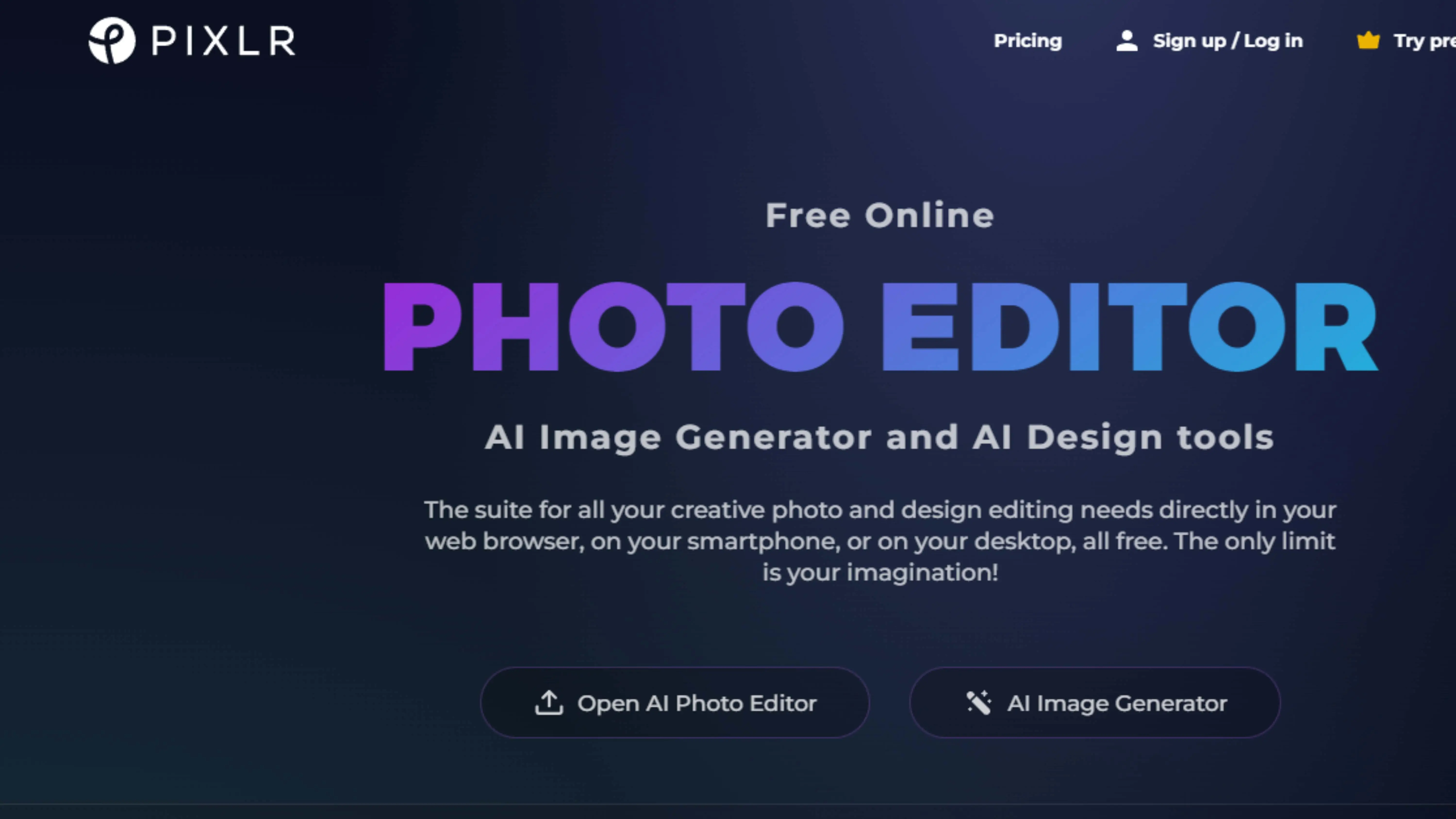
How to Use Pixlr:
Pixlr is an online photo editor that offers a background removal tool. It's a great option for quickly removing backgrounds from your passport photos!
- Upload your passport photo to Pixlr.
- Use the selection tools to outline the background.
- Delete the selected background.
- Save your edited passport photo.
PhotoScissors
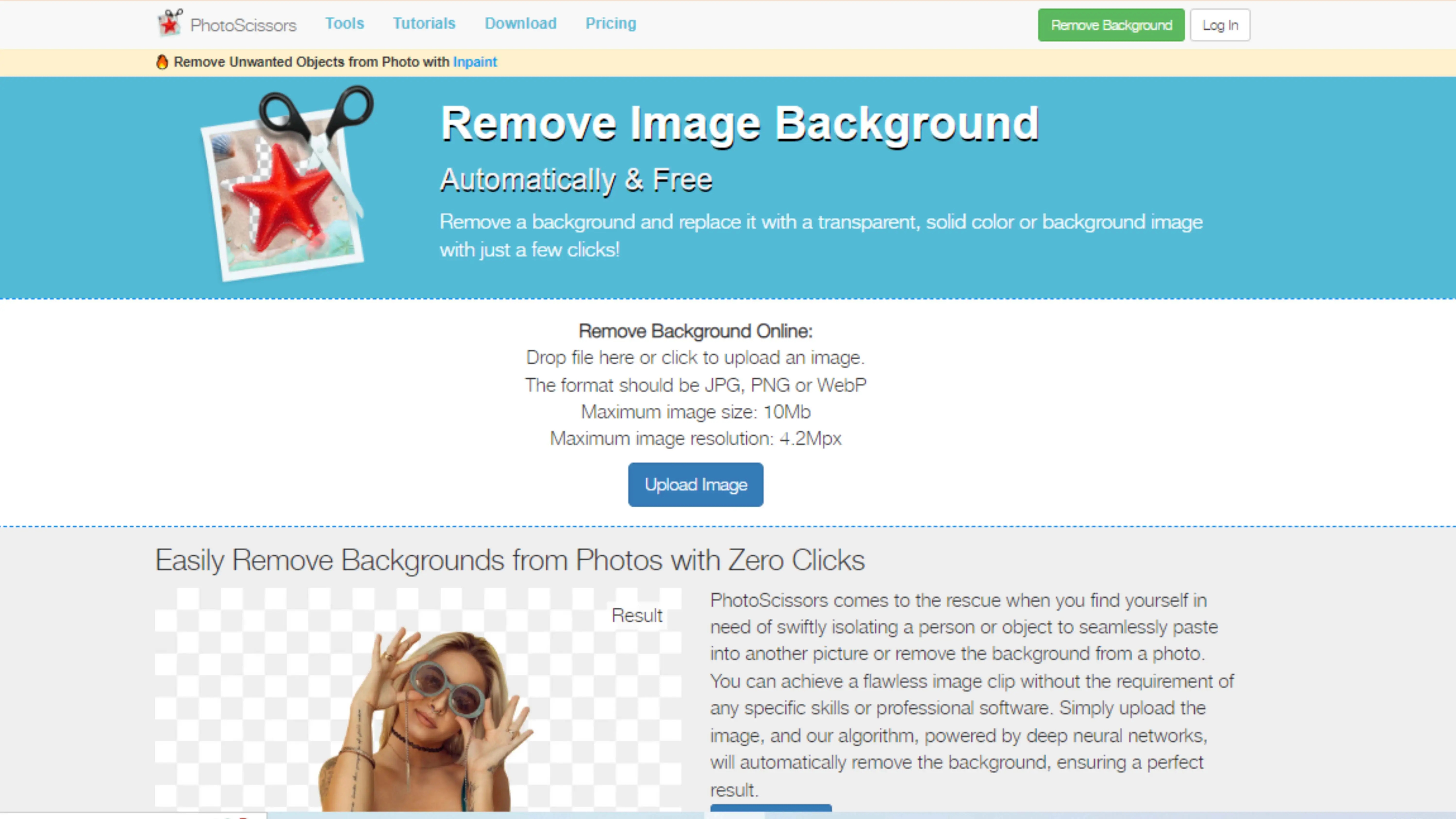
How to Use PhotoScissors:
PhotoScissors is a tool specifically designed for removing backgrounds from images. It's perfect for quickly and easily removing backgrounds from your passport photos!
- Upload your passport photo to PhotoScissors.
- Use the marker tool to indicate areas to keep or remove.
- Let the software remove the background for you.
- Download your edited passport photo.
FotoJet
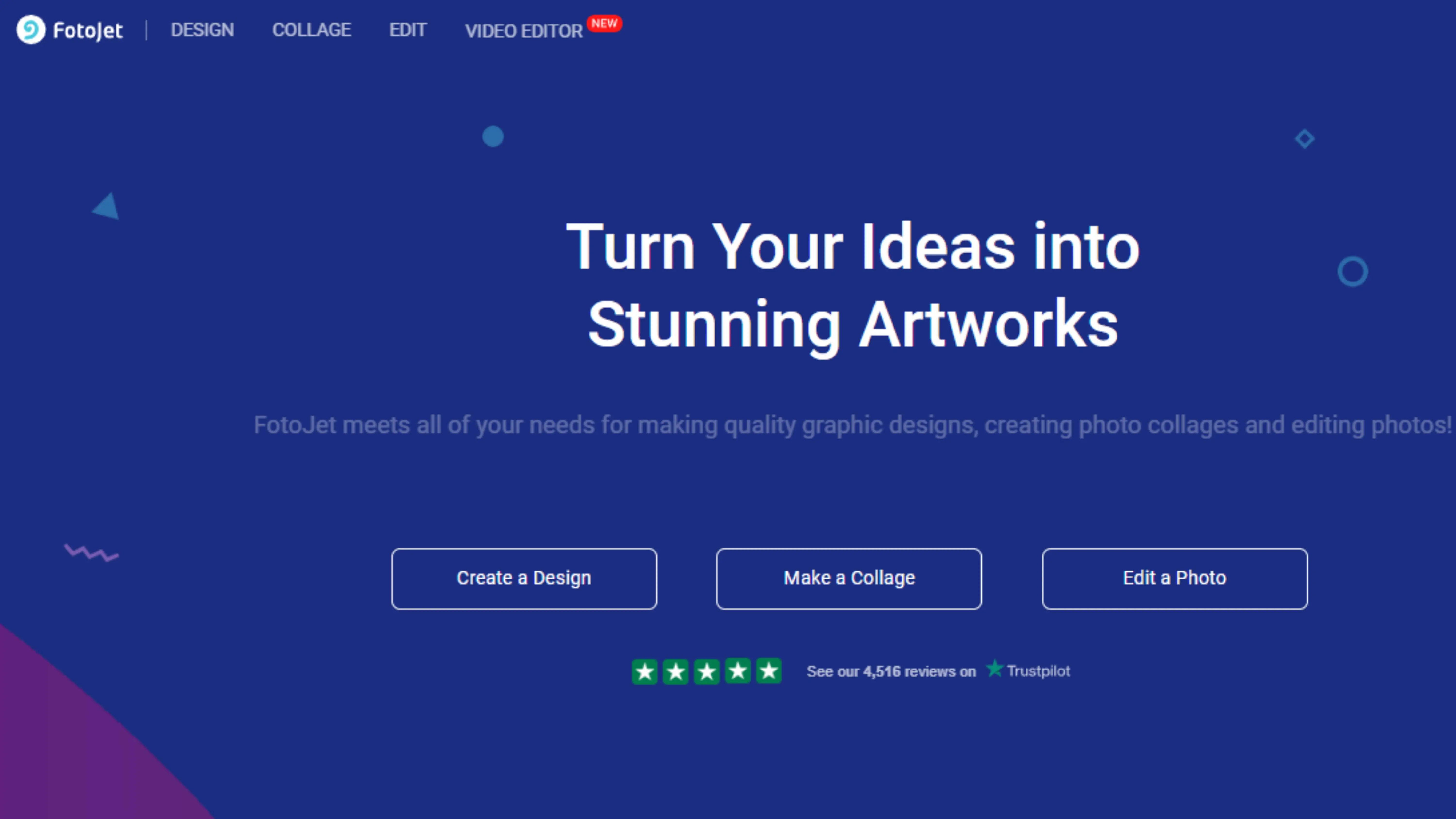
How to Use FotoJet:
FotoJet is an online graphic design tool that also offers a background remover feature. It's a great option for editing your passport photos!
- Upload your passport photo to FotoJet.
- Use the background remover tool to erase the background.
- Adjust the result as needed.
- Download your edited passport photo.
Why Photocut is the Best Choice for Background Removal
Accuracy and Precision
When you use Photocut to remove backgrounds, especially for passport photos, you can count on precise and accurate results. The advanced AI technology ensures that even complex backgrounds or detailed passport photos are handled with high-quality outcomes every time.
Efficiency
With Photocut, removing backgrounds is quick and easy. The AI tool processes images swiftly, making it perfect for editing passport photos efficiently without sacrificing quality or accuracy.
User-Friendly Interface
Photocut has a simple and easy-to-use interface that anyone can navigate. You don't need special skills or training to remove backgrounds from passport photos - Photocut makes it a breeze.
Customization Options
Photocut lets you customize your background removal experience. You can choose the background color or transparency that suits your needs, ensuring your passport photos meet specific requirements or fit seamlessly into different settings.
Consistent Results
Whether you're editing one passport photo or a bunch, Photocut delivers reliable results every time. You can trust that your edited passport photos will always look professional and top-notch.
Cost-Effectiveness
Photocut offers affordable pricing plans, so you can edit passport photos without breaking the bank. Whether you're a casual editor or need to edit photos frequently, Photocut has options that won't compromise on quality.
Overall, Photocut is the go-to choice for background removal, especially for passport photos. Its seamless and efficient solution is tailored to meet the specific needs of editing passport photos.
Conclusion
Photocut is the best option for background removal, especially for passport photos. With its advanced AI technology, easy-to-use interface, customization options, and consistent results, Photocut makes high-quality editing a breeze.
FAQs
Q1. Why do I need to remove the background from a passport photo?
Ans. Passport authorities require a plain background in passport photos to ensure clarity and focus on the person's face.
Q2. What is the best tool for removing the background from a passport photo?
Ans. Photocut is a popular choice for background removal, but other tools like Adobe Photoshop or Remove.bg may also work well.
Q3. What is Photocut?
Ans. Photocut is an online tool that uses AI algorithms to remove backgrounds from images, making it easy to edit passport photos.
Q4. Are there free background removal tools available?
Ans. Some tools offer free versions with limited features, like Photocut's limited free background removals per month.
Q5. Is Photocut the best background removal tool?
Ans. Photocut is a top choice, but other tools like Remove.bg or Adobe Photoshop may also be worth trying.
Q6. How does Photocut work for removing backgrounds from passport photos?
Ans. Photocut uses AI and computer vision to detect the subject in an image and remove the background automatically, giving you a transparent background or the option to replace it with a different color or image.
You might also be interested in
FAQ’s
I recommend checking out our detailed step-by-step guide on How to Use a Free Photo Editor. It covers everything from downloading and installing to using the essential tools and techniques for enhancing your photos.

.png)

.png)



.webp)














