Choosing the Perfect Background for Your Photos
Learn how to choose the perfect background for your photos with these expert tips and tricks. From selecting the right colors to finding the ideal location, this article has everything you need to make your photos stand out.
Download the app, NOW!
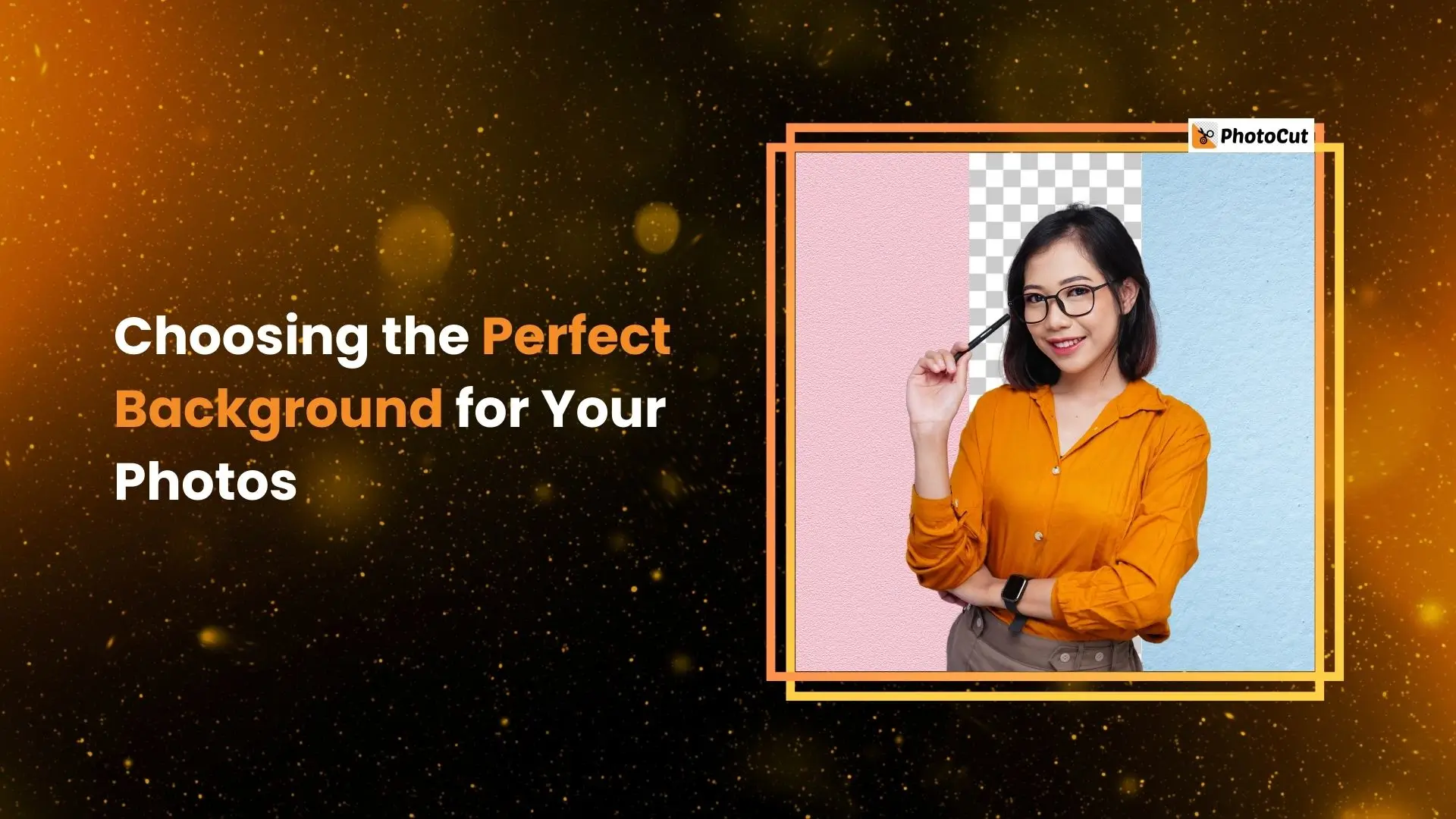


PhotoCut - A Game Changer!
Explore endless tools and templates at your fingertips to customize your new image using the PhotoCut app. They love us. You will too.
.webp)
CAPTAIN SYKE
So much easy to use than the other apps that I have encountered. I'm so satisfied. I fished to clear the background less than a minute! Keep it up🙌🏻
.webp)
Lee Willetts (Dr.Drone Doomstone)
Great app, used alongside text on photo, you can create some great pics. Hours of fun.
.webp)
Bran Laser
I always erase and cut something with this it is very op there is no bug and I made a picture for my channel very nice install it now!
.webp)
ZDX Gaming
The Best Photo Editor .. Not Many Can Actually Cut Pictures Perfectly Like this App been looking for something like this for a long time 💔😂 Nice App I recommend it Giving it 5 star
.webp)
Small Optics
Best app of this type out there, it does nearly all of the work for you.. Great work developers.
.webp)
Emilia Gacha
It's really useful and super easy to use and it may be the best background eraser app!
.webp)
kymani ace
This is a really nice app I love how it let's me do lots of edits without paying for anything and there isn't even a watermark, very good app.
.webp)
Nidhish Singh
Excellent apps and doing all the work as expected. Easy to use, navigate and apply to any background after cut out.
.webp)
Adrian
Been using this app for many years now to crop photos and gotta say, really does what it's supposed to and makes photo's look realistic. Recommend it very much.
.webp)
Indra Ismaya
Easy to use, very usefull
.webp)
Barbie Dream
I love this app! You can edit and change the background i been using it for months for my video! Keep it going.
.webp)
Kaira Binson
Ouh..finally i found a good app like this..after instalking 6-8 apps ..i finally get the right one...easy..free...so cool...but maybe pls..adjust your ads..in this app..thanks☺
.webp)
Tara Coriell
I payed for premium but it was only a 1 time payment of 5.29 and I love this app. There are a lot of nice features

Engels Yepez
Great app for edit photos, it include an interesting IA function for apply effects to your pics

Azizah ahmad
This apps is awesome compared to other photo cut apps. I have tried several photo cut apps but all of them was bad. And finally i found this app, super easy to use, have feature smart cut and smart erase. Awesome !!
.webp)
Galaxy Goat
The app is incredible! I erased a background and added it into a new background in less then 20 seconds. Normally it takes 10-20 minute's on other apps. Highly recommend
.webp)
Victor Maldonado
I been having a few issues with app can't zoom in like before and its not like it use to what happen i paid for this app not liking the new upgrade
.webp)
Lynsiah Sahuji
more accurate in removing background, didn't required so much effort. love this! ❤️
Importance of Backgrounds in Photography
Backgrounds can tell a story in photography. They provide context to your main subject and make your photo more interesting. Paying attention to your background is just as important as focusing on your main object. Matching your main subject with the right background is key to creating a balanced and artistic photo.
Improving Your Background Skills
For beginner photographers, mastering background selection is crucial. Whether you're capturing a natural scene or a professional portrait, the background can make or break your image. Here are some tips to help you choose the right background for your photos:
Use of Lighting

Lighting is essential in photography. The type of lighting you use can greatly impact your photos. Whether it's natural sunlight or artificial light sources, understanding how to use light effectively can enhance the mood and tone of your images. Experimenting with different lighting angles and shadows can help you create unique effects in your photos.
Types of Light

There are two main types of light in photography: natural light and artificial light. Natural light comes from the sun and can create a soft, natural look in your photos. Artificial light, on the other hand, is produced by sources like studio strobes or LED lights and gives you more control over your lighting conditions.
Using Depth of Field

Controlling the depth of field in your photos can help you draw attention to your main subject. Adjusting the focus in your photos can help eliminate distractions in the background and make your subject stand out.
Eliminating Background Distractions

To ensure your main subject is the focus of your photo, it's important to eliminate distractions in the background. Keeping your background simple and free of clutter can help your subject shine. Patience is also key in photography; waiting for the right moment to capture your subject without any distractions can make a big difference in your photos.
Blur the Background

Sometimes it’s hard to avoid distraction from the picture; you can blow or blur the distractive objects. Those can be done by widening the aperture or using a lens with an extended focus length which blurs the background with depth of focus.
Use of Negative Space
Negative space is the clean, minimal part of the image, which is not the central part of the image. This means the subject of the object is positive space, and the rest is negative space.
Negative space takes more place than positive space or the main subject. It has the effect of making us more curious about the subject. The size difference between the main object and the surrounding medium can isolate the main subject. An object's negative space can portray emotions like loneliness, relaxation, depression, and even importance.
Negative Space Used for
1. To make viewer's eye on the subject
Negative space defines the main subject nicely, attracting the viewer’s eye to the main object.
2. To convey a sense of scale
Using a significant amount of negative space can help portray a sense of isolation, highlighting the subject against the whole background. To give the photo a different look, we can use some creative ideas by using different tools in the background.
3. Paper
Paper is an excellent idea that you can use as a background idea. You can use various types of paper. They can be wrapping paper, newspaper, book pages, and many more; if you like some design as background, you can go and print it out on paper and use it.
Paper in the background gives the photos a classy, elegant vibe, now a trending background on Instagram, Facebook, and other social media platforms. Paper is also an environment-friendly option, so you can use it as much as it doesn’t harm the environment.
If you want a white background, you can use paper. Using newspapers and pages from the book as background gives retro vibes to the photos.
4. Cloth
Cloth and other fabrics make an excellent background for photos. You can use any cloth as the background of photos, like a blanket, bedsheet, curtain, or your daily wear like a hoodie, shirt, t-shirt, etc. You can use different colors.
5. Walls painting
Walls come in so many shapes, colors, and designs. They make some interesting backgrounds for Instagram. Nowadays, if there are some plain walls near the street, or a construction building then artists make paintings there, it gives a perfect background for photos. This painting gives photos a different look. If you're passing that kind of painting wall, you should take a few snaps for Instagram.
6. Paper plates
You can use paper plates as background. You can use the same color or different colors of paper plates also. Not only can you play with the colors, but you can also place them. You can also place or overlap them randomly on top of each other for a fun and playful look. And you can place them far from each other to look for polka dots.
7. Fairy light backdrop
If you want to give your photo a magical fairytale vibe, you can use fairy light in the background. It’s so easy and takes a little time to create the background. To create the background, you must drape the fairy lights over a curtain or rod. You can use some fake flowers on top of it if you want.
8. Craft paper triangles
You can use craft paper as a backdrop if you want some creative background. It’s so easy to arrange craft paper and craft papers are readily available. All you need is craft paper, scissors, and tape. You cut the craft paper in a triangle shape and stick it on the wall.
9. Creased Tin Foil
Tin foil can make a tremendous silvery backdrop. This will make your subject more attractive. It’s different from plain old creased plain paper; Tinfoil gives a shiny effect to the photo. But you should be careful with the light because tin foil reflects light, especially when you use light like studio light.
10. Curtain Background
Using a curtain as a backdrop is the most accessible and cheapest way. All you need to do is stretch a curtain away from the window and tape it on the wall. It may not look good from far but looks excellent from a closer view. Once you finish the photo shoot, you just put the curtain back; there is no need for cleaning.
Blur the Background
Do you ever get distracted by things in the background of your photos? You can blur out those distractions by adjusting your camera settings. Try widening the aperture or using a lens with a longer focal length to create a blurry background with a cool depth of focus.
Use of Negative Space
Have you ever heard of negative space? It's the empty, clean part of an image that isn't the main focus. By using negative space, you can make your main subject stand out and create a sense of curiosity for the viewer.
Negative Space Used for
1. To make viewer's eye on the subject
Negative space can help draw attention to your main subject by framing it nicely.
2. To convey a sense of scale
Using negative space can also make your subject look isolated and highlight its importance against the background. Get creative with different backgrounds to give your photos a unique look.
3. Paper
Using paper as a background is a trendy and eco-friendly option. You can use different types of paper like wrapping paper, newspaper, or book pages to add a classy vibe to your photos.
4. Cloth
Cloth and fabrics can also make great backgrounds for your photos. Try using blankets, bedsheets, or even your clothes to add some color and texture to your shots.
5. Walls painting
Plain walls with interesting paintings can make for cool backgrounds. Keep an eye out for painted walls on the street or buildings for a unique backdrop.
6. Paper plates
Get playful with paper plates as backgrounds. You can stack them, overlap them, or arrange them in fun patterns for a whimsical look.
7. Fairy light backdrop
Add a magical touch to your photos with fairy lights in the background. It's easy to create and gives your photos a fairytale vibe.
8. Craft paper triangles
For a creative background, try using craft paper cut into triangles. It's simple to arrange and can add a unique touch to your photos.
9. Creased Tin Foil
Tin foil can create a shiny backdrop for your subject. Just be mindful of how it reflects light, especially in a studio setting.
10. Curtain Background
A simple and cheap option is using a curtain as a backdrop. Just stretch it out and tape it to the wall for an easy and effective background.
Conclusion
Choosing the right background can make a big difference in your photos. Experiment with different backgrounds to make your portraits stand out and improve your photography skills. Remember, while backgrounds are important, the most crucial thing is capturing a great expression. So, focus on that and have fun trying out these background tips!
FAQs
Q1. What color background is good for photos?
Ans. The best color background for photos will depend on the subject and the desired effect, but generally, neutral colors such as white, black, or gray are popular choices as they provide a clean and timeless look that allows the subject to stand out.
Q2. Which background color is more attractive?
The attractiveness of a background color is subjective and will depend on the context and personal preference. However, neutral colors such as white, black, or gray are often considered more attractive as they provide a clean and timeless look that complements the subject.
Q3. Do photos look better on white or black background?
Ans. Whether a photo looks better on a white or black background depends on the subject and the desired effect. Generally, a white background provides a clean and timeless look that allows the subject to stand out, while a black background can create a dramatic and moody atmosphere.
Q4. Does the background in a photo matter?
Ans. Yes, the background in a photo can have a significant impact on the overall look and feel of the image. A distracting or cluttered background can take away from the subject and reduce the quality of the photo, while a clean and neutral background can enhance the subject and make the photo more visually appealing.
Q5. Should a professional photo have a background?
Ans. It depends on the purpose and style of the photo, but generally, a professional photo should have a background that complements the subject and helps to convey the desired message or emotion. A distracting or cluttered background can detract from the professionalism of the photo.
Q6. Why are background photos important?
Ans. Background photos are important as they can create a mood, enhance the subject of the photo, and provide context or visual interest. They can also help to create a consistent and recognizable visual identity for a brand or individual.
You might also be interested in
FAQ’s
I recommend checking out our detailed step-by-step guide on How to Use a Free Photo Editor. It covers everything from downloading and installing to using the essential tools and techniques for enhancing your photos.

.png)

.png)


















