Selling on eBay vs. Amazon: Which Platform Is Best?
Discover the pros and cons of selling on eBay and Amazon. Compare the two platforms to find out which one is best for your online business.
Download the app, NOW!
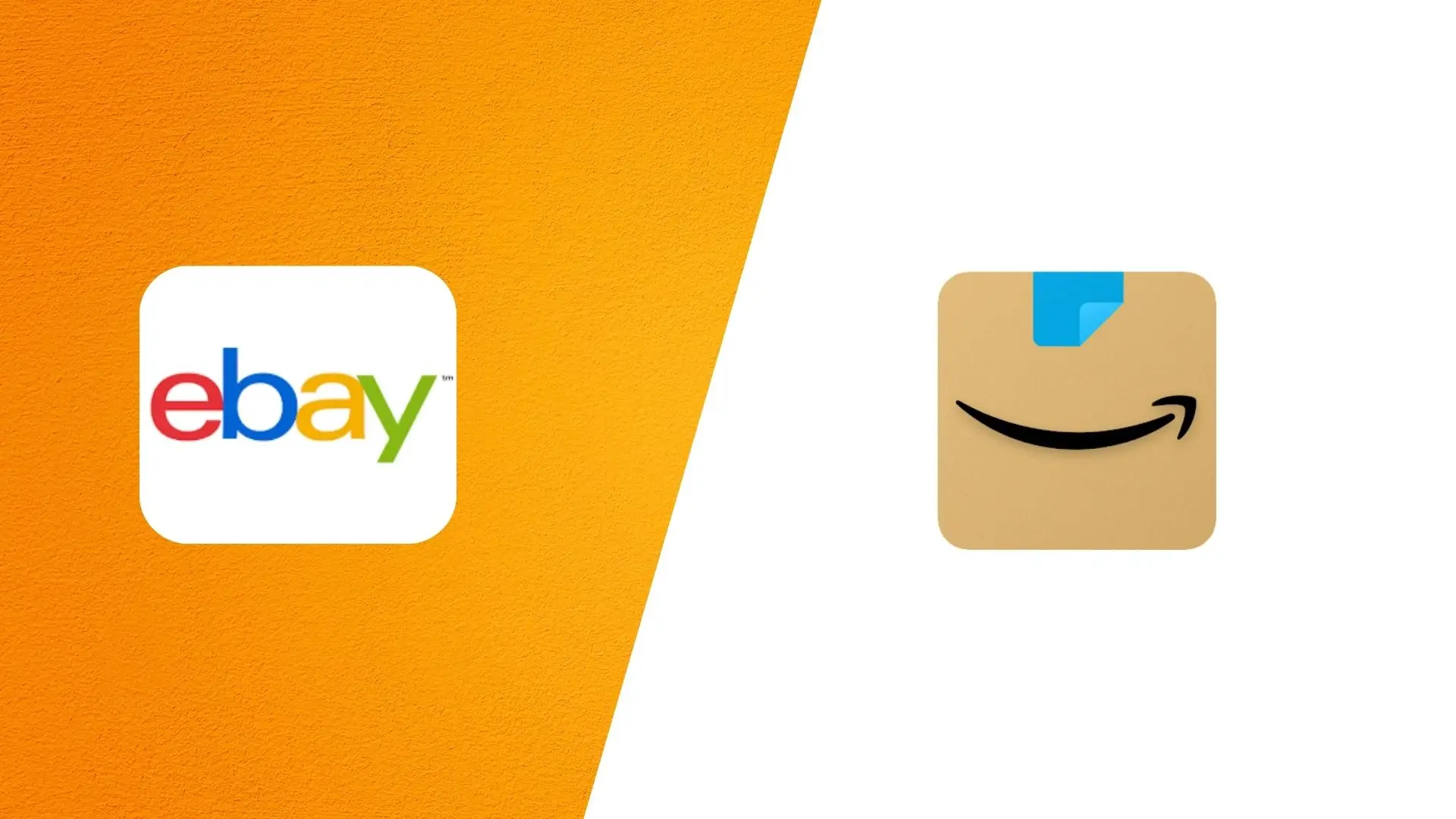


PhotoCut - A Game Changer!
Explore endless tools and templates at your fingertips to customize your new image using the PhotoCut app. They love us. You will too.
.webp)
CAPTAIN SYKE
So much easy to use than the other apps that I have encountered. I'm so satisfied. I fished to clear the background less than a minute! Keep it up🙌🏻
.webp)
Lee Willetts (Dr.Drone Doomstone)
Great app, used alongside text on photo, you can create some great pics. Hours of fun.
.webp)
Bran Laser
I always erase and cut something with this it is very op there is no bug and I made a picture for my channel very nice install it now!
.webp)
ZDX Gaming
The Best Photo Editor .. Not Many Can Actually Cut Pictures Perfectly Like this App been looking for something like this for a long time 💔😂 Nice App I recommend it Giving it 5 star
.webp)
Small Optics
Best app of this type out there, it does nearly all of the work for you.. Great work developers.
.webp)
Emilia Gacha
It's really useful and super easy to use and it may be the best background eraser app!
.webp)
kymani ace
This is a really nice app I love how it let's me do lots of edits without paying for anything and there isn't even a watermark, very good app.
.webp)
Nidhish Singh
Excellent apps and doing all the work as expected. Easy to use, navigate and apply to any background after cut out.
.webp)
Adrian
Been using this app for many years now to crop photos and gotta say, really does what it's supposed to and makes photo's look realistic. Recommend it very much.
.webp)
Indra Ismaya
Easy to use, very usefull
.webp)
Barbie Dream
I love this app! You can edit and change the background i been using it for months for my video! Keep it going.
.webp)
Kaira Binson
Ouh..finally i found a good app like this..after instalking 6-8 apps ..i finally get the right one...easy..free...so cool...but maybe pls..adjust your ads..in this app..thanks☺
.webp)
Tara Coriell
I payed for premium but it was only a 1 time payment of 5.29 and I love this app. There are a lot of nice features

Engels Yepez
Great app for edit photos, it include an interesting IA function for apply effects to your pics

Azizah ahmad
This apps is awesome compared to other photo cut apps. I have tried several photo cut apps but all of them was bad. And finally i found this app, super easy to use, have feature smart cut and smart erase. Awesome !!
.webp)
Galaxy Goat
The app is incredible! I erased a background and added it into a new background in less then 20 seconds. Normally it takes 10-20 minute's on other apps. Highly recommend
.webp)
Victor Maldonado
I been having a few issues with app can't zoom in like before and its not like it use to what happen i paid for this app not liking the new upgrade
.webp)
Lynsiah Sahuji
more accurate in removing background, didn't required so much effort. love this! ❤️
Introduction
In today's world, shopping online has become the norm. With just a few clicks, you can compare products and find great deals without ever leaving your home. Platforms like eBay and Amazon have made it easier than ever for buyers and sellers to connect and trade goods.
A recent survey found that over half of Americans prefer shopping online, thanks to the convenience and endless options available. Online shopping events like Black Friday and Amazon Prime Day also offer huge discounts, further fueling the trend.
For sellers, choosing the right platform is crucial. If you're not seeing results on platforms like Poshmark or Depop, it might be time to consider eBay or Amazon. Both platforms have been around for years and offer tools to help you grow your online business.
Amazon at a Glance
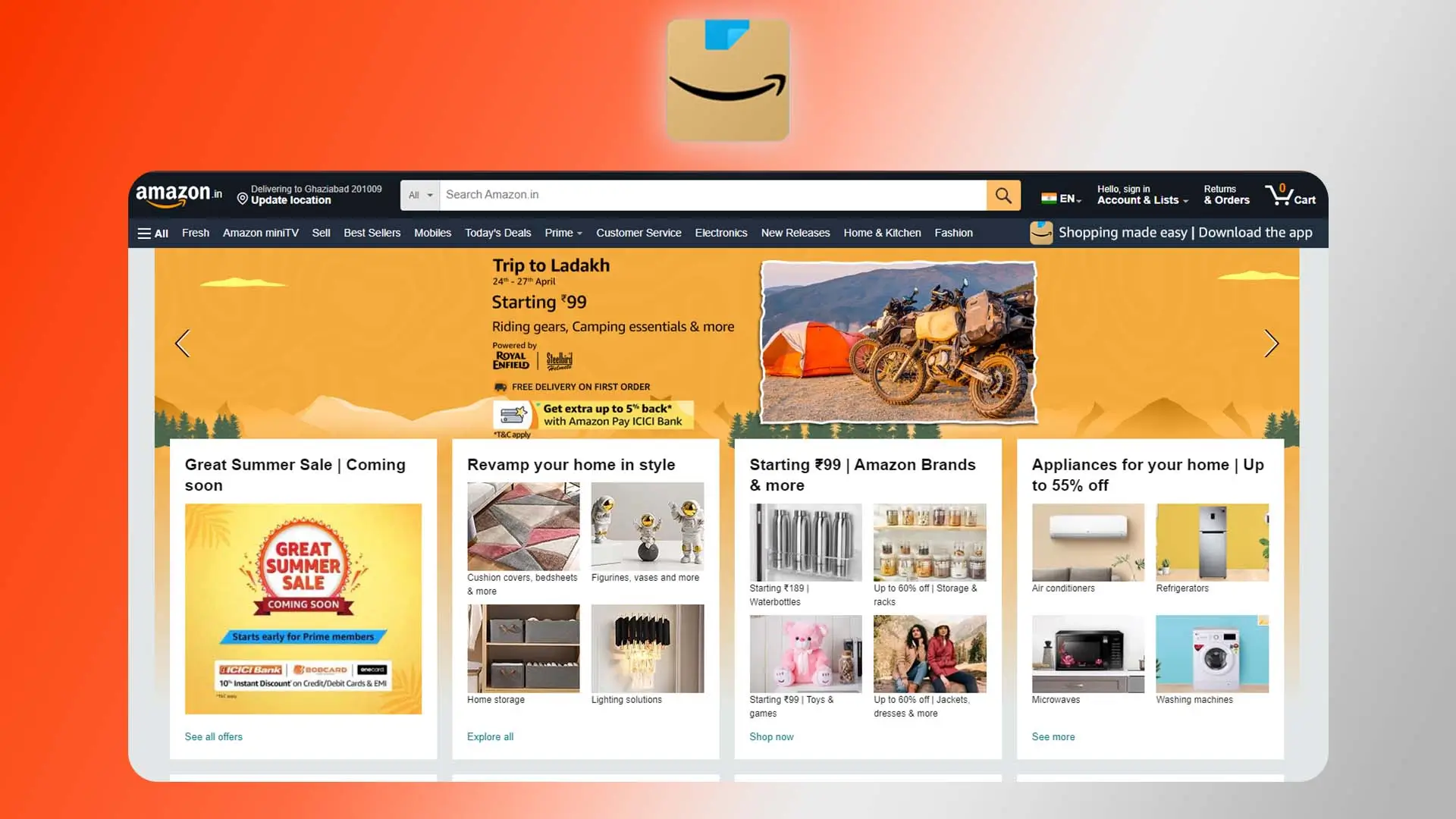
Overview
Amazon is one of the biggest tech companies in the U.S. It was founded in 1994 and has since grown to include subsidiaries like Goodreads, Audible, and Whole Foods Market. Amazon Marketplace allows small businesses to reach customers worldwide, and the platform operates in nearly 20 countries.
Benefits
Amazon is the world's most valuable brand and offers a wide range of tools for sellers. Over 1.9 million vendors use Amazon to sell goods, with small and medium-sized businesses accounting for a majority of sales.
eBay Overview
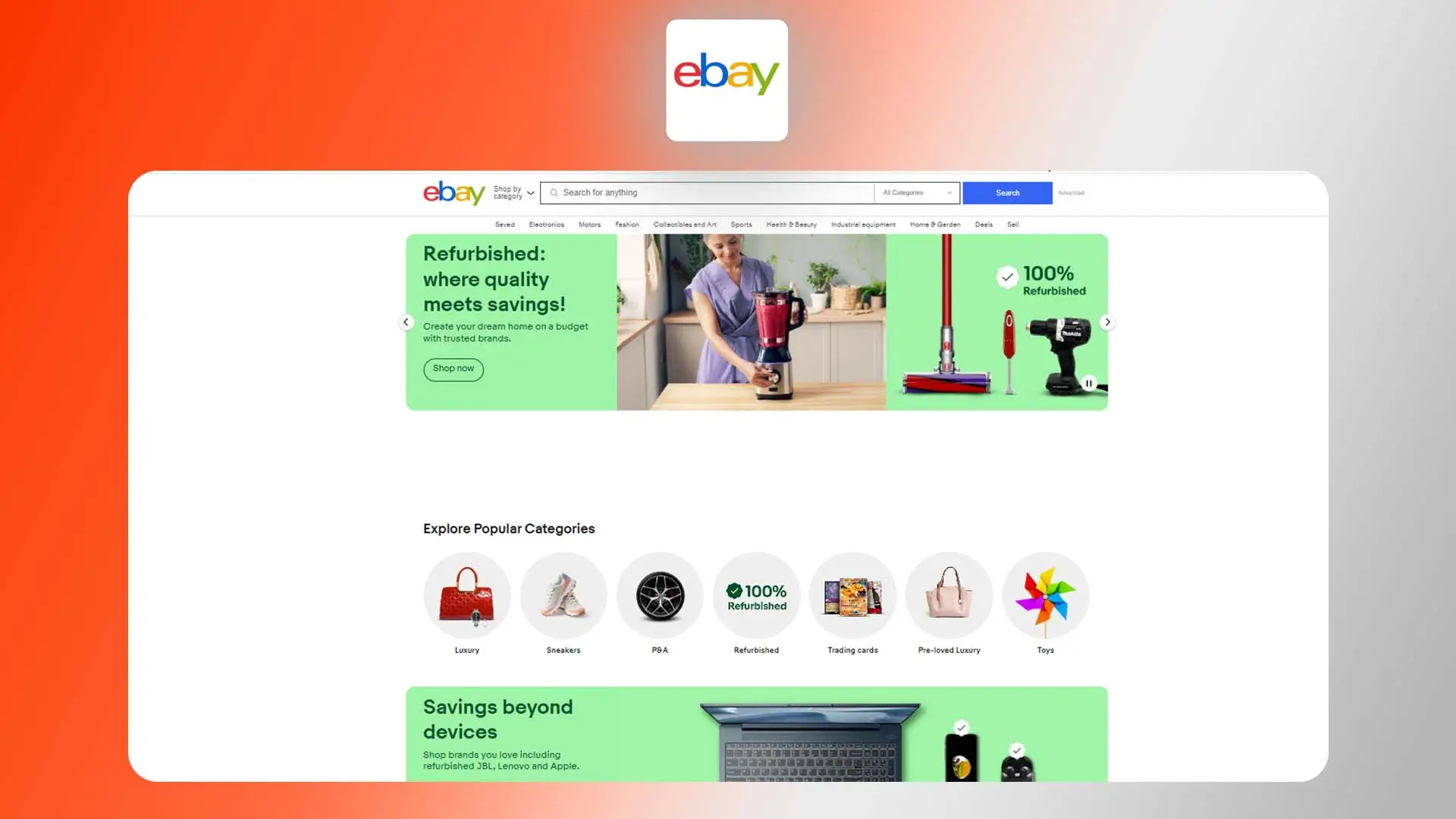
History
eBay was founded in 1995 as an auction website and has become the second-largest online marketplace in the U.S. The platform features over 1.6 billion listings in various categories, making it a great option for beginners.
Comparison
Compared to Amazon, eBay is more basic and easier to use for sellers. With over 142 million active buyers and operations in 190 markets, eBay offers a wide reach for sellers looking to connect with customers.
Why You Should Consider Selling on eBay
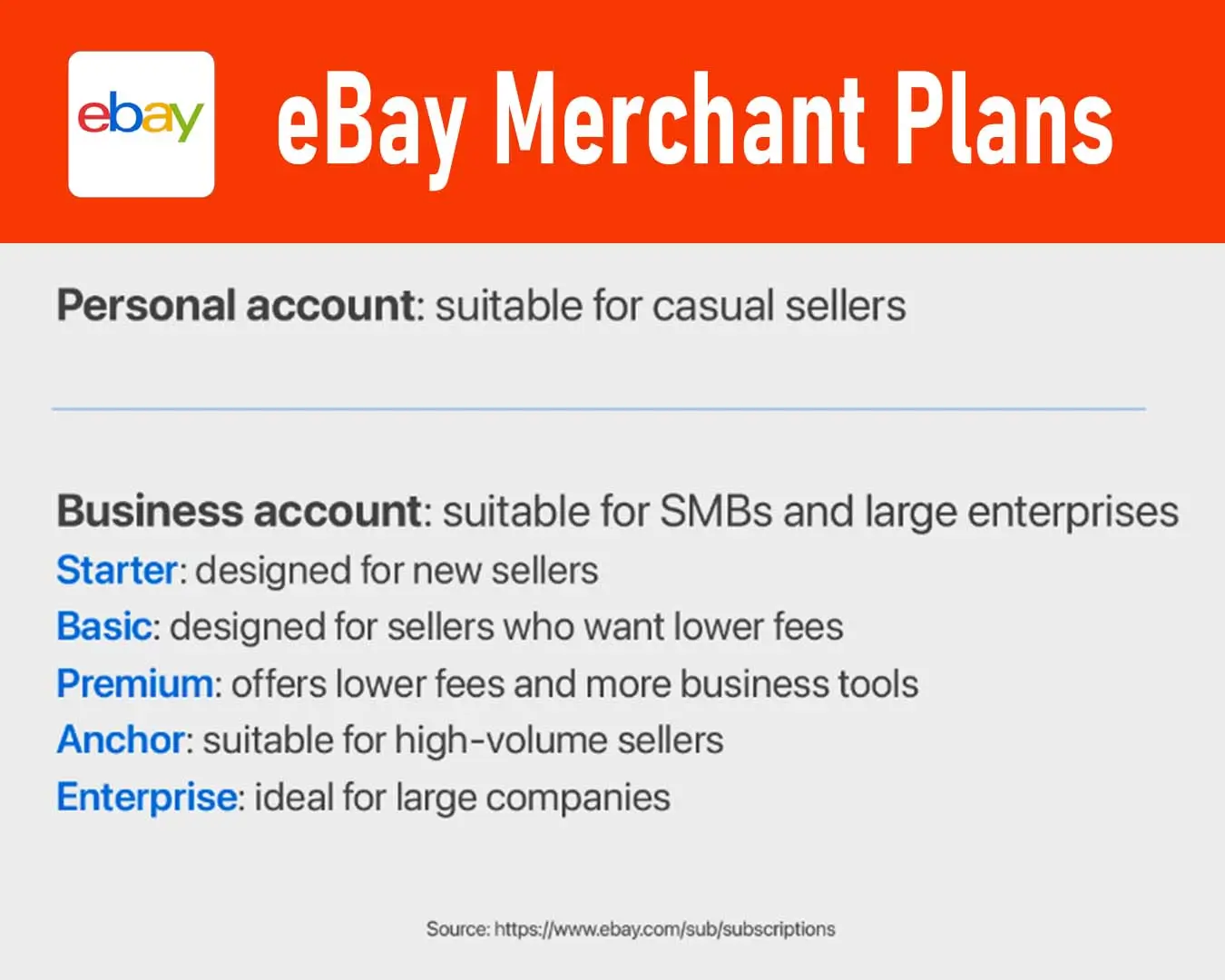
Benefits of Selling on eBay
When it comes to selling online, eBay offers a different experience compared to Amazon. While Amazon is great for big brands, eBay is perfect for small businesses. Here are some advantages of selling on eBay:
- Simple fee structure
- More control over your listings
- Less competition
- Ability to sell new or used products
- Lower fees and commissions
- Fewer category restrictions
eBay's Target Market and Customer Demographics
eBay may have fewer customers than Amazon, but that can work in your favor. The competition is lower, making it easier to stand out. Most eBay customers are between 35 and 64 years old, with a higher percentage of men compared to Amazon. This platform is popular for selling a wide range of products, from clothing to auto parts.
What You Can Sell on eBay vs. Amazon
Both eBay and Amazon have millions of products, but they have different rules on what you can sell. eBay allows a variety of product categories, including electronics, sports memorabilia, toys, and more. However, there are restrictions on items like explicit materials and certain food products.
Amazon also has restrictions on certain products, such as alcohol and used clothing. Each category has its own set of rules, so make sure to check before listing your items.
Selling on eBay: Getting Started
If you want to start selling on eBay, you can set up a personal account to list individual products or a business account to create an online store. There are different membership plans to choose from, depending on your needs and budget.
Once you have set up your account, you can start adding product listings and customizing your storefront. Make sure to optimize your listings with relevant keywords to attract more customers.
Selling on eBay can be a great way to reach a different audience and grow your business. With the right strategy and effort, you can find success on this platform.
Starting Your Amazon Store
Setting Up Your Amazon Store
Starting an Amazon store is a process that involves a few steps and some research. Here's what you need to do:
1. Create an Amazon Seller Account
First things first, you need to set up an Amazon seller account to start selling on the platform.
2. Consider Amazon Brand Registry (optional)
If you want to protect your brand, you can enroll in the Amazon Brand Registry.
3. Understand Amazon's Policies
Make sure you read and understand Amazon's policies before you start selling.
4. Choose a Selling Plan
Decide whether you want to go with the Individual plan or the Professional plan based on how many units you plan to sell per month.
5. Create Your Storefront and Add Product Listings
Set up your storefront and start adding your products to sell on Amazon.
6. Decide How You'll Ship Your Products
Figure out how you'll ship your products to your customers once they make a purchase.
7. Use Amazon's Free Resources
Take advantage of the free resources Amazon offers to help you grow your business.
Amazon Selling Plans
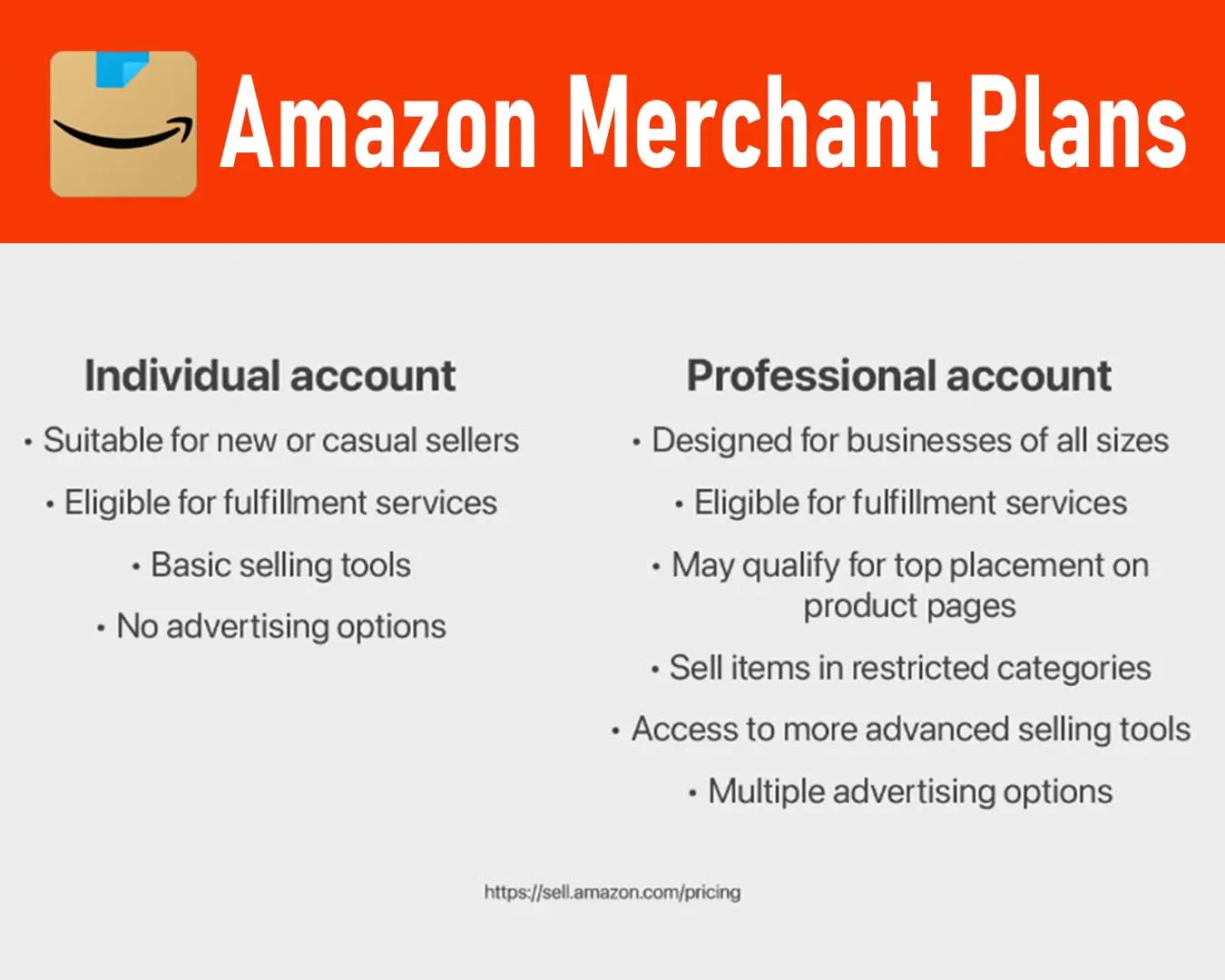
Amazon offers two main selling plans for sellers: Individual and Professional.
Individual Plan
If you plan to sell fewer than 40 units per month, the Individual plan is the way to go. You'll pay $0.99 per product sold plus additional fees.
Professional Plan
For sellers who plan to sell more than 40 units per month, the Professional plan is the better option. You'll pay a flat monthly fee of $39.99 plus other fees. This plan comes with additional benefits like reporting tools and the ability to create bulk listings.
Amazon vs. eBay Fees
When comparing Amazon and eBay fees, it's important to consider the membership plan and services you'll be using.
eBay Fees
eBay has a more straightforward fee structure compared to Amazon. Sellers are subject to an insertion fee and a final value fee based on the sale price.
Amazon Fees
Amazon's fee structure is more complex and includes multiple fees per sale, referral fees, closing fees, and more. Sellers pay referral fees ranging from 8% to 45% depending on the product category.
Shipping and Fulfillment
Amazon offers a fulfillment service called Fulfillment by Amazon (FBA) that can help sellers manage their orders more efficiently. Sellers can also choose to handle shipping themselves or use other fulfillment options.
Fulfillment by Amazon (FBA)
FBA is a service where sellers ship their inventory to an Amazon warehouse, and Amazon handles the packing and shipping of orders. This service can be beneficial for high-volume sellers and those targeting a global audience.
eBay Shipping Options
eBay sellers can choose to ship products themselves or use the Global Shipping Program (GSP) for international orders. Third-party fulfillment services are also available for eBay sellers.
Payout Methods
Both Amazon and eBay offer different payout methods for sellers to receive their earnings. Sellers should be aware of any fees associated with receiving payments.
By following these steps and understanding the fees and options available, you can start your Amazon store and begin selling your products online.
Marketing and Advertising Tools
Amazon and eBay offer sellers a variety of tools for marketing, advertising, and branding.
eBay Tools
If you choose to sell on eBay, you can access the Seller Hub to view detailed reports and insights. Here, you can track sales, manage listings, customize your storefront, and more.
Business account holders on eBay can host sales events, offer discounts, create promotions, and even promote listings for an additional fee.
Amazon Tools
New Amazon sellers can receive $200 in free ad credit and other bonuses through Amazon Brand Registry. The platform offers various advertising options, such as Sponsored Products, Sponsored Brands, and Sponsored Display ads.
Amazon also provides analytics tools for tracking ad campaigns, business performance, and sales. Sellers can access webinars, how-to videos, and guides on topics like dropshipping and building a successful Amazon business.
Should You Sell on Amazon or eBay?
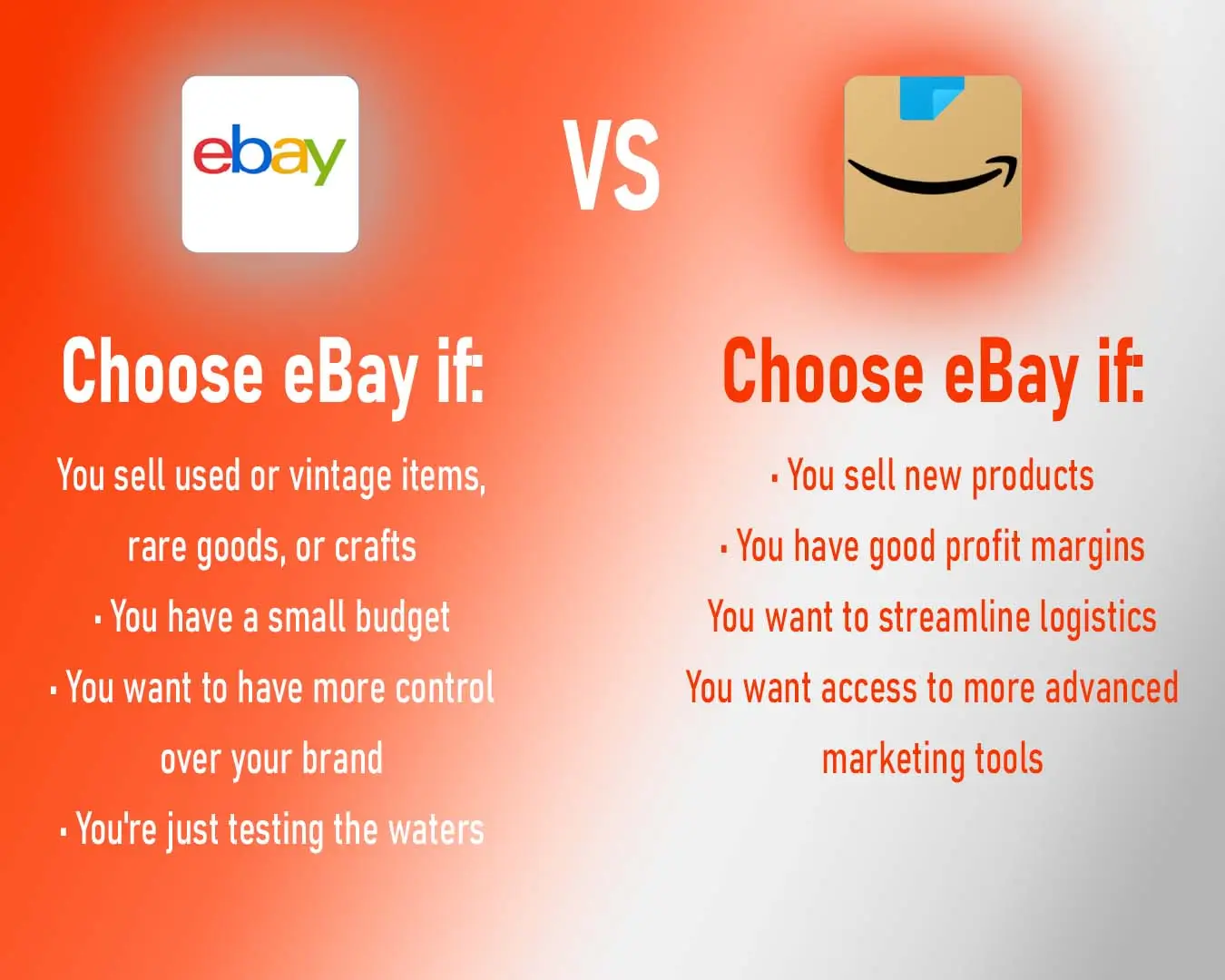
Both platforms offer tools for building and growing your online business. Amazon is more technology-driven, while eBay operates as a peer-to-peer marketplace with strict standards for shipping, customer service, and product listings.
Deciding between Amazon and eBay depends on factors like budget, product selection, brand strategy, and target audience. Take your time to explore the pros and cons of each platform before making a decision.
eBay Pros and Cons
eBay has evolved beyond auctions to become a global platform for sellers and buyers. Sellers can benefit from up to 100,000 free listings per month and more control over their listings compared to Amazon.
eBay Pros
- Reach a global audience
- Create an online store quickly
- Receive reviews from verified buyers
- More creative freedom
- Suitable for selling vintage or used items
- Choose auction-style, fixed-price, or private listings
- Less competition and lower fees
- Fewer product restrictions
- Seller protection
eBay Cons
- Limited shipping options
- Less buyer trust
- Smaller customer base
- More bargain shoppers
- Buyer-favoring money-back guarantee
While eBay offers seller protection, it tends to side with buyers in payment disputes.
Pros and Cons of Selling on Amazon
Amazon is a huge online marketplace with over 300 million customers. It offers great branding opportunities, advanced marketing tools, and quick delivery through its fulfillment service. However, there are some downsides to consider.
Amazon Pros:
- Reach a massive audience
- More branding and advertising options
- Access to advanced marketing tools
- Good for sellers with decent profit margins
- Streamlined logistics
- Exposure to Amazon Prime
- Eligibility for Buy Box
- Trusted by customers
- Fraud protection
Amazon Cons:
- High competition
- Complicated fee structure
- High return rates
- Higher fees compared to eBay
- Strict packaging rules
- Less control over listings
- More restrictions on what you can sell
One thing to keep in mind is that you'll be competing against Amazon itself, which sells its own products at competitive prices. Also, Amazon owns customer data, making it hard to reconnect with customers if you switch platforms. During peak times, warehouse space may be limited, affecting order fulfillment for sellers.
Choosing the Right Platform
Both Amazon and eBay have their pros and cons. Amazon is better for sellers with higher profit margins, but it charges more fees. eBay gives you more control over your brand and is good for new sellers. Consider factors like your business size, product types, shipping preferences, branding strategy, and fees before making a decision.
You could try both platforms for a while before deciding which one suits you best. Your success depends on how much effort you put into your business.
Tips for Standing Out
To succeed on either platform, set your brand apart and think creatively. High-quality photos can make your products more appealing and increase sales. Visual content is crucial for attracting customers and building trust.
Professional product photography can enhance your brand and lead to higher revenue. Use tools like PhotoCut to edit your images and make them stand out. Experiment with different styles and effects to make your listings more attractive.
Take Your Product Photography to the Next Level
Whether you choose Amazon or eBay, focus on creating compelling product listings. Use tools like PhotoCut to edit your photos and make them look professional. Invest time in building a strong online presence and targeting the right audience.
Ready to enhance your product photography skills? Check out our guide on taking eye-catching product photos and try the PhotoCut app to improve your images!
You might also be interested in
FAQ’s
I recommend checking out our detailed step-by-step guide on How to Use a Free Photo Editor. It covers everything from downloading and installing to using the essential tools and techniques for enhancing your photos.

.png)

.png)


















