How to Make Your Social Media Marketing Stand Out with Background Removal
Learn how to enhance your social media marketing strategy with background removal techniques. Discover the benefits of using this tool to create eye-catching visuals and increase engagement with your audience.
Download the app, NOW!
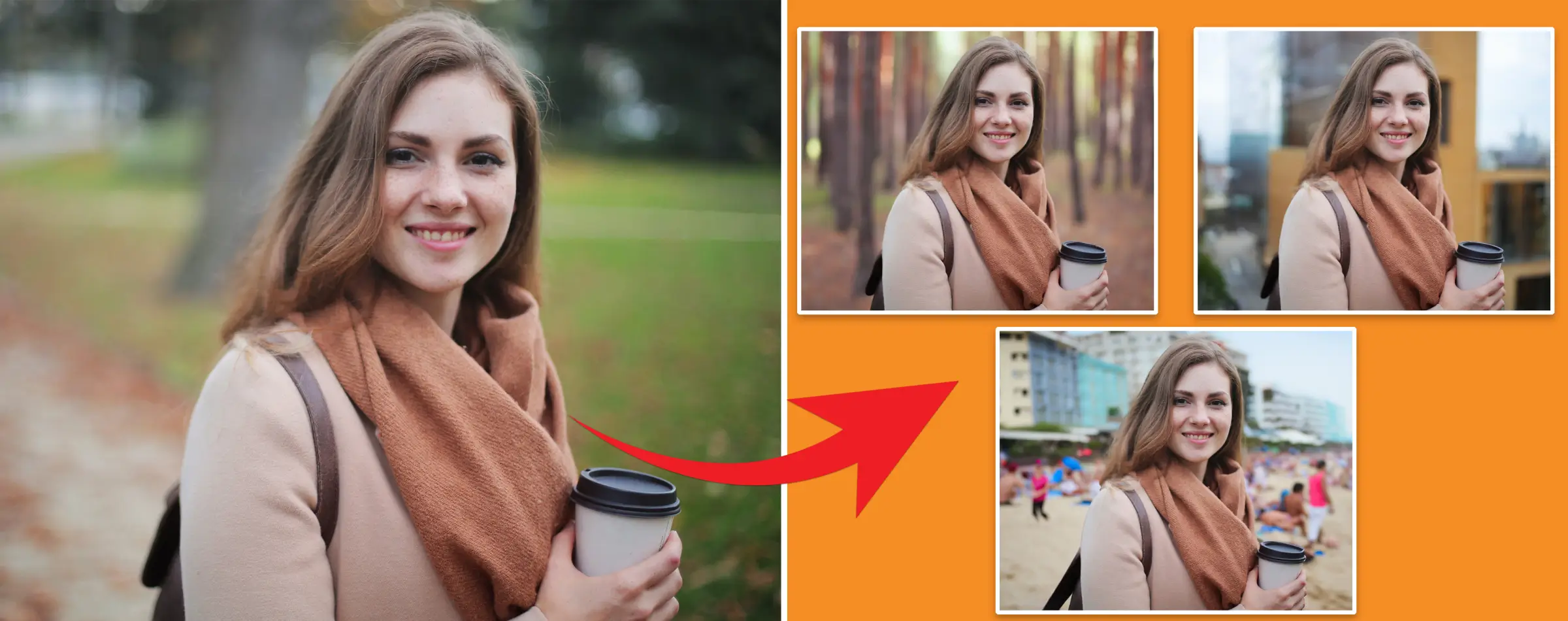


PhotoCut - A Game Changer!
Explore endless tools and templates at your fingertips to customize your new image using the PhotoCut app. They love us. You will too.
.webp)
CAPTAIN SYKE
So much easy to use than the other apps that I have encountered. I'm so satisfied. I fished to clear the background less than a minute! Keep it up🙌🏻
.webp)
Lee Willetts (Dr.Drone Doomstone)
Great app, used alongside text on photo, you can create some great pics. Hours of fun.
.webp)
Bran Laser
I always erase and cut something with this it is very op there is no bug and I made a picture for my channel very nice install it now!
.webp)
ZDX Gaming
The Best Photo Editor .. Not Many Can Actually Cut Pictures Perfectly Like this App been looking for something like this for a long time 💔😂 Nice App I recommend it Giving it 5 star
.webp)
Small Optics
Best app of this type out there, it does nearly all of the work for you.. Great work developers.
.webp)
Emilia Gacha
It's really useful and super easy to use and it may be the best background eraser app!
.webp)
kymani ace
This is a really nice app I love how it let's me do lots of edits without paying for anything and there isn't even a watermark, very good app.
.webp)
Nidhish Singh
Excellent apps and doing all the work as expected. Easy to use, navigate and apply to any background after cut out.
.webp)
Adrian
Been using this app for many years now to crop photos and gotta say, really does what it's supposed to and makes photo's look realistic. Recommend it very much.
.webp)
Indra Ismaya
Easy to use, very usefull
.webp)
Barbie Dream
I love this app! You can edit and change the background i been using it for months for my video! Keep it going.
.webp)
Kaira Binson
Ouh..finally i found a good app like this..after instalking 6-8 apps ..i finally get the right one...easy..free...so cool...but maybe pls..adjust your ads..in this app..thanks☺
.webp)
Tara Coriell
I payed for premium but it was only a 1 time payment of 5.29 and I love this app. There are a lot of nice features

Engels Yepez
Great app for edit photos, it include an interesting IA function for apply effects to your pics

Azizah ahmad
This apps is awesome compared to other photo cut apps. I have tried several photo cut apps but all of them was bad. And finally i found this app, super easy to use, have feature smart cut and smart erase. Awesome !!
.webp)
Galaxy Goat
The app is incredible! I erased a background and added it into a new background in less then 20 seconds. Normally it takes 10-20 minute's on other apps. Highly recommend
.webp)
Victor Maldonado
I been having a few issues with app can't zoom in like before and its not like it use to what happen i paid for this app not liking the new upgrade
.webp)
Lynsiah Sahuji
more accurate in removing background, didn't required so much effort. love this! ❤️
Introduction
Social media is a big deal these days. It's how businesses talk to their customers and show off what they have to offer. In fact, almost all marketers use social media in some way to promote their products or services. It's a game-changer in the world of digital marketing.
Why Social Media Matters
When people want to learn about a company or buy something, they often turn to social media. That's why it's crucial for businesses to keep up with the latest trends. Social media marketing can help your business in many ways, like boosting brand awareness and reaching a wider audience.
The Power of Images on Social Media
Why Images Matter
Images are the first thing people notice about your brand. They help customers quickly understand what you're all about. Good images can attract more visitors, while bad ones can turn people away.
Optimizing Images for Success
People have short attention spans these days, so it's important to make sure your images are top-notch. This means adjusting things like colors, brightness, and most importantly, backgrounds. Marketers know that using visuals is key to grabbing people's attention.
What is Social Media Marketing?
Social media marketing is all about using platforms like Facebook, Twitter, and Instagram to promote your business. It's a cost-effective way to reach new customers and connect with people who are already interested in what you have to offer.
The Benefits of Using Images in Social Media Marketing
Images Get Noticed
Images are a great way to stand out in a sea of online content. They grab people's attention and make them more likely to engage with your posts. If you want to catch your audience's eye, images are the way to go.
Images Keep People Coming Back
Using a variety of images and staying on top of trends can help keep your audience interested. People want to see new and exciting things, so make sure your social media posts are always fresh and appealing.
Images Help People Remember
Visual content is easier for people to remember than text. By using images in your marketing, you can make sure your messages stick with your audience for longer. Infographics are a great way to share important information in a memorable way.
Images Are Essential for Success
No matter what kind of marketing you're doing, images are a must. They help draw people in and keep them engaged with your brand. A good marketing strategy includes both text and visuals to make sure your message gets across loud and clear.
Creating a Strong Brand Identity Through Visuals
Consistency is Key
If you want to make your brand stand out, it's important to keep your visual presentation consistent across all platforms. This means using similar images, colors, and patterns to create a cohesive theme on your website and social media. By maintaining visual consistency, you can make a professional impression on customers and build trust in your brand.
Improving Social Media Engagement with Images
When it comes to social media, strong visual imagery is essential for engaging your audience. Here are some tips to help you make the most of your visual content:
1. Keep Images In-Focus
Avoid posting blurry or poorly cropped images that can confuse or annoy your audience. High-quality images are key to presenting your products in the best light and maintaining a professional image.
2. Use Strong Photography
Capture your audience's attention with striking photography that stands out from the crowd. Experiment with colors, backgrounds, and patterns to create visually appealing images that attract customers.
3. Incorporate Videos
Don't forget about videos! Platforms like YouTube can help you reach a wider audience and drive more engagement than image-based posts alone. Consider using GIFs as well to add variety to your content.
4. Add Texts to Images
Enhance your images with text to provide quick information about your brand and products. This can help grab your audience's attention and make your content more informative and engaging.
5. Use White Backgrounds
Opt for a clean, white background when showcasing your products on social media. A white background helps your products stand out and makes it easier to add text or highlight key features. Avoid busy backgrounds that can distract from your main message.
How to Easily Get a White Background for Social Media Images?
Getting traffic to your social media posts requires more than just uploading images. Your images need to be attractive, clearly visible, and informative. However, editing or changing backgrounds of images can seem like a daunting and time-consuming task.
PhotoCut - The Best Image Background Remover App
PhotoCut is a user-friendly AI-based image background remover app that makes removing backgrounds from images a breeze. With PhotoCut, you can edit, remove, or change backgrounds within seconds like a pro.
Steps to Use PhotoCut
Step 1: Download the PhotoCut app from the Play Store or App Store.
Step 2: Upload your image or paste the image address.
Step 3: Click "Submit" and wait for the AI algorithms to remove the background.
Step 4: View the background-removed image and download it.
Step 5: If you want to add a different background, click "Edit" and choose from various options.
Why Use PhotoCut?
1. Available on the Play Store/App Store.
2. No signing-up required.
3. Process up to 50 images per month for free.
4. Upload images up to 5,000 x 5,000 pixels in various formats.
5. Easy-to-use interface.
6. Free to download.
7. Provides fast results.
Wrapping Up
Using quality images with white backgrounds is crucial for social media marketing. PhotoCut is a convenient tool for editing, changing, or removing backgrounds from images quickly.
FAQs
Why are images important in social media marketing?
Images capture attention, convey messages effectively, and increase engagement.
How does PhotoCut contribute to social media marketing with images?
PhotoCut enhances images by removing distracting backgrounds, creating visually appealing content.
What impact do images have on social media engagement?
Images generate higher engagement rates, increasing reach and brand awareness.
Can images help tell a story and convey brand messaging?
Yes, images can tell stories visually and effectively communicate brand messages.
How do high-quality images affect the perception of a brand?
High-quality images contribute to a professional and trustworthy brand image.
How can images improve social media ad performance?
Compelling images increase click-through rates and lead to higher conversion rates.
You might also be interested in
FAQ’s
I recommend checking out our detailed step-by-step guide on How to Use a Free Photo Editor. It covers everything from downloading and installing to using the essential tools and techniques for enhancing your photos.

.png)

.png)



.webp)














