Easy Video Background Remover
Download the app, NOW!
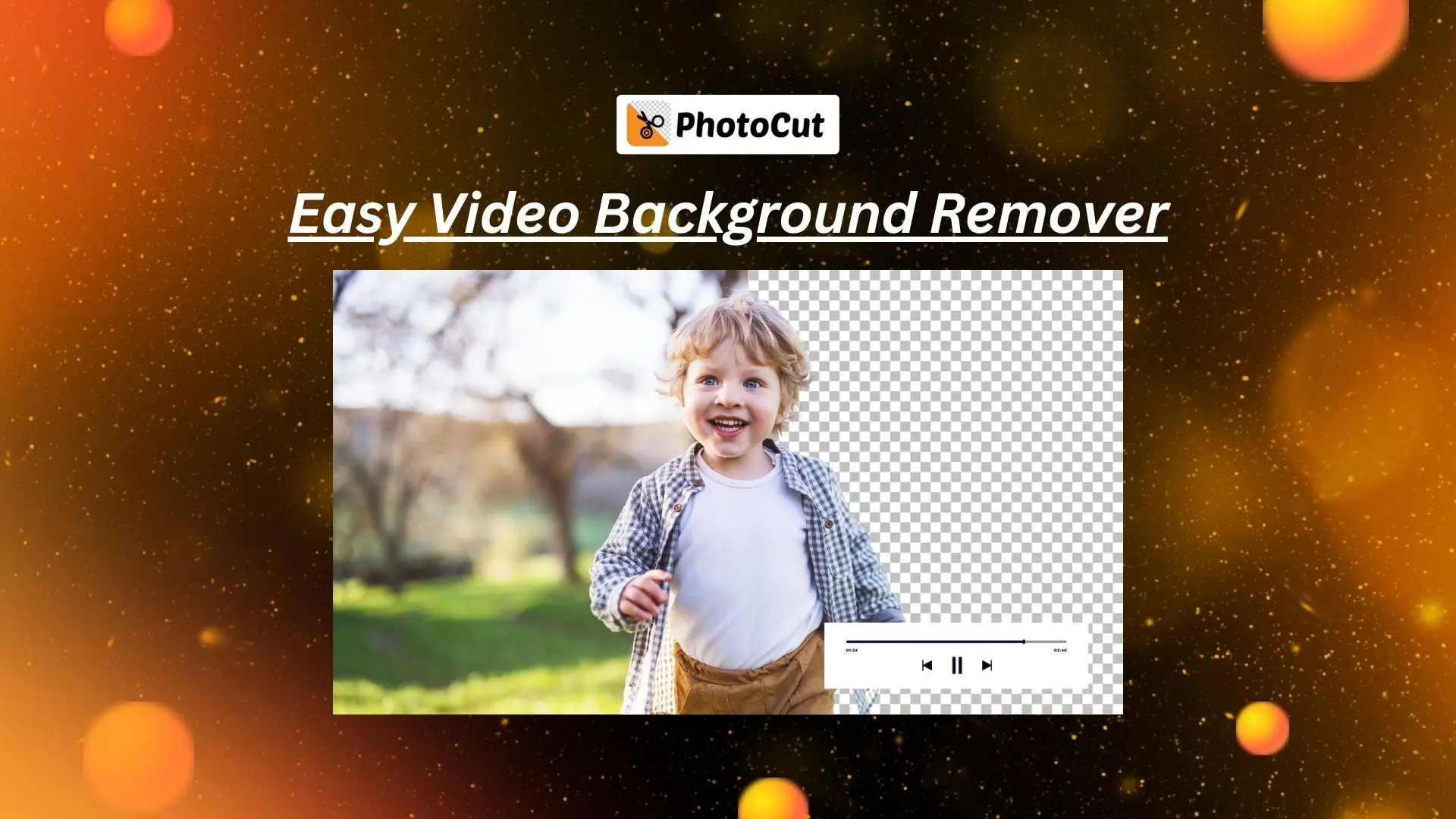


PhotoCut - A Game Changer!
Explore endless tools and templates at your fingertips to customize your new image using the PhotoCut app. They love us. You will too.
.webp)
CAPTAIN SYKE
So much easy to use than the other apps that I have encountered. I'm so satisfied. I fished to clear the background less than a minute! Keep it up🙌🏻
.webp)
Lee Willetts (Dr.Drone Doomstone)
Great app, used alongside text on photo, you can create some great pics. Hours of fun.
.webp)
Bran Laser
I always erase and cut something with this it is very op there is no bug and I made a picture for my channel very nice install it now!
.webp)
ZDX Gaming
The Best Photo Editor .. Not Many Can Actually Cut Pictures Perfectly Like this App been looking for something like this for a long time 💔😂 Nice App I recommend it Giving it 5 star
.webp)
Small Optics
Best app of this type out there, it does nearly all of the work for you.. Great work developers.
.webp)
Emilia Gacha
It's really useful and super easy to use and it may be the best background eraser app!
.webp)
kymani ace
This is a really nice app I love how it let's me do lots of edits without paying for anything and there isn't even a watermark, very good app.
.webp)
Nidhish Singh
Excellent apps and doing all the work as expected. Easy to use, navigate and apply to any background after cut out.
.webp)
Adrian
Been using this app for many years now to crop photos and gotta say, really does what it's supposed to and makes photo's look realistic. Recommend it very much.
.webp)
Indra Ismaya
Easy to use, very usefull
.webp)
Barbie Dream
I love this app! You can edit and change the background i been using it for months for my video! Keep it going.
.webp)
Kaira Binson
Ouh..finally i found a good app like this..after instalking 6-8 apps ..i finally get the right one...easy..free...so cool...but maybe pls..adjust your ads..in this app..thanks☺
.webp)
Tara Coriell
I payed for premium but it was only a 1 time payment of 5.29 and I love this app. There are a lot of nice features

Engels Yepez
Great app for edit photos, it include an interesting IA function for apply effects to your pics

Azizah ahmad
This apps is awesome compared to other photo cut apps. I have tried several photo cut apps but all of them was bad. And finally i found this app, super easy to use, have feature smart cut and smart erase. Awesome !!
.webp)
Galaxy Goat
The app is incredible! I erased a background and added it into a new background in less then 20 seconds. Normally it takes 10-20 minute's on other apps. Highly recommend
.webp)
Victor Maldonado
I been having a few issues with app can't zoom in like before and its not like it use to what happen i paid for this app not liking the new upgrade
.webp)
Lynsiah Sahuji
more accurate in removing background, didn't required so much effort. love this! ❤️
No More Green Screen
Say goodbye to the hassle of using a green screen. PhotoCut's background remover makes it easy to film anywhere without worrying about messy backgrounds. There’s no need for expensive equipment; just record, remove the background, and create amazing content!
Fast and Accurate
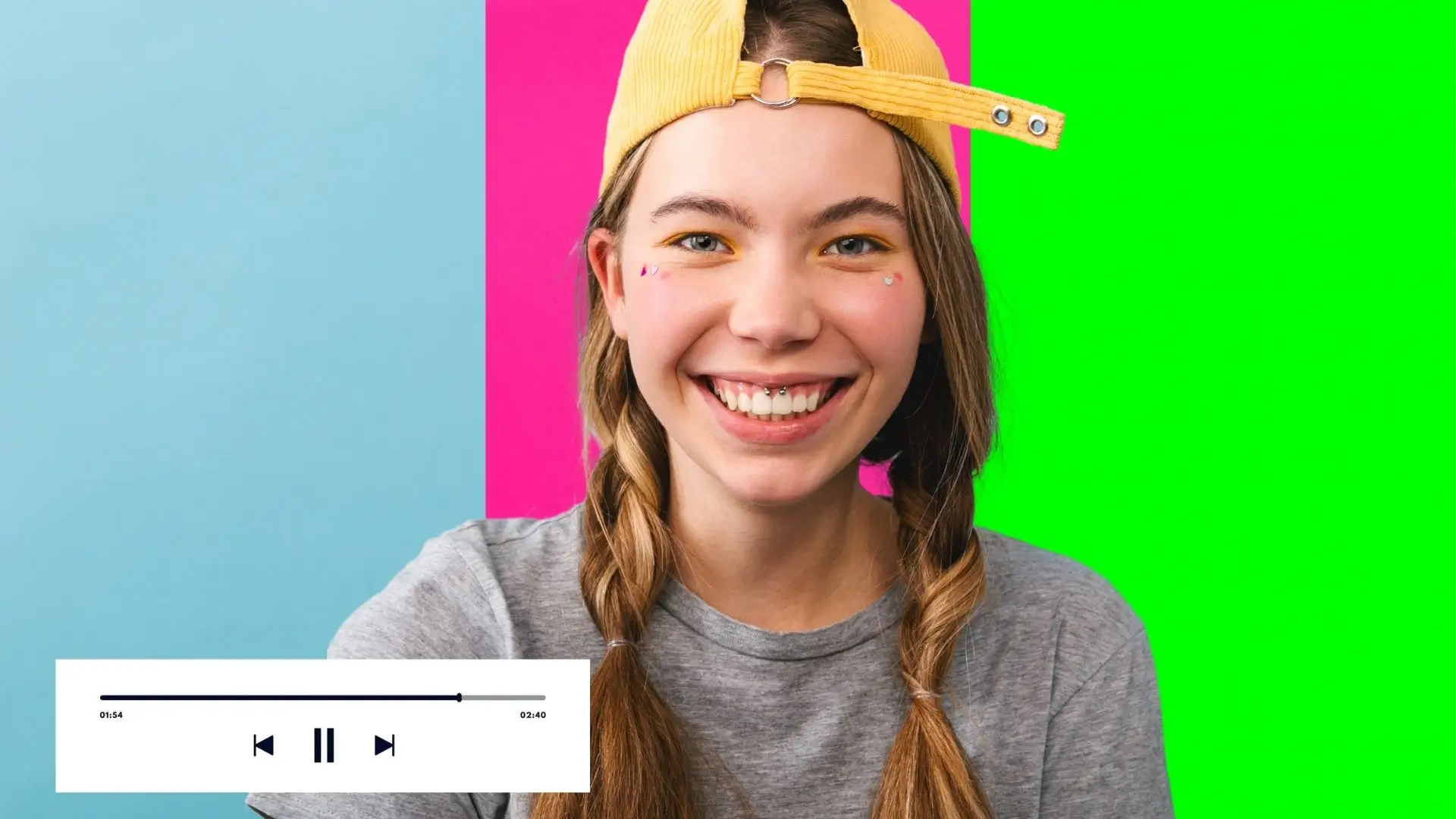
Experience quick and precise background removal with PhotoCut's AI technology. Even videos with flowing hair can have their background removed flawlessly!
Change Background for Cool Effects
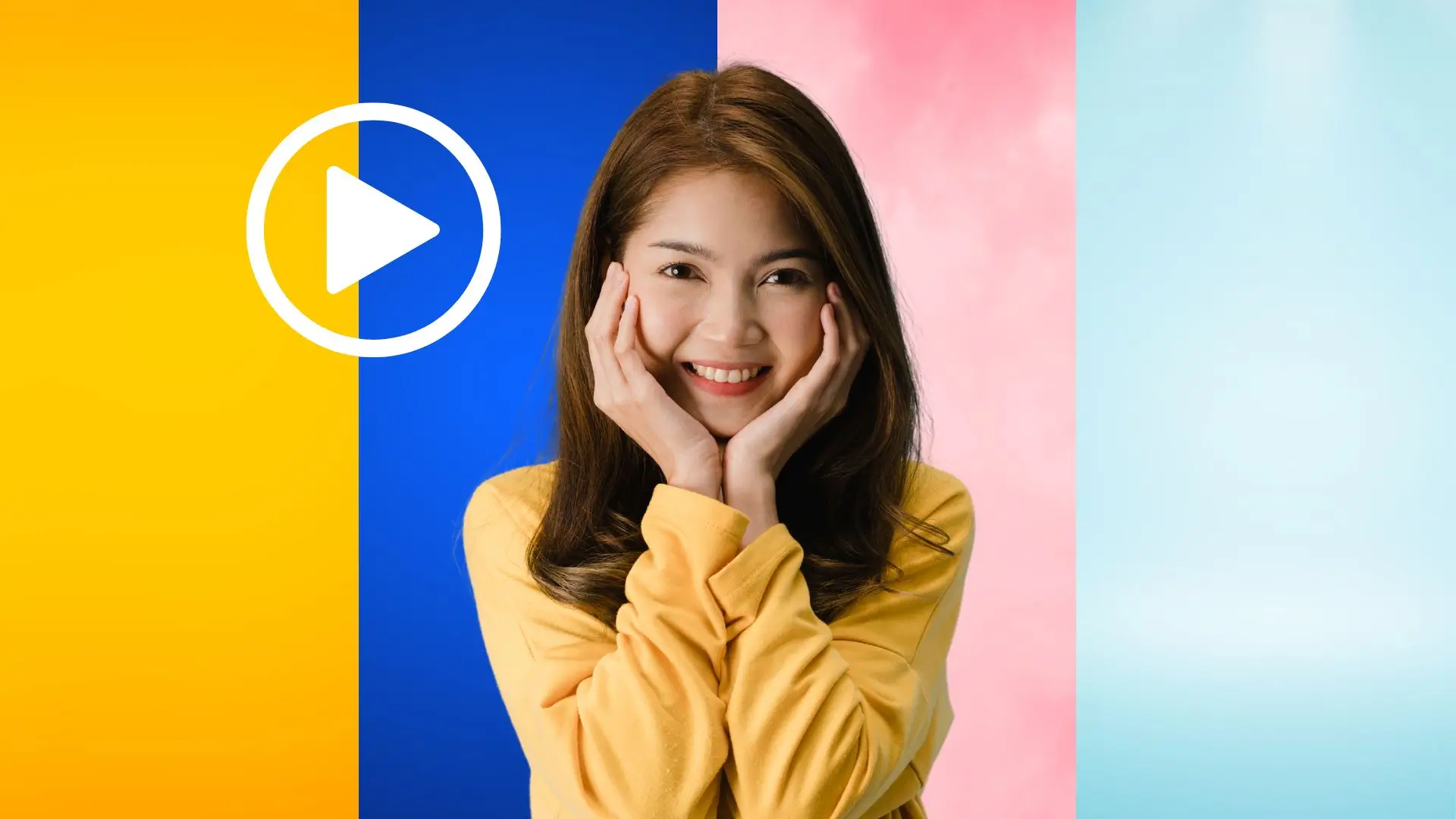
Create engaging videos by replacing the background with a stylish color or image. No need for complicated editing skills, just upload your video and let PhotoCut work its magic!
For All Your Video Needs
PhotoCut is perfect for content creators, businesses, and vloggers looking to create stunning videos without using expensive equipment. Save time and money with PhotoCut's background remover!
Best for Promos
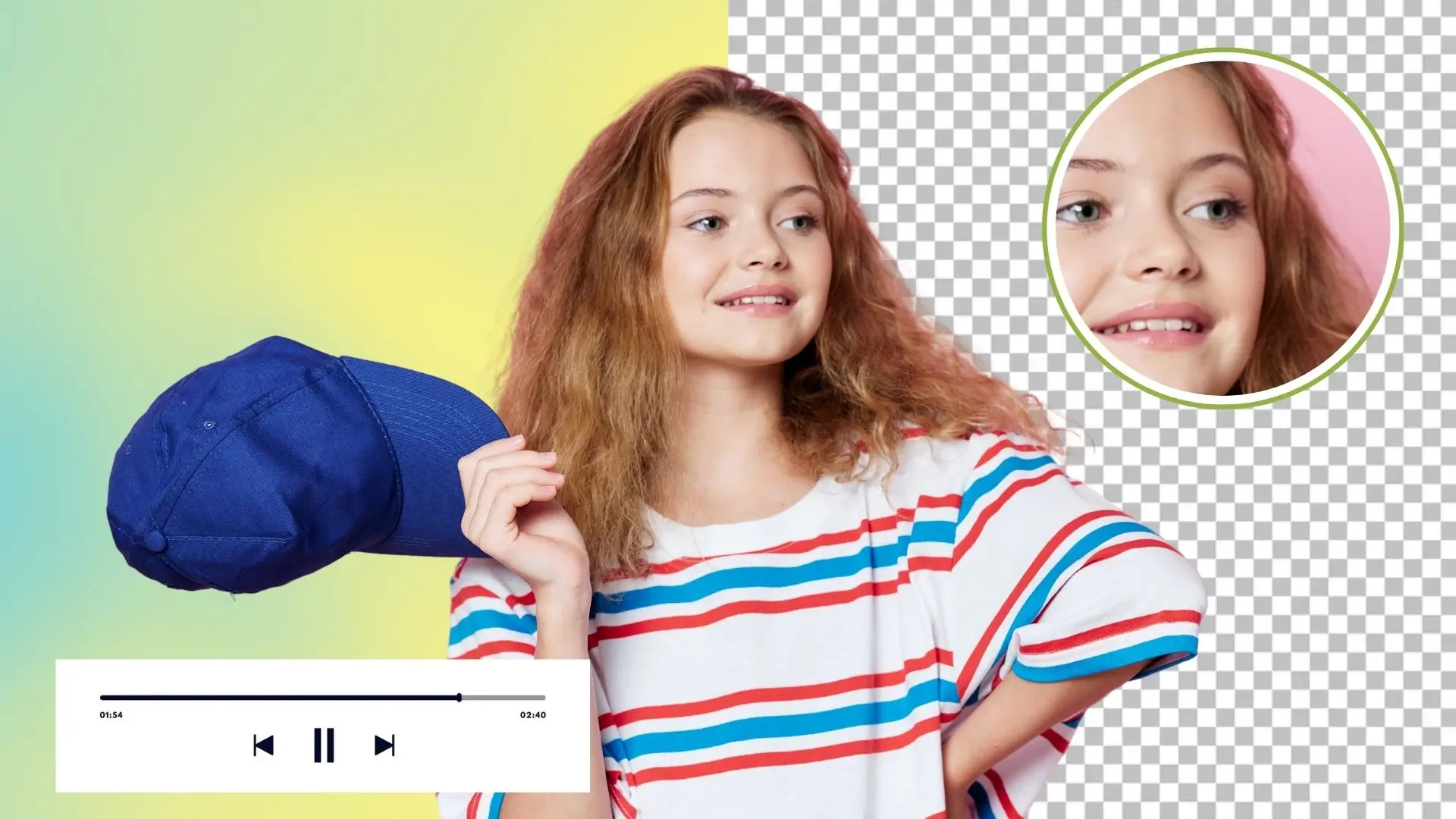
Easily remove backgrounds from videos to promote your brand or product. Edit videos with transparent backgrounds to showcase your creativity and boost your brand's presence.
Perfect for Presentations
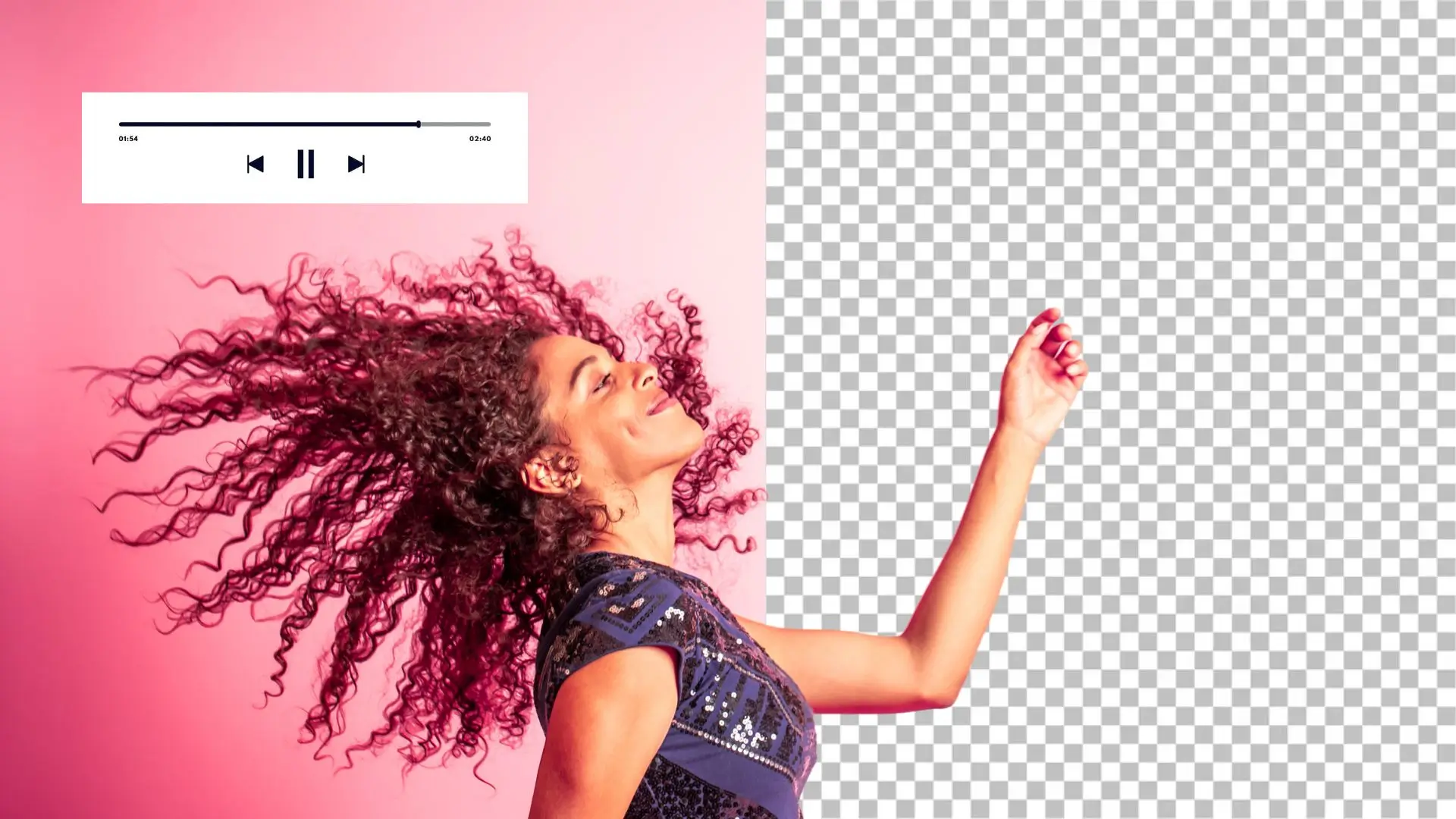
Enhance teaching or training videos with PhotoCut's background remover for a polished look. Quickly change backgrounds for a consistent aesthetic, saving time and resources for educators and trainers.
Great for Vlogs
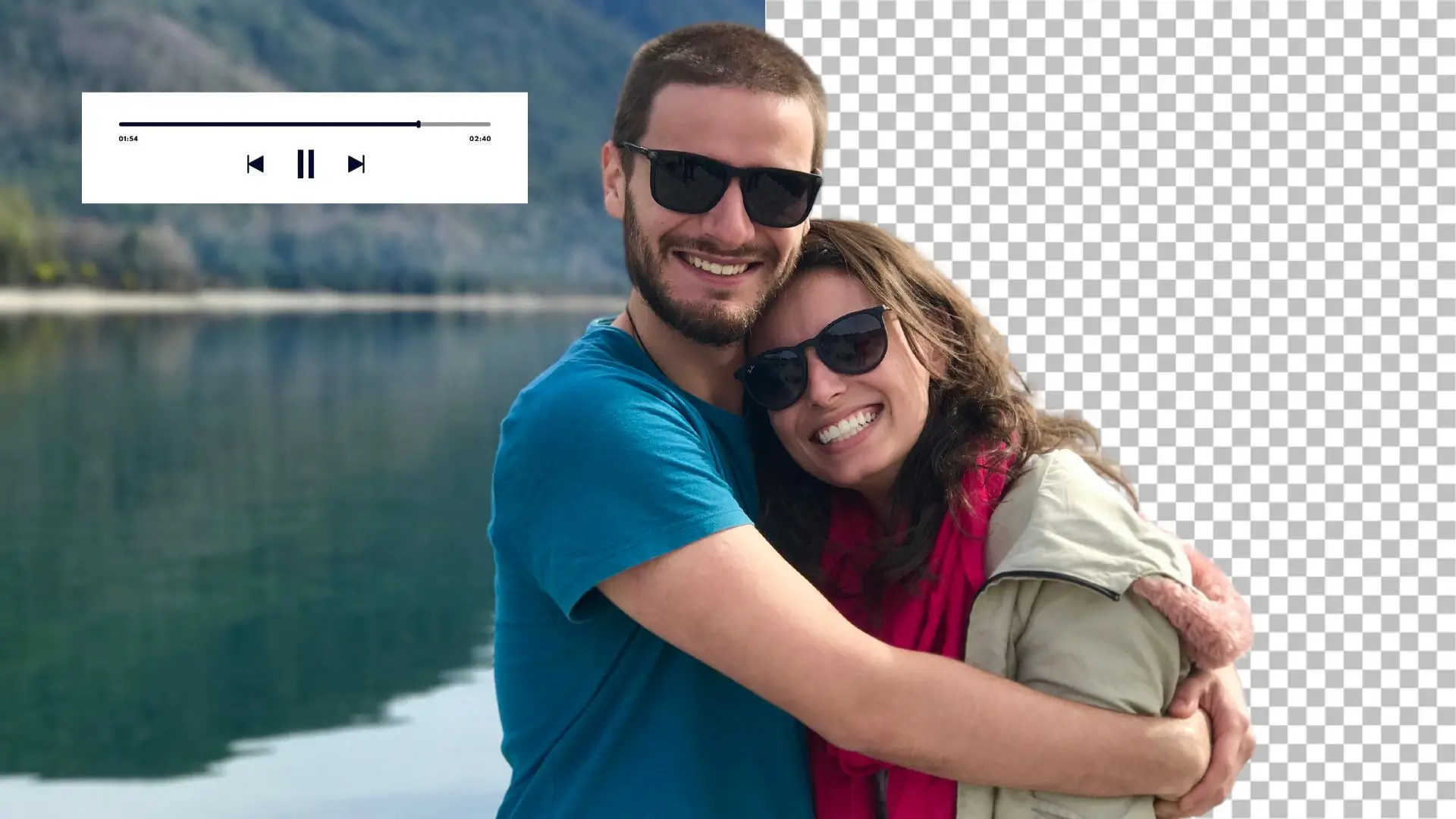
Create eye-catching vlogs without messy backgrounds. Remove the background from your videos and replace it with a color or image that fits your style, creating a visually appealing effect.
Enhance Reaction Videos
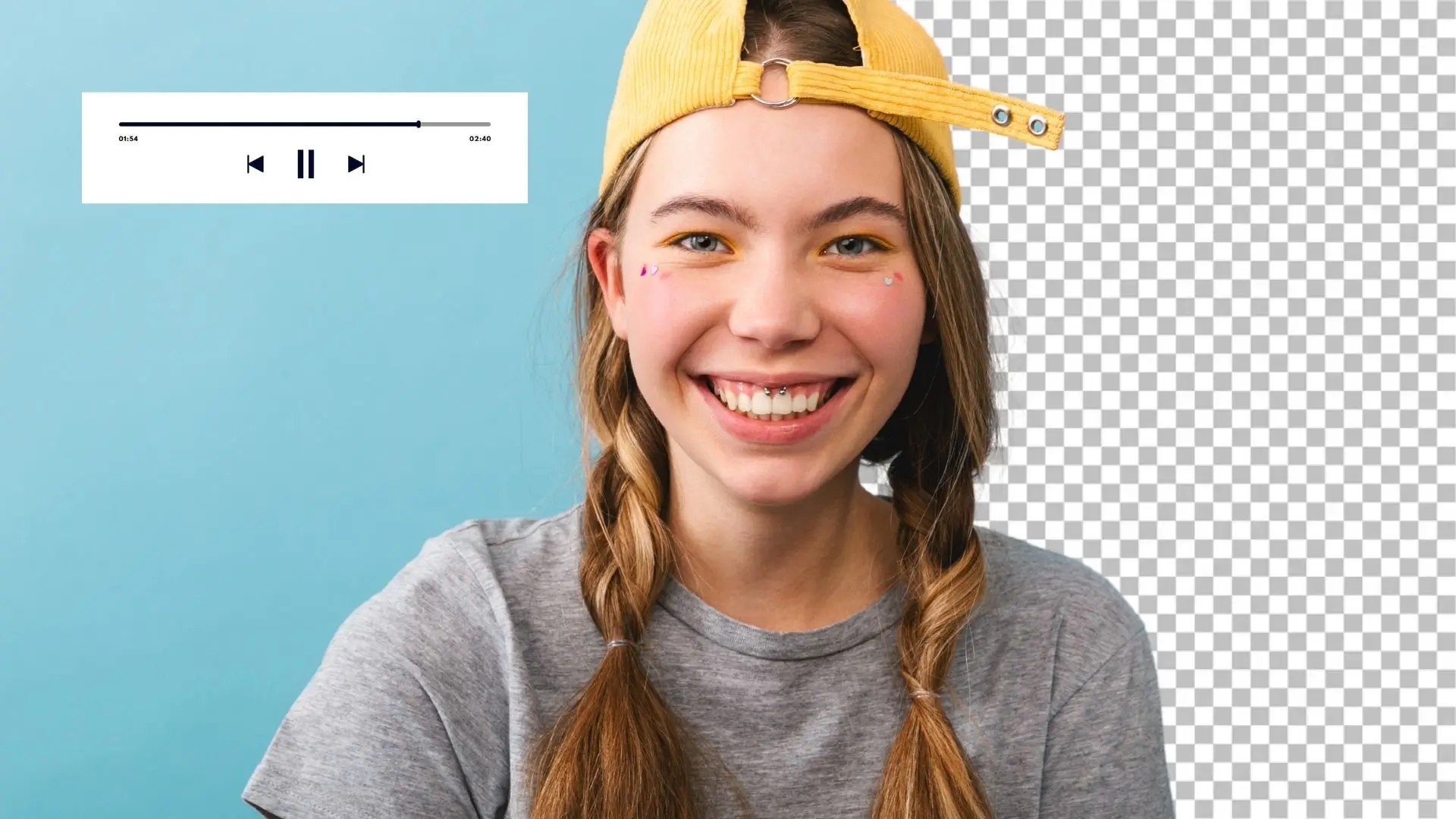
Elevate your reaction videos by removing the background and replacing it with a relevant clip. This simple change can make your videos more attractive and engaging!
How to Remove Background from Video?
- Upload your video to PhotoCut.
- The tool will remove the background and give you a transparent video.
- Choose a color or image for the new background.
- Export and share your video on YouTube, Facebook, or TikTok.
Why Choose PhotoCut?
AI Technology
Powered by artificial intelligence, PhotoCut automatically removes the background from your videos, focusing on the subject for a transparent background.
Accurate Removal
Remove backgrounds accurately and precisely, even with videos featuring flowing hair.
Time-Saving
Get a transparent background video in seconds with PhotoCut's background remover.
Watermark Free
Download your high-quality video clip without any watermarks after removing or altering the background.
FAQs
Q1. How can I make my video background transparent?
Ans. Use PhotoCut to make your video background transparent by uploading your clip and letting the tool do the work. Download your transparent video in the desired format.
Q2. Can I remove the background from a video on my phone?
Ans. Yes, PhotoCut works on both iPhone and Android, allowing you to remove backgrounds from videos on your phone.
Q3. How can I change the video background online for free?
Ans. With PhotoCut, you can easily change your video background online at no cost. Upload your video, remove the background, and edit it as needed.
Q4. What is the best free video background remover?
Ans. PhotoCut is the best free video background remover, suitable for users of all skill levels. Its AI technology simplifies the process with just one click.
Q5. Can MP4 backgrounds be transparent?
Ans. Absolutely! PhotoCut supports various video formats, including MP4, and can easily remove the background to create a transparent effect.
Q6. Can AI remove backgrounds?
Ans. Yes, AI technology can remove backgrounds from videos quickly and accurately, as demonstrated by PhotoCut's background remover.
You might also be interested in
FAQ’s
I recommend checking out our detailed step-by-step guide on How to Use a Free Photo Editor. It covers everything from downloading and installing to using the essential tools and techniques for enhancing your photos.

.png)

.png)


















