Understanding Color Temperature
Learn all about color temperature and how it affects the mood and atmosphere of your space. Discover the science behind warm and cool tones, and how to choose the right lighting for your home or office.
Download the app, NOW!
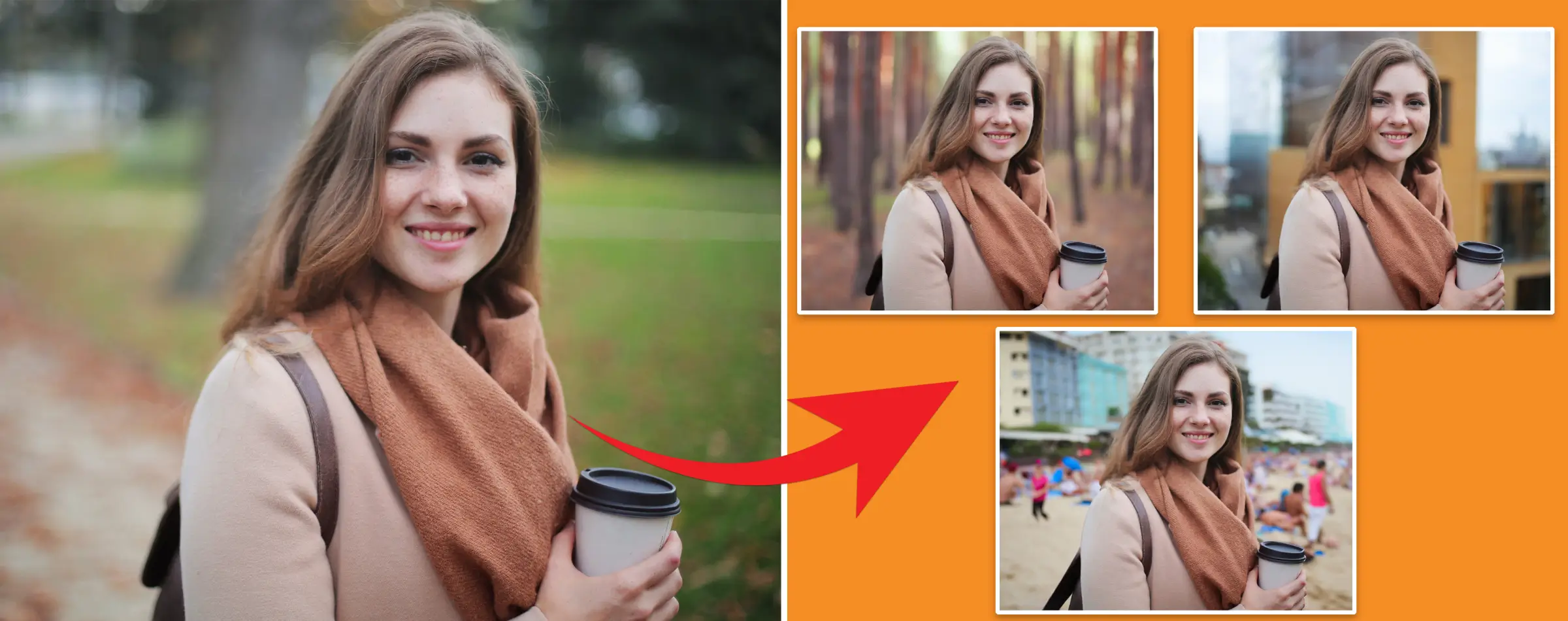


PhotoCut - A Game Changer!
Explore endless tools and templates at your fingertips to customize your new image using the PhotoCut app. They love us. You will too.
.webp)
CAPTAIN SYKE
So much easy to use than the other apps that I have encountered. I'm so satisfied. I fished to clear the background less than a minute! Keep it up🙌🏻
.webp)
Lee Willetts (Dr.Drone Doomstone)
Great app, used alongside text on photo, you can create some great pics. Hours of fun.
.webp)
Bran Laser
I always erase and cut something with this it is very op there is no bug and I made a picture for my channel very nice install it now!
.webp)
ZDX Gaming
The Best Photo Editor .. Not Many Can Actually Cut Pictures Perfectly Like this App been looking for something like this for a long time 💔😂 Nice App I recommend it Giving it 5 star
.webp)
Small Optics
Best app of this type out there, it does nearly all of the work for you.. Great work developers.
.webp)
Emilia Gacha
It's really useful and super easy to use and it may be the best background eraser app!
.webp)
kymani ace
This is a really nice app I love how it let's me do lots of edits without paying for anything and there isn't even a watermark, very good app.
.webp)
Nidhish Singh
Excellent apps and doing all the work as expected. Easy to use, navigate and apply to any background after cut out.
.webp)
Adrian
Been using this app for many years now to crop photos and gotta say, really does what it's supposed to and makes photo's look realistic. Recommend it very much.
.webp)
Indra Ismaya
Easy to use, very usefull
.webp)
Barbie Dream
I love this app! You can edit and change the background i been using it for months for my video! Keep it going.
.webp)
Kaira Binson
Ouh..finally i found a good app like this..after instalking 6-8 apps ..i finally get the right one...easy..free...so cool...but maybe pls..adjust your ads..in this app..thanks☺
.webp)
Tara Coriell
I payed for premium but it was only a 1 time payment of 5.29 and I love this app. There are a lot of nice features

Engels Yepez
Great app for edit photos, it include an interesting IA function for apply effects to your pics

Azizah ahmad
This apps is awesome compared to other photo cut apps. I have tried several photo cut apps but all of them was bad. And finally i found this app, super easy to use, have feature smart cut and smart erase. Awesome !!
.webp)
Galaxy Goat
The app is incredible! I erased a background and added it into a new background in less then 20 seconds. Normally it takes 10-20 minute's on other apps. Highly recommend
.webp)
Victor Maldonado
I been having a few issues with app can't zoom in like before and its not like it use to what happen i paid for this app not liking the new upgrade
.webp)
Lynsiah Sahuji
more accurate in removing background, didn't required so much effort. love this! ❤️
Importance of Color Temperature
Knowing about color temperature is super important. It's all about figuring out the color of different light sources. If you're into photography or cinematography, understanding color temperature is key. Colors are essential for telling your story and getting your message across.
Every color has a specific meaning and conveys a message. Color temperatures can range from cool to warm. Let's dive in to get a better grasp of color temperature.
What is Color Temperature?
Color temperature is all about how warm or cool the light is. Different light sources have different colors. Light comes in various shades, including skin tones.
Since every light is unique, some lights make a scene look warmer, while others make it cooler. Our eyes are pretty amazing as they can adjust to different types of light. Most of the time, we don't even notice the colors. But cameras pick up on every color.
If you take a photo with an orange tint, the temperature will need to be adjusted. In photography, color temperature and white balance are often used interchangeably. The goal is to set the colors so that whites don't look tinted. It's best to adjust the colors around a neutral shade.
Choosing a White Balance
In photography, there's no one-size-fits-all color temperature. It's important to match the color temperature to the scene you're capturing. Color temperature can be a personal choice. Some photographers prefer cooler tones, while others like warmer tones.
Most cameras come with presets for color temperature. The most common presets are Tungsten, Fluorescent, Daylight, Cloudy, Shade, and Flash. Professionals can also adjust the temperature to suit their needs.
If you're unsure about the type of light, using Auto white balance is a good option. It works as a reference point for neutral gray in the scene. The camera uses this reference to set the white balance. However, color adjustments can always be made later on.
Color Temperature Chart
Color temperature is measured in kelvin. Like Celsius, kelvin is a scientific scale that determines how cool or warm the light is. Lower kelvin numbers are considered warm, while higher numbers are considered cool. For example, a sunset is warm, but shade is cool.
To adjust tints, you can make changes in the opposite direction. If the sky has a cool temperature, adding warm color tones can make it look more natural.
Why Color Matters?
In photography and cinematography, colors are crucial for telling a story. Color theory influences everything. Each color sends a message and has meaning according to color theory.
Nowadays, it's easy to change colors using tools. It's best to start with your preferred base colors during a shoot to make editing easier later on.
How to Fix White Balance in Post
If you find that some photos aren't white-balanced correctly, there are different ways to correct the colors. Remember, color correction and color grading are different from working with color temperature.
How to Add Color Highlights
Adding color to lighting can help you create different moods in a single shot. To use these techniques effectively, it's important to understand color temperature. If you want to add warmer or cooler colors to a shot, follow these steps:
Set up your initial lights
Start by setting up your main lights. These lights are essential for creating the desired exposure. Think about whether the scene will be bright or dark, where shadows will fall, and so on.
Set your white balance
In a traditional three-point lighting setup, the main light will determine the white balance. This ensures that the exposure in the shot looks natural and realistic.
Set up colored light sources
Once you have your lighting setup and white balance set, you can add color highlights. Begin by adding small light sources around the white balance color temperature.
You can place light sources below the white balance for warm color accents. For more striking color highlights, place a light source above the white balance. You can use gels to change the color of the light.
Color Temperature and Psychology
Did you know that red is considered warm, while blue is cool? The source of high energy is hot, so it appears blue. But as the energy source cools down, it changes from yellow to orange to red.
Aside from the physics aspect, color temperature is also linked to psychology. We associate colors with certain psychological triggers. Blue is seen as cool because of water, ice, or the sky. On the other hand, red is warm due to fire, sunsets, and warmth.
The Appearance of Color Temperature
The color temperature of light determines how the light source appears. If a light looks red and warm, it has a warmer color temperature ranging from 2000K to 3000K.
On the other hand, cooler color temperatures range from 4000K to 6000K and have more blue light wavelengths. The corresponding light spectrum will have more red light wavelengths for warmer color temperatures.
Role of Color Temperature in Our Lives
Color temperature affects our energy levels and moods. Warm color temperatures evoke feelings of coziness and relaxation, while cool color temperatures increase energy levels. Blue light wavelengths, in particular, make us more alert.
Our eyes are sensitive to blue light, which signals the brain to suppress melatonin, a hormone that regulates sleep. That's why warm lights are preferred for relaxation, while cool lights can keep you awake.
Color Temperature Wavelengths
Every light source has a different color temperature. LED lights offer a full spectrum, Incandescent lights provide warmer light, and fluorescent lights offer both warm and cool color temperatures. Here are the variations in wavelength depending on the light:
1. Light below 2000K gives off a dim glow, like a candle.
2. Light in the 2000-3000K range produces soft, yellow light, ideal for outdoor settings.
3. Light in the 4000-5000K range provides a significant amount of white light, great for offices and workspaces.
4. Light in the 5000-6000K range emits bright blue light, similar to sunlight.
5. Color temperatures above 5000K are less common and are used in situations where intense illumination is needed.
Conclusion
Understanding color temperature is crucial. Color temperatures can range from cool to warm. Remember, the higher the number on the
You might also be interested in
FAQ’s
I recommend checking out our detailed step-by-step guide on How to Use a Free Photo Editor. It covers everything from downloading and installing to using the essential tools and techniques for enhancing your photos.

.png)

.png)


















