Why White Background is Essential for E-Commerce Stores
Discover the importance of a white background for e-commerce stores. Enhance your online shopping experience with visually appealing product displays.
Download the app, NOW!
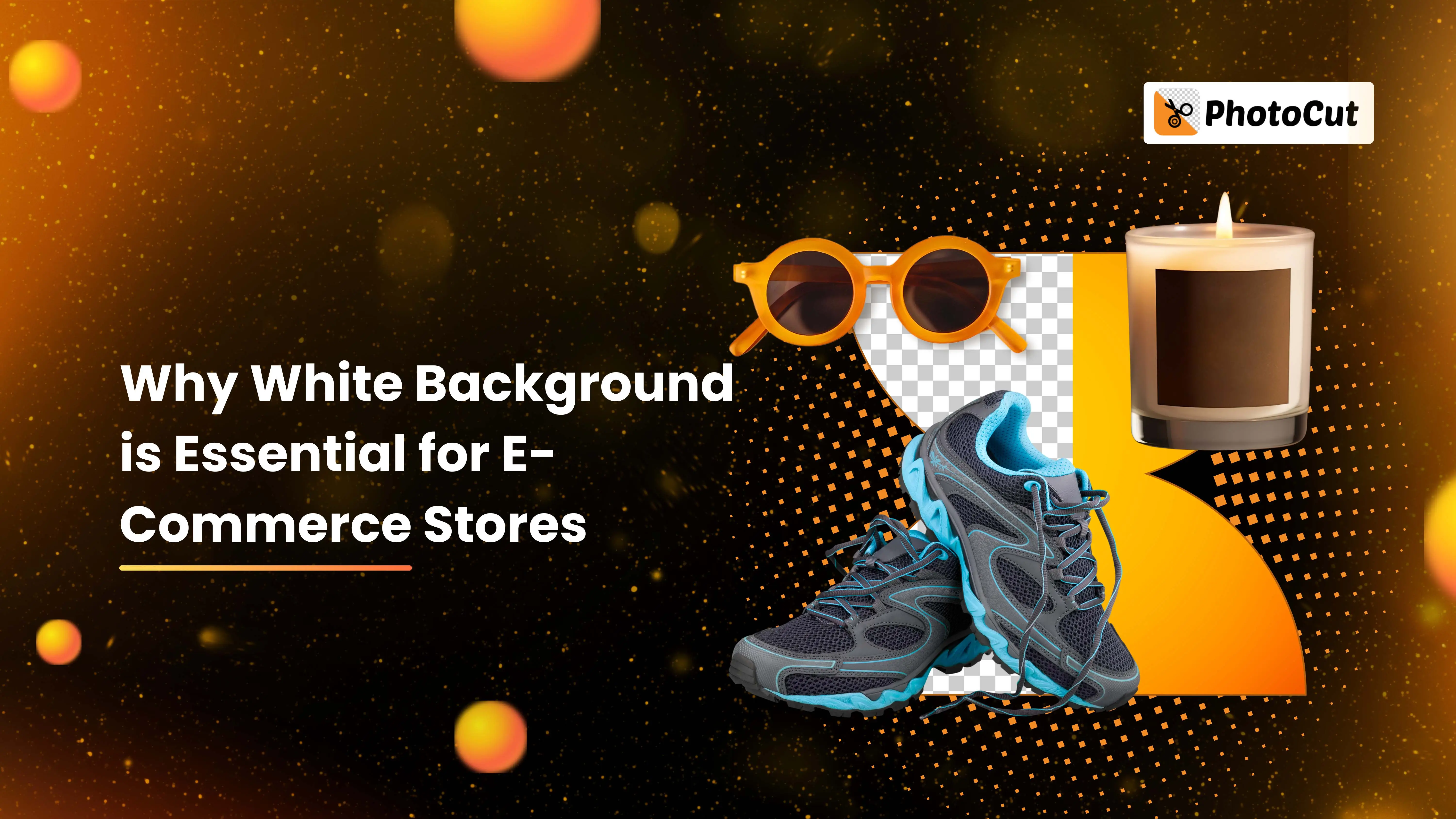


PhotoCut - A Game Changer!
Explore endless tools and templates at your fingertips to customize your new image using the PhotoCut app. They love us. You will too.
.webp)
CAPTAIN SYKE
So much easy to use than the other apps that I have encountered. I'm so satisfied. I fished to clear the background less than a minute! Keep it up🙌🏻
.webp)
Lee Willetts (Dr.Drone Doomstone)
Great app, used alongside text on photo, you can create some great pics. Hours of fun.
.webp)
Bran Laser
I always erase and cut something with this it is very op there is no bug and I made a picture for my channel very nice install it now!
.webp)
ZDX Gaming
The Best Photo Editor .. Not Many Can Actually Cut Pictures Perfectly Like this App been looking for something like this for a long time 💔😂 Nice App I recommend it Giving it 5 star
.webp)
Small Optics
Best app of this type out there, it does nearly all of the work for you.. Great work developers.
.webp)
Emilia Gacha
It's really useful and super easy to use and it may be the best background eraser app!
.webp)
kymani ace
This is a really nice app I love how it let's me do lots of edits without paying for anything and there isn't even a watermark, very good app.
.webp)
Nidhish Singh
Excellent apps and doing all the work as expected. Easy to use, navigate and apply to any background after cut out.
.webp)
Adrian
Been using this app for many years now to crop photos and gotta say, really does what it's supposed to and makes photo's look realistic. Recommend it very much.
.webp)
Indra Ismaya
Easy to use, very usefull
.webp)
Barbie Dream
I love this app! You can edit and change the background i been using it for months for my video! Keep it going.
.webp)
Kaira Binson
Ouh..finally i found a good app like this..after instalking 6-8 apps ..i finally get the right one...easy..free...so cool...but maybe pls..adjust your ads..in this app..thanks☺
.webp)
Tara Coriell
I payed for premium but it was only a 1 time payment of 5.29 and I love this app. There are a lot of nice features

Engels Yepez
Great app for edit photos, it include an interesting IA function for apply effects to your pics

Azizah ahmad
This apps is awesome compared to other photo cut apps. I have tried several photo cut apps but all of them was bad. And finally i found this app, super easy to use, have feature smart cut and smart erase. Awesome !!
.webp)
Galaxy Goat
The app is incredible! I erased a background and added it into a new background in less then 20 seconds. Normally it takes 10-20 minute's on other apps. Highly recommend
.webp)
Victor Maldonado
I been having a few issues with app can't zoom in like before and its not like it use to what happen i paid for this app not liking the new upgrade
.webp)
Lynsiah Sahuji
more accurate in removing background, didn't required so much effort. love this! ❤️
Hey there! So, have you ever noticed that a lot of online stores use a plain white background for their product photos? Well, there's a good reason for that!
The Importance of White Background
When you're shopping online, the first thing you see is the product image. If the image looks good and clear, you're more likely to stay on the website and check out more stuff. But if the background is messy or distracting, you might just leave and look somewhere else.
That's why many online stores prefer to use a white background for their product photos. It makes the products stand out and gives a professional and clean look. Plus, white backgrounds are easy to edit and make the colors of the products pop!
Why White Background?
Did you know that around 80% of product images in online stores have a plain white background? That's because white backgrounds are classic, uncluttered, and make the products look good. They also help the photos look consistent and professional.
So, next time you're shopping online, pay attention to the background of the product photos. If it's white, you know that the store is trying to make the products look their best!
Why You Should Choose a White Background for Your eCommerce Store
Highlights your Product
When you shop online, you probably notice that most product images have a white background. Why? It's because a white background makes it easier to see the product without any distractions. You can also add text descriptions directly to the image. This helps customers focus on the product and see all the important details clearly.
Promotes Consistency
To build a strong brand image, it's important to have consistent product images. Using a white background helps create a uniform look for all your products. This makes your website look organized and trustworthy, which can help build customer trust.
Cost-effective Option
Editing images with complex backgrounds can be expensive and time-consuming. Using a free AI-based image background removal app like PhotoCut can help you save money and time. You can remove backgrounds from up to 50 images for free at a time.
Balances Products’ Colors Efficiently
A white background can help prevent color issues with your products. It ensures that the colors are accurate and not distorted. Just make sure to edit the photos to make the colors pop against the white background.
Minimizes the File Size
Having a white background can help reduce the file size of your images. This makes your website load faster, which can improve your Google rankings and keep customers on your site longer.
Products Look Cleaner
Customers prefer simple and clean product images. A white background helps make your products look professional and easy to see. It eliminates distractions and makes your products stand out.
When Not to Use a White Background?
Where Personalization Is The Key
Some products look better with a colored or themed background, especially for special occasions or to highlight unique features.
Social Media
While white backgrounds are great for eCommerce platforms, they may not be as appealing on social media. Consider using more creative backgrounds to attract followers.
How to Make A Background White or Transparent?
Using an image background removal app like PhotoCut can help you easily change the background of your images to white. Here's how:
Using PhotoCut to change the Background color to White
PhotoCut is a free AI-based image background removal app that can help you remove backgrounds from images quickly and easily. Here's how to use it:
Step:1 - Download the PhotoCut app from the App Store or Play Store.
Step:2 - Upload the image you want to edit.
Step:3 - Click "Submit" and wait for the app to process the image.
Step:4 - Download the background-removed image.
Step:5 - If you want to add a white background, click "Edit" and choose a background option.
Why You Should Use PhotoCut Image Background Removal App
The Benefits of Using PhotoCut
Are you tired of struggling with complex coding or Photoshop skills just to remove the background from your images? Well, PhotoCut is here to save the day! This app is super easy to use and doesn't require any special skills. Plus, you can use it anytime, anywhere with its user-friendly interface.
Here are some reasons why you should choose PhotoCut:
1. Free and Accessible - You can download PhotoCut for free from the Play Store or App Store for your Android or iOS device. No need to worry about registration fees or installation charges.
2. Process More Images - With PhotoCut, you can process up to 50 images per month for free. That's a lot of images!
3. Accepts Various Formats - PhotoCut accepts images in different formats like PNG, JPG, JPEG, and WEBP. You can also upload images up to 5,000 x 5,000 px in size.
4. Easy and Fast - Say goodbye to manual editing! PhotoCut uses AI to automate the background removal process and gives you results in just a few seconds.
5. User-Friendly - The app has a simple and easy-to-understand interface, making it perfect for anyone to use.
6. High-Quality Results - Don't worry about losing the quality of your images. PhotoCut maintains the opacity, brightness, and original qualities of your photos.
Why Choose PhotoCut Over Other Solutions?
When it comes to removing backgrounds from images, many people turn to popular solutions like Photoshop. However, these options can be time-consuming and expensive. PhotoCut offers a simpler, faster, and AI-based alternative that gets the job done in seconds. Try it out and see the difference for yourself!
Conclusion
If you want to enhance the value and sales of your products, consider using a consistent white background on your product page. A white background helps build trust with customers and boosts your product's brand value.
By using a white background, you can maintain consistency, draw focus to the product, eliminate distractions, and create a clean look. If you're thinking about adding or removing a white background, download PhotoCut from the Play Store today!
FAQs
Q1. Is a white background a must for any e-commerce store?
Ans. Yes, white background is often considered a must for any e-commerce store as it provides a clean, professional, and visually appealing backdrop that enhances product visibility, creates a cohesive look, and boosts customer trust and confidence.
Q2. What background is best for the online store?
Ans. A white background is often considered the best choice for an online store as it provides a neutral and clean backdrop that allows product images to stand out, creates a professional and cohesive look, and enhances the overall visual appeal of the store.
Q3. What color background for e-commerce?
Ans. Regarding e-commerce, a white background is generally recommended. It is considered a safe and versatile option that allows product images to pop, creates a clean and professional look, and complements various types of products. However, the choice of background color ultimately depends on the branding, style, and target audience of the specific online store.
Q4. Why use white as the background?
Ans. White is commonly used as a background color in various design contexts, such as web pages and documents. It provides high contrast for text and images, is visually clean and discreet, and allows easy readability and legibility.
Q5. What backgrounds are best for business?
Ans. Clean and professional backgrounds, such as solid colors like white, light grey, or muted tones, are generally considered best for business settings as they convey a sense of professionalism, clarity, and sophistication while avoiding distractions that may detract from the main content or message.
Q6. Is a black background better than white?
Ans. The choice between a black or white background depends on the context and intended purpose. Black backgrounds are often used in design for aesthetics or to enhance visual elements, while white backgrounds are commonly chosen for readability, legibility, and a clean, minimalistic look.
You might also be interested in
FAQ’s
I recommend checking out our detailed step-by-step guide on How to Use a Free Photo Editor. It covers everything from downloading and installing to using the essential tools and techniques for enhancing your photos.

.png)

.png)


















